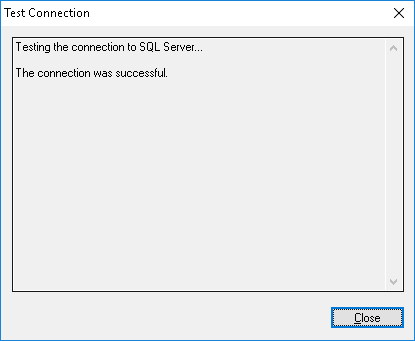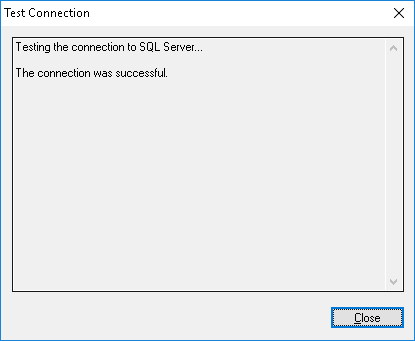Test Connection
Having specified the connection parameters, you could verify them to make sure they are correct. Click the Test Connection button to begin.
Please note that it only checks connectivity to the database server. In case of problems with access to the database while successfully connected to the database server, you won’t see those problems in the Test Connection dialog box.
If some connection parameters were specified incorrectly, you may see one of these errors:
•SQL Server does not exist or access denied - An incorrect SQL Server name is specified in the SQL Server name parameter or the remote SQL Server’s computer is not accessible. It is possible that you’ve specified the name of the computer running SQL Server but this SQL Server also has an instance name which should be specified as well (e.g. computer\instance).
•Login failed for user 'COMPUTER_NAME$' - Windows Authentication is selected but the user account used to run the DeviceLock Content Security Server service can’t get access to the computer with SQL Server. It may happen when the service starts either under the SYSTEM user or on behalf of a user that doesn’t have local administrative privileges on the remote SQL Server’s computer.
•Login failed for user 'user_name' - SQL Server Authentication is selected with either an incorrect SQL user name (login) or wrong password specified. Please note that SQL users are different from Windows users and you can’t use the regular Windows account in the Login name parameter. SQL users exist only in SQL Server and to manage them you should use SQL Server management consoles (such as Microsoft SQL Server Management Studio).
•Login failed for user 'user_name'. The user is not associated with a trusted SQL Server connection - SQL Server Authentication is but your SQL Server doesn’t support this mode. You should either use Windows Authentication or allow your SQL Server to work in the mixed mode (SQL Server and Windows Authentication mode).
•Login failed for user ''. The user is not associated with a trusted SQL Server connection - The data source specified in Data Source Name is configured to use the SQL Server Authentication mode but the Login name parameter is empty.
•Data source name not found and no default driver specified - You’ve selected System Data Source from the Connection type list and specified either an empty or non-existent name in Data Source Name.
Click the Next button to apply changes and proceed to the last page.