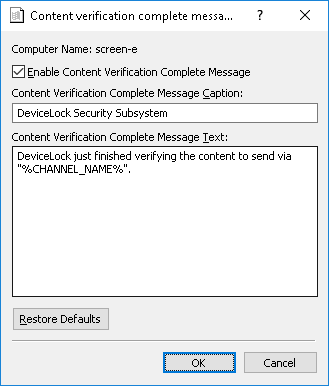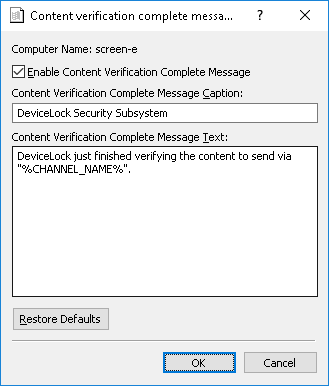Content verification complete message
You can define a Content verification complete message to be displayed to users when DeviceLock completes content inspection of data copied to Removable Devices or TS Devices (Mapped drives).
Note: After this message is displayed, users can safely unplug the removable device using the Safely Remove Hardware utility. However, in some rare cases, we do not guarantee safe removal of the device immediately after this message is displayed. |
To enable or disable the Content verification complete message, right-click Content verification complete message, and then click Properties, or double-click Content verification complete message.
In the Content verification complete message dialog box, do the following:
•Enable Content Verification Complete Message - Enable or disable the display of the Content verification complete message.
Select the Enable Content Verification Complete Message check box to enable the display of the message.
Clear the Enable Content Verification Complete Message check box to disable the display of the message.
•Content Verification Complete Message Caption - Specify the text to display in the title bar of the message box.
The default message caption is as follows: “DeviceLock Security Subsystem”
•Content Verification Complete Message Text - Specify the text to display in the message box.
The default message text is as follows: “DeviceLock just finished verifying the content to send via "%CHANNEL_NAME%".”
In this message, %CHANNEL_NAME% is the name of the data transmission channel to be inserted.
•Restore Defaults - Restore the default settings.
For details on the Content-Aware Rules feature, see
Content-Aware Rules (Regular Profile).