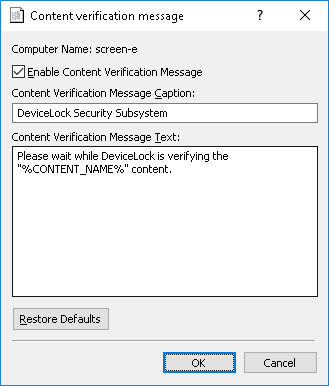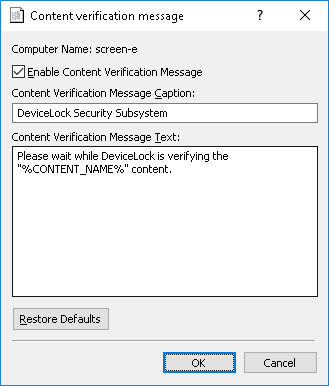Content verification message
Checking the content of files copied to devices or transmitted over the network can be a time-consuming operation. You can define a Content verification message to be displayed to users when content inspection is in progress. This message is displayed 20 seconds after DeviceLock Service starts checking the file content.
To enable or disable the Content verification message, right-click Content verification message, and then click Properties, or double-click Content verification message.
In the Content verification message dialog box, do the following:
•Enable Content Verification Message - Enable or disable the display of the Content verification message.
Select the Enable Content Verification Message check box to enable the display of the message.
Clear the Enable Content Verification Message check box to disable the display of the message.
•Content Verification Message Caption - Specify the text to display in the title bar of the message box.
The default message caption is as follows: “DeviceLock Security Subsystem”
•Content Verification Message Text - Specify the text to display in the message box.
The default message text is as follows: “Please wait while DeviceLock is verifying the "%CONTENT_NAME%" content.”
In this message, %CONTENT_NAME% is the name of the file or protocol to be inserted. The file name is inserted when DeviceLock checks the content of files copied to a device. The protocol name is inserted when DeviceLock checks the content of data transmitted over the network.
•Restore Defaults - Restore the default settings.
For details on the Content-Aware Rules feature, see
Content-Aware Rules (Regular Profile).