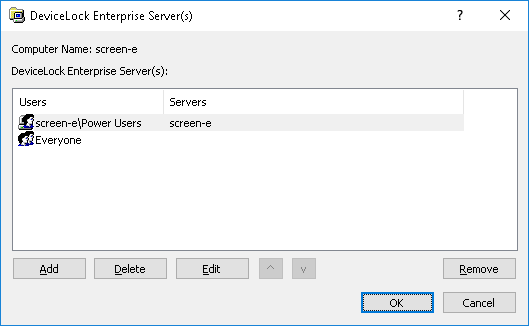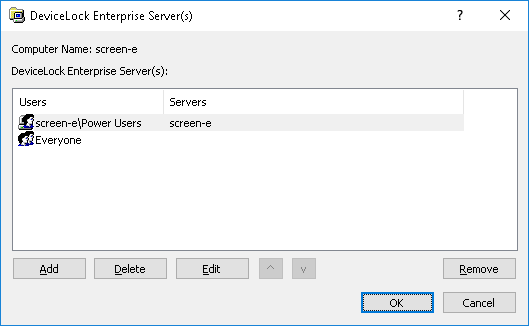DeviceLock Enterprise Server(s)
If you want DeviceLock Service to send its log data to DeviceLock Enterprise Server, specify the name or IP address of the computer running that server. You can specify servers on a per-user or per-group basis. Log data that applies to the specified user or group is sent to the specified server. Another option is to specify a server for the Everyone group, which causes DeviceLock Service to send all log data to that server.
Double-click DeviceLock Enterprise Server(s) in the details pane to open the dialog box where you can configure the list of servers:
In the DeviceLock Enterprise Server(s) dialog box, you can view or change the list of servers:
•Users - Lists the users and user groups that have servers specified. Initially, the list contains only the Everyone group. Use the Add or Delete button to add or remove a user or group from the list. Clicking Add opens a regular dialog box for selecting users and groups. To remove all users and groups, except Everyone, click Remove. The Everyone group cannot be removed.
•Servers - For each user or group, specifies one or more computers running DeviceLock Enterprise Server. Click a user or group, and then click Edit to make changes to the Servers field for that user or group. Alternatively, press F2 or double-click in the Servers field.
DeviceLock Service sends the log data that applies to a given user or user group to the server specified in the Servers field for that user or group. If you specify a server for the Everyone group, DeviceLock Service sends any log data to that server.
It is possible to specify multiple servers by using a semicolon (;) to separate computer names in the
Servers field. DeviceLock Service chooses one of these servers that is available on the network. The server choice also depends upon the
Fast servers first setting in the
Service Options list.
If a given user is assigned to multiple servers because of membership in multiple groups that are listed in the DeviceLock Enterprise Server(s) dialog box, then you can prioritize the servers by using the up and down arrow buttons to move those groups up or down in the list. DeviceLock Service will first attempt to use servers that are higher in the list. The servers that are only assigned to the Everyone group are always the last to choose: the Everyone group stands at the bottom of the list and it cannot be moved up.
Make sure that DeviceLock Enterprise Server is properly installed and accessible for DeviceLock Service; otherwise, logs will not be stored in the centralized database. For server installation steps, see
Installing DeviceLock Enterprise Server.