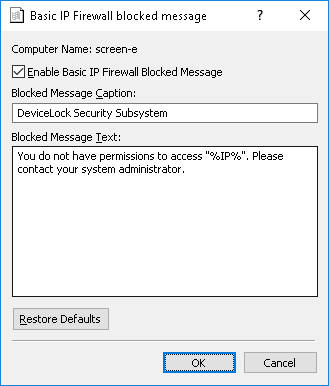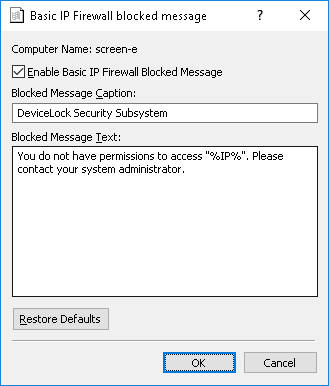Basic IP Firewall blocked message
You can define a Basic IP Firewall blocked message to be displayed to users when they try to establish a connection to which they are denied access.
To enable or disable the Basic IP Firewall blocked message, right-click Basic IP Firewall blocked message, and then click Properties, or double-click Basic IP Firewall blocked message.
In the Basic IP Firewall blocked message dialog box, do the following:
•Enable Basic IP Firewall Blocked Message - Enable or disable the display of the Basic IP Firewall blocked message.
Select the Enable Basic IP Firewall Blocked Message check box to enable the display of the message.
Clear the Enable Basic IP Firewall Blocked Message check box to disable the display of the message.
•Blocked Message Caption - Specify the text to display in the title bar of the message box.
The default message caption is as follows: “DeviceLock Security Subsystem”
•Blocked Message Text - Specify the text to display in the message box.
The default message text is as follows: “You do not have permissions to access "%IP%". Please contact your system administrator.”
In place of %IP% the message displays the IP address and/or the name of the host of which access is blocked. If the host name cannot be identified, the message only displays the IP address. If the IP address cannot be identified, then only the host name is displayed.
•Restore Defaults - Restore the default settings.
For details on the Basic IP Firewall feature, see
Managing Basic IP Firewall.