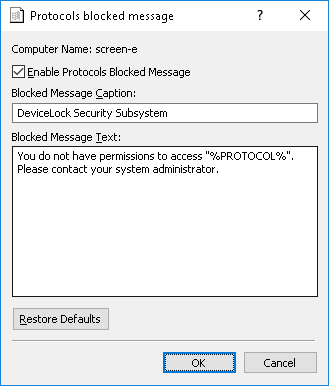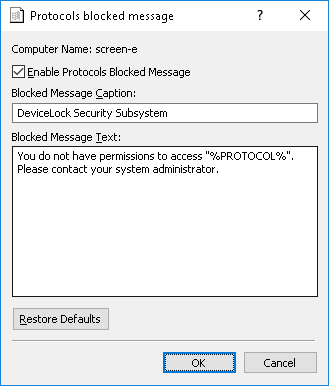Protocols blocked message
You can define a Protocols blocked message (notification balloon) to be displayed to users when they try to access a protocol to which they are denied access. This message balloon is shown in the notification area of the taskbar on client computers.
To enable or disable the Protocols blocked message, right-click Protocols blocked message, and then click Properties, or double-click Protocols blocked message.
In the Protocols blocked message dialog box, do the following:
•Enable Protocols Blocked Message - Enable or disable the display of the Protocols blocked message.
Select the Enable Protocols Blocked Message check box to enable the display of the message.
Clear the Enable Protocols Blocked Message check box to disable the display of the message.
•Blocked Message Caption - Specify the text to display in the title bar of the message balloon.
The default message caption is as follows: “DeviceLock Security Subsystem”
•Blocked Message Text - Specify the text to display in the message balloon.
The default message text is as follows: “You do not have permissions to access "%PROTOCOL%". Please contact your system administrator.”
•Restore Defaults - Restore the default settings.
The following macros can be added to the message caption and/or message text to make the message more meaningful to the user:
•%PROTOCOL% - Inserts the name of the protocol that is blocked.
•%IP% - Inserts the IP address and/or the name of the resource of which access is blocked. If the resource name cannot be identified, only the IP address is displayed. If the IP address cannot be identified, only the resource name is displayed.
For a details on the Protocols feature, see
Protocols (Regular Profile).