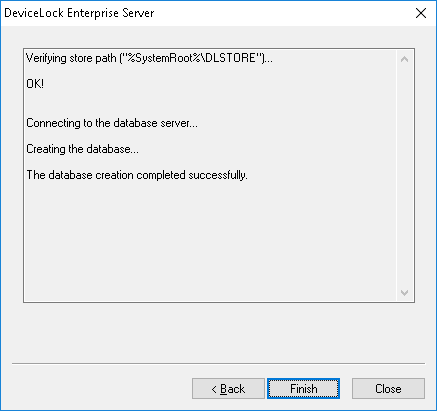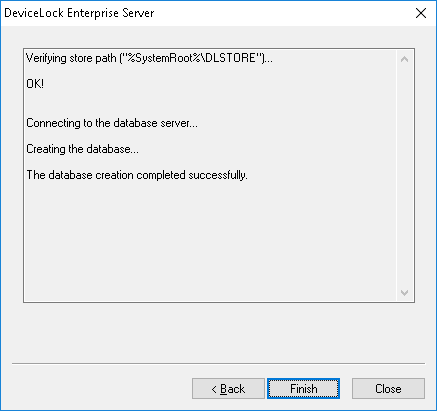Completing configuration
It takes some time to create the database specified in Database name if it does not exist on this database server yet. If the database already exists and it has the proper format (i.e. it was created by DeviceLock) then DeviceLock Enterprise Server keeps all existing data and uses this database. If necessary, DeviceLock automatically updates the database to the latest version.
On this page of the configuration wizard you can observe the applying of the database settings specified, and view errors that might occur when configuring the database.
If some parameters on the previous page of the wizard were specified incorrectly, you might encounter the following errors:
•[2] The system cannot find the file specified - The DeviceLock Enterprise Server is set to store binary data on the disk but the path specified in Store path is incorrect. If you’ve specified the shared network resource then it is possible that this network resource is not accessible.
•Failed to verify store path. [5] Access is denied - The path specified in the Store path parameter is correct, but the user account used to run the DeviceLock Enterprise Server service doesn’t have full access to files by this path.
•CREATE DATABASE permission denied in database 'name' - The user account (login) used to connect to SQL Server doesn’t have sufficient rights to create the database. The login should have at least the dbcreator Server role (see Server Roles in Login Properties of Microsoft SQL Server Management Studio).
•The server principal "user_name" is not able to access the database "name" under the current security context - The user account (login) used to connect to SQL Server doesn’t have access to the existing database. The login should be mapped to this database (see User Mapping in Login Properties of Microsoft SQL Server Management Studio).
•SELECT permission denied on object 'name', database 'name', schema 'name' - The user account (login) used to connect to SQL Server doesn’t have read/write access to the existing database. The login should have at least db_datareader and db_datawriter Database roles (see User Mapping in Login Properties of Microsoft SQL Server Management Studio).
•Invalid object name 'name' - The database specified in the Database name parameter already exists in this SQL Server but has an incorrect format. It happens when you are trying to use the database that was not created by DeviceLock Enterprise Server or if the database was corrupted.
•DeviceLock Database has an unsupported format - The database specified in the Database name parameter already exists but is outdated. This existing database has an unsupported format so it can’t be automatically upgraded to the new format. You should either use another database or create a new one.
•DeviceLock Database has a format that is not supported by the current server version - The database specified in the Database name parameter already exists but it was created by the more recent version of DeviceLock Enterprise Server. You should either use the latest version of DeviceLock Enterprise Server or use another database (or create a new one).
The wizard might also display some of the SQL Server connection errors listed in the
Test Connection section earlier in this document.
Use the Back button to return to the previous page of the wizard and make necessary changes.
If there are no errors, click the Finish button to close the configuration wizard and continue the installation process.
Then, on the Installation Wizard Completed page, click Finish to complete the installation. On this page, you will have the option to go to the DeviceLock home page. This option is selected by default.
Note: You can uninstall DeviceLock as follows: •Use Programs and Features in Control Panel (Add or Remove Programs on earlier versions of Windows) to remove DeviceLock. - OR - •Select Remove DeviceLock on the Windows Start menu. |