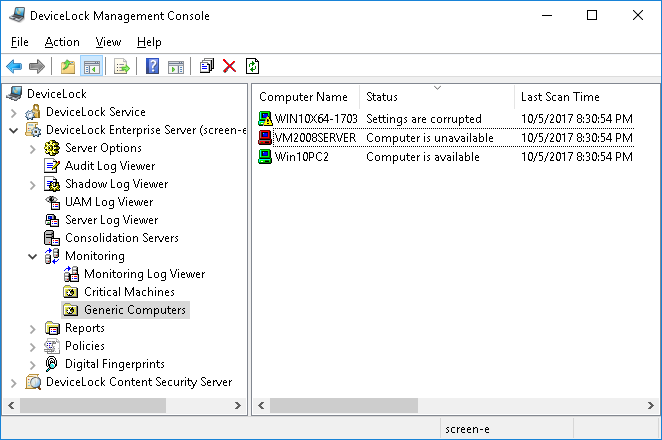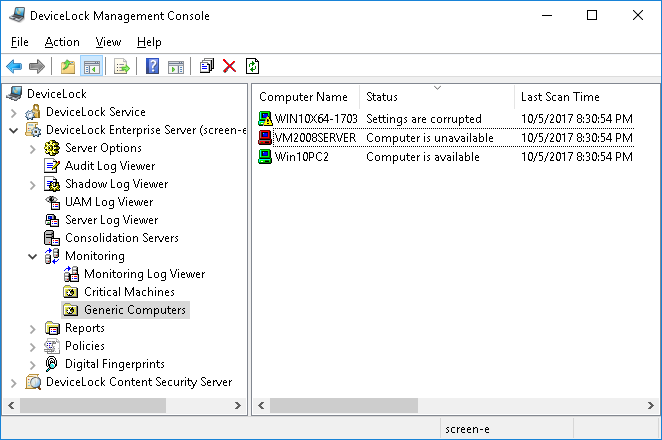Task and Its Monitored Computers
The console displays monitoring tasks in the console tree under DeviceLock Enterprise Server > Monitoring > Tasks.
When you select a monitoring task in the console tree, the details pane lists the computers monitored by that task. To update the information displayed in the computer lists, right-click the task and select Refresh.
The computer list provides the following information on each computer:
•Computer Name - The name of the monitored computer.
•Status - The status of the monitored computer and DeviceLock Service.
The status also affects the small picture (an icon) displayed next to the Computer Name parameter. The general rules for interpreting computer icons are as follows:
•Green computer - The computer is working and DeviceLock Service is running on it.
•Red computer - The computer is not working/not found, or it is working but without DeviceLock Service.
•Computer with exclamation point - Something is wrong with the computer or DeviceLock Service.
There can be eight different statuses:
•Computer is available - The monitored computer is working and DeviceLock Service is running on it. Also, if this task verifies policy integrity, then verification happened without any errors. The computer’s icon will be “green computer”.
If this task restores the broken policy, the computer’s icon will be “green computer with exclamation point”.
•Computer is unavailable - The DeviceLock Enterprise Server is unable to scan the monitored computer. This occurs when a computer is not working or connections are blocked by a firewall, but the computer’s name/address can be resolved through DNS. The computer’s icon will be “red computer”.
•Service is unavailable - The DeviceLock Enterprise Server is unable to connect to DeviceLock Service on the monitored computer. This occurs when the computer is working but DeviceLock Service is not running. Also, it could be the result of running DeviceLock Service on a different TCP port than that specified in the task configuration or due to connections being blocked by the firewall. The computer’s icon will be “red computer with exclamation point”. For more information on connection issues, see the
Service connection settings parameter description.
•Settings are corrupted - The monitored computer is working and DeviceLock Service is running on it but some of the DeviceLock Service settings on that computer differ from the master policy assigned to the monitoring task (see the
Verify Service Settings parameter description). The computer’s icon will be “green computer with exclamation point”.
Right-click the computer and select View details from the shortcut menu to review the DeviceLock Service settings on the monitored computer that do not match the master policy. The View details command brings up a dialog box that lists the non-matching settings, with each setting followed by a description of the mismatch, such as:
•non-existent - The setting is specified in the master policy, but is missing from the monitored computer.
•changed - The setting is specified differently in the master policy and on the monitored computer.
•excessive - The setting is marked as deleted in the master policy, but is specified on the monitored computer.
•Unresolved computer address - The DeviceLock Enterprise Server is unable to resolve the name/address of the computer. This happens when an invalid computer name that does not exist in DNS is specified. Also, it could happen because there is no DNS server. In this case the Unresolved computer address status should be treated as Computer is unavailable. The computer’s icon will be “red computer with exclamation point”.
•Unsupported service version - The DeviceLock Enterprise Server is trying to download a policy (service settings) from DeviceLock Service version 6.2 and lower. The policy verification is supported only for version 6.2.1 and later. The computer’s icon will be “green computer with exclamation point”.
•Access is denied - The DeviceLock Enterprise Server is unable to connect to DeviceLock Service due to lack of privileges. It happens when the account under which the DeviceLock Enterprise Server service starts has no rights to connect to DeviceLock Service. The computer’s icon will be “green computer with exclamation point”. For information on how to resolve this issue, see the
Service connection settings parameter description.
•No License - The DeviceLock Enterprise Server is unable to monitor the computer running DeviceLock Service due to an insufficient number of licenses. DeviceLock Enterprise Server handles as many DeviceLock Service instances as there are licenses loaded into DeviceLock Enterprise Server. For more information, see
License information in
Installing DeviceLock Enterprise Server. The computer’s icon will be “green computer with exclamation point”.
Also, the status messages (except
Computer is available) are written to the monitoring log (see
Monitoring Log Viewer) so you can view the status of each monitored computer later.
•Last Scan Time - The date and time of the last scan attempt. This scan attempt can be either successful or not.
•Last Successful Scan Time - The date and time of the last successful scan attempt.
•Service Uptime - Shows how long DeviceLock Service has been working on the monitored computer.
•Computer Uptime - Shows how long the monitored computer has been working. By comparing the computer’s uptime with the service’s uptime (see above) you can always see whether or not DeviceLock Service was stopped during the current computer’s session.
•Service Version - The version of the DeviceLock Service. Last five digits indicate the build number.