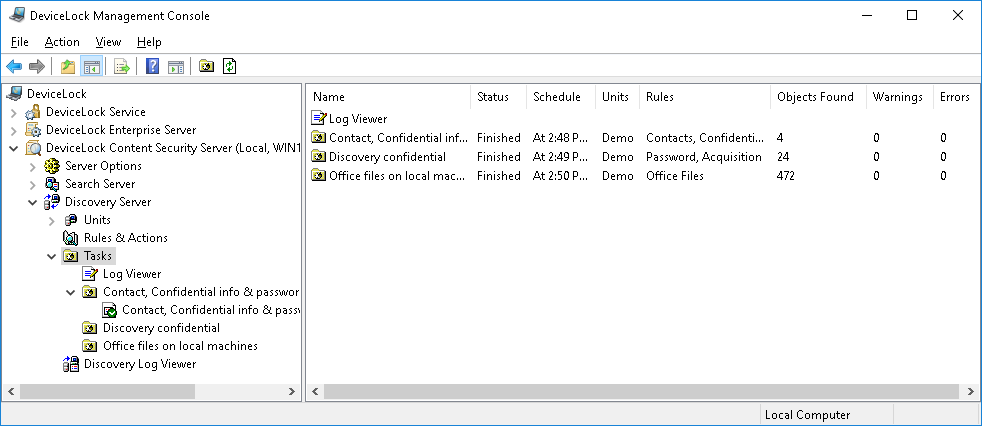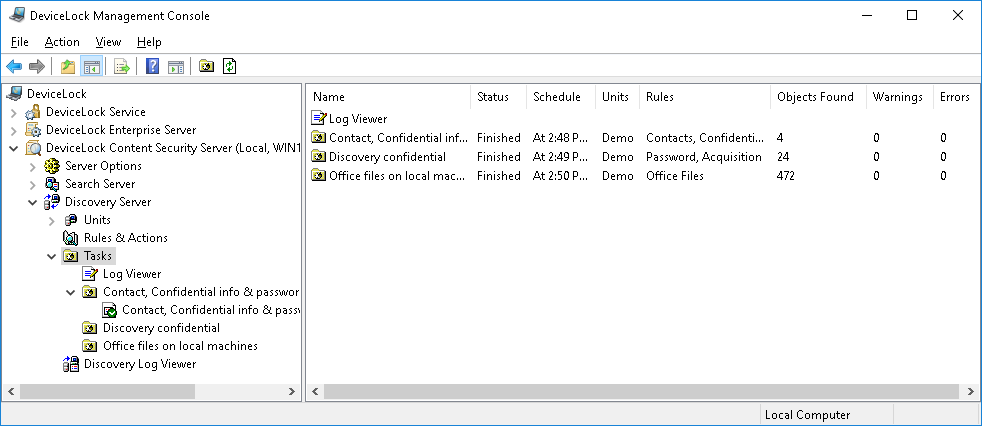Tasks Node
All discovery tasks along with their log and reports are available in the console tree under DeviceLock Content Security Server > Discovery Server > Tasks.
Select the Tasks node in the console tree to view a list of discovery tasks. The list in the details pane displays the following information on each task:
•Name - The name of the task.
•Status - One of the following:
•Canceled - The task was launched and manually canceled via the task’s shortcut menu. No report is created for canceled tasks.
•Expired - The task was launched but never reported back, and was discarded after the expiration of
Keep-alive timeout for one or more computers specified in the task.
If the task is expired, reports are created based on all information received from the agents prior to expiration.
•Failed - The task failed to execute on all computers scheduled to be scanned by the task (for example, if all computers were unavailable).
The report will be created containing the Failed to scan table listing the computers that failed to scan and including the failure reason.
•No License - The task was launched, but the installed license was insufficient to scan at least one resource. The report will be created.
•Finished - The task has successfully completed and will not be recurred. The report will be created.
•Running - The task is running.
•Waiting - The task was not and will not be launched (e.g. the Active flag is not set).
•Scheduled - The task is scheduled to run in the future. This status does not specify whether or not the task was ever executed in the past.
•Schedule - Identifies the task schedule.
•Units - Lists the units specified in the task.
•Rules - Lists the rules specified in the task.
•Objects Found - The number of objects discovered by the task.
•Warnings - The number of warnings issued by the task.
•Errors - The number of scanning errors the task encountered.
The shortcut menu on the Tasks node includes the following commands:
•Create Task - Creates a new task. You can specify the desired task settings in the dialog boxes that appear when you select this command.
•Refresh - Updates the list of tasks with the latest information.
The shortcut menu on a task in the details pane includes the following commands:
•Edit Task - Opens the dialog boxes where you can view or change the settings of the selected task.
•Duplicate Task - Creates a new task with the settings copied from the selected task. You can view or change the settings of the new task in the dialog boxes displayed by this command.
By default, the new task name is composed of the Copy of prefix followed by the name of the selected task. When you create two or more copies of a task, the new task name includes a numeric suffix indicating the number of the copy.
•Delete Task - Deletes the selected task.
If a given task was ever run, and thus has any reports, then the console prevents deletion of that task. To delete such a task, you first need to delete the task’s reports.
•Run Task - Causes immediate execution of the selected task. You can run any task except of those already running.
•Stop Task - Causes immediate stop of the selected task. This command replaces the Run Task command for the tasks that are currently running.
•Generate New Report - Initiate report generation. Depending on the context, this command can be used as follows:
•During task execution - If the task is currently running and has some progress, report generation is not possible.
•After task finished - You can re-create reports in some time after the task finished.
This can be used to produce the complete report if some tasks finished after the
Keep-alive timeout has expired. Is this is the case, agents that took longer than that to finish their jobs will report back to the server; the server will collect logs from these agents, but the report will not re-generate automatically. By using
Generate New Report, you will produce the most complete report using all available information.
•Refresh - Updates the list of tasks with the latest information.