Alerts (List)
Location: On the Monitoring page.
Access path: Monitoring tab on the menu bar.
An alert is a message initiated automatically in response to a pre-defined condition. Client alerts are initiated for certain conditions specific to an individual server and monitored by Recovery Console, some are defined by the client on the Server Details Alerts Tab.
This list includes all the alerts visible to your role (see the topic Types of Alerts for visibility). The initial order is random by status so that the open alerts are first.
The status of the alerts is indicated by an icon:

|
open |
| [none] | resolved |
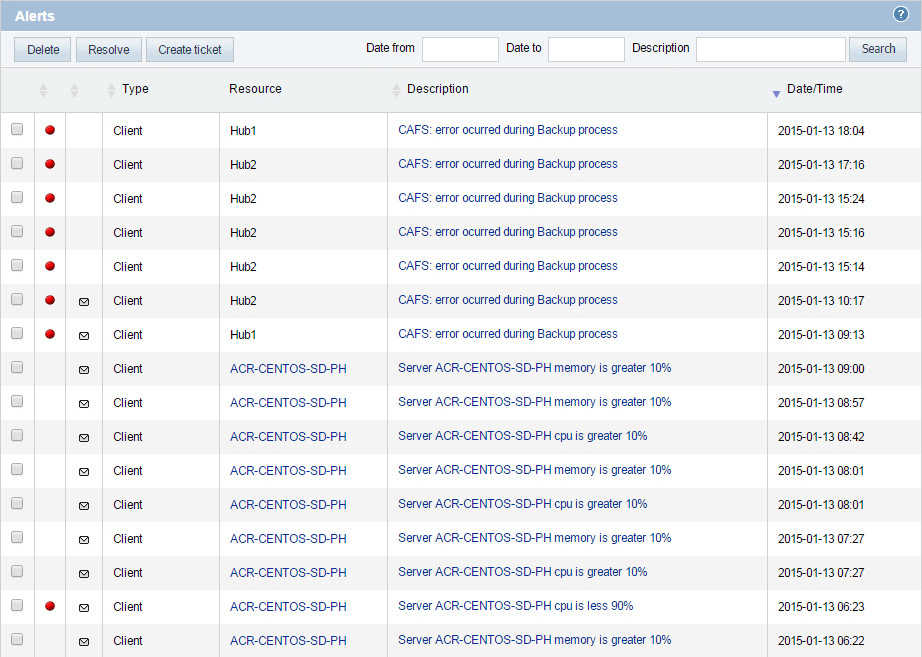
Available operations:
- Browse the list of alerts with the navigation controls in the footer.
- Open the Server Details page for a server that is the source of the alert by clicking its Resource name.
- Open the Alert Details page for an alert by clicking its Description.
- Search for one or more alerts by entering some criteria in the text boxes (Date from, Date to, and Description) and clicking the Search button.
- Delete an alert by checking its check box, then the Delete button.
- Change the status of an alert from "open" to "resolved" by checking its check box, then clicking the Resolve button. There is no confirmation step. The status of the selected alert is changed to "resolved".
- When an alert warrants Acronis’s client service, open a service ticket by checking its check box, then clicking the Create ticket button. The "Create Support Ticket" dialog box opens.
See also: