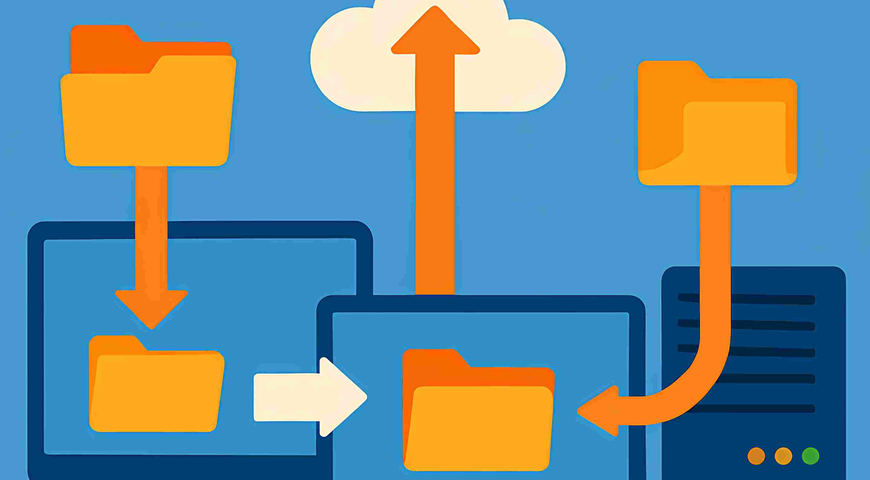
Migration tools automate the process of transferring your data from one PC or drive to another. Instead of wasting hours copying your information to a new device, these platforms get the job done much faster and with greater precision.
Every one of us sooner or later finds ourselves in a situation wondering how to safely and with minimal effort transfer our OS, personal files, applications, and settings to a new device without risking losing a single file. And we all know the answer: with an effective and reliable tool, of course. But which is the right one? Now that's a difficult question, but we'll provide that answer too, in the next lines.
If you are in these shoes right now, don't worry—we hear you and have got you covered. In this article, we will discuss in detail what a migration tool is first and foremost, what it is used for, list the top five tools on the market, explain why Acronis True Image stands at the top of that list, describe how to migrate your database by using it, and share more important details about data migration tools.
What is a migration tool?
They protect your data integrity and ensure compatibility and security throughout the migration process. Nowadays, migration tools eliminate time-consuming transition tasks, convert data between formats, and minimize almost to zero the chance of damaging the copied data during the transfer.
What is system migration?
What does “PC migration” actually involve?
PC migration involves transferring your data, personal user profiles, and settings to a new PC, including any necessary steps to reinstall or re-license applications. This process involves copying files and preferences while excluding system binaries, then validating the result on the target system.
The difference between disk cloning, disk imaging, and data migration
The main difference between them is that:
- Disk cloning makes a bootable, one-to-one copy from disk to disk, and this is widely used for quick hardware swaps in emergency situations.
- Disk imaging, by contrast, writes the source into a compressed image file for later restoration, supporting multiple versions and flexible storage.
- Data migration is often a more complex process, as it typically involves moving data between different systems or platforms and can target databases or cloud environments with minimal downtime.
Key use cases: full OS migration, hardware upgrades, backup recovery
- Full OS migration: Move a working OS to new hardware while preserving your data, applications, and settings.
- Hardware upgrades: Replace HDD with SSD or upgrade to larger storage using cloning or imaging to speed up the cutover and protect your data integrity.
- Backup and recovery: Restore an image to return the system to an operational state after data loss or corruption. Disk imaging enables point-in-time recovery.
- Database/data migration: Use data migration tools to move structured data, databases, and data warehouses to cloud platforms with continuous replication for minimal downtime. They support extract, transform, load, and validation steps that maintain accuracy. Advanced tools focus on data protection and integrity during the entire migration process.
What makes a great migration tool?
Migration tools save you time and protect your data during each step of the process. The best tools offer users error handling, data validation, and automation to eliminate manual processes and identify any problems before they cause data corruption or failed migration.
Moreover, such tools must provide real-time data replication with built-in monitoring to ensure reliable transfers. Data integrity checks and security features like encryption are essential when choosing the right tool for you.
Key features to look for:
- Bootability: After migration, your destination disk should be bootable and ready to replace your original system disk.
- Reliability: Look for a solution with positive reviews from real users that confirm the reliability of the tool; you don't need software that may crash halfway through or lose your files.
- Performance and speed: These factors are of utmost importance, especially when handling large data volumes, because slow tools cost you time and money and can cause headaches.
- Flexibility: Your tool must give you a choice between full backups and incremental backups to suit different scenarios and save time.
- Scalability: The right tool for you should scale easily to work with any data volume, whether you're managing individual computers or entire data centers.
Compatibility with various storage types: HDD, SSD, NVMe
You may find yourself in different situations, so the right tool must support all kinds of SSDs with different interfaces like M.2, SATA, and PCIe. This flexibility will allow you to migrate from old hard drives to speedy NVMe drives without worrying about technical roadblocks.
Apart from physical interfaces, your software must also work seamlessly with both MBR and GPT partition types. Whether you're upgrading to a larger drive or switching between storage types, compatibility ensures smooth transfers across different hardware.
Support for Windows, macOS, file systems, and cloud data migration
Cross-platform support is the next thing to check before purchase. Ensure that your chosen tool supports Windows and macOS, works with legacy systems, enables cloud data migration and recognizes common file systems so they copy and restore correctly. Both cloud services and on-premises targets benefit from consistent support for permissions and attributes.
Data integrity, encryption, and verification
Without a doubt, you should opt for software that validates data integrity, consistency, and accuracy during and after migration to identify and correct errors. In terms of security, encryption ensures your data is protected both in transit and at rest using strong protocols like AES-256. Checksum and hashing techniques like SHA-256 verify that transferred files match the originals.
Ease of use
What's the point of having one of the best migration tools if you need a whole day to understand how to simply transfer your data? User reviews can reveal whether the software offers an intuitive interface, visual mapping tools, and clear documentation that make it accessible and easy to use. You want to equip yourself with a tool that simplifies the process rather than complicating it.
Introducing Acronis True Image
Acronis True Image is a powerful software that offers data migration, data backup and recovery with cybersecurity features like anti-malware and ransomware protection in one platform with a user-friendly interface. With it, you can back up your entire computer or specific files, create exact disk images, migrate your data from one device to another, manage data security, and confidently restore your data under any circumstances.
Let's take a closer look at what makes Acronis True Image the go-to software for millions of users around the world:
Full disk imaging and cloning
As we've already stated, with Acronis True Image, you can create a full-system image or clone your drive with just a few clicks. It supports both HDDs and SSDs (including NVMe) and offers Universal Restore to migrate data across dissimilar hardware.
Cloud backup and integration
Acronis gives you flexible options for data resilience — from creating local disk images to replicating backups to the Acronis Cloud. This ensures your data stays protected and recoverable offsite as part of a robust cloud migration or disaster recovery strategy.
Advanced cyber protection
To keep your backups and systems safe, Acronis includes built-in cyber protection tools such as anti-malware and anti-ransomware technologies. These safeguards defend your files from modern threats and guarantee secure data restoration when needed.
Recovery environment and bootable media creation
Through the platform, you can effortlessly build a bootable rescue drive that loads a minimal environment to restore your system image in emergency situations, like when your OS won't start. This means that you can recover your precious data under any circumstances in a matter of minutes.
Backup scheduling and dual-destination backups
With Acronis True Image you can schedule full, incremental, or differential backups at convenient times with minimal disruption to your daily operations. The dual benefit here is that you can back up both locally and to the cloud simultaneously. Thus, you can follow the golden 3-2-1 backup strategy: store 3 copies of your data on 2 different media with 1 copy offsite, ensuring that you are prepared for the unexpected and will always be able to restore your files.
Real-world use cases for Acronis in migration workflows
When replacing a PC or upgrading your laptop, you can migrate data seamlessly by cloning, restoring, or using Universal Restore. On the other hand, in disaster recovery, you can fall back on your image copy stored in the cloud or local drive, as Acronis supports both local and cloud backups. Additionally, it works as both a data migration platform and a cyber protection tool.
Top 5 migration tools comparison
The top five migration tools are Acronis True Image, Macrium Reflect, EaseUS Todo Backup, Clonezilla, and Paragon Hard Disk Manager. However, this doesn't mean that each of them will be the right tool for you to streamline and automate the data migration process; that's why we will discuss each of them in more detail to help you make an informed decision.
Acronis True Image
Acronis True Image is a modern cyber protection tool that unifies data backup, disaster recovery, and cybersecurity into one platform. The software can back up multiple data types, including entire disks, partitions, files, and folders; clone drives; and secure your information with active protection against ransomware and other malware variants.
Thanks to its balance of usability and advanced capability, Acronis True Image ranks among the top data migration tools, helping you effortlessly migrate data while preserving data integrity and data security at every stage of the data migration process. It delivers complete control over your data movement, combining simplicity, automation, and strong protection in one interface.
- Disk cloning and full image backup
The platform lets you clone a disk to migrate your entire system to a new drive, creating an exact, bootable copy containing your OS, applications, personal files, and settings. Full-image backups capture your whole machine so you can restore everything or just selected files with just a few clicks.
Acronis True Image supports data transformation, such as automatic partition resizing during cloning, which simplifies migrations to larger SSDs or NVMe drives. This helps ensure every transfer maintains consistency, making upgrades, replacements, and migration tasks automated and effortless, all while maintaining full data integrity and reliability.
- Cloud and local backup options
With Acronis, you can store your backups on local disks, or in the secure Acronis Cloud. Having by your side the ability to create both local and cloud backups significantly strengthens your resilience, since you can keep an on-site copy for quick restores and an off-site one for emergency situations.
Another benefit of this hybrid setup is that you can replicate and restore systems directly from the cloud, requiring no on-premises hardware. For your peace of mind, Acronis encrypts all backups in transit and at rest. Lastly, you can schedule automatic backups and recover to identical or dissimilar hardware.
- Integrated Active Protection
As we've already stated, Acronis True Image is not just about backup and recovery. The software features integrated Active Protection that defends against ransomware, malware, and other threats by monitoring your system(s) for suspicious file modifications.
Its remarkable effectiveness and reliability are driven by using advanced behavioral analysis, artificial intelligence, and machine learning to detect and stop threats at their early stage. In case it identifies a threat, the software automatically blocks the process and repairs the damage by restoring your files from the most recent backup copy.
- Real-time file syncing and recovery
Our Continuous Data Protection (CDP) feature effectively protects your work in real time by monitoring your folders, files, and applications and automatically backing up files the moment they change. This near-real-time backup process is extremely beneficial for minimizing your recovery point objective and providing you with peace of mind knowing that you will never lose recent edits.
One of the biggest advantages of this approach is that in unexpected situations, you can restore the latest version immediately without waiting for the next scheduled backup. With CDP in place plus full and incremental backups, Acronis ensures consistent protection, minimal downtime, and smooth recovery. Beyond that, Dual Protection automatically replicates your local backups to Acronis Cloud, providing off-site resilience and stronger data protection without relying on any two-way file syncing.
- Smart Backup Optimization
Acronis True Image uses the TIBX backup format to automatically compress your data and eliminate duplicate content, ensuring every backup is lean and storage-efficient. By reducing unnecessary data, Acronis minimizes the overall backup footprint without sacrificing reliability or performance.
This optimization not only saves significant storage space but also speeds up both local and cloud backups. With fewer bytes to process, your backups run faster, use less bandwidth, and deliver a smoother data-protection experience compared to traditional backup tools.
Macrium Reflect
Macrium Reflect is another reliable and effective tool from our list, offering backup and recovery capabilities for Windows. It creates disk images, backs up files, and clones drives securely, precisely, and with minimal manual effort. The software creates compressed archive files or exact copies of your disks, partitions, and files.
- Disk imaging and cloning
The platform creates exact copies of your drives using proven methods to ensure data integrity throughout the migration process. With it, you can execute different tasks, from simple disk cloning to more complex ones like partition layouts, with data protection in mind.
If you need to upgrade hardware or create a backup before major changes, it captures your entire system state with minimal downtime. During the cloning process, the software verifies data quality and accuracy automatically, so you know the migration worked before you swap drives and find yourself unpleasantly surprised that the newly cloned drive doesn't work as expected.
- Rescue media creation and scheduling
Another important benefit Macrium provides is the ability to create bootable rescue media that can be run independently of Windows, which, as you can imagine, is of utmost importance when your system won't boot for one reason or another.
In terms of scheduling, the software offers the flexibility that most users expect by allowing them to schedule automated backups at convenient times. And, last but not least, the rescue environment gives you the tools to restore your systems even when your Windows is completely dead.
- Image Guardian
Image Guardian implements robust security measures to protect your backup files from unauthorized modifications or deletion, including ransomware attacks. It uses an intelligent approach to prevent these risks by allowing Macrium Reflect processes to write to backup files and, most importantly, denying access to all other applications or processes if they don't have a valid Macrium code signature.
EaseUS Todo Backup
EaseUS Todo Backup is data protection software that is used to create copies of your important files, entire hard drives, and Windows operating systems. The software is a popular option among users around the world because of its reliability and backup and data transfer capabilities, which help you easily migrate data when you need to move to a new computer or upgrade your hardware.
- System and file backup, plus disk cloning
In terms of backup capabilities, the software offers flexibility that allows you to back up specific files and folders, entire disk partitions, or your entire Windows system, including programs and user settings. The disk cloning feature is only available if you are using a paid version of the software (Home or above), which automates and streamlines the process of transferring your data to a new drive.
If your hard drive fails for one reason or another, and you have a cloned one by your side, you can simply switch them and get back up and running immediately. As we've mentioned above, the software equips you with the ability to avoid reinstalling your Windows or apps, which saves tons of time and headaches.
- User-friendly interface
Users love EaseUS Todo Backup because of its easy-to-understand and easy-to-manage interface that makes backup tasks simple even for non-tech-savvy users. Indeed, the backup process follows just four steps with no complicated options in between, leaving little room for user error.
You must choose what data you want to protect and where to save it, and then the software handles the rest of the data migration tasks automatically.
- Limited advanced features in the free version
The free version supports full AES 256-bit encryption to protect your backup files containing sensitive data with password protection to guarantee the safety of your data, which is more than basic users would expect from free software. But like many other free-tier programs, this version lacks the advanced features that come with premium editions, including Smart Backup functionality, Secure Zone backup protection, and disk cloning tools.
Put another way, the free version provides strong encryption and basic data security, but if you need something more like cloud data migration tools, and advanced features for complex migration scenarios, then you have to put some money on the table and upgrade to the paid version of the software.
- Basic recovery options
The free version allows you to restore backups to their original location or a specified location, and you can even view and edit files while the recovery is still in progress. You can create emergency recovery disks to restore your system when Windows won't boot. However, advanced recovery features like Universal Restore—which lets you restore a system to a computer with completely different hardware—are only available in the paid Home edition and above. The basic recovery tools handle standard data migration scenarios with minimal downtime, but complex migration projects requiring advanced tools need the premium versions.
Clonezilla
Clonezilla is a free, open-source disk imaging and cloning migration tool. It's effective in creating or restoring block-level images of disks and partitions, copying only the used blocks to make data transfer faster while maintaining full data integrity throughout the migration process. The software is available in two versions: Clonezilla Live for single systems and Clonezilla Server Edition for network-based deployments.
- Free and open-source tool
Many users prefer Clonezilla because it provides no-cost disk imaging and cloning for system deployment, drive upgrades, and bare-metal recovery. Moreover, it supports multiple file systems, data formats, and storage devices, making it one of the most flexible open-source data migration tools on the market.
- Works well for advanced users
The software offers multiple features like device-to-device cloning, scripted automation, and multicast imaging in its Server Edition. And that's the reason why it is an ideal choice for administrators who frequently have to execute large migration projects or complex migration tasks requiring precision and efficiency.
- Text-based interface, no real-time backup
One significant advantage of the software is the fact that it runs in a text-based interface after booting into the live environment. On the other hand, the software has also equally important downside: it does not support online imaging or incremental backups, and that's a real problem because there is no real-time protection while your operating system is active.
- Not ideal for non-technical users
Clonezilla is widely used by IT professionals, but it is definitely not a good choice for basic users, since it takes time to get used to the software. The interface prioritizes functionality over design, so it's better suited for tech-savvy users who are familiar with cloning and migration.
Paragon Hard Disk Manager
Paragon Hard Disk Manager is an all-in-one Windows suite for disk management, backup and recovery, partitioning, and cloning. It offers its users a combination of several utilities, including Backup and Recovery, Partition Manager, Drive Copy and Disk Wipe, which can be used in various situations, such as when migrating data, organizing storage, and maintaining data integrity across devices.
A notable strength of the software is its capability to support live operation through Microsoft's Volume Shadow Copy Service (VSS), which enables you to perform backups or drive cloning without interrupting your ongoing work, ensuring consistent data protection during the migration process.
- Disk management and cloning in one
Paragon Hard Disk Manager offers you complete partition management and cloning tools in one package. With its Drive Copy feature, you can effortlessly clone entire drives or migrate your Windows system to a new SSD or a larger disk while preserving the original configuration. These cloning capabilities make it a reliable and effective migration tool for system upgrades or data restoration, delivering fast and reliable data transfer with minimal downtime.
- File system conversion, partition resizing
Users equipped with the software can benefit from the extensive partition management options, such as resizing, splitting, merging, and redistributing free space. It also supports file system conversion, including FAT to NTFS and MBR to GPT, and even HFS to NTFS conversion.
- Less intuitive UI
While browsing reviews and forums discussing the software, you will spot that users are divided on whether the migration tool offers an intuitive user interface or not. However, after a short research, we can confirm that Paragon Hard Disk Manager is not as user-friendly as it should be.
And the problem comes from the fact that the software offers both a standard and an advanced user interface, where the latter is designed to give IT professionals and tech-savvy users detailed access to system-level features. Even though the standard UI is simpler, it does not always explain steps and features in plain language, which can cause confusion.
- Focused more on advanced partitioning tasks
Apart from cloning, the software shows impressive results at complex partition management; it allows you to move, resize, split, merge, and convert partitions or change cluster sizes with precision. This significantly reduces the manual burden for IT professionals who have to go through complex migration tasks or large migration projects daily, where fine-tuned data management and data accuracy are of utmost importance.
Step-by-step guide: migrating your system with Acronis True Image
With Acronis True Image, migrating your system to a new SSD or PC is a simple, fast, and secure process. For your convenience, we have created the following step-by-step guide:
Creating a full disk image:
- Step 1. Launch/install the Acronis True Image application: If you are already using the software, just launch it. If you just bought it, start the wizard and follow the steps to install it.
- Step 2. Click "Backup" on the sidebar in the menu.
- Step 3. Now, select "Add backup." If you want to rename the backup to find it easier when it completes, click the arrow next to the default backup name, and select "Rename."
- Step 4. Click the "Backup source" area; next, you must select "Disks and partitions." Then a new window will open; there you must mark the checkboxes next to the disks and partitions you want to back up. Click "OK."
- Note: if you want to view hidden partitions, you must select "Full partitions list."
- Step 5. Choose your backup destination by clicking on the "Backup destination" area. Here you have two options: Acronis Cloud or external drive. Select the one that works best for you.
- Step 6. You have two options: to start the process immediately by clicking "Back up now" or choose "Later" to run the backup at a convenient time.
- Step 7. Lastly, but not least, you must validate the data integrity before restoration. By navigating to the backup area, then clicking the arrow next to the backup, and selecting "Validate all versions."
- Once you start an online backup, you can close Acronis True Image, and the process will run in the background mode. Keep in mind that it might take 1-5 hours for the backup to complete depending on the amount of data you're copying.
Set up a bootable recovery drive
Creating a rescue bootable media enables you to start the machine and restore the system from a previously created backup. To create a bootable drive, follow these steps:
- Step 1. Launch Acronis True Image. Then go to the "Tools" section and select "Rescue Media Builder."
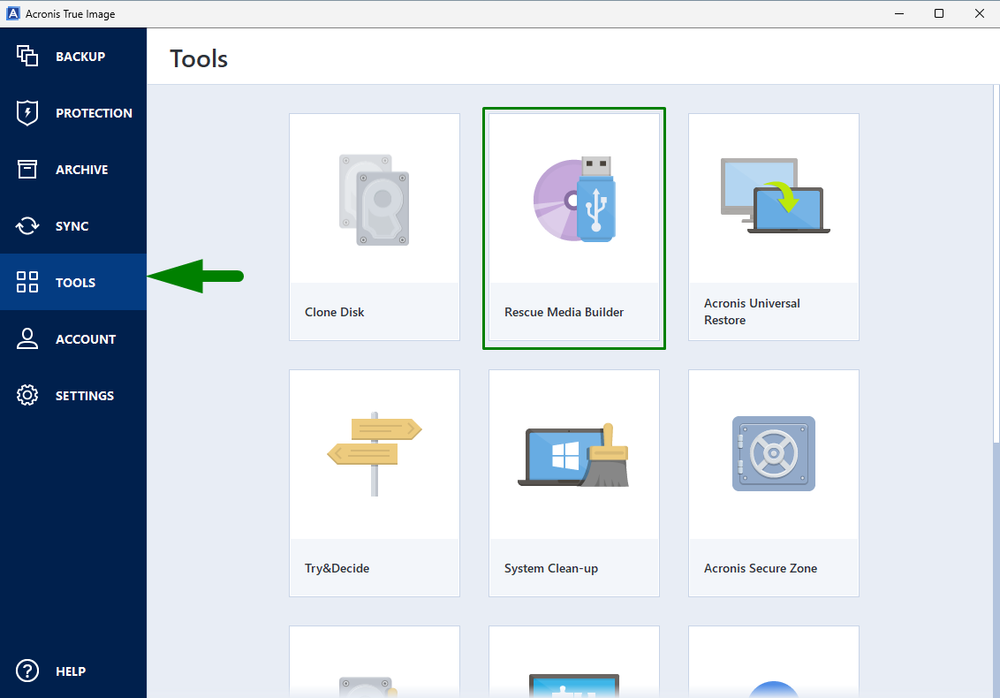
- Step 2. Choose a media creation method: 1. Simple—This is the easiest option; if you opt for this method, the product will choose the optimal media type for your PC. 2. Advanced—This option gives you the opportunity to specifically choose a media type. With it, you can create the rescue media both for your computer and for a computer running a different Windows version.
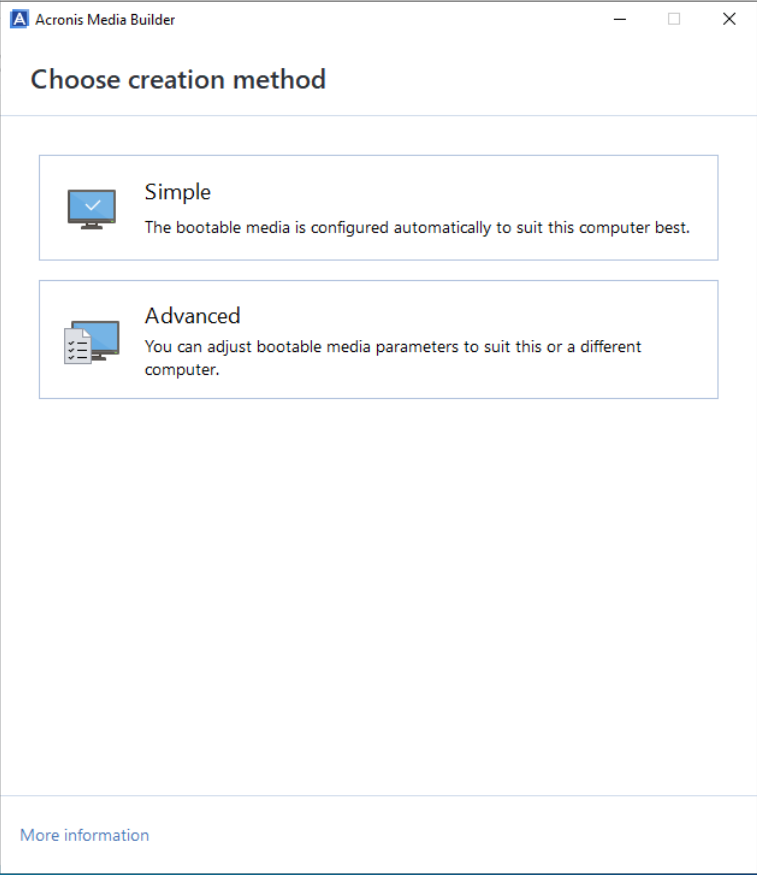
If you select the simple option:
- You will have to choose a destination media—USB flash drive, ISO image file, or WIM image file (available only for WinPE-based media).
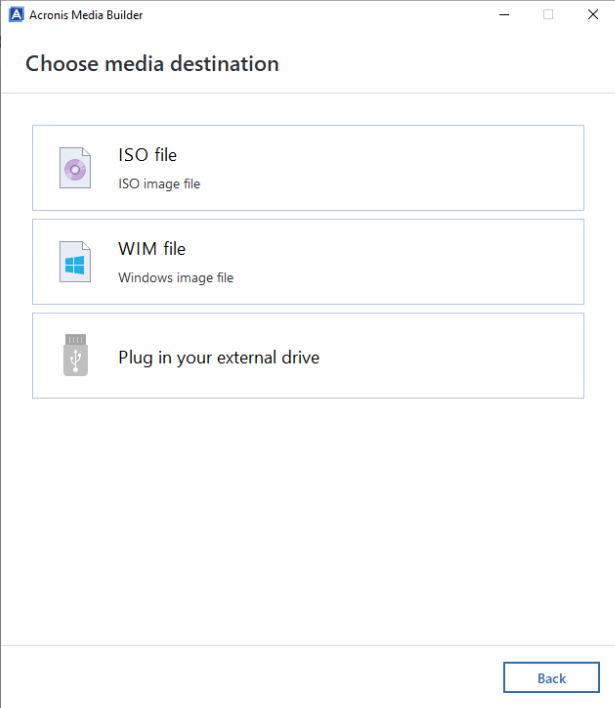
- Confirm your choice by clicking "Proceed."
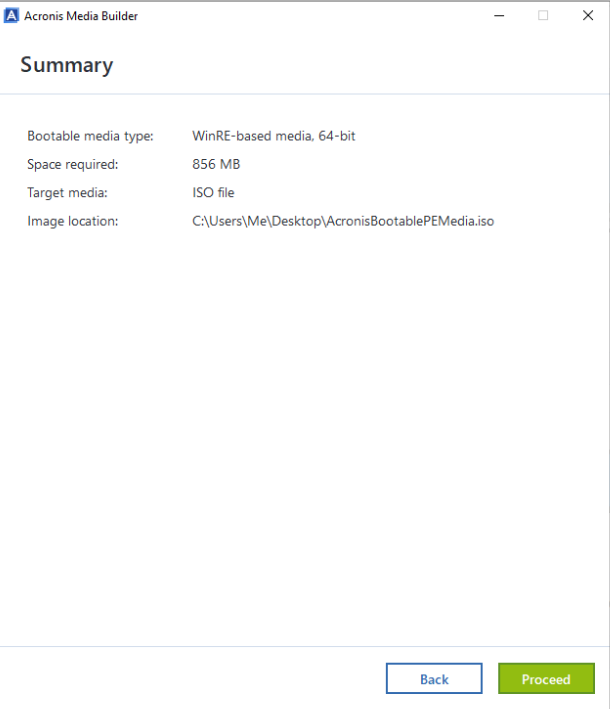
But if you prefer the advanced option:
- First, you must select the bootable media type: WinPE-based media or Linux-based media. The advantage here is that using bootable media created with WinPE provides better compatibility with your computer's hardware, thanks to the fact that the pre-installation environment uses Windows drivers.
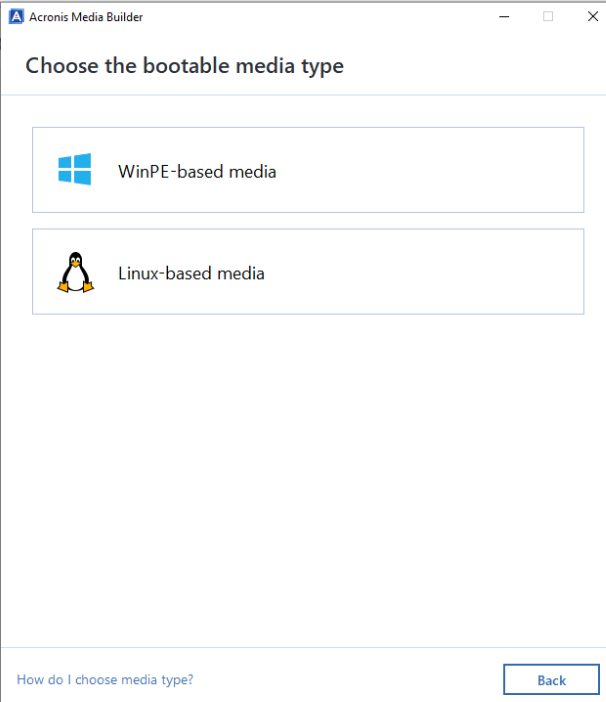
- Select architecture and toolkit: Choose 64-bit (x64), regardless of whether your Windows is 64-bit or 32-bit.
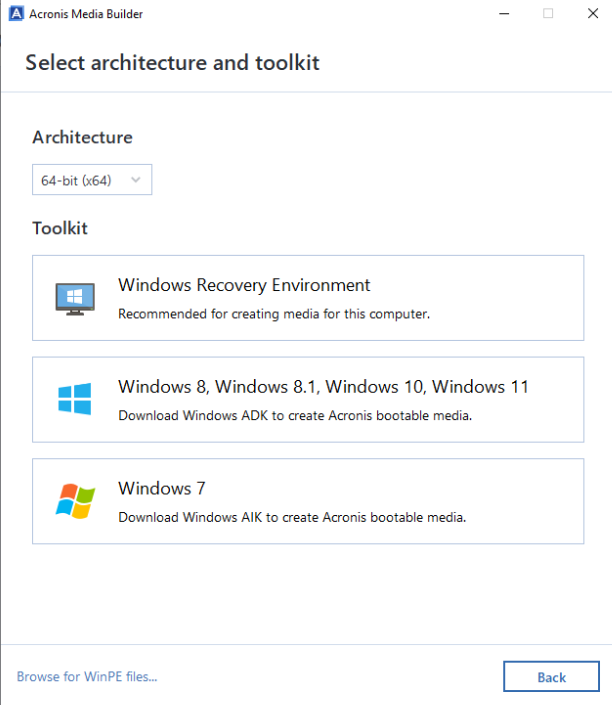
- For better compatibility with your hardware, you can select drivers to be added to the media.
- Automatic driver addition—Starting with build 41393 (disk drivers) and build 41736 (network adapter drivers), Acronis True Image 2025 automatically detects and includes drivers for internal disks and network adapters when creating bootable media.
- Manual driver addition—Since this step takes time, you can skip it initially and create your bootable media first. Boot from the media and check if your disks, or network, appear in the recovery's "Browse" window. If any hardware isn't detected, recreate the bootable media and manually add the necessary drivers.
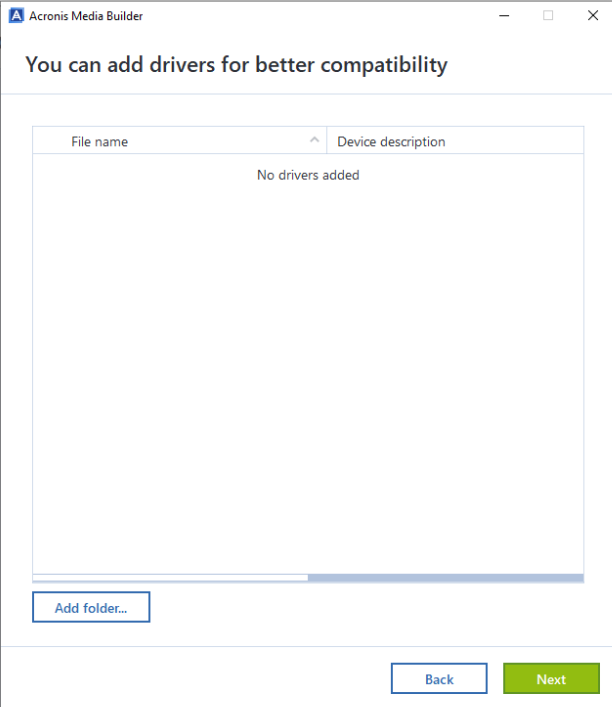
- Select a destination for the media:USB flash driveISO image fileWIM image file
- Finally, click "Proceed."
Restoring the image to a new PC
To restore your full disk image from the Acronis Cloud, network storage, or external secondary drives to your new PC, follow these steps:
- Step 1. Insert the bootable rescue media into your PC.
- Step 2. Reboot your computer, then enter the BIOS/UEFI settings (usually by pressing F12 or another key), and change the boot order to the USB drive.
- Step 3. Start Acronis True Image once the system boots from the media.
- Step 4. Connect your external drive that stores your Acronis backup.
- Step 5. In the Acronis recovery window, click "Recovery" and select "Disks" to restore.
- Step 6. Select the backup you want to restore, then select the entire disk for restoration.
- Step 7. Choose the new hard drive in your new PC as the destination drive.
- Step 8. You will be notified that all data on the destination drive will be overwritten.
- Step 9. Confirm and start the restoration process. Your computer will reboot automatically once the process is completed.
Common migration challenges and how Acronis True Image solves them
Acronis True Image is the right data migration tool to help you migrate data safely, keep your system bootable, and finish the process with minimal efforts and strong data integrity. Here's how it tackles the big hurdles.
Dealing with different hardware on the target system
When restoring to new hardware, missing drivers can prevent your system from booting. Acronis solves this with its Universal Restore feature, which injects necessary drivers during recovery to ensure your restored system starts correctly on different hardware. You can also add RAID or storage drivers while creating WinPE or RE bootable media, guaranteeing smooth data transfer and compatibility across all target systems.
Ensuring drivers and licenses remain intact
A full-image backup captures your OS, apps, settings, and activation data as they exist. When you restore that image, you bring the same environment over, which helps most licenses and drivers remain in place. If a vendor requires reactivation after a hardware change, you can handle it post-restore without reinstalling everything.
Avoiding data loss or boot issues
Dual Protection automatically replicates your local backups to the Acronis Cloud, giving you an off-site safety net in case your local drive fails. The Acronis Survival Kit combines bootable media and backups on one external drive, helping you repair boot records and recover quickly while maintaining data integrity and data protection throughout the entire migration process.
Time-consuming manual processes
Advanced tools like Active Disk Cloning, scheduled image jobs, and guided wizards reduce clicks and errors. You run one guided workflow, let Acronis handle the heavy lifting, and complete common migration tasks—like HDD-to-SSD moves—with less effort and less downtime thanks to fast, block-level data transfer.
The best thing about Acronis True Image is that it can be used by both basic and power users. The software offers both fast and advanced settings during each process, depending on your needs. It equips users who want more control with advanced tools for every step of the migration process.
Scheduling image updates, active disk cloning for live migrations, universal restore to dissimilar hardware, and backup validation give you everything needed to migrate data efficiently and perform safe data transfer.
Automating image updates with scheduling
You can schedule full, incremental, or differential backups with just a few clicks to run automatically whenever you want. For ongoing data migration tasks, automated scheduling minimizes errors and guarantees minimal downtime when restoring or upgrading. It's a simple yet very effective way to keep backups aligned with real-world data movement while ensuring consistent protection.
Command-line control and automation
Power users can leverage the Acronis command-line interface to script tasks such as data extraction, cloning, image validation, or backup verification. This feature supports batch operations for large migration projects, streamlining repetitive workflows. What's more is that you can even combine scripts with external tools to customize data transfer from multiple data sources or integrate Acronis into broader data management pipelines, giving you total control over automation and execution.
Remote access and management capabilities
Nowadays, being able to remotely control different processes is mandatory. With Acronis, you can monitor, start, or restore backups from anywhere with seamless integration across devices. The software allows you to securely control the entire migration process and even perform cloud migration using your Acronis account.
Pricing and licensing breakdown
Acronis True Image offers different plans with the idea that you choose the one that meets your needs.
Essentials—Local backup and anti-ransomware protection for 1, 3, or 5 computers. The price for a one-year subscription starts from $49.99 and offers flexible backups (full image to file level), active disk cloning, universal restore and rapid recovery, ransomware protection, free upgrades to the most recent product version, and support via phone, email, and chat.
Advanced—Local and cloud backup and security for 1, 3, or 5 computers. The price for a one-year subscription starts at $57.99 and includes all features from the Essentials plan, 50 GB secure cloud storage, along with tools that block viruses and malware, cloud backup capabilities, automatic data replication in the cloud, and backups for Microsoft 365.
Premium—Up to 5TB of cloud and local backups and security for 1, 3, or 5 computers. The prices for a one-year subscription start at $124.99, that includes 1 TB of secure cloud storage, and offer everything from Essentials and Advanced plans plus blockchain verification of files, electronic signatures on files, and the ability to add up to 5 TB of cloud storage.
FAQs
What is the difference between cloning and migration?
Cloning creates an exact, bit-for-bit copy of your entire drive to another disk, making it immediately bootable. Migration is a broader term, and it includes moving your operating system, apps, and personal files to different hardware or storage while adapting to new configurations.
In terms of usability, cloning works exceptionally well when you have identical or very similar hardware. On the other hand, migration requires specific tools like Universal Restore when your new device differs significantly from your old one.
Can I use Acronis to migrate Windows to a new PC?
Yes, you can use Acronis True Image to migrate Windows to your new PC, but of course, it depends on your hardware differences. For identical or similar hardware, standard cloning works fine, but for devices with different hardware, you will need Acronis Universal Restore, which can install the needed drivers during restoration so your OS boots on your new computer.
Will my applications and settings be preserved?
Yes, your applications and settings will be preserved during migration. Migration tools are capable of copying everything from your device, like installed programs, desktop layout, system preferences, and even bookmarks.
This means that you definitely won't need to reinstall software or reconfigure your settings manually. But there is a catch: if you use applications with hardware-specific licenses or activations, you may need to reactivate them on your new computer.
Is cloud backup necessary for migration?
No, you don't need cloud backup for migration itself. Migration tools, as the name suggests, are transferring your data directly between drives or computers without needing cloud storage. However, it is a good practice to create a full backup before you migrate; just in case anything goes wrong, you can use it as a backup plan.
Can I use Acronis True Image on a Mac?
Yes, you can use Acronis True Image on your Mac computer. With it, you can back up files, clone drives, migrate data, and use it for recovery purposes on Mac devices.
Do I lose my Windows license when migrating?
If you have a retail Windows license, you can transfer it to new computers—you must deactivate it on your old PC and activate it on the new one. OEM licenses (pre-installed on manufactured PCs) are tied to your original motherboard and officially cannot transfer to different hardware.
When you're migrating to a new drive on the same computer, you keep your license. Major hardware changes, like motherboard replacements, may require reactivation, which sometimes means contacting Microsoft support for approval.
Summary
Migration tools save you time and headaches and reduce as much as possible the risk of data corruption when moving to new hardware or upgrading your system. The time of manually copying files for hours is long gone now, and these tools automate the entire process, from cloning drives to creating bootable backups and transferring everything from your OS to your personal settings in just a few clicks.
The key difference between cloning, imaging, and migration comes down to use cases. Cloning makes a bootable one-to-one copy for quick hardware swaps. Imaging creates restore points you can use later. Migration seamlessly transfers your system between different platforms or hardware configurations flawlessly when driver injection and compatibility adjustments are required.
When browsing different options for equipping yourself with the right migration tool, look for bootability, reliability, speed, cloud-based data migration capabilities, and compatibility with various storage types like HDD, SSD, and NVMe. And remember that you need software that supports cross-OS compatibility, encryption, validates data integrity, and provides a user-friendly interface.
As we've outlined earlier, the best data migration tools on the market are Acronis True Image, Macrium Reflect, EaseUS Todo Backup, Clonezilla and Paragon Hard Disk Manager.
The truth is that each of these tools has its own strengths and is designed for different user needs, from beginners looking for simplicity to IT professionals managing complex migrations, including database migration projects. That's the reason why your choice should align with your technical experience, budget and specific migration requirements.
However, one thing is certain: if you're looking for a complete migration solution that offers powerful cloning, universal restore for dissimilar hardware, automated scheduling, cloud backup and integrated cyber protection all under one license, Acronis True Image is what you are looking for. Visit our website, download the software, and start your 30-day free trial to test it and ensure it is the right one for you. We guarantee that you will love the software.
About Acronis
A Swiss company founded in Singapore in 2003, Acronis has 15 offices worldwide and employees in 50+ countries. Acronis Cyber Protect Cloud is available in 26 languages in 150 countries and is used by over 21,000 service providers to protect over 750,000 businesses.



