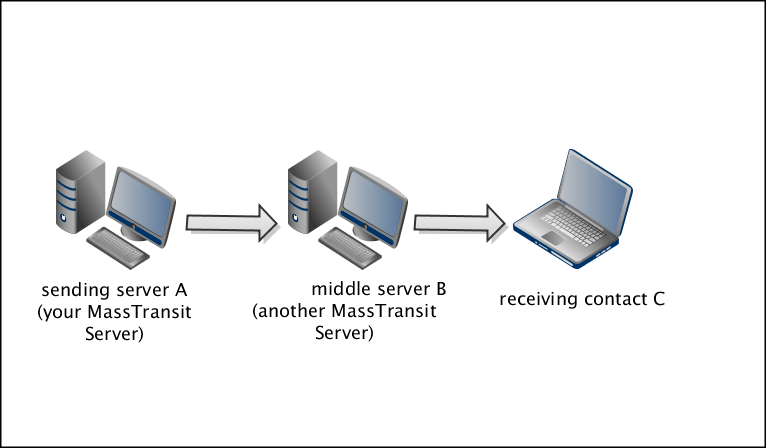
Note: Forward Via is available in MassTransit HP only.
In MassTransit HP, you can send files to any contact without establishing a direct connection with it but via a middle server using the Forward Via communication method.
Forward Via communication method forwards all files, designated to any configured contact (C), through a middle Server contact (B). When you send files to a contact (C), all files that are addressed to that contact will be sent to another MassTransit Server contact (B) first and then will be forwarded to contact (C).
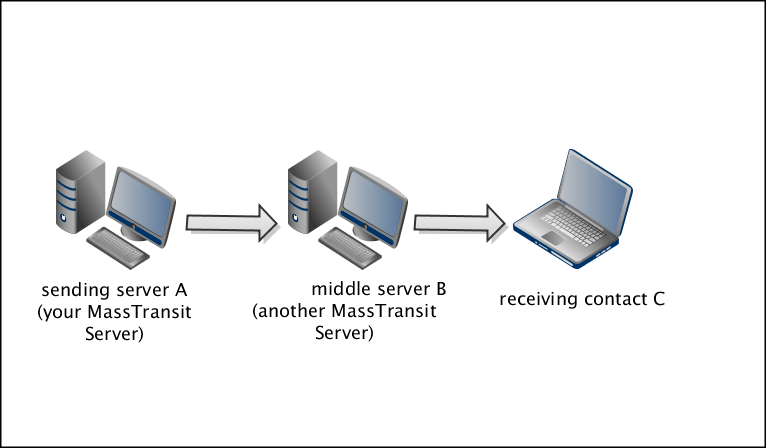
If you set a Server contact to use Forward Via as a communication method for placing outgoing calls, the communication protocol which will be used for the file transfer is the one that is configured for the forwarding server (the middle server B).
There are no configurations that need to be set on your server to accept an incoming Forward Via call except an active listen corresponding to the communication method that you use to communicate with the forwarding server (middle server B).
The Forward Via configuration of outgoing calls is set per contact. You need to do it for every contact that will be using the Forward Via communication method.
Info: For information about available additional configurations, see the Additional Configurations section on this page.
Note: This configuration is per contact. You need to set the Forward Via communication method for each contact that you want to use Forward Via.
Follow these steps for setting a Forward Via Server contact:
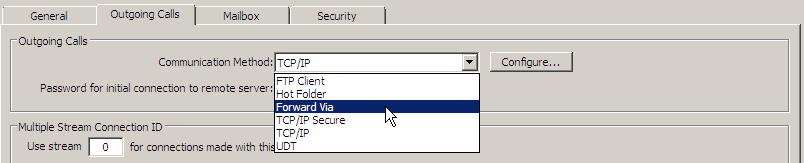
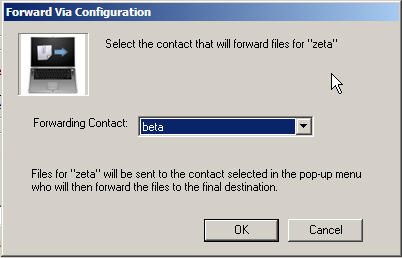
Info: When your MassTransit Server is the middle server of a Forward Via transfer, the files will also be received in the To Be Forwarded mailbox folder of the contact who sent the files. Whenever a connection is established between your server and the file recipient, the files will be moved from the To Be Forwarded folder into the Sent mailbox folder.
The configuration of the Forward Via contact is complete.
Info: For information about how to place a call, see Connecting to Other Servers section on the Contacts page.