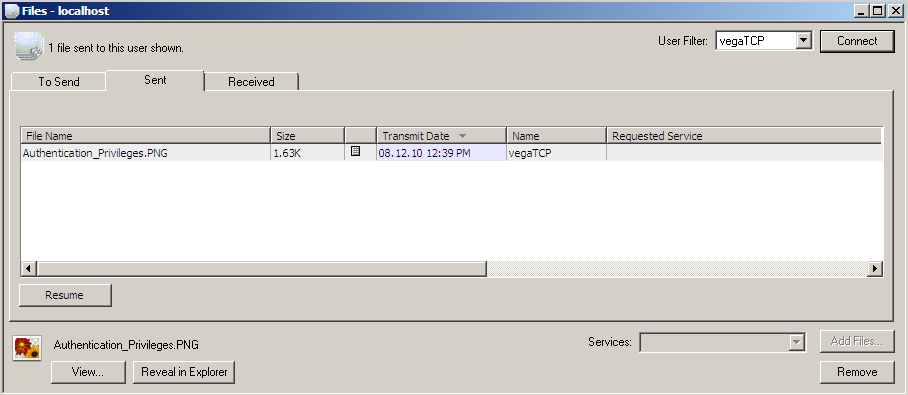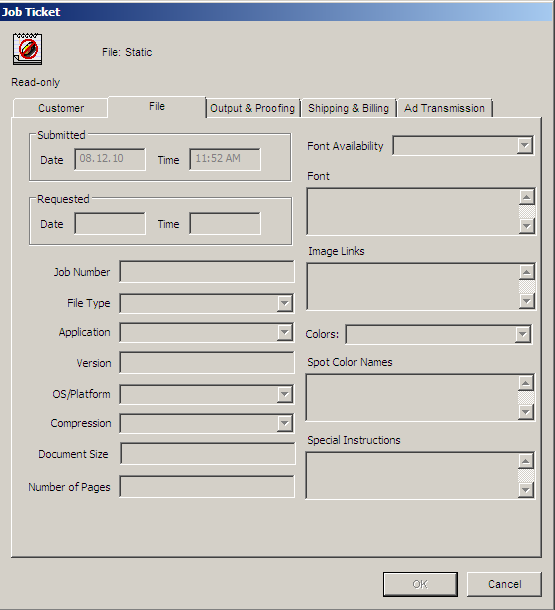
The Job Tickets of MassTransit let your contacts send you detailed information on the files they send, what kind of output they want, where to send it, and how to bill them.
You can add information and modify any job ticket you attach to a file you plan to send to a contact. Even after saving its settings, you can reopen the job ticket and modify it as long as you have not yet sent its associated file. Once you transmit the file and its job ticket, however, you can no longer make changes to that ticket. Similarly, you cannot make changes to information in the job tickets attached to files you receive. The universal "no" symbol over the icon in the Job Ticket window (see image below) indicates a job ticket that cannot be modified. All fields will not be enabled for editing.
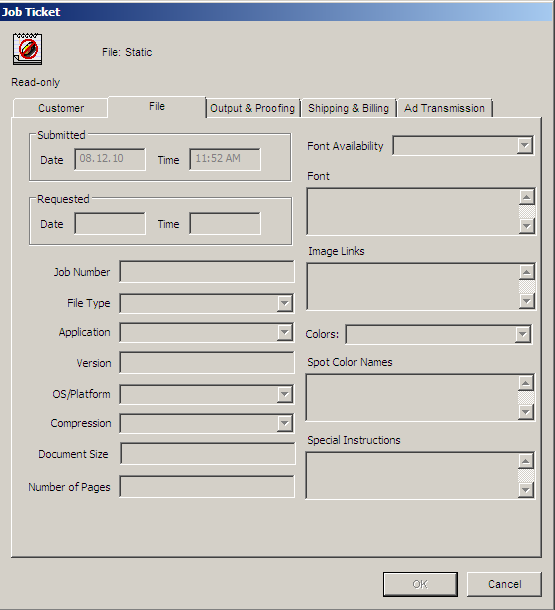
Because job tickets include useful information about the files you process, you may want to preserve them for future reference. Job ticket information may be accessed using AppleScripts or Visual Basic scripts. Here are two examples of scripts which can be used as Actions:
To view the job ticket for a sent or received file, follow these steps: