- for MassTransit 7.6 and later:
- on 64-bit machines:
C:\Program Files (x86)\Acronis\MassTransit Server
- for MassTransit 7.1 to 7.6:
- on 32-bit machines:
C:\Program Files\Group Logic\MassTransit Server
- on 64-bit machines:
C:\Program Files (x86)\Group Logic\MassTransit Server
- for MassTransit 7.0.x:
- on 32-bit machines:
C:\Program Files\Group Logic\MassTransit Server 7
- on 64-bit machines:
- C:\Program Files (x86)\Group Logic\MassTransit Server 7
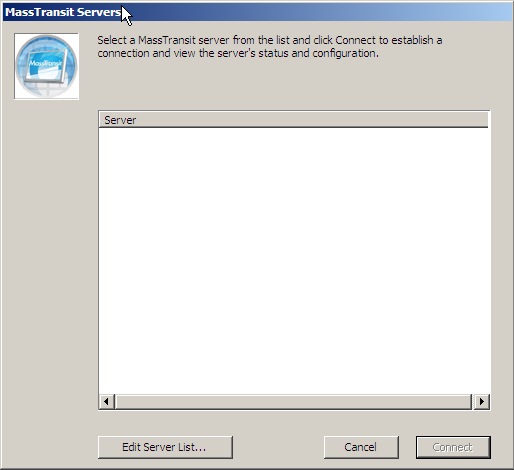
- Select the Edit Server List… button; the "MassTransit Server List" window appears.
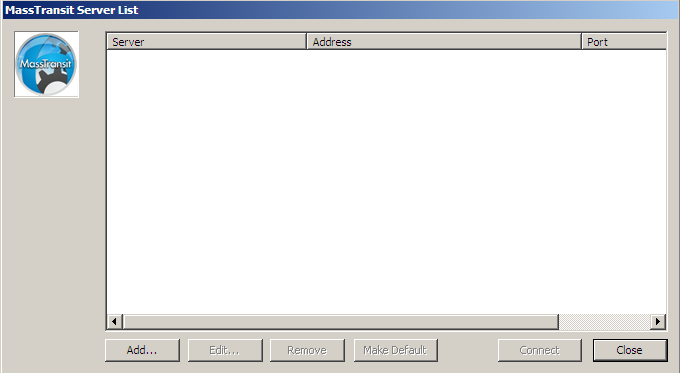
- Select the Add button; the "Configure MassTransit Server Connection" dialog appears.
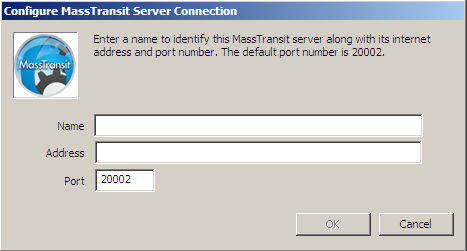
- Add the name and address of the server you are connecting to; all fields are required. If Remote Administration is enabled and you are connecting to a remote server, enter that machine's information.
i. Enter the server Name (or localhost if you are connecting locally); this is just a name to identify the server you're connecting to.
ii. Enter the server IP Address o r DNS name (or localhost if you are connecting locally).
iii. Enter the Port. Use 20002 (the default) unless the MassTransit server has been configured to use a different port. - Select OK to continue.
- After selecting OK you return to the "MassTransit Server List" window and see the server you just created.
Note: You will be able to connect to the server only when the Engine is running; otherwise, a dialog will appear stating that a connection cannot be made to the server.
- If you are connecting your MassTransit SFTP server for a first time, the Enter MassTransit Registration Information window appears. Enter your email address and the registration code sent from Acronis.
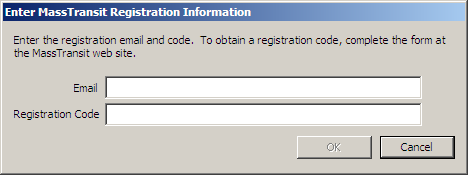
- If you are connecting your MassTransit HP server for a first time, you need to have the license.txt file located in your MassTransit installation folder before starting the MassTransit services.