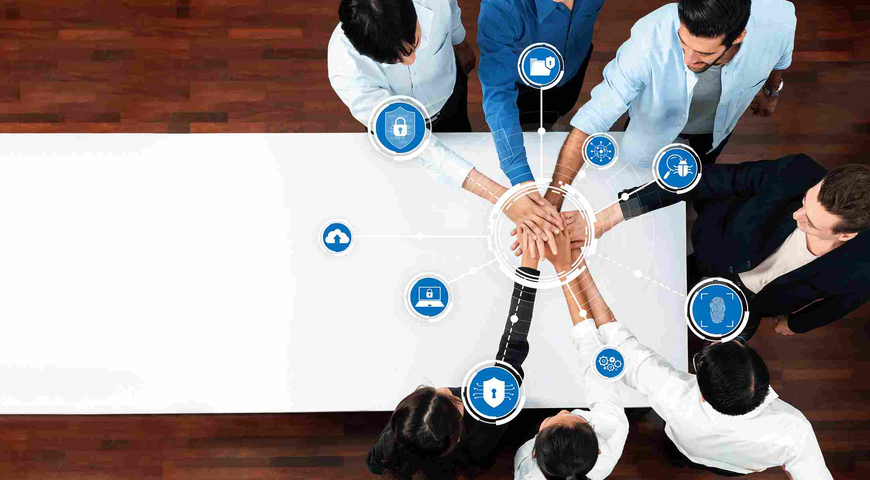With Microsoft sunsetting Windows 10 support in October 2025, the urgency to migrate to Windows 11 is real. Upgrading to Windows 11 is more than just installing a new operating system. It’s an opportunity to modernize your workspace, safeguard your data and simplify IT management.
As is the case with any migration, the move to Windows 11 comes with risks and the potential for time-consuming manual work. However, with the right approach and Acronis Cyber Protect, you can centralize, automate and secure your migration, reducing risks and maximizing productivity. This 10-step guide will help you ensure that your move to Windows 11 is seamless and secure.
1. Assess device readiness
Use the inventory tools in Acronis Cyber Protect endpoint management to get a clear view of your hardware landscape, especially in mixed environments. Identify which devices meet Windows 11’s minimum requirements (CPU, RAM, SSD, TPM 2.0, etc.) and which do not. Flag devices lacking sufficient resources for replacement to avoid performance issues post-migration.
2. Back up all devices
Before you make any changes, protect your data with Acronis Cyber Protect’s image backup to create full system backups, ensuring you can recover your OS, apps and data if anything goes wrong during migration. For devices being replaced, you can restore backups to new hardware — even if it’s dissimilar — using Acronis Universal Restore.
3. Plan and automate migration with cyber scripting
Instead of upgrading each device manually, leverage Acronis Cyber Protect Cyber Scripting capability in endpoint management to centralize and automate the process, regardless of device location. You can generate scripts automatically using built-in AI, import or write them manually. Acronis Cyber Protect scans scripts for all malicious code prior to execution.
4. Replace or upgrade hardware as needed
Replace devices with clearly insufficient specifications. Use backup in Acronis Cyber Protect to migrate the entire system image to new hardware. That way users can continue working with minimal disruption. For borderline devices, proceed with caution. Back up before upgrading to allow rapid rollback if performance is inadequate.
5. Test application and driver compatibility
Use tools like Microsoft PC Health Check and application compatibility assessments to ensure all critical software will function on Windows. Update or replace incompatible apps before migration to avoid workflow interruptions.
6. Initiate the Windows 11 upgrade
Deploy Windows 11 using automated scripts, the Windows 11 Installation Assistant or bootable media as appropriate for your environment. Choose whether to keep personal files, apps and settings, or start fresh, based on your organizational needs.
7. Monitor performance post migration
After upgrading, monitor device performance using Acronis Cyber Protect endpoint management. Identify devices where Windows 11 negatively affects productivity and prioritize them for replacement or further optimization.
8. Provide remote support
Deliver instant, secure remote support with the built-in remote desktop tools in Acronis Cyber Protect’s endpoint management component to support users wherever they are, troubleshooting issues that arise during or after migration.
9. Assess vulnerabilities and apply patches automatically
Post migration, use Acronis Cyber Protect to scan devices automatically and perform a vulnerability assessment. The assessment ensures that both the operating system and more than 300 applications are updated with the latest security and nonsecurity patches. In addition, AI-powered patch scoring helps you prioritize critical updates while avoiding unstable ones. And with fail-safe patching, you can roll back patches post deployment, without data loss.
10. Secure endpoints with anti-malware and endpoint detection and response (EDR)
Deploy next-generation antivirus on all old and new devices with traditional signature-based and behavior-based detection, also part of Acronis Cyber Protect. For new devices with more resources, also add endpoint detection and response for enhanced protection, including URL filtering, real-time threat intelligence, event monitoring and correlation, MITRE ATT&CK® attack chain visualization and AI-powered, single-click incident response.
Acronis Cyber Protect delivers native integration
All backup, automation, security, monitoring and support capabilities are unified in a single Acronis Cyber Protect Advanced Workstation license — managed from one console, with one agent. All of these capabilities are natively integrated and available with a single point of control. This unified approach helps IT teams reduce complexity, cut costs and strengthen resilience, while extending device lifecycles and maximizing your return on investment.
Why Acronis Cyber Protect makes Windows 11 migration easy
Acronis Cyber Protect is a complete solution for endpoint management, security and migration. With backup, automation, patch management and security natively integrated into a single, unified platform, Acronis Cyber Protect removes the need for multiple tools and simplifies every step of your Windows 11 migration.
You can reduce complexity, cost and risk of migration with tools that are easy to manage and work together without the need for manual integration. Acronis Cyber Protect delivers:
Complete system backup and recovery
Before you upgrade, Acronis Cyber Protect enables you to create a full-image backup of your entire Windows 10 system, including OS, applications, settings and data. You can quickly restore your system if anything goes wrong during the migration or revert to your previous setup if needed. You can store backups can be stored locally or in the cloud for maximum flexibility and protection against data loss.
Automated and centralized deployment
For IT teams, Acronis offers Acronis Snap Deploy, which enables you to create a master image of Windows 11 with all required apps and settings and deploy it to multiple endpoints simultaneously. This eliminates the need to manually configure each device, saving time and ensuring consistency across all systems. With Cyber Scripting, you can further automate and centralize the upgrade process.
Application and data migration
Acronis Cyber Protect not only migrates your data but also helps transfer applications and their settings. This minimizes downtime and the hassle of reinstalling or reconfiguring software on each device.
Secure data handling
After migration, Acronis provides secure erase tools to wipe sensitive data from old devices permanently before disposal, protecting your information from falling into the wrong hands.
Continuous protection and support
During and after migration, Acronis Cyber Protect offers natively integrated cybersecurity features — such as ransomware and malware protection — to safeguard your backups and new Windows 11 environment. Remote desktop and monitoring capabilities enable IT teams to support users and troubleshoot issues from anywhere.
Hardware flexibility
If you’re replacing old hardware, Acronis Universal Restore allows you to recover your backup image onto new, dissimilar hardware, making hardware upgrades seamless alongside your OS migration.
User-friendly experience
The Acronis Cyber Protect interface is intuitive and guides you step by step through backup, migration and recovery processes. It’s accessible even for users without deep technical expertise.
Upgrade to Windows 11 with confidence with Acronis Cyber Protect
Acronis Cyber Protect transforms what could be a complex, risky and time-consuming migration into a streamlined, automated and secure process. With Acronis Cyber Protect, you can upgrade to Windows 11 with confidence and minimal disruption.
About Acronis
A Swiss company founded in Singapore in 2003, Acronis has 15 offices worldwide and employees in 50+ countries. Acronis Cyber Protect Cloud is available in 26 languages in 150 countries and is used by over 21,000 service providers to protect over 750,000 businesses.