Creating an Acronis Survival Kit
To recover your computer in case of a failure, you need to have two crucial components—a backup of your system disk and Acronis bootable media. Most often these components are separated, for example, the system backup is stored on an external drive or Acronis Cloud and the bootable media is a small USB flash drive. An Acronis Survival Kit combines both components so that you could have a single device that has everything that you need to recover your computer in case of a failure. It is an external hard disk drive that contains both the Acronis bootable media files and a backup of your system partition, entire computer, or any disk backup. Moreover, the backup of your data can be used as a normal backup: it can contain any data that you need to secure, you can set up Scheduling to update it as a normal backup. And even more, the external hard drive is not exclusively booked by the Acronis Survival Kit, its bootable media takes only 2 Gb of the disk space, and the remaining space can be shared by the system partition or entire computer backup which is the part of the Acronis Survival Kit, and by any other data including other backups, your personal data, photos, whatever. But keep only one Acronis Survival Kit on one external hard disk.
No matter how many backups are stored in this external hard disk, only one Acronis Survival Kit is required to recover a computer. Its bootable media component works with any system partition or entire computer backup if they both are created for the same computer or computers with the same configuration.
As a device for an Acronis Survival Kit you can use:
-
an external hard disk drive
It should be larger than 32 GB and have an NTFS, FAT32, or exFAT file system. If the drive has another file system, Acronis True Image suggests formatting the drive.
exFAT formatted partitions are supported only for disk or partition recovery operations without resizing. Individual file browsing or selective recovery from backups on exFAT partitions is not supported, and such partitions may appear empty when attempting to recover individual files.
-
a USB flash drive
It should be an MBR flash drive with minimum size of 32 GB. If you use a GPT flash drive, Acronis True Image suggests formatting the drive to MBR. Note, flash drives are supported only for Windows 10 (build 1703 and later) and for Windows 11.
The device you choose for an Acronis Survival Kit must be large enough to store both the bootable media and the backup. For example, if your system partition contains 200 GB of data, a 256 GB drive or larger is required.
The following limitations apply to supported file systems for Acronis Survival Kit:
- NTFS and FAT32 are fully supported for all recovery operations.
- exFAT is supported only for disk or partition recovery operations without resizing.
- Selective recovery of individual files and folders from exFAT partitions is not supported; these partitions may appear empty during browsing.
For optimal performance and compatibility, we recommend using NTFS formatted drives for creating the Survival Kit and storing backups.
To create an Acronis Survival Kit
When you configure a backup of your system partition, entire computer, or any disk backup and select an external hard disk drive as a destination, Acronis True Image will suggest creating an Acronis Survival Kit.
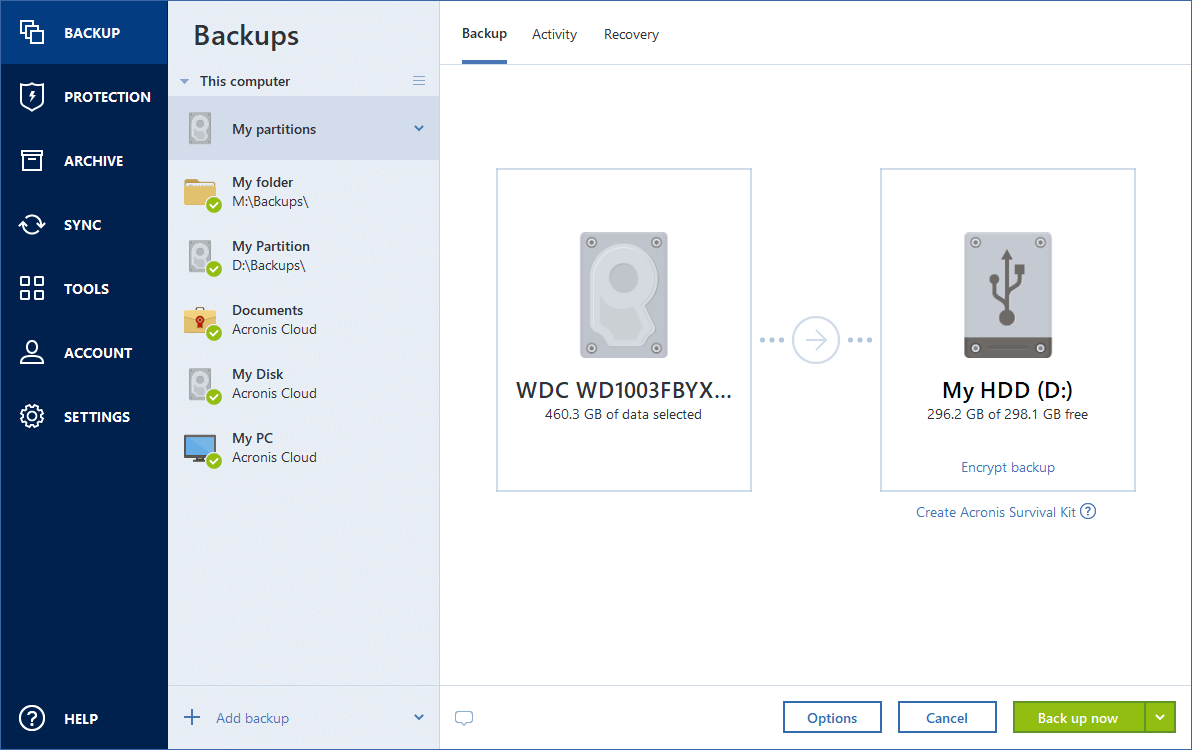
- Click Back up now or Create Acronis Survival Kit.
-
In the opened window, click Create.
Acronis True Image creates a small partition on the selected drive and writes the boot files there. To create it, one of the existing volumes will be resized. If the disk is not a GPT one and has a file system different from NTFS, FAT32, or exFAT, Acronis True Image suggests formatting the disk. Pay attention, that disk formatting deletes all the data stored on the disk.
exFAT formatted partitions are supported only for disk or partition recovery operations without resizing. For best results and full recovery capabilities, use NTFS formatted drives when creating the Survival Kit or storing backups.
-
When the boot files are successfully written to the drive, it becomes Acronis bootable media that you can use to recover your computer. To complete creating an Acronis Survival Kit, you need to save a backup of your system partition, entire computer, or any disk backup to this drive. To do this, click Back up now. If you skip this step, do not forget to create a backup on this drive later. Refer to Backing up disks and partitions for details.
When your Acronis Survival Kit is ready, you can use it to recover your computer. Refer to Recovering your system to the same disk for details.
Every time you configure a backup to an external device with a Survival Kit on it, Acronis True Image will check its version. If an up-to-date version of the Survival Kit is available, Acronis True Image will suggest updating the Survival Kit on your external device.