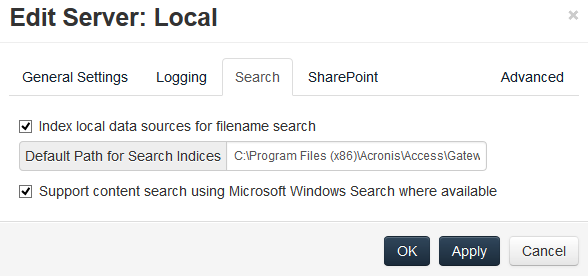
The Acronis Access Gateway Server is the server contacted by the Access Mobile Clients that handles accessing and manipulating files and folders in file servers, SharePoint respositories, and/or Sync & Share volumes. The Gateway Server is the "gateway" for mobile clients to their files.
The Acronis Access Server can manage and configure one or more Gateway Servers from the same management console. The Gateway Servers under management appear in the Gateway Servers section of the Mobile Access menu.
You can register new Gateway Servers using the Add new Gateway Server button. From the actions menu for each Gateway Server the administrator can get more details on a server and its performance, edit its configuration, change the access restrictions for the server, change licensing for the server, or remove the Gateway Server.
Search
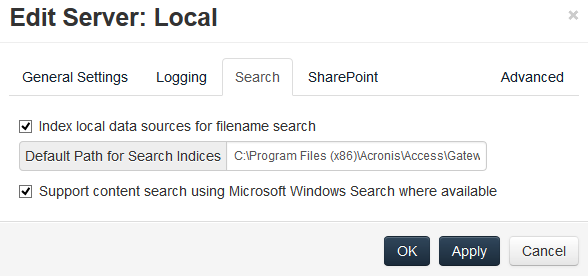
Index local data sources for filename search
By default, indexed searching is enabled on all Gateway Servers. You can disable or enable indexed searching for each Gateway Server in the Gateway’s Edit Server dialog.
Default path
By default on a standalone server, Acronis Access stores index files in the Search Indexes directory in the Acronis Access Gateway Server application folder. If you would like to locate the index files in a different location, enter the path to a new folder.
Support content search using Microsoft Windows Search where available
Support for content search of shared is enabled by default, and can be enabled or disabled by checking this option. You can enable or disable content searching for each Gateway Server in the Edit Server dialog.
In addition to enabling this setting, content search requires that the Microsoft Windows Search application be installed on the Acronis Access Gateway server and be configured to index any data source where content search is enabled. Windows Search is built into Windows Vista and no additional installation is required. It is also built into Windows Server 2008, but it is not enabled by default. To enable it add the Role called File Services in the Server Manager, and have the Windows Search Service enabled. Windows Search can be configured to index the necessary data sources by right clicking the Windows Search icon in the Start bar and selecting Windows Search Options. You can do Windows content searches on Windows reshares but the remote machine(s) must be in the same domain as the Gateway Server.
Note: The Data Source's volume path must be a hostname or a fully qualified name in order to use content search on Windows Reshares. IP addresses are not supported by Windows Search.
SharePoint
Entering these credentials is optional for general SharePoint support, but required to enumerate site collections. For example, say you have two site collections: http://sharepoint.example.com and http://sharepoint.example.com/SeparateCollection. Without entering credentials, if you create a volume pointing to http://sharepoint.example.com, you will not see a folder called SeparateCollection when enumerating the volume. The account needs to have Full Read access to the web application.