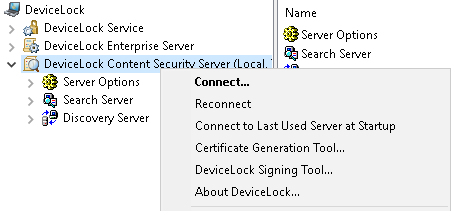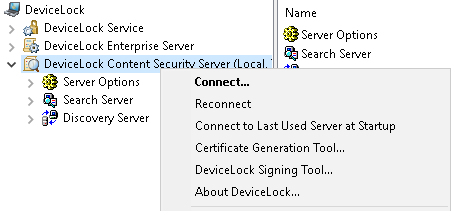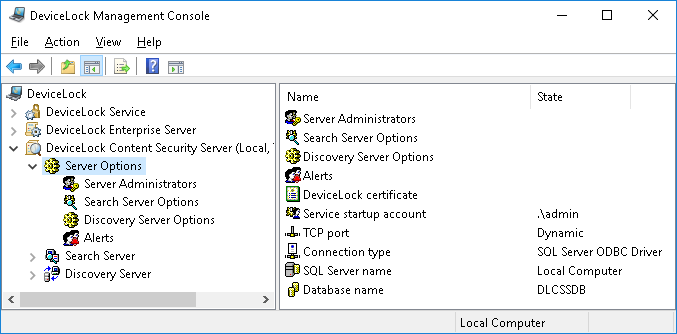Navigating Discovery Server
Before addressing the functionality of DeviceLock Discovery Server, you need to examine how to perform basic navigation. Use the DeviceLock Content Security Server node in DeviceLock Management Console to configure and use DeviceLock Content Security Server.
Right-click the DeviceLock Content Security Server node to display the following commands:
•Connect - Connects to the computer running DeviceLock Discovery Server.
When you connect to a computer where an old version of DeviceLock Discovery Server is installed, you may receive the following message: “The product version on the client and server machines does not match.” In this case, you need to install the new version of DeviceLock Discovery Server on this computer. For installation instructions, refer to the
Installing DeviceLock Discovery section.
•Reconnect - Connects to the currently connected computer once again.
•Connect to Last Used Server at Startup - Check this command to instruct DeviceLock Management Console to automatically connect to the last used server each time the console starts up.
•DeviceLock Signing Tool - Starts a tool to grant users temporary access to devices and to sign files containing DeviceLock Service settings. For details, refer to the
DeviceLock Signing Tool section.
•About DeviceLock - Displays the dialog box with information about the DeviceLock version and your licenses.
Expand the DeviceLock Content Security Server node, and select the Server Options node:
You can use this node to configure the following common settings for DeviceLock Search Server and Discovery Server:
•Server Administrators - Use this setting to specify the server administrators and their associated access rights.
•Search Server Options - Use this option to configure settings related to full-text search.
•Discovery Server Options - Use this option to configure settings related to content discovery.
•Alerts - Use this option to configure delivery settings for alerts.
•DeviceLock certificate - Use this setting to install, change or remove the DeviceLock Certificate pair.
•Service startup account - Use this setting to specify the startup account information, such as the account name and the password, for the server service.
•TCP port - Use this setting to specify the TCP port that the DeviceLock Management Console uses to connect to the server.
•Connection type - Use this setting to choose the ODBC driver or system data source to connect to the DeviceLock Content Security Server’s database.
•SQL Server name - Use this setting to specify the DeviceLock Content Security Server’s database server. This setting is available for the ODBC driver connection type.
•System Data Source - Use this setting to specify the data source to access the DeviceLock Content Security Server’s database server. This setting is available for the system data source connection type.
•Database name - Use this setting to specify the name of the DeviceLock Content Security Server’s database.
•SQL Server login - Use this setting to specify the login and password to access the DeviceLock Content Security Server’s database. This setting is available for the SQL Server Authentication mode.
Expand the Server Options node and select the Discovery Server Options node. You can use this node to configure the following settings specific to DeviceLock Discovery Server:
•DeviceLock Enterprise Server(s) - Use this setting to specify one or more DeviceLock Enterprise Servers that host the fingerprints database.
•Discovery Server license(s) - Use this setting to install the required number of DeviceLock Discovery licenses.
•Log options - Use this setting to specify event logging options for Discovery Server. Enables you to configure the types of events to be logged.
•E-Mail Message for Alerts - Use this setting to configure the template of e-mail messages used to alert administrators about discovered content.
•Syslog Message for Alerts - Use this setting to configure the syslog message template of alerts.
•Discovery notification message - Use this setting to configure the template of a tray notification message shown to the currently logged in users when a discovery event occurs.
•Data collection interval - Use this setting to specify the interval of collecting data from discovery agents.
•Binary files content inspection - Use this setting to enable keywords- and pattern-based content discovery for text held in arbitrary binary files.