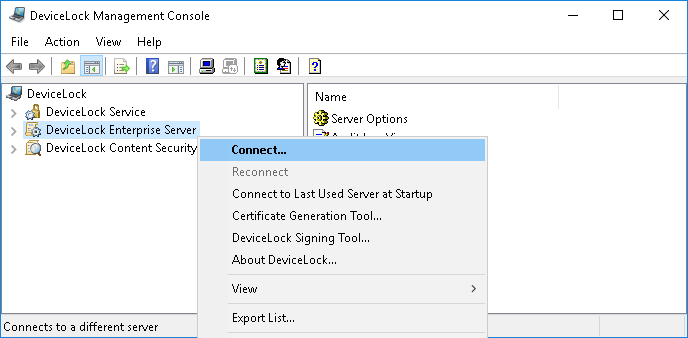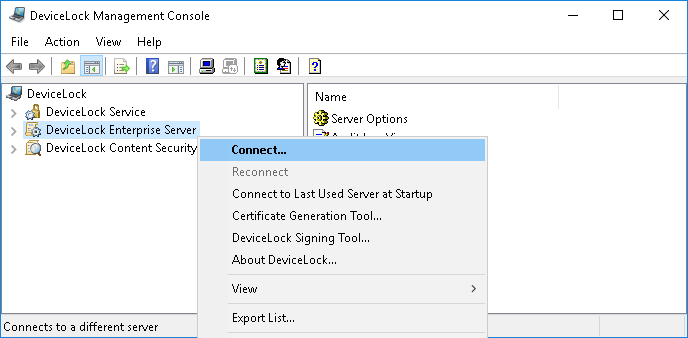Administering DeviceLock Enterprise Server
Expand the DeviceLock Enterprise Server node in the console tree to get access to all of a server’s functions and configuration parameters.
The following commands are provided on the shortcut menu available by right-clicking the DeviceLock Enterprise Server node:
•Connect - Connects to the computer that you specify. For more information, refer to the
Connecting to Computers section of this manual.
When you connect the console to a computer where an old version of DeviceLock Enterprise Sever is installed, you may receive the following message: “The product version on the client and server machines does not match.” In this case you need to install the new DeviceLock Enterprise Server version on this computer. For installation instructions, refer to the
Installing DeviceLock Enterprise Server section of this manual.
•Reconnect - Connects to the currently connected computer once again.
•Connect to Last Used Server at Startup - Check this flag for the DeviceLock Management Console to automatically connect to the last used server each time console starts up.
•DeviceLock Signing Tool - Starts a tool for granting users temporary access to requested devices and sign DeviceLock Service settings files. See
DeviceLock Signing Tool for details.
•About DeviceLock - Displays a dialog box with information about the DeviceLock version and licenses.