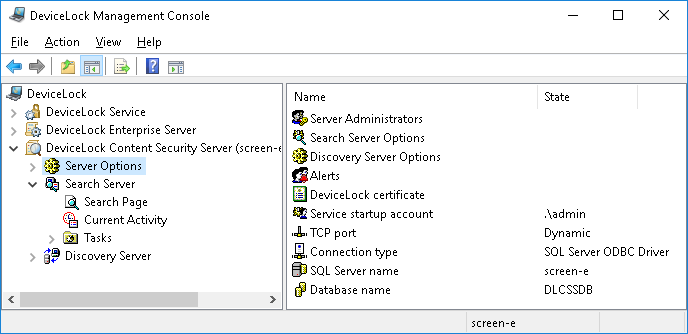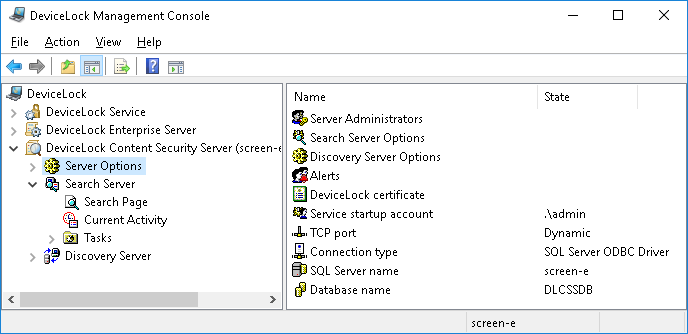Administering DeviceLock Content Security Server
Use the DeviceLock Content Security Server node in the DeviceLock Management Console to configure and use the DeviceLock Content Security Server.
Right-click the DeviceLock Content Security Server node to display the following commands:
•Connect - Connects to the computer running the DeviceLock Content Security Server. For more information, see
Connecting to Computers.
When connecting to a computer where an old version of the DeviceLock Content Security Server is installed, the following message may appear: “The product version on the client and server machines does not match.” In this case, install the new version of the DeviceLock Content Security Server on this computer. For installation instructions, see
Installing DeviceLock Content Security Server.
•Reconnect - Connects to the currently connected computer once again.
•Connect to Last Used Server at Startup - Click this command to instruct the DeviceLock Management Console to automatically connect to the last used server each time the console starts up.
•DeviceLock Signing Tool - Starts a tool to grant users temporary access to requested devices and to sign DeviceLock Service settings files. See
DeviceLock Signing Tool for details.
•About DeviceLock - Displays a dialog box with information about the DeviceLock version and licenses.
Expand the DeviceLock Content Security Server node to display the following sub-nodes:
•Server Options - Provides access to all configuration settings of the DeviceLock Content Security Server. For further details, see
Server Options.
•Search Server - Provides access to Search Server functions. For further details, see
Using Search Server.