(Server) Filters
Location: on the Servers landing page.
Access path: Servers tab on the menu bar.
Filters make it easy to find particular servers in the "Servers" list. The number of servers matching an individual filter is indicated in parentheses.
There are two groups of filters:
- Infrastructure. Lists the key properties of servers: type, status, and location. The four types of servers are described in the topic Types of Servers. Statuses are Active and Inactive. Locations are Remote Clouds and Local Clouds. Note. If you select Active in the Status group, the list of servers will contain recovery servers with the status Active and primary servers regardless of their status.
- Tags. These are custom filters that you can create and assign to one or more servers. Tags have names and colors.
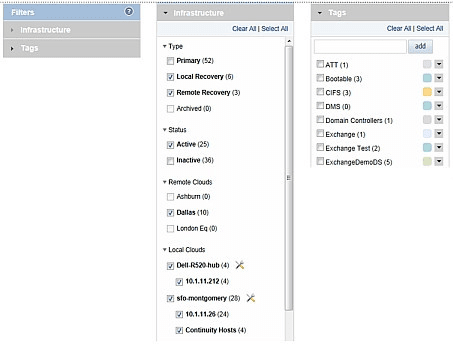
Available operations:
- Collapse either filter group by clicking the ▼ icon, after which it changes to ►.
- Expand either filter group by clicking the ► icon, after which it changes to ▼.
- Open the "Authorize Acronis Cloud Hub" dialog box by clicking the
 icon in the Local Clouds group.
icon in the Local Clouds group. - Deselect all filters by clicking the Clear All text.
- Select all filters by clicking the Select All text.
- Create a tag by entering its name in the text box and clicking the add button.
- Change the color of a tag by selecting the new color from the drop-down list that opens when you click the ▼ icon.
- Assign a server to a tag by dragging the tag name from the filter list to the server in the Servers list pane. The name of the tag will appear in a colored rectangle.
- Delete a tag by clicking Remove from the drop-down list that opens when you click the ▼ icon.
See also: