Servers (List)
Location: on the Servers landing page.
Access path: Servers tab on the menu bar.
A table of the servers matching the selected filters. The total number of servers is in parentheses in the title bar. The status of each server is indicated by an icon with values:

|
Ready | A server is not activated. |

|
Active | A primary server is powered on; a recovery server is activated. |

|
Activated As CIFS Share(s) | A recovery server is activated as a CIFS share. |

|
Activated As iSCSI Storage | A recovery server is activated as an iSCSI storage. |

|
Stopped | A primary server or an activated recovery server is powered off. |

|
Promoted | A remote recovery server is promoted. |

|
Error | An error has occurred. |

|
On Hold | An error has occurred during deactivation. |

|
Any operation (for example, failback or server activation) is in progress. |
The CPU, RAM, and IOPS metrics are presented in more detail on the Usage Data pane on the Server Details page.
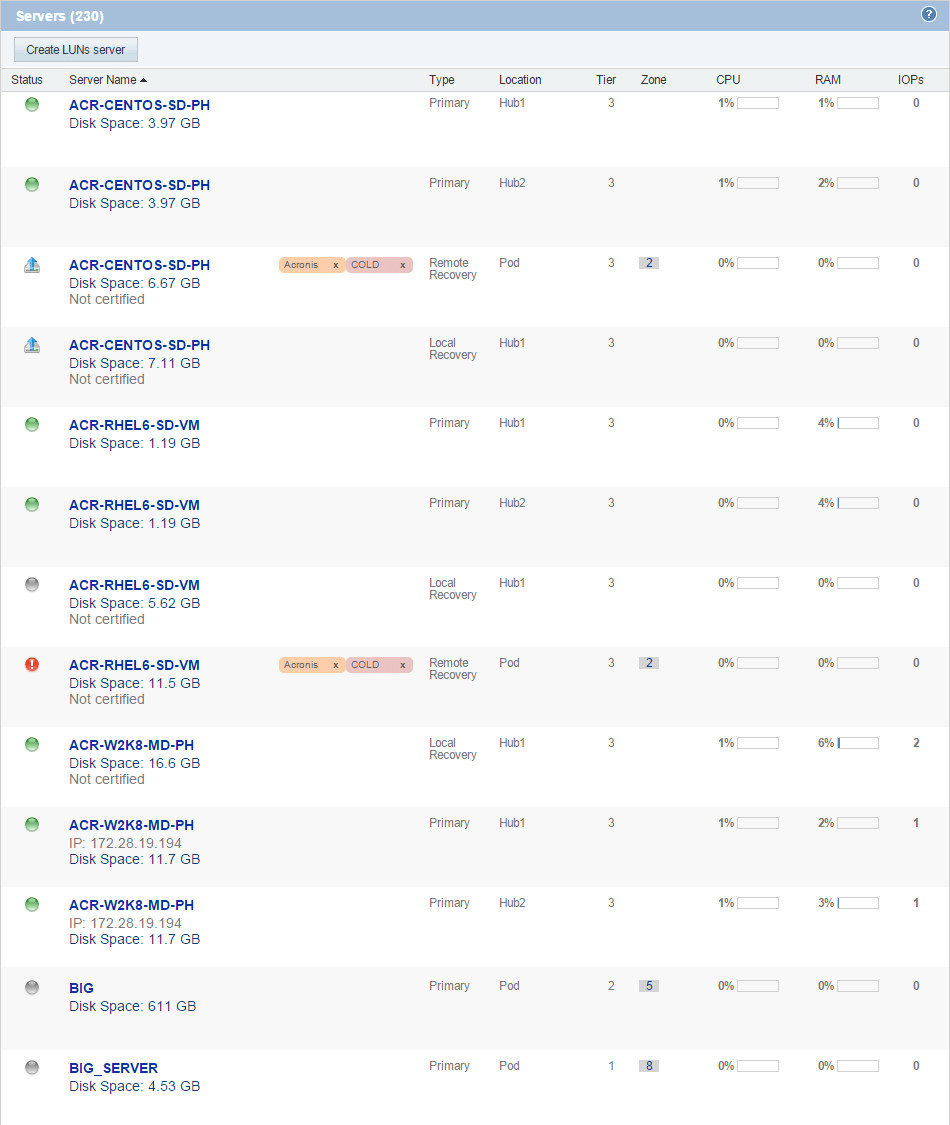
Available operations:
- Open a tooltip showing the parameters of a particular server by holding the mouse pointer over its status icon.
- Drill-down to a server’s details by clicking on its name. This opens the Server Details page.
- Open the zone map in a dialog box by clicking the (geographical) zone number. The zone map indicates when testing is available. Only bootable servers of type remote recovery may be assigned to a zone.
- Remove a tag assigned to a server by clicking the cross next to the tag name in the respective line.
- Add a LUNs server by clicking the Create LUNs Server button; this opens the "Create LUNs Server" dialog box.
See also: