For example, if you select Acronis Snap Deploy 4 Agent and Acronis Snap Deploy 4 Master Image Creator, you will be able to use such bootable media to perform deployment by using Acronis Snap Deploy 4 OS Deploy Server, and to create a master image.
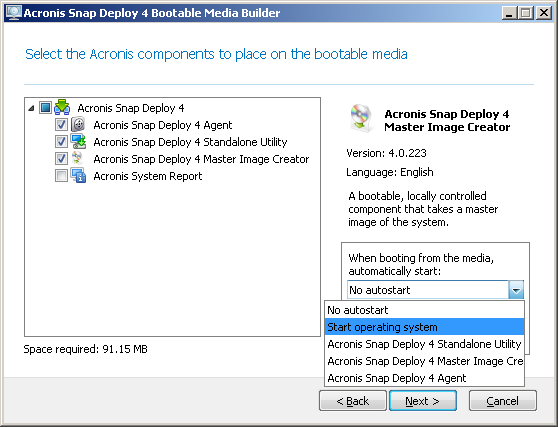
Selecting bootable components
- One of the components on the media: The component will start after the time-out.
- No autostart: The Acronis loader will display the boot menu and wait for someone to select whether to boot the operating system or one of the Acronis components.
- Start operating system: The operating system, if present on the booting machine’s hard disk, will start after the time-out. This option is designed to make the target machine boot into the deployed operating system after deployment. The main usage scenario is as follows.
You use this wizard to configure the PXE server for deployment on a schedule. You set up Acronis Snap Deploy 4 Agent to start automatically. After the deployment is completed, the target machine reboots into the agent again and might be deployed by another deployment operation. How to avoid this situation?
To ensure that the target machine boots into the deployed operating system after the deployment, choose the Start operating system option in this step of the wizard. To ensure that the target machine boots into the agent before the deployment, tune the PXE server to work with your deployment server when setting up the deployment.
Note: When booting from media, automatically start option does not apply when Acronis bootable media loads in the UEFI mode.
To specify a deployment server, type its name or IP address in Server name/IP.
Note: Acronis bootable media uses NetBIOS networking protocol to resolve Acronis Snap Deploy 4 OS Deploy Server in a network. NetBIOS protocol uses ANSI characters for host names. So, machines that have non-English characters in their names cannot be accessed from Acronis bootable media. If the name of the Acronis Snap Deploy 4 OS Deploy Server machine contains non-English characters, use the machine's IP-address to specify it in the network.
The deployment server (along with the network settings for the agent) can also be specified onsite (on the target machine’s side) when booting the agent. To be able to configure the agent onsite, set up a reasonable delay before the default network settings will be applied. For details, see “Booting the target machines”.
If not configured in either way, the deployment server will be found automatically. The agent will start the search after the number of seconds you specify in Timeout (sec).
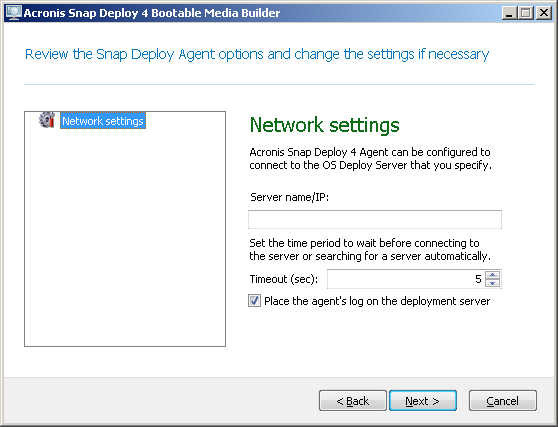
Settings for Acronis Snap Deploy 4 Agent
The option to save the agent’s log to the deployment server is designed primarily for troubleshooting. The log will be available on the deployment server in the following folder: %AllUsersProfile%\Application Data\Acronis\DeployServer\AgentsLogs
- Create a CD, a DVD, or other media such as a USB flash drive if the hardware BIOS allows for booting from such media.
- Create an ISO image of a bootable disc to burn it later onto a blank disc or writing it to a USB flash drive.
- Upload the selected components to Acronis PXE server. The previously uploaded components will be deleted from the PXE server before uploading the newly selected ones.
Note: Acronis Snap Deploy 4 Standalone Utility can be placed on a physical media only. This component is not designed to boot from a PXE server.
If you have chosen to create a physical media, insert a blank disc (so the software can determine its capacity) or attach a USB flash drive.
If you have chosen to create an ISO image of a bootable disc, specify the name of the ISO file and the folder in which to place it.
If you have chosen to upload the components to a PXE server, specify the name of the machine with the PXE server and provide the user name and password of an administrator on that machine.
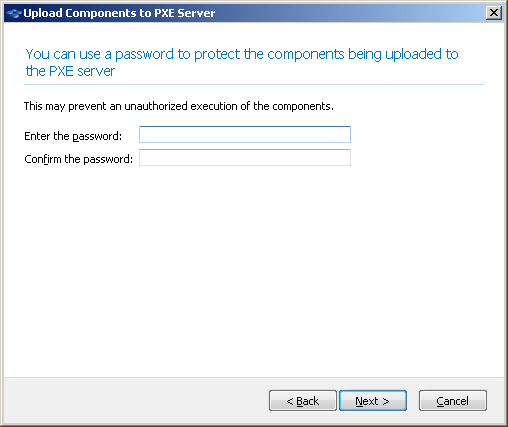
Protecting the bootable components with a password