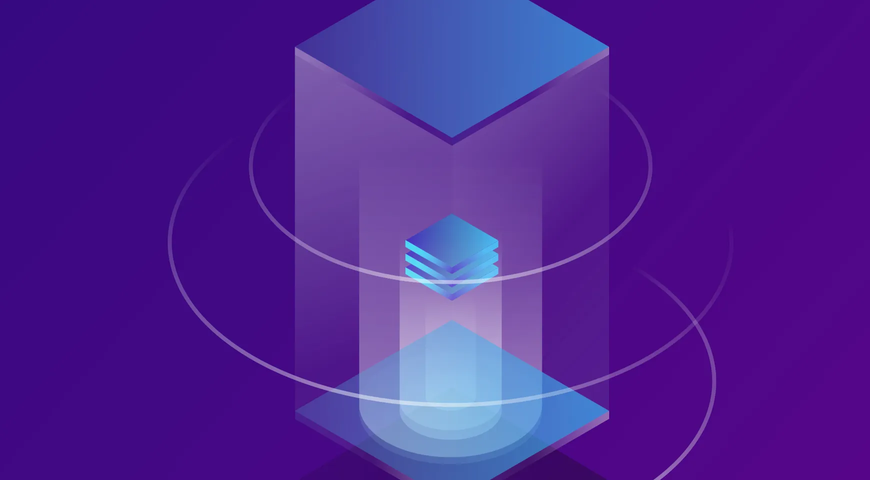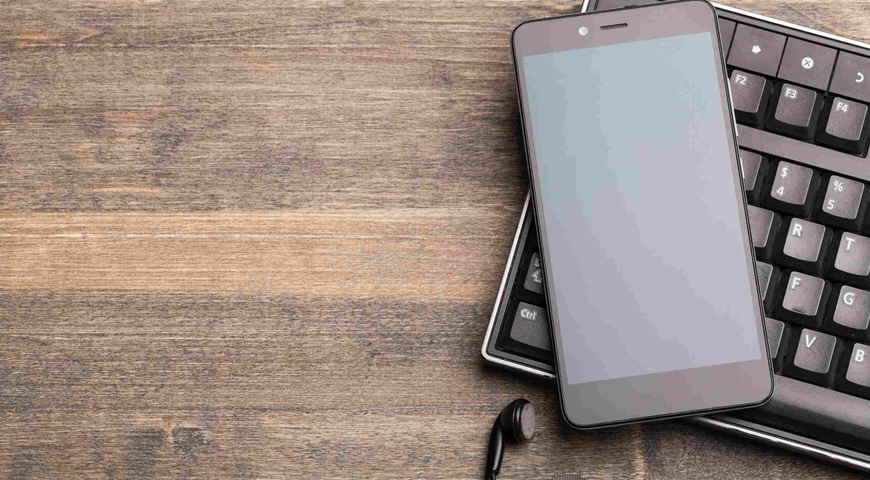
Huawei phones are easy to use and offer many convenient features. They store extensive volumes of essential data, both personal and business.
Protecting said data is critical to ensure you won't fall victim to cyberthreats and fraudulent activity online.
Regular, continuous backup is the quickest (and most reliable) approach to safeguarding your Huawei data. Back up your data via built-in apps or a dedicated backup and restore solution to ensure data accessibility, integrity and availability.
This article will explore the different approaches to backing up a Huawei device, including step-by-step guides for the available options.
Why Huawei phone backups are important
Both iOS and Android devices are susceptible to data loss risks.
Whether it's accidental deletion, physical damage, device theft or a phishing attack, your Huawei phone data can be compromised and lost forever if you don't have a reliable backup to recover essential files and documents.
On the contrary, regular, continuous backups let you restore data quickly and efficiently, regardless of the data-loss scenario. Having multiple backup data copies (stored on different media) ensures access to at least one readily available backup and restores your data on the same or a new device.
When creating backups, consider different storage options, such as a USB, PC and the cloud. Storing backups in internal storage (on your phone) is not advised; the backup's purpose is to help you recover lost data. If your Huawei smartphone is compromised, so will the internally stored backup.
Device compromise scenarios render internal storage backup useless and can lead to permanent data loss.
How to back up my Huawei phone
You can back up your Huawei phone in numerous ways — built-in backup apps, Huawei HiSuite, the Huawei cloud, Google Drive and dedicated backup software.
Let's explore them all below.
Huawei backup via built-in backup app
If you want to use the native Huawei backup app to safeguard essential data, follow the steps below:
- Open the App drawer on your Huawei phone -> tap Backup.
- Tap Backup on the main interface to create a device backup.
- On the backup destination screen, the app will ask where you want to store the backup data ― an SD card, a USB flash drive, or your computer.
Back up your data to an SD card
- Insert an SD memory card into your device.
- Open Settings -> System & updates -> Backup & restore -> Data backup -> External storage -> choose Memory card.
- Select BACK UP -> choose which file types you want to back up -> select Back up.
- Follow the instructions on the screen to set a password (and a password question/hint) to protect the backup. The backup app will encrypt the copied data. You must input the password to access and restore your backup data.
To reset the passcode, open the Memory card backup screen -> select Reset Password. (The new password will be applied only to newly created backups after the reset.)
- After completing the backup, locate your backups in the Huawei folder: Files -> Categories -> Memory card.
You can automate backups to the SD card from the Memory card backup screen -> Auto-backup option. Your Huawei device will automatically back up data once a week, given it is being charged, the screen is turned off, and the battery power capacity is at least 75%.
Back up your data to a USB flash drive
- Connect your phone to the chosen USB storage device via a USB cable (USB OTG).
- Select USB storage from the External storage screen.
- Select BACK UP -> choose which data types to back up -> select Back up.
- Follow the instructions on the screen to set a password (and a password question/hint) to protect the backup. The backup app will encrypt the copied data. You must input the password to access and restore your backup data.
To reset the passcode, open the Memory card backup screen -> select Reset Password. (After the reset, the new password will only apply to newly created backups.)
Huawei backup via Huawei HiSuite (on a PC)
The HiSuite backup option lets you periodically back up contacts, pictures, messages, and larger files to your computer. You can explore how to prepare your phone and computer and establish a stable connection for the backup process here.
Once that's done, follow the steps below to create a Huawei backup.
- Open HiSuite and select Data backup.
- Select which data to back up -> click Data backup. (here, it's advised to retain the default storage path)
- Then, a password prompt window will appear; here, set and confirm your password for the backup. After completion, select OK to initiate the backup.
- After the backup process is complete, you will see a Complete message on your screen. Click Done to finish the operation.
Huawei backup via Huawei HiSuite (on Mac)
- Open the HiSuite app and select Back up/RESTORE from the navigation tree. (on the left screen side)
- Select the data types to back up -> select Back up. (as with the PC backup, it's advised to retain the default backup path here)
- A password prompt window will appear; here, set and confirm your password for the backup. After completion, select OK to initiate the backup.
- After the backup process is complete, you will see a Complete message on your screen. Click Done to finish the operation.
Huawei backup to the Huawei Cloud
Huawei offers users 5GB of free cloud storage space on the Huawei cloud. To back up your phone files to the Huawei cloud, follow the steps below:
- Open Settings on your Huawei phone -> select Huawei Cloud -> agree to the terms of use. If you're using the cloud for the first time, turn on the Huawei Cloud option.
- Create a new account or log into your existing Huawei account.
- Select which data types to sync with Huawei Cloud. (e.g., media files, call logs, etc.)
- To customize the sync and backup process, open the Huawei Cloud Settings -> turn on the auto-upload feature. You can also choose the backup frequency (daily, weekly, monthly).
- If needed, you can download your backup data to your phone's storage via the Huawei Cloud Settings.
Huawei backup via Google account (Google Drive)
If your Huawei phone is linked to a Google account, you can use the 15GB of storage space provided with each Google account and back up your data to Google Drive. To do so, follow the steps below:
- Open Settings -> General -> Backup & Restore -> turn on the automatic backup and restore option.
- Some Huawei devices enable users to choose which data types to sync and backup. To customize your backup, open Settings -> Accounts -> Google -> turn on the selective backup option.
- You can also manually upload files to Google Drive; to do so, open the Google Drive app -> tap the + icon -> tap Upload -> browse your device to choose and upload the selected files.
Back up files to Google Photos, specifically for photos and videos. To do so, launch the Google Photos app -> turn on the backup and sync feature via Settings.
How to back up Huawei phone on a computer quickly
To back up and restore Huawei phones via a computer, create backup files via Huawei Share or a dedicated backup and recovery solution, such as Acronis True Image.
How to back up Huawei Phone to PC: Step-by-step guide for Huawei Share
Huawei Share uses Bluetooth to detect and pair with nearby devices that support the Huawei Share feature. It then uses Wi-Fi to ensure a quick file transfer.
With it, you can back up photos, videos, albums, documents, home screen apps, file manager data, contacts, calendars, music, WPS, websites, Gallery, and Notepad data.
- Connect your phone and PC/Mac to the same Wi-Fi network.
- Open Huawei Share settings on your phone -> turn on Huawei Share and Computer Share.
- Create a note with your phone's name, username, and passcode for computer access.
- For Windows -> open This PC (Computer) -> Network.For Mac -> open Finder -> Go to -> Network.
- On the computer, double-click your phone's name and enter the username and passcode.
- Open a folder to view its contents and copy data to the computer.
How to back up and restore a Huawei phone using Acronis True Image
To create a Huawei phone backup via Acronis True Image, follow the steps below:
- Open the Google Play Store -> download and install Acronis True Image for Android Devices.
- Launch the Acronis app on your Huawei device -> choose Back up to PC.
- Tap Request Download Link. On the computer, open the email containing the Acronis True Image download link. Follow the directions in the email message to download and install the backup agent on your computer.
- Open the Acronis app on the destination PC. Select Register and follow the on-screen instructions to create an Acronis Cloud service account -> sign in to said account.
- On the PC, switch to the Dashboard tab in the Acronis app and select Mobile Device Backup. You will be prompted to "Scan QR Code" in the Acronis app window.
- On your Huawei phone, tap I Already Have It. Ensure your phone and the PC are connected to the same Wi-Fi network and router. Then, select Scan QR Code.
- Point the phone's camera at the computer monitor to capture the QR code on the phone.
Once this step is complete, you won't have to do it again. Its purpose is to pair your Huawei with the backup storage PC. After successfully pairing with it, your Huawei phone will automatically connect to the computer whenever it connects to the specified Wi-Fi network.
- Once pairing is successful, and your phone is connected to the destination computer, the Data to Back Up screen will appear on your phone.
- Select which data types you wish to back up -> tap Back Up Now. Select to comprise the following data types in the Huawei backup file: Calendars, Contacts, Messages, Photos and Videos. Choose all categories or add individual ones to the backup.
- The Acronis Mobile App will retrieve, copy and save selected files from your Huawei phone to the desired folder on the target computer.
- Once the backup is complete, your phone’s screen will show a green check mark.
- Repeat the backup process for other data types as needed.
How to back up Huawei phone to a personal cloud
To back up Huawei data to the dedicated Acronis cloud, follow the steps below:
- Install the Acronis Mobile app via the Google Play Store.
- Open the Acronis Mobile app on your Huawei phone -> tap Back up to Cloud.
- Tap Register -> follow the on-screen instructions to register your Acronis Cloud account.
- Log in to your newly created Acronis Cloud account using your unique username and password.
- Configure the backup settings -> select Back Up Now. (you can choose to back up a single data type, multiple categories, or all available ones)
- Wait for the Acronis app to back up all selected files to the Acronis Cloud. Depending on your internet connection speed and the backup volume, the process may take a few minutes.
- Once the cloud backup is complete, you will see a green check mark on your phone's screen, indicating that the backup was successfully created.
Recovery process for Huawei mobile backup data using Acronis True Image
If you want to restore data to the same or a new Huawei phone via Acronis True Image Mobile Backup, follow the steps below:
- Launch the Acronis Mobile app.
- Tap the Menu icon.
- Tap Access and recovery.
- Select the Huawei phone you want to access or restore data.
- Choose the data type category you wish to access or recover.
- View any available item by tapping to select it.
- To recover an item, tap Select -> choose which items to restore -> tap Recover.
How to back up Huawei phones: Best practices
The best backup practice for Huawei users is to create regular, continuous backups of their essential data. Encrypt and password-protect your backups to ensure only you can access them.
Moreover, automating backups for your mobile phone (to the computer or a cloud) ensures you won't miss a backup. For example, a robust solution, such as Acronis True Image, automatically backs up newly created data.
You only need to configure the backup schedule and retention rates once — the backup software will take care of the rest.
Additionally, a reliable backup solution, such as Acronis True Image, encrypts data at rest and in transit, ensuring that no ill-intended actors access it, even if they somehow intercept it.
Lastly, store backups locally and on the Acronis cloud to ensure access and recovery for critical data anytime, anywhere.
Data security measures to consider
If you want to reliably backup and restore Huawei phones, you should store multiple backup copies in different locations (local and cloud storage) to satisfy the 3-2-1 rule of backup.
Moreover, employ encryption and password protection to deny unauthorized backup access.
How to back up your Huawei phone: Conclusion
Backing up your Huawei phone's data is critical to protect personal and business files. Otherwise, you risk exposing your device to corruption, compromise and permanent data loss.
Huawei phones can be backed up using a USB cable with the built-in Huawei backup app, copy data to an SD card or a computer or employ HiSuite, Google Drive, or a dedicated cloud backup and restore solution, such as Acronis True Image.
Regardless of your preferred backup method, regular, continuous backups to local and cloud storage fortify your data and ensure availability and speedy recovery.
Whether your data is deleted accidentally, stolen through a phishing attack, or stolen from a device, rest assured that it is securely stored in several backup locations. Thus enabling an efficient restoration process in various data-loss scenarios.
Backup your Huawei in Acronis safe haven today!
About Acronis
A Swiss company founded in Singapore in 2003, Acronis has 15 offices worldwide and employees in 50+ countries. Acronis Cyber Protect Cloud is available in 26 languages in 150 countries and is used by over 21,000 service providers to protect over 750,000 businesses.