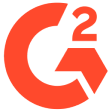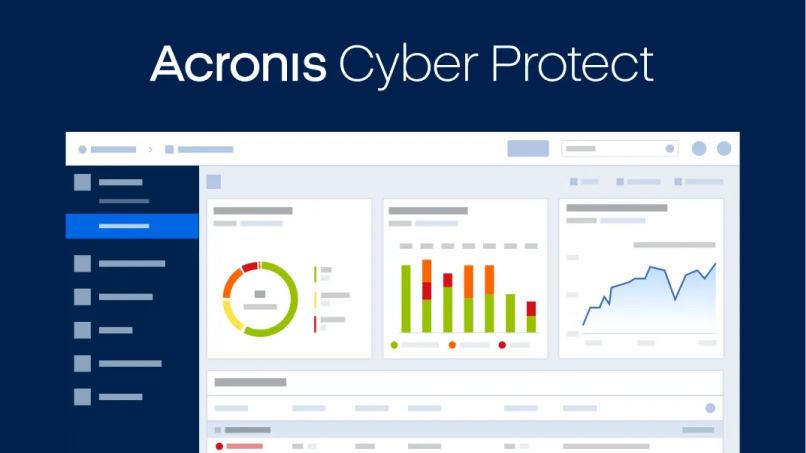When it comes to the best backup tool for Linux servers, Acronis Backup for Linux Server stands out as a top choice. Powered by the innovative Acronis AnyData Engine, it offers a comprehensive solution for capturing and recovering data effortlessly. Whether you need to protect individual files, folders, or the entire system, Acronis Backup ensures a seamless process with just a few clicks.
With over 100 patents, the Acronis AnyData Engine enables you to capture, store, recover, control, and access data across virtual, physical, cloud, and mobile environments. This advanced engine leverages patented disk-imaging technology, allowing you to create image-based backups that include operating systems, applications, configurations, and data. The flexibility of Acronis Backup extends to recovery, enabling you to restore images to the same hardware, different hardware, or even bare-metal machines without worrying about compatibility issues.
One of the standout features is the support for incremental and differential backups, which save time and optimize storage space and network performance by capturing only the changes made since the last backup. Additionally, built-in block-level data compression reduces backup volumes, improving speed, minimizing storage requirements, and reducing network loads. The military-grade AES-256 encryption ensures data remains protected during transit and at rest, safeguarding sensitive information from unauthorized access.
Acronis Backup for Linux Server offers an intuitive interface, making installation and configuration hassle-free, even for users with minimal IT expertise. The solution supports a wide range of Linux distributions, file systems, and storage media, making it a versatile choice for businesses of all sizes. Whether you're running Red Hat Enterprise Linux, Ubuntu, SUSE Linux Enterprise Server, or other popular distributions, Acronis Backup provides full compatibility.
In the event of a disaster, Acronis Backup for Linux Server excels at rapid recovery. It allows you to restore your Linux server within minutes to the same location, dissimilar hardware, or even a virtual desktop. Data can be restored quickly, both locally and remotely, ensuring business continuity and minimizing downtime. The hybrid protection offered by Acronis allows backup copies to be stored in multiple local and cloud locations, including Acronis Cloud, providing additional layers of protection.
In conclusion, Acronis Backup for Linux Server stands as the best backup tool for Linux due to its seamless integration, automated features, flexible recovery options, and robust data protection capabilities. Whether you're a small business or an enterprise, Acronis Backup offers a scalable solution that ensures the safety and resilience of your Linux server data. Experience the power and reliability of Acronis Backup for Linux Server today and secure your critical data with confidence.