Server Details Overview Tab and Snapshots Pane
Location: on the Server Details page.
Access path: Servers tab on the menu bar, drill-down to a single server in the servers list.
The Overview tab presents basic information about the selected server, including the server name, status, tier, and location.
Server statuses are described in the topic Servers (List).
Tiers are client-defined. You can use tiers to indicate business continuity importance:
Tier 1 = critical
Tier 2 = important
Tier 3 = low importance
The field "Local Cloud" or "Remote Cloud" identifies the physical location of the server in either a client location or an Acronis data center.
The contents of the Overview tab vary by server type. The following is the tab example for a remote recovery server:

The Snapshots pane is available for Local Recovery, Remote Recovery, and Archived servers. The pane presents the snapshot history for the server. Last Used is the date the snapshot was last activated.
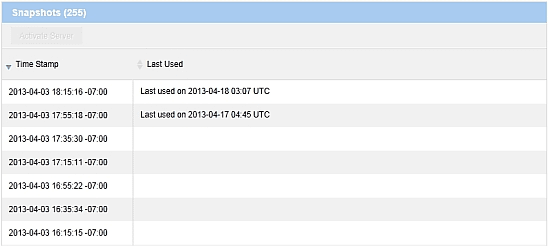
Available operations:
- Open the "Server Settings" dialog box by clicking the pencil icon
 in the Name and Status area. This is available only to the "admin" user access role.
in the Name and Status area. This is available only to the "admin" user access role. - Open the "RPO Responsible" dialog box by clicking the Edit link in the RPO responsible field. There, you can specify who will receive notifications when the RPO status of the server is not green.
- Open the "Edit Role Accessible Operations" dialog box by clicking the pencil icon
 in the Role accessible operations area for a primary server. This is available only to the "admin" user access role.
in the Role accessible operations area for a primary server. This is available only to the "admin" user access role. - Open a tooltip showing the certification details by holding the mouse pointer over the Certification icon.
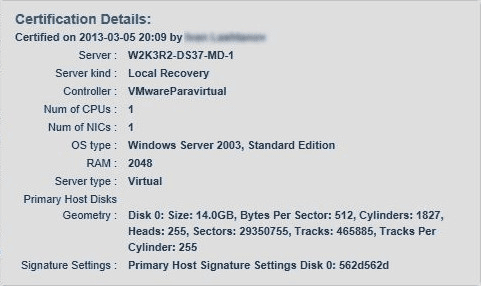
- Click one of the action buttons; each button is visible only when its action is available to the user.
The following table lists the action buttons available on the page:
| Button | Applies to | Action |
|---|---|---|
| Activate Current State | A recovery server with the "Backup and Warm DR" plan type | Powers on the virtual machine in its actual state. Using this button is the fastest way to power on your server. The Current Recovery State field value shows the timestamp of the snapshot on which the actual machine state is based. Clicking this button opens the "Activate" dialog box. |
| Activate;Activate Server | A bootable server | Creates and powers on a virtual machine based on the selected snapshot. Clicking this button opens the "Activate" dialog box. |
| Activate As CIFS Share(s) | A recovery server that contains snapshots taken by FalconStor | Makes the file system contained in the snapshot available via the CIFS protocol. This means connecting the snapshot to the Local Cloud Appliance via iSCSI and then sharing the file system via CIFS. |
| Activate As iSCSI Storage | A recovery server that contains snapshots taken by FalconStor | Makes the file system contained in the snapshot available via the iSCSI protocol. This means connecting the snapshot via iSCSI to a machine with an iSCSI initiator. Clicking the button opens the "Assign iSCSI Initiator" dialog box. |
| Activate As Storage | An archived server | The same as the Activate As iSCSI Storage button. |
| Certify | A non-certified server with the Ready status | Sets the server’s certification status to Certified. A certified bootable server is one that, at the time of its certification, was successfully booted and allowed the user to log in. If you want to certify a non-bootable server (applicable to FalconStor-based servers only), activate the server as a CIFS share or as an iSCSI storage and then access the resulting storage. |
| Deactivate | A server that has been activated and then shut down or powered off | During deactivation, the system deletes the virtual machine and other associated objects that were created during the respective activation operation. The changes made since activation will be lost. |
| Deactivate Storage | A server that has been activated as a CIFS share or as an iSCSI storage | Disconnects the connected snapshot and removes all artifacts (such as iSCSI target or CIFS/SMB share) created during activation. |
| Delete Archived Server | An archived server | Deletes the server. Before the operation, you need to do the following: switch to the Remote Recovery server that corresponds to the server you want to delete, click the Retention button, and then clear the Enable retention policy check box. |
| Power On | A primary server with the Stopped status | Starts the server operating system. |
| Power Off | A primary or recovery server with the Active status | Turns off the server without shutting down the operating system. |
| Power Off and Deactivate | A recovery server with the "Backup and Warm DR" plan type and with the Active status | Turns off the server without shutting down the operating system and resumes the virtual machine updates from newer snapshots. |
| Promote | A recovery server | Stops the data replication from the LCA. Click the button only when you are going to use the server for failover—in the event of real disaster. After a failover ends, failback from the remote cloud to the LCA is done by Acronis engineers (without using Recovery Console). Migration from the LCA to the client’s production server is done by the client. |
| Retention | A remote recovery server | Opens the "Server Retention Policy" dialog box. |
| Revoke Certification | A certified server | Removes the server’s certification status. |
| Shutdown | A primary or recovery server with the Active status | Shuts down the server's operating system, is preferred to Power Off. |
| Shutdown and Deactivate | A recovery server with the "Backup and Warm DR" plan type and with the Active status | Shuts down the server's operating system and resumes the virtual machine updates from newer snapshots, is preferred to Power Off and Deactivate. |
| Start | A recovery server with the Stopped status | Starts the server operating system. |
The certification details tooltip looks in the following way:
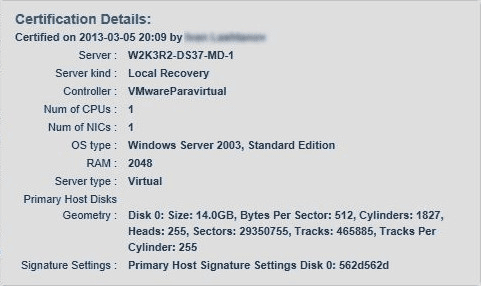
See also: