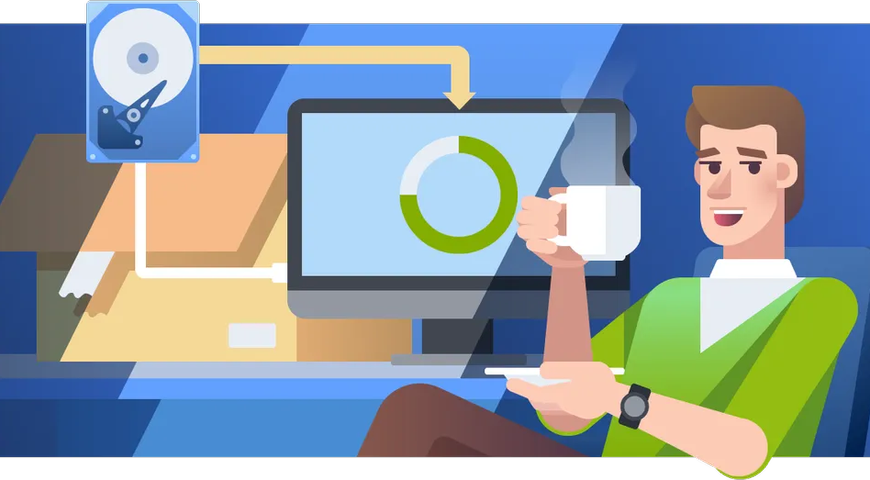
A bare-metal restore is a type of complete disk-image recovery that recovers a system to a computer with an empty, aka "bare-metal", disk drive — a disk drive without an operating system (OS) or applications.
What is Bare-Metal Restore?
Bare-metal restore (BMR) (aka "bare-metal recovery" or "bare-metal backup") enables speedy system recovery – you avoid a lengthy OS installation and configuration process, driver rollout, and application installation.
If you have a system image created with disk-imaging software, the image file restores (reinstalls) the entire operating system and reconfigures it in minutes instead of hours, making it excellent for a sensible disaster recovery plan.
Users can perform bare-metal recovery to bring a physical machine or server to a clean state following a data-loss event or hardware failure. Bare-metal restore is primarily helpful after a catastrophic failure within the target system. Typically, in such a scenario, the disaster recovery process is, as mentioned, swift and easy to carry out.
You can use a bare-metal restore to enable data recovery following several disaster scenarios, such as a system crash, hard drive failure, or a ransomware attack. As bare-metal recovery relies on a backup recovery point, the restoration process is a sure way to bring affected systems to an uninfected state following, let's say, a malicious attack.
This, of course, is possible unless the malicious code was backed up alongside all essential data in the recovery system image.
How does bare-metal recovery work?
To initiate a bare-metal restore, you need a bare-metal machine set up in the exact hardware configurations of the original device. Once that's ensured, the recovery process typically resolves as follows:
- You connect the storage drive containing the system image to the bare-metal hardware to use it as a backup recovery point. (the recovery image file can be an .ISO file or a file stored on a flash drive recovery media)
- When restoring a PC or laptop, you must choose an installation language, input method, and time. After that, you will see an option to repair the computer appear.
- Following that, an option to restore the PC via a system image will appear. First, select the "Restore your computer using a system image that you created earlier" line. Second, select the "Use the latest available system image" option.
- After that, click "Finish" to initiate the recovery process.
Keep in mind, bare-metal restores enable users to partition or erase data on the system disk.
Benefits of Bare-Metal Restore
Bare-metal restore is very fast — it restores your entire environment, complete with the operating system, applications, settings, data, and even the layout of icons on your desktop. It is also straightforward — you don't need to build your computer's setup brick-by-brick. Instead, you get the entire house in one process!
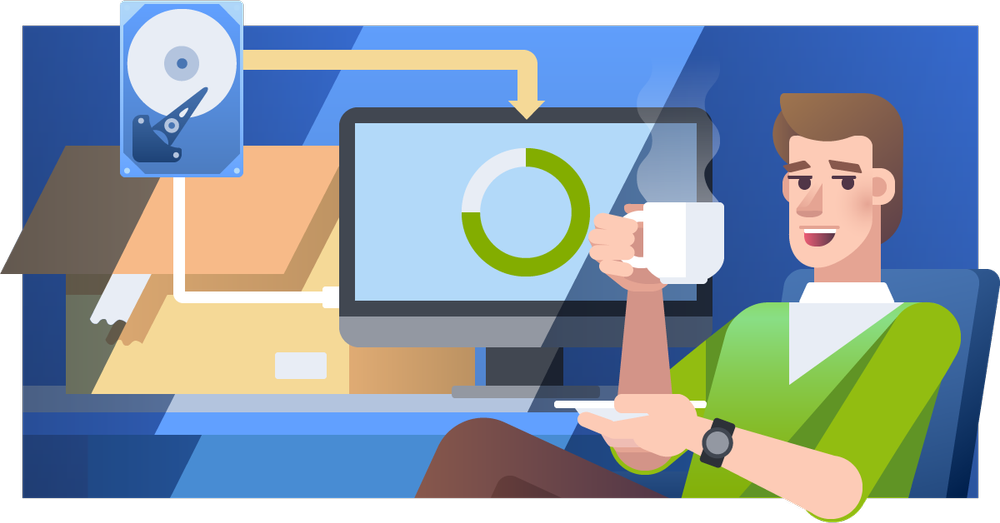
In addition to speed and ease of use, bare-metal recovery provides some critical benefits.
- Secure recoveries - If your computer is infected by a virus or ransomware, recovering the clean image will eliminate potential sources or the results of infection, including backdoors, locked or encrypted files, and other potential cyber dangers.
- Settings restoration - All preferred user settings are restored to the new machine with all user-created data intact.
Nowadays, image-based backups and bare-metal recovery technologies almost completely replace traditional file and data backup solutions to minimize downtime in catastrophic failure events, such as system crashes, cyberattacks, or a natural disaster.
However, bare-metal restore backups can carry a significant disadvantage unless you're using dedicated backup software. The most essential requirement for a BMR is identical configuration on the source and target machines. The bare-metal restore won't boot properly if you use dissimilar hardware (e.g., from a different manufacturer) - BIOS, microcode, motherboard, or hard disk controller. A failed recovery will require troubleshooting to finalize the process.
But why is this?
Operating system image compatibility
When you install an operating system, the installer analyzes your hardware — your CPU, motherboard, HDD (Hard Disk Drive) or RAID (Redundant Array of Inexpensive Disks) controller, network, graphic card, etc. — and configures the operating system accordingly by installing the appropriate drivers. When the OS boots, it only loads the drivers needed for your exact hardware.
Changing the hardware is not an issue for some devices, such as graphic cards or sound devices. You can reinstall the drivers when the system loads. However, the drivers must match the CPU, motherboard, or HDD controller because the system needs these drivers to boot successfully.
These devices are boot-critical, and the system will not boot without the proper drivers.
This means that, if you create an image on one machine and try to recover it to another system with dissimilar boot-critical devices, the boot process may fail since the drivers do not match.
However, this can be easily fixed using dissimilar hardware restore technology — Acronis Universal Restore, which can restore bare-metal backups to the same physical machine, new, dissimilar hardware, or a virtual machine (virtual server).
What are the primary prerequisites to perform a bare metal restore?
To enable a bare-metal restore, users must satisfy all required primary steps. These are as follows:
- Creating a full backup of the source computer system. This includes the OS, data, and applications.
- Ensuring the hardware configuration for the current or new machine to enable the bare-metal restore.
- Booting the system image via bootable media (USB flash drive, CD, DVD) with a bare-metal restore utility.
- Recovering the backup to the current or new machine.
- Performing any necessary adjustments to validate the restoration process. These include configuring network settings or hardware drivers.
- Rebooting the restored (new) system to ensure its proper functioning.
What is the difference between bare metal recovery and system state recovery?
Although the two recovery options sound similar, there are critical differences between them. Let's explore them below.
What do system state backups include?
This recovery method is used to back up operating system files, enabling a recovery when a machine can start but is missing system files and registry. To remediate such an issue, the system state includes:
Domain member: this includes boot files, registry, and COM + class registration database;
Domain controller: this includes boot files, Active Directory (NTDS), registry, COM + class registration database, and system volume (sysvol folder);
Machine running certificate services and additional certificate data;
Machine running cluster services and additional cluster server metadata.
What does bare-metal backup include?
Bare-metal restore (BMR) backups include operating system files and the complete data set on a device, excluding user data on critical volumes.
In essence, a BMR backup includes a system state backup to ensure recovery when a machine won't start, and users need to restore the entire system to remediate the issue.
System Center Data Protection Manager (DPM) prerequisites (and limitations)
If you use DPM and Windows Server Backup (WSB) to enable system state and bare-metal restore, you must be aware of the following prerequisites and limitations:
- Users can't protect bare-metal restores and system states for the same machine in different protection groups.
- Computers running Windows Server 2003 or client operating systems don't support bare-metal restore.
- Bare-metal restore doesn't support short-term protection to tape (D2T) but supports long-term storage to tape (D2D2T).
- A DPM server can not protect itself for a bare-metal restore.
- DPM doesn't have space requirements on the target computer for bare-metal restore protection. WSB directly transfers the created backups to the DPM's protected server, but the backup job does not appear in the DPM Jobs view.
- If users rely on Modern Backup Storage, system state and bare-metal restore backups consume more storage (disk) space compared to legacy storage (this is due to ReFS cloning); here, every system state or bare-metal restore backup is a complete recovery point.
- DPM reserves 30GB of storage space on the replica volume for bare-metal restore.
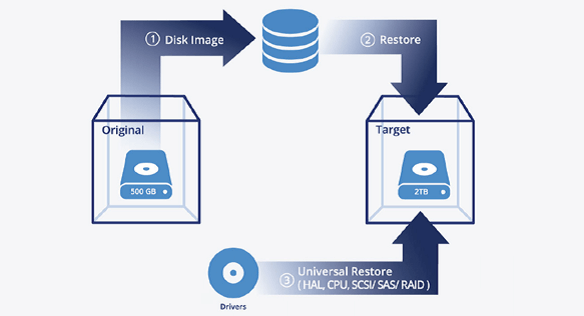
After recovering your disk image as-is, Acronis Universal Restore analyzes the new hardware platform and tunes the Windows or Linux settings to match the new requirements.
CPU:
Acronis Universal Restore analyzes the change in CPU type (Intel or AMD) and the number of CPUs (single-CPU or SMP (Symmetric Multiprocessing)) to change the settings of the operating system to match.
This ensures that the operating system can utilize multiple CPUs or a different number of cores.
HAL:
Acronis Universal Restore analyzes each machine type — including the motherboard, chipsets, and hypervisor configuration — and changes the operating system's HAL (Hardware Abstraction Layer) setting. This is especially important if your new system has a different number of CPUs or is a different CPU brand.
Boot-Critical Hardware Drivers:
Acronis Universal Restore analyzes the target hardware and injects all the drivers required to boot the operating system. These include SATA, SAS, SCSI, RAID drivers, and SAN HBA. This is the most critical part of the process.
If Acronis Universal Restore cannot find the appropriate drivers in Windows, you are prompted to provide standard Microsoft drivers. These are the same drivers you put on a flash drive or floppy disk using the Windows F6 installation method. Usually, there will be files with .INF and .SYS extensions.
In Linux, Acronis Universal Restore activates the driver modules that are already part of your Linux kernel.
In addition, Acronis Universal Restore disables all boot-critical hardware drivers that are not needed on the new machine. This eliminates compatibility issues.
Network drivers:
Acronis Universal Restore injects and activates any required network drivers to ensure network connectivity.
On Windows systems, Universal Restore disables and removes the configuration of the old network adapters, so you don't need to delete hidden or missing devices when configuring the network.
UEFI-BIOS conversion:
Many modern computers use the UEFI (Unified Extensible Firmware Interface) method of booting the operating system, while virtual servers and older machines predominantly use BIOS (Basic Input/Output System).
Acronis Universal Restore automatically changes the existing partitions' layout, boot loader settings, and boot configuration so you can restore the image of the original BIOS machine to the UEFI platform or vice versa.
Acronis Universal Restore will detect your operating system's ability to boot on the target machine's BIOS or UEFI platform and choose the appropriate method automatically – no human interaction is required.
MBR-GPT Conversion:
For many UEFI systems, your hard disk is divided with a newer GPT (GUID Partition Table) partition layout, which allows up to 128 partitions and supports very large (>2TB) disks. The BIOS systems require the old MBR (Master Boot Record) partitioning style (4 primary partitions, <2TB disks).
Acronis automatically adjusts the partition layout, boot loader settings, and boot configuration so you can restore the image of the original MBR disk to the GPT or vice versa.
The conversion works in any direction as long as the disk and the operating system support it.
Summary
Bare-metal restore, paired with Acronis Universal Restore, is the fastest method to recover your entire PC or servers to the same or dissimilar hardware. You can even migrate your systems from physical to virtual (P2V), virtual to virtual (V2V), or even virtual to cloud (V2C).
This technology drastically reduces your Recovery Time Objectives (RTO) and reduces downtime costs, meaning implementing a bare-metal restore solution yields a positive return on investment (ROI) after a single recovery.
About Acronis
A Swiss company founded in Singapore in 2003, Acronis has 15 offices worldwide and employees in 50+ countries. Acronis Cyber Protect Cloud is available in 26 languages in 150 countries and is used by over 20,000 service providers to protect over 750,000 businesses.




