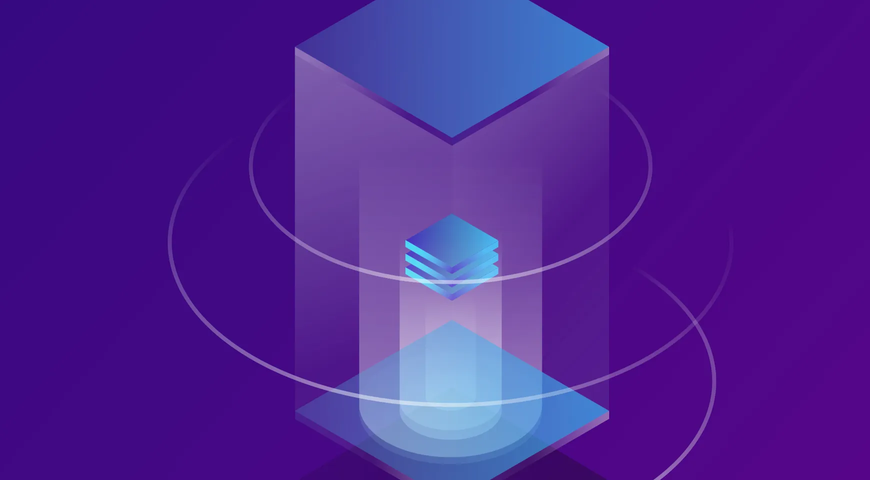Nowadays, your smartphone is much more than a communication device. You can take pictures, create videos, store essential data, play games, use it as a GPS device, etc. However, despite the importance of smartphone data, many users fail to protect it adequately.
Not backing up your Samsung can lead to permanent data loss due to accidental deletion, device compromise, or theft. On the other hand, regular, continuous backups ensure you can restore data following various data loss scenarios.
This article will explore the different methods for backing up Samsung phone data so you can safeguard everything on your device - from cherished photos to critical business documents.
Why Samsung phone backup is important?
Although your Android phone offers many convenient features, proper device backup requires you to go the extra mile. Choosing to skip backup can expose your personal and app data to various data loss threats, such as accidental deletion, hardware failure, software bugs, system crashes, cyberattacks, natural disasters, physical device damage, theft, etc.
How do I backup my Samsung phone?
You can create backups of your personal and business data on a Samsung phone via several methods:
- Samsung account backup to Samsung cloud
- Samsung device backup via the Smart Switch app
- Samsung backup via Google One
- Back up Samsung devices via MicroSD card
Alternatively, you can use a dedicated backup and recovery solution to ensure regular, continuous backups for your Samsung smartphone. Let's explore all backup approaches below.
How to backup Samsung phone data to Samsung Cloud
In addition to syncing your smartphone data with the Samsung Cloud, you can back up data from your Samsung device to said Cloud. To do so, you must first sign in to your Samsung account and then follow the steps below:
- Open Settings -> Accounts and backup.
- Tap Samsung Cloud -> Back up data.
- Check the items you want to back up and tap Back up.
- Tap Done.
To enable automated backups to the Samsung Cloud, follow the steps below. (keep in mind, the backup cycle occurs once every 24 hours; for it to complete, your phone must be connected to Wi-Fi and charged, and the screen must have stayed off for at least one hour)
- Open Settings -> Accounts and backup.
- Tap Samsung Cloud.
- Select More options (the three vertical dots) -> Settings.
- Select Sync and auto backup settings -> Auto back up.
- Choose what files to back up automatically to the Samsung Cloud.
You can back up the following data types to the Samsung Cloud: Apps, Calendar, Call Logs, Contacts, Clock: Alarms, Documents, Home Screen, Messages, Music, Phone, Settings, Voice Recorder.
How to backup Samsung phone on a computer via Smart Switch
If you want to back up Samsung phone data to your PC or Mac, you can do so via the Smart Switch app. You can download the app for free and install it on the target computer. Once that's done, follow the steps below to create a Samsung backup.
- Open Smart Switch on your computer. (PC or Mac).
- Connect the Samsung smartphone to the computer via a USB cable. Make sure you're using a cable that supports data transfers.
If your smartphone is not recognized, you can select MORE (from the top-right of the screen) and select Reinstall device driver; to finish the process, you will be prompted to disconnect your smartphone while Smart Switch installs the corresponding drivers for your device. Once driver installation is complete, reconnect your smartphone to the computer.
- Choose Backup.
If you want to specify what data types are backed up, select MORE -> Preferences. Choose Backup items to select what content to back up.
- If prompted, tap Allow on the Samsung phone.
- Once the backup process is complete, tap OK.
Unless you have specifically chosen a new backup destination, your Samsung backups will be saved in the corresponding folders:
- Windows Vista/7/8: C:\Users\[username]\AppData\Roaming\Samsung\Smart Switch PC
- Windows 10: C:\Users\[username]\Documents\Samsung\SmartSwitch
- Mac OS X: /Users/[username]/Documents/Samsung/SmartSwitch/backup
How to Manually Backup Samsung Phone to PC: Step-by-Step Guide
You can manually back up your Samsung phone to a PC via a USB cable. To do so, follow the steps below:
- Enable USB debugging on your Samsung (Galaxy) device.
- Connect your phone to the PC via a USB cable.
- Open This PC -> select your Samsung phone's name from the Devices and drives option -> double-click your Samsung device.
- Open the SD card (or the phone's built-in memory) that contains the files you wish to back up.
- Drag the files you want to back up and drop them to your preferred backup destination on the PC.
How to backup Samsung phone via Google One
Another approach to Samsung data backup is Google One. With it, you can automate backups and ensure your device and Google account data is available for recovery to the same or a new Samsung phone.
To do so, follow the steps below:
- Open Settings -> Accounts and backup.
- Select Google Drive -> Back up data.
- Select the Turn on option.
- Choose Back up now.
Google One backup includes apps, app data, contacts, call logs (call history), device settings, MMS messages, photos, and videos. Once you complete the backup setup, Google One will automatically create backups whenever your Galaxy device is connected to Wi-Fi and has been idle and charging for two hours.
If your Galaxy phone has been idle for 57 days (or if you turn off the automatic backup option), backed-up data will be deleted. (excluding items backed up to Google Photos)
How to backup Samsung devices to a MicroSD card
If you don't want to use the internet to create backups, you can back up Samsung device data via a microSD card. To create a manual backup using this approach:
- Insert a microSD card into your Samsung phone and move over the files you want to back up via My Files.
- If you need to restore backup files from your microSD card backup, you can copy them back to your Samsung device. (or another Samsung phone or tablet)
How do I backup Samsung phone using Acronis True Image?
Suppose you prefer dedicated backup and recovery software to safeguard your Samsung device data. In that case, you can employ a solution, such as Acronis True Image, to automate backups and ensure data encryption before, during, and after data transfers.
To create a Samsung phone backup via Acronis True Image, follow the steps below:
- Open the Google Play Store -> download and install Acronis True Image for Android Devices.
- Launch the Acronis app on your Samsung device -> choose Back up to PC.
- Tap Request Download Link. On your PC, open the email containing the Acronis True Image download link. Follow the directions in the email message to download and install the backup agent on your computer.
- Open the Acronis app on the destination PC. Select Register -> follow the on-screen instructions to create an Acronis Cloud service account -> sign in to said account.
- On the PC, switch to the Dashboard tab in the Acronis app -> select Mobile Device Backup; you will be prompted to "Scan QR Code" in the Acronis app window.
- On your Samsung phone, tap I Already Have It. Ensure your Samsung device and the PC are connected to the same Wi-Fi network and router. Then, select Scan QR Code.
- Point the phone's camera at the computer monitor to capture the QR code on the phone.
Once this step is complete, you won't have to do it again. Its purpose is to pair the Samsung device with the backup storage PC. After successfully pairing with the PC, your Samsung phone will automatically connect to the computer whenever it connects to the specified Wi-Fi network.
- Once pairing is successful, and your phone is connected to the destination PC, the Data to Back Up screen will appear on your phone.
- Select which data types you wish to back up -> tap Back Up Now.
You can select to comprise the following data types in the Samsung backup: Calendars, Contacts, Messages, Photos, and Videos. You can either choose all categories or add individual ones to the backup.
- The Acronis mobile app will retrieve and copy the chosen data types from your Samsung phone and store them on the target computer.
- Once the backup is complete, you will see a green check mark on your phone's screen.
- You can repeat the backup process for other data types as needed.
Back up Samsung phone to the Acronis Cloud
To back up Samsung phone data to the dedicated Acronis personal cloud, follow the steps below:
- Install the Acronis Mobile app via the Google Play Store.
- Open the Acronis Mobile app on your Samsung phone -> tap Back up to Cloud.
- Tap Register -> follow the on-screen instructions to register your Acronis Cloud account.
- Log in to your newly created Acronis Cloud account using your unique username and password.
- Configure the backup settings -> select Back Up Now. (you can choose to back up a single data type, multiple categories, or all available ones)
- Wait for the Acronis app to back up all selected files to the Acronis Cloud. Depending on your internet speed and the backup volume, the process may take a few minutes.
- Once the cloud backup is complete, you will see a green check mark on your phone's screen, indicating successful backup creation.
Data restoration process for Samsung mobile backup via Acronis True Image
If you want to restore data to the same or a new Galaxy device via Acronis True Image, follow the steps below:
- Launch the Acronis Mobile app.
- Tap the Menu icon.
- Tap Access and recovery.
- Select the Samsung device for which you want to access or restore data.
- Choose the data type category you wish to access or recover.
- You can view any available item by tapping to select it.
- To recover an item, tap Select -> choose which items to restore -> tap Recover.
How to backup Samsung phones: Best practices
Unlike enterprise-level backups, Samsung phone backups don't require users to employ extensive techniques and tactics. The primary method to secure Samsung data is simple — regular, continuous backups to physical and cloud storage. If you want to fortify your data further, you can encrypt your backups before and after transferring them to secure storage.
While manual backups give you more control and don't require additional software, you can upgrade them to ensure you never miss a backup. If configured correctly, automating the backup process with the help of a dedicated backup solution, such as Acronis True Image, can save you time and effort. Moreover, you can set sensible retention rates to optimize storage space usage and expenditure.
The robust backup software will also encrypt data at rest and in transit to ensure no perpetrators can access your backups, even if they somehow intercept them during transfers. Additionally, storing your backups on the Acronis cloud allows access from the same or a different device anywhere, anytime, streamlining recovery.
Troubleshooting Samsung phone backups
The Samsung Cloud lets you sync various data types to offsite storage. However, sometimes, using Samsung Cloud to back up data can raise some data transfer issues.
If you receive an error message stating that your sync has failed, you can try the following to fix the issue:
Data security measures
Whether you use a backup solution or want to manually transfer Samsung files to local storage, it's crucial to safeguard your backups via additional measures. You can employ password protection and data encryption to ensure that only you can access your backups.
Password protection lets you set a unique passcode to safeguard backup data. Unless a user can provide said passcode, the backup won't be accessible. As for the second approach, encryption can encrypt backup data, making it unreadable without the decryption key. Since only you have such a key for your backups, no one else will be able to compromise them.
How to backup your Samsung phone: Conclusion
Backing up your phone is critical to ensure data integrity, accessibility, and availability. Otherwise, you risk losing precious files, documents, and app data to accidental deletion, cyberattacks, device theft, etc.
You can back up Samsung phone data via Samsung Cloud, Smart Switch, Google One, or a dedicated backup and recovery solution, such as Acronis True Image. You can also manually back up Samsung data to your computer or microSD cards.
Regardless of your chosen backup method, regular, continuous backups to local and cloud storage can ensure your data is readily available for recovery. You can quickly restore lost files from the most relevant backup copy if you accidentally delete a file or click on a malicious link (thus compromising your device and data). Reliable backups can save you time, effort, and costs and ensure your data is safe and sound, regardless of the data-loss scenario.
Backup your Samsung mobile in Acronis safe haven today!
About Acronis
A Swiss company founded in Singapore in 2003, Acronis has 15 offices worldwide and employees in 50+ countries. Acronis Cyber Protect Cloud is available in 26 languages in 150 countries and is used by over 21,000 service providers to protect over 750,000 businesses.