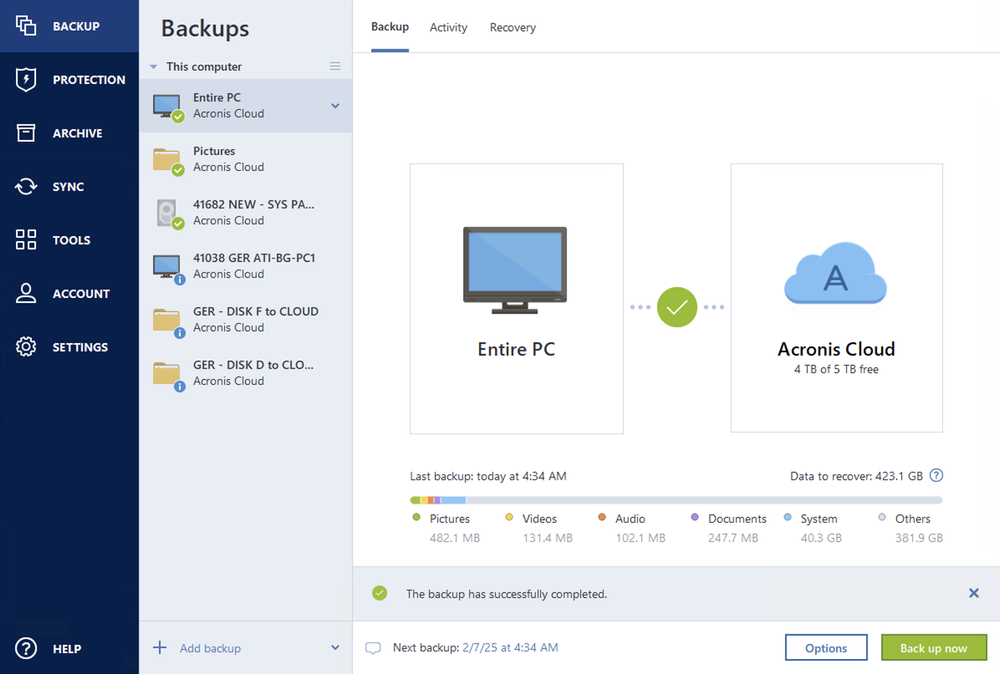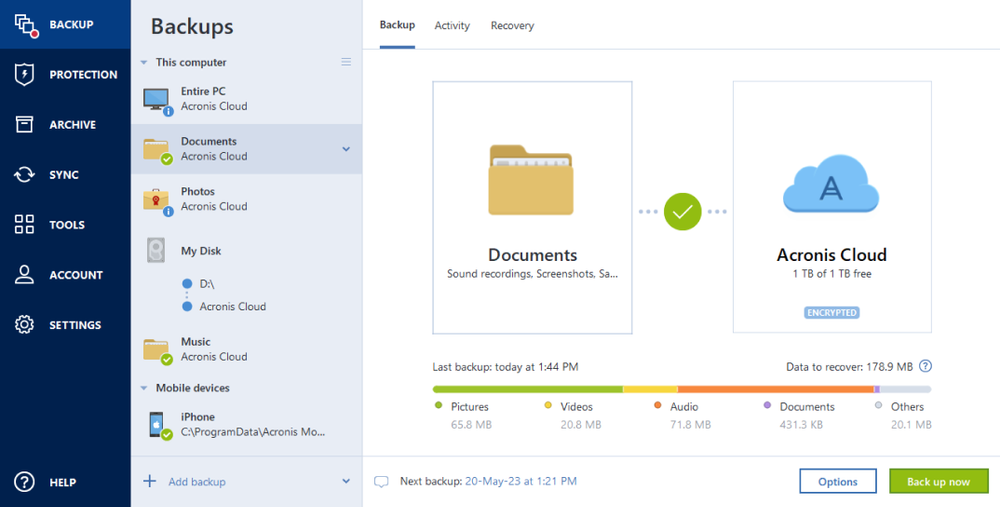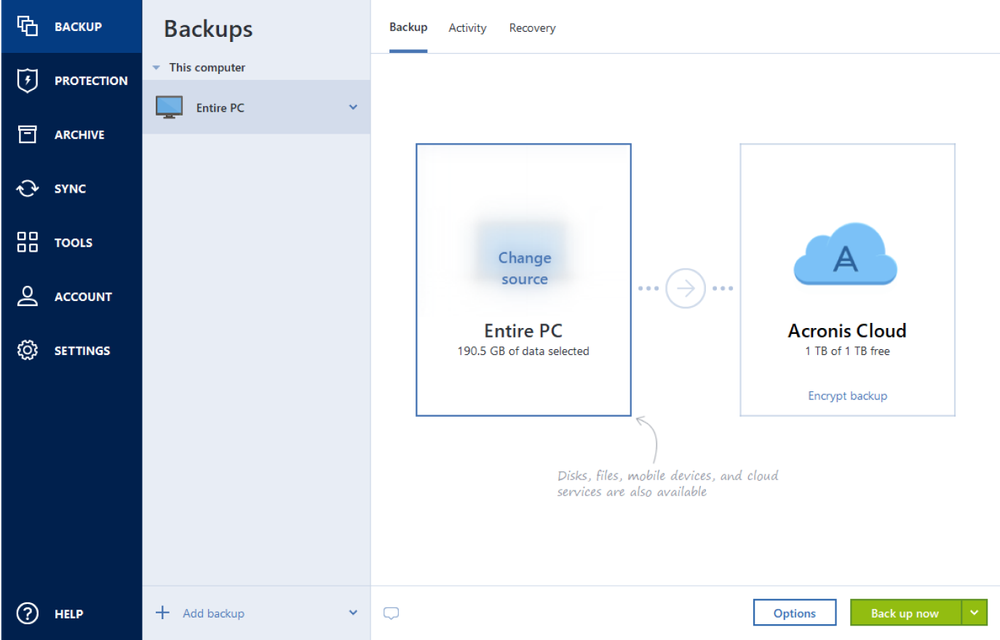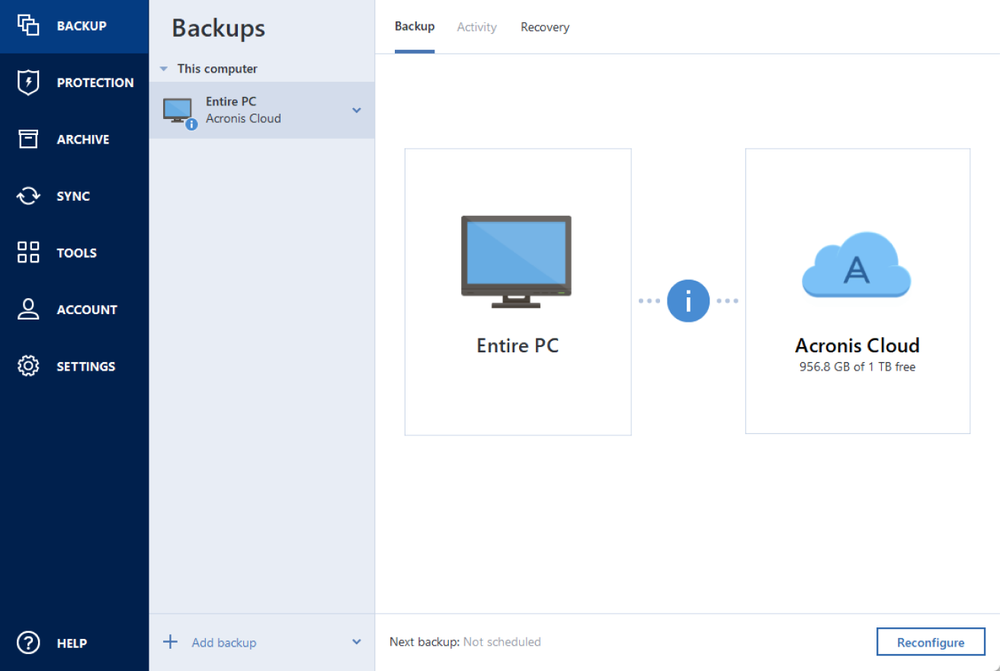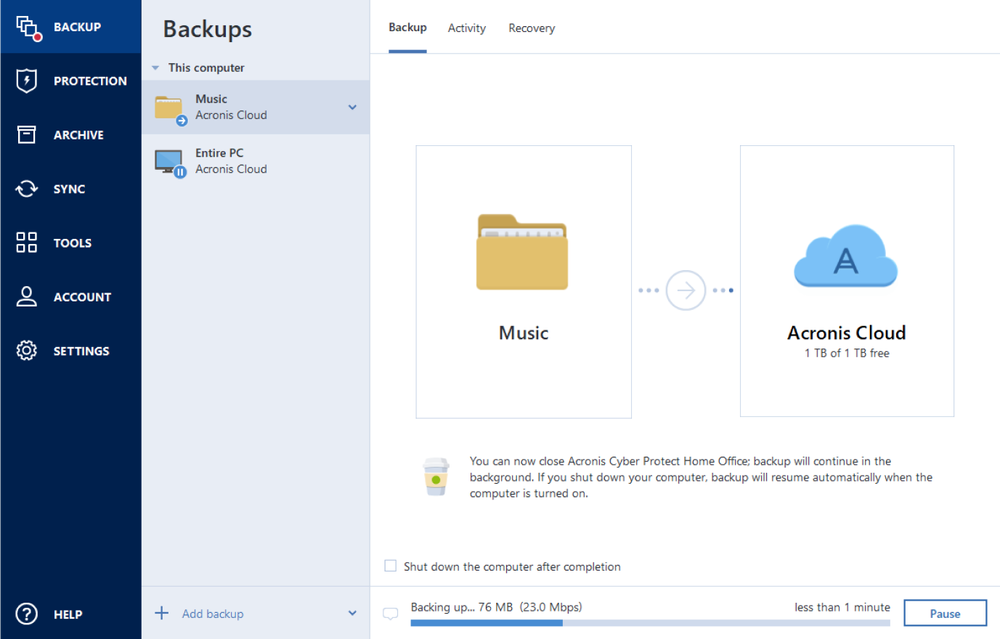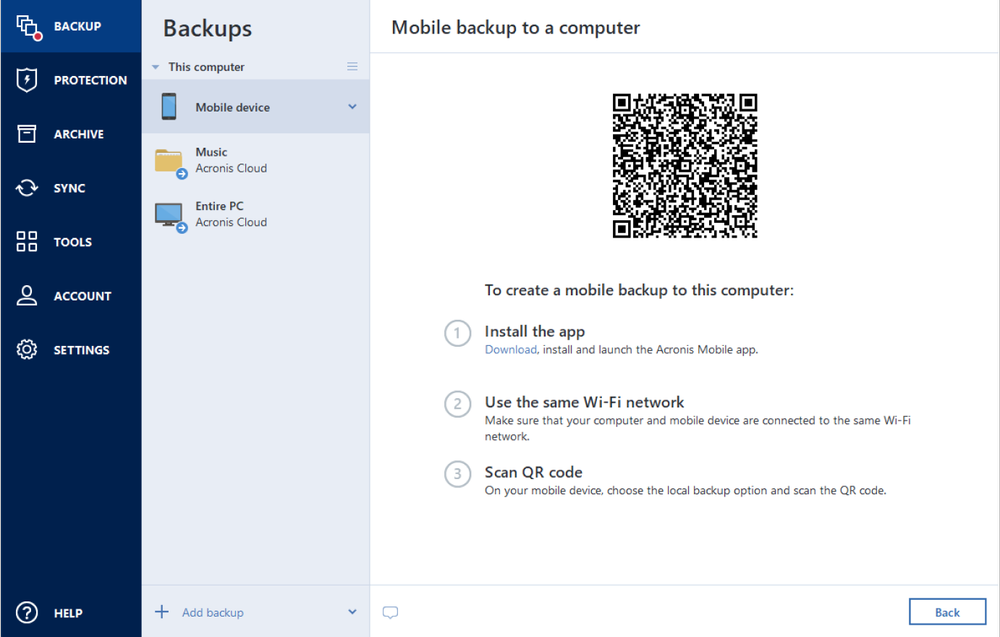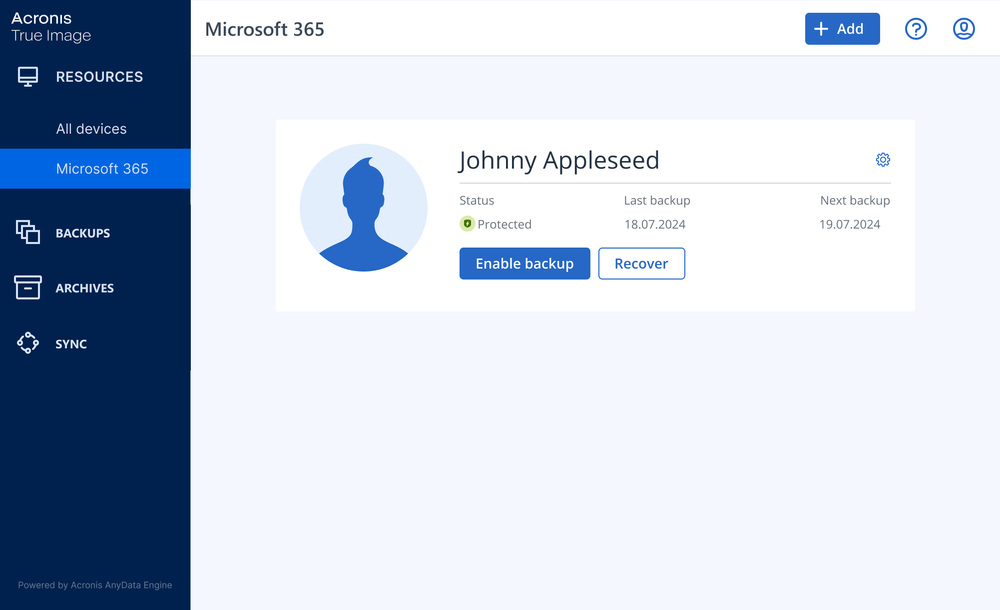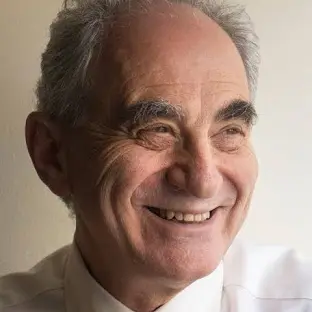- Over 5,500,000users worldwide
- Over 100,000prevented cyberattacks last year
- Over 500,000,000clones and backups
- Full-image backupCreate a complete backup image of a whole system in just a few clicks ― no need to configure anything; all your data is protected.
- Local backupFast backup to internal or external drives or network share. Good for quick backup and recovery. Having multiple copies is recommended if you don’t use a cloud backup.
- Cloud backupReliable, secure and speedy backup to Acronis data centers. A great solution for an additional level of protection and remote access to your data.
Choose the Acronis True Image plan that meets your needs
Formerly Acronis Cyber Protect Home Office
Award-winning cyber protection solution
Over 5.5 million users rely on Acronis True Image every day





What our users say
Supported platforms
Microsoft Windows
- Windows 11 (all editions)
- Windows 10 (all editions)
- Windows 8+ (all editions)
- Windows 7 SP1 (all editions)
Windows file systems
- NTFS
- Ext2/Ext3/Ext4
-
ReiserFS(3)
-
Linux SWAP
-
HFS+/HFSX
-
FAT16/32/exFAT
Apple macOS
- macOS Sequoia 15
- macOS Sonoma 14
- macOS Ventura 13
- macOS Monterey 12
- macOS Big Sur 11
macOS file systems
- APFS
- HFS+
- FAT32
- NTFS (including Boot Camp)
Mobile operating systems
- iOS 15 or later
- Android 10 or later
Looking for help?
Frequently Asked Questions
Why do I need backup software?
Backup software creates reserve copies of your data. In case of a data loss event, you can use these copies to recover the original data. Backups are useful for two primary purposes:
- To recover an operating system when it is corrupted or cannot start (called disaster recovery).
- To recover specific files and folders after they have been accidentally deleted or corrupted.
How often should I back up a computer?
Back up all your data after every significant event in your system. For example, after you bought a new computer, reinstalled the operating system or installed an important system update.
You can also schedule backups to run automatically and on a regular basis. In this case, you will always have the latest version of your data for recovery.
Where are backup files stored?
With Acronis True Image, you have the flexibility to store your backed-up files in various locations, depending on your needs:
- Local storage: You can save your backups on your computer’s internal hard drive or an external drive, such as a USB drive, NAS (Network Attached Storage), or a separate hard drive.
- Acronis Cloud: If you have an Acronis subscription plan, you can store your backups in the Acronis Cloud. This allows you to access your backups from anywhere with an internet connection, providing an additional layer of security and convenience.
- Network locations: Acronis True Image also allows you to back up to a network location, such as a shared folder on another computer or a NAS device on your network.
You can choose the storage location that best suits your needs during the backup setup process. Acronis True Image ensures that your data is securely stored, no matter which option you choose.
Can I schedule automatic backups with Acronis software?
Yes, you can run manual and scheduled or automated backups with Acronis backup software. See here how to perform this for Windows and for Mac operating systems.
Can I back up multiple devices with Acronis software?
Yes. You can back up data on all computers, smartphones and tablets registered for the same account. For more information on backing up multiple devices, see the procedures for Windows and for Mac.
Can I monitor and manage backups remotely?
Yes, you can. An online dashboard enables you to track and control the protection status and backups of all computers, smartphones and tablets registered for the same account. For more information, see these procedures for Windows and for Mac.
What security measures have Acronis backup software?
Acronis True Image provides the following types of protection:
- Active Protection runs constantly in the background to protect your machines in real time while you work as usual.
- Antivirus scans run on demand to perform in-depth searches for malicious software throughout the whole system.
- Vulnerability assessment is a daily scan that runs in the background, detects vulnerabilities in your system and apps, and then assesses their severity.
- Identity Protection prevents cybercriminals from stealing your personal information.
How does computer backup software work?
Computer backup software like Acronis True Image works by creating copies of your personal files, applications and system settings, which are then stored securely in a designated location. Here’s how it typically works:
- Data selection: You choose what you want to back up — whether this involves specific files and folders, an entire partition or your entire system. Acronis True Image enables you to customize your backup based on your needs.
- Backup creation: Once your data is selected, the software creates a backup image, which is a compressed copy of the selected data. This image can be stored locally (on your hard drive, external drive or NAS) or in the Acronis Cloud for remote access and extra security.
- Incremental and differential backups: Acronis True Image supports incremental and differential backups, which save only the changes made since the last backup. This reduces the amount of storage needed and speeds up the backup process.
- Scheduled backups: You can set up automatic backups on a schedule that suits you — daily, weekly or even continuously. This ensures your data is always up to date without requiring manual intervention.
- Data recovery: If you ever need to recover your data, Acronis True Image makes it easy. You can restore individual files, a complete system, or even perform a bare-metal recovery to bring your computer back to its previous state.
- Encryption and security: Acronis True Image uses advanced encryption to protect your backup files, ensuring your data is safe from unauthorized access.
By using Acronis True Image, you can safeguard your data against loss, hardware failure and other risks, giving you peace of mind knowing your information is securely backed up.
What is the best home backup software?
When it comes to protecting your valuable data at home, Acronis True Image stands out as one of the best home backup software solutions available. Here’s why:
- Comprehensive backup options: Acronis True Image offers full-system backups, file-level backups and everything in between. Whether you want to back up your entire system or just select files and folders, Acronis has you covered.
- User-friendly interface that is easy to use: Designed with home users in mind, Acronis True Image features an intuitive interface that makes setting up and managing backups easy — even for those who aren't tech-savvy.
- Flexible storage choices: You can store your backups locally on your hard drive, an external drive or NAS. Additionally, with an Acronis subscription, you can use Acronis Cloud to store your backups securely online, that are accessible from anywhere.
- Advanced security features: Acronis True Image includes robust security features such as end-to-end encryption, ransomware protection and AI-based malware detection to keep your backups safe from threats.
- Fast and efficient backups: With options for incremental and differential backups, Acronis True Image minimizes the time and storage space required by only saving changes made since your last backup.
- Reliable recovery: Whether you need to recover a single file or restore your entire system after a failure, Acronis True Image makes the process simple and reliable.
- Cross-platform support: Acronis True Image supports multiple platforms, including Windows, macOS, iOS and Android, ensuring that all your devices are protected.
For its powerful features, ease of use and trusted reliability, Acronis True Image is widely regarded as one of the best home backup software solutions available, offering peace of mind that your data is securely backed up and easily recoverable.
Sorry, your browser is not supported.
It seems that our new website is incompatible with your current browser's version. Don’t worry, this is easily fixed! To view our complete website, simply update your browser now or continue anyway.