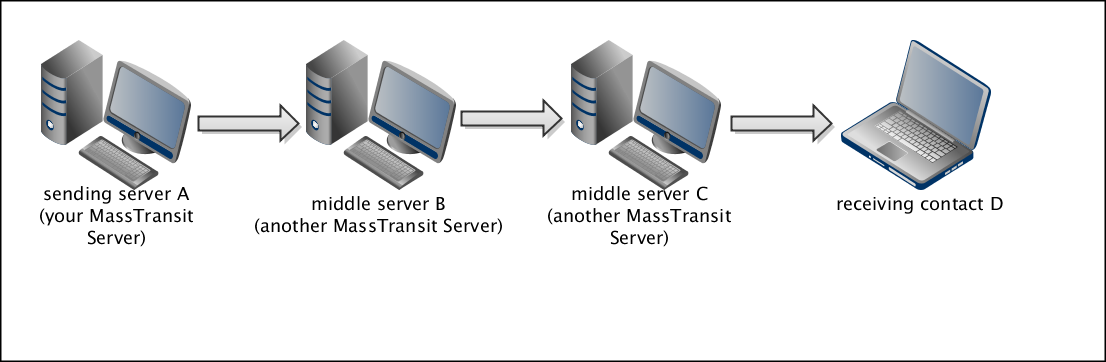
Note: Multi-hopping is available on MassTransit HP Servers only.
Using Forward Via, you can configure Multi-hopping on your MassTransit HP Server. When using Multi-hopping, MassTransit is performing multiple hops of the files between different MassTransit HP Servers in order to forward them to the desired receiving contact. This feature is very useful when a direct connection to the receiving contact cannot be established.
All Web client and Server contacts in your Contacts list can forward files through multiple HP servers to a final recipient who is an entry in another HP server’s Contacts window; this entry can be another HP server or a Web client contact.
When using Multi-hopping, MassTransit forwards all files, designated to any configured contact (D), through middle Server contacts (for example, B and C). When you send files to a contact (D), all files that are addressed to that contact will be sent to MassTransit Server contact (B) first, then they will be forwarded to contact (C), and finally will be forwarded to contact (D). When files are received on a middle server, they are being placed in the To Be Forwarded mailbox folder of the recipient contact. Once files are sent, they are moved from the To Be Forwarded folder to the corresponding Sent folder.
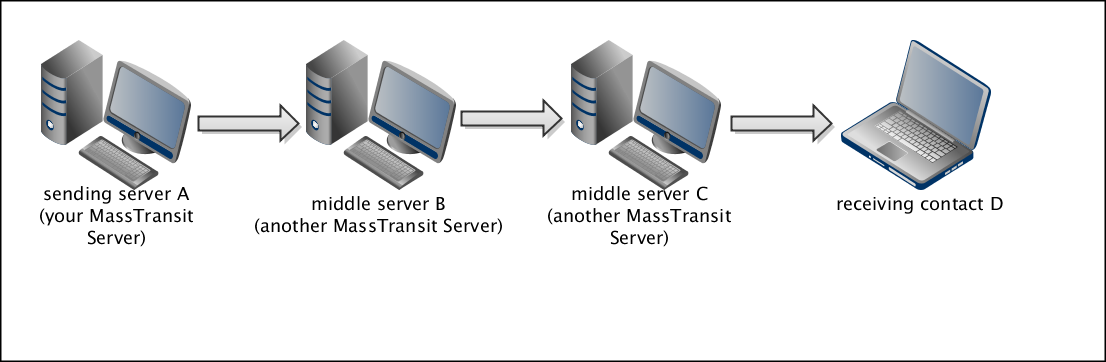
When you set a contact to use Forward Via as a communication method for placing outgoing calls, the communication protocol which will be used for the file transfer is the one that is configured for the forwarding servers (the middle servers B and C).
There are no configurations that need to be set on your server to accept an incoming Multi-hopping forwarding call except an active listen corresponding to the communication method that you use to communicate with the forwarding middle server (B).
As mentioned above, all Server and Web client contacts in your Contacts list can forward files through multiple HP servers to a final recipient who is an entry in another HP server’s Contacts window; this entry can be another HP server or a Web client contact.
A couple of example multi-hopping configurations are shown below.
For example, your server, Server A, may have a Web client contact, ABC Printers, who needs to send files to a Web client contact of Server C’s named XYZ Graphics. The files must go through Server B to get to Server C.
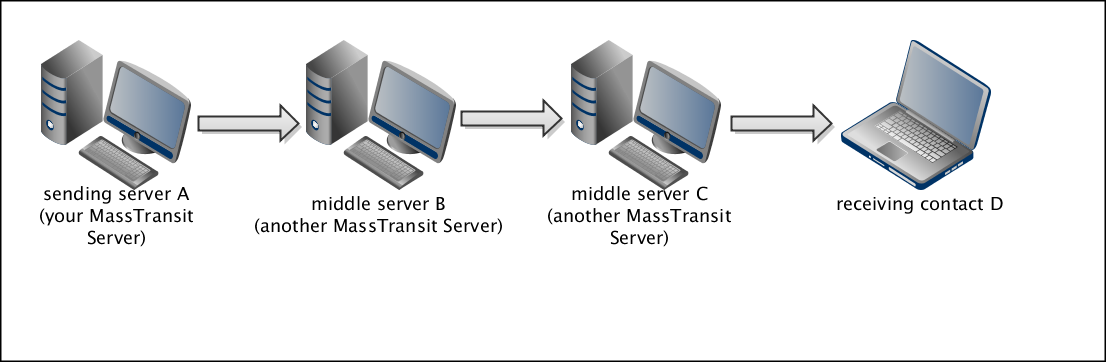
Follow these steps to create a path for files your Web client contact sends:
Note: The files may travel through multiple servers as long as each server creates an entry for XYZ Graphics and forwards them to another server.
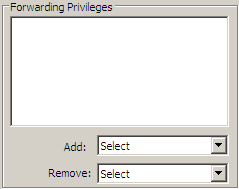
For example, your server, Server A, may want to send files to Server D but there is not a direct connection between you and the server. The files must go through Server B and Server C to get to Server D.
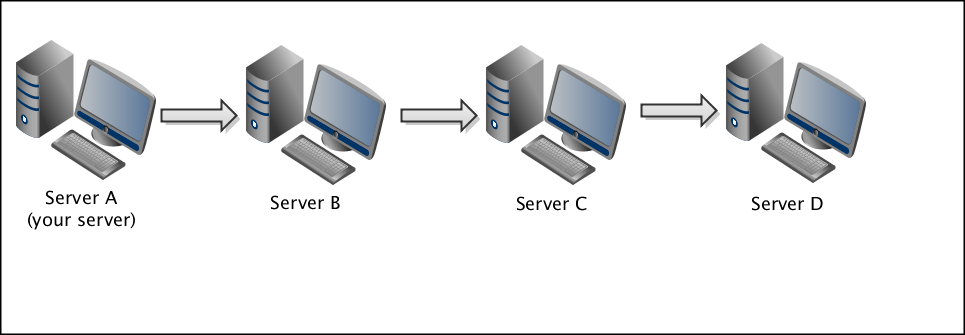
Follow these steps to create a path for files you send to Server D:
Note: The files may travel through multiple servers as long as each server creates an entry for Server D and forwards them to another server.