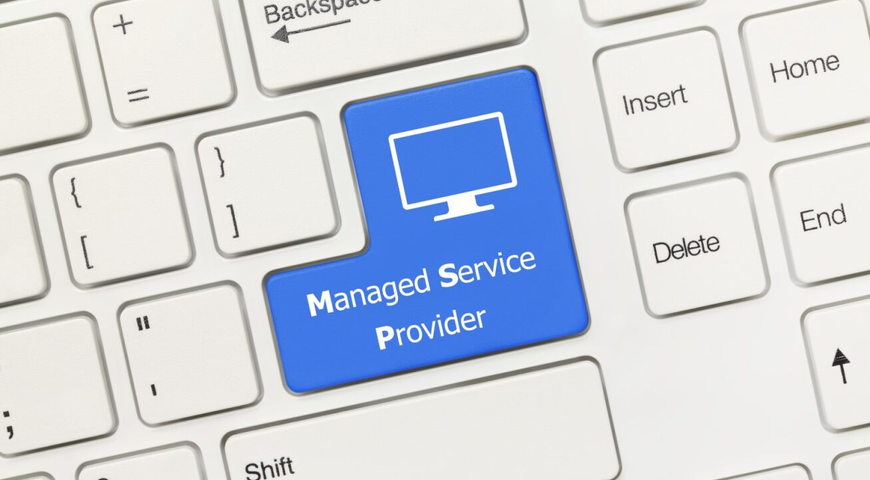This article examines computer system imaging, imaging types, the imaging process, use cases of computer system imaging, and associated best practices. In presenting this comprehensive guide, we will also explore corporate organizations' challenges in their imaging endeavors and offer tips on maintaining system image consistency.
The continued reliance on technology has necessitated the implementation of comprehensive backup and recovery plans to ensure efficient data management and prevent data loss. The consequences of data loss due to system failures and malicious attacks include revenue loss and reputational damage.
As such, individuals and business owners must have quick and efficient recovery plans in place in case of system malfunctions, cybersecurity threats, or other unforeseen events. One such plan entails the use of computer system imaging to create an image of your computer's operating system, data, settings, and applications. This image is then used to restore the system in the event of hardware failure or data corruption. It also enhances operational efficiency by enabling the swift installation of new systems, rollouts of software updates, and testing of new configurations.
What is computer system imaging?
Computer system imaging is a comprehensive process of creating an exact pictorial copy of the entire contents of a given computer system. It is a crucial tool for disaster recovery, system maintenance, and updating or migrating to new systems.
Imaging ensures consistency and scalability in large-scale device deployment, as the same image can be copied onto many different devices with identical settings and configurations. Computer system imaging saves time, effort, and resources by automating the deployment process and allowing for the easy, remote management of devices.
Computer system imaging is not the same as snapshotting. Although both are backup and storage mechanisms, they are used for different purposes, with each having its own approach and features.
Then, What is snapshotting?
Snapshotting is used to create a point-in-time copy of a virtual machine or storage disk. Changes made after the snapshot was taken are kept separately in a delta file, which contains only such changes or updates — not the entire system as with computer system imaging.
Unlike imaging, which is primarily for system restores after a disaster, snapshotting is mostly used for testing new software, debugging, and troubleshooting issues; it is also good for creating quick backups without affecting the original system.
Why is computer system imaging important?
Computer system imaging is critical for the following reasons.
Efficiency
Through imaging technology, corporate organizations can reduce mean time to repair (MTTR) when re-installing software, updating drivers, and reimaging and configuring systems. The digitization of system imaging also enhances data accessibility and shareability. This saves time and effort, especially when searching through physical records to locate information.
Simplicity and consistency
Computer system imaging ensures that software updates, patches, and configurations are identical across all systems. This consistency helps minimize errors that often occur during a manual system setup and installation. As a result, corporate organizations can manage and deploy systems more effectively, streamlining workflows and minimizing downtime.
Disaster recovery
In the event of a system failure or cyberattack, organizations’ IT teams can seamlessly restore their systems to a known working state using the system image. This provides a viable alternative to rebuilding systems from scratch, which can take hours or even days.
With computer system imaging, organizations can significantly minimize the impacts of downtime. This improves organizational resilience by ensuring business continuity during disasters.
Security and data protection
Computer system imaging offers valuable data security features such as encryption and access control. These serve to effectively minimize data loss and protect sensitive data from unauthorized individuals.
Cost savings
Computer system imaging saves software states as digital files, making imaging more cost-effective than keeping reference machines. Since it eliminates the need for physical storage space, organizations can save money spent on the storage and maintenance of physical records.
Compliance
The General Data Protection Regulation (GDPR) requires organizations within the Economic and Monetary Union (EMU) to have robust data protection policies in place. Similarly, the Health Insurance Portability and Accountability Act (HIPAA), Payment Card Industry Data Security Standard (PCI DSS), Gramm-Leach-Bliley Act (GLBA), and Sarbanes-Oxley Act (SOX) require financial and healthcare institutions within their scope to have accurate, up-to-date records of all financial transactions; such institutions must also secure clients’ sensitive data through backup and data protection measures.
Failure to comply with these regulations can lead to penalties, reputational damage, or legal action against the organization. Thus, computer system imaging ensures client data security and organizational compliance. It also ensures that records can be retrieved quickly and securely during financial audits.
Types of computer system imaging
Two common types of computer system imaging are sector-based and file-based imaging. We discuss both below.
Sector-based imaging
Sector-based imaging creates an exact copy of a hard disk, including both used and unused spaces. It captures and replicates each sector of the hard drive, ensuring that everything on the disk, including system files, hidden files, and deleted files, is backed up. This makes sector-based imaging useful for forensic analysis and disaster recovery.
Sector-based imaging tools work by reading every block of data from the source disk. This approach provides a complete clone of the hard drive, including the boot sector, master boot record, system areas, and partition tables. Sector-based imaging is beneficial for recovering data in situations where the file system is corrupted or inaccessible. However, since it captures all the data on the disk, the disk image can be very large and take significant time to create and restore.
File-based imaging
File-based imaging, also known as folder-based backup, analyzes the file system and copies only the data on used hard drive spaces. This approach is beneficial because it leads to smaller backup files and therefore takes less time to complete.
File-based imaging is faster and requires less disk storage space than sector-based imaging since it only backs up files that have changed since the last backup. However, it may require additional configuration and file selection to ensure all required data is included in the backup.
The process of computer system imaging
The process of computer system imaging can be broken down into four key stages. Below, we present a step-by-step guide for each stage that you can follow to create a system image.
Stage 1: Preparation for imaging
i. Ensure the system is up to date and all necessary software and hardware are in place.
ii. Perform a thorough scan and cleanup of the system to make sure that only the required files are included in the system image.
iii. Check to see that the system is free from viruses, malware, and other potential software conflicts.
iv. Back up important data files to an external or cloud storage device.
v. Select an imaging tool that is compatible with your device and operating system.
vi. Identify the target destination for the system image, and make sure there is sufficient storage space.
vii. Prepare a bootable media such as a USB flash drive, hard disk, or DVD.
Stage 2: Creation of system image
i. Insert the bootable USB drive or DVD, and boot your computer.
ii. Select the option to boot from the bootable media, and launch the imaging tool.
iii. Select the option to create a system image.
iv. Select the device or partition that will be included in the system image.
v. Choose the destination for storing the system image, and name the file.
vi. Configure settings such as compression, encryption, and image format.
vii. Start the imaging process, and wait until it is complete.
Stage 3: Verification of system image
i. Confirm that the image is stored in the destination storage.
ii. Verify the integrity of the system image by comparing the file checksum against the original data.
iii. Use the included verification tool to validate the image by testing it to make sure it can be restored.
Stage 4: Image deployment or restoration
i. Deploy the image to the targeted computers using an imaging tool or by booting from the destination and bootable media.
ii. In case of a disaster, select the option to restore the system image from its saved destination.
iii. Verify that the system has been properly restored and that all data, settings, and applications have been recovered.
Use cases for computer imaging
The following are some common use cases for computer imaging.
Creation of virtual machines
Computer system imaging is frequently used to create virtual machines (VMs) and allows organizations to use multiple VMs on one physical machine. Without imaging, setting up multiple virtual machines can be time-consuming.
System backup
System imaging is often used as a backup solution for entire computer systems, including the operating system, installed software, and user data. This prevents data loss in the event of a system failure or security breach.
System deployment
Imaging accelerates the creation of new desktops and servers by providing a pre-configured base image. This image ensures that each new machine has the same set of configurations and software.
System upgrades and patches
Computer imaging makes system upgrades and patches faster and more effective. It does this by allowing newly created images of updated systems to be deployed on other machines. This way, every machine will have the same system updates and patches, enhancing system security and standardization.
Disaster recovery
System imaging eases the process of disaster recovery. To use a system image for disaster recovery, you will need a backup drive or server that contains the system image. You can then boot your computer from a bootable media and initiate the recovery process using backup and recovery software. This process will essentially overwrite your existing system with the image, restoring it to its exact state when the image was created.
Data migration
Imaging can facilitate the transfer of data from one system to another. This makes it easy to upgrade or replace legacy systems. Data migration also helps in the preservation of sensitive historical and cultural data for future generations.
Forensic analysis
Computer system imaging is often used in forensic analysis to capture an exact replica of computer systems to be used as evidence in legal proceedings. This replication is used to probe for unauthorized access and cyberthreats, as well as to identify the extent of incidents or data breaches.
Dos and don'ts of computer system imaging
As with any process, there is a list of things you need to make sure you adhere to when creating a system image, as well as actions you must avoid.
Dos of computer system imaging
● Perform regular system image creation to protect against data loss.
● Store the system image in a secure location.
● Use imaging software that is compatible with your device and operating system.
● Test the system image regularly to ensure it can be restored in case of failure.
● Document the imaging process to ensure consistency and standardization across all imaging activities. Note: This should include the image date, purpose, and conditions under which it was created to ensure effective disaster recovery.
Don’ts of computer system imaging
● Avoid relying solely on system imaging as a backup solution without monitoring its integrity and consistency.
● Desist from using outdated or untested imaging software.
● Do not store the system image on the same device it is meant to protect.
● Never forget to update the system image when software, settings, or hardware configurations change.
● Refrain from imaging unnecessary files and data that may consume additional disk space and slow the imaging process.
● Never ignore system errors or hardware failures that may affect the quality and reliability of the image.
Challenges in computer system imaging
Despite its benefits and use cases, there are several challenges associated with computer system imaging. Here are some common issues organizations face and tips to overcome them.
Hardware and software incompatibility
The imaging process may fail if there is a discrepancy between the hardware or software of the source and target systems. Incompatible and outdated software can prevent the imaging process from running smoothly and result in incomplete backups.
Large imaging file size
Computer images can be quite large, leading to storage and transfer difficulties. As system images must be kept for the long term, storing large image files can become burdensome. Transferring large files can also be a long and tedious process — and may even overload the system and cause a crash.
Security concerns of file imaging
A data breach or loss of critical information may result if unauthorized persons obtain access to the sensitive data of computer system images. It can be difficult to ensure secure file transmission without existing security measures.
Lack of standardization
Different imaging tools are available in the market, but not all are compatible with various systems and configurations. They may use varying file formats or procedures for creating and restoring images. This makes it difficult for organizations to find imaging solutions that work for them; it may also cost extra in terms of hardware investment to facilitate imaging with different types of devices.
System image maintenance
An unmaintained system image can cause delays in recovery time. Image maintenance involves updating the images regularly to ensure that they reflect recent configurations and the latest security features.
10 Tips to overcome computer system imaging challenges
1. Use up-to-date, compatible, and trusted software and hardware for system imaging.
2. Use imaging software that supports the centralized management of images, including tracking, updates, and version control.
3. Implement image splitting, which splits the image into multiple parts or segments to reduce file weight.
4. Explore compression options to reduce overall file size, and use cloud-based storage solutions with high bandwidth.
5. Encrypt imaging files to protect them from potential security threats.
6. Set up proper access controls, and restrict access to authorized personnel only.
7. Apply security patches, perform testing, and monitor the performance of your images and the imaging process.
8. Standardize the imaging process across your organization to ensure imaging consistency.
9. Review software licensing agreements to make sure you have the necessary licenses to provide the legal right and permission to internally and externally share/use system images.
10. Invest in training programs; provide adequate documentation to educate staff on system imaging best practices and standard protocols.
Best practices for computer system imaging
Corporate organizations should consider the following best practices to ensure reliable and secure system imaging.
Maintain consistency in the imaging process
This involves adopting consistent and standardized approaches to image creation, deployment, and maintenance. This guarantees that all systems have the same configurations as well as software and hardware compatibility, reducing the possibility of issues during deployment or recovery.
Back up images regularly
Backing up system images on a regular basis is essential, as it ensures that the most up-to-date data and configurations are available in the case of system failure or data loss.
Routinely test and verify system images
Regular testing and verification of system images inform your organization of potential issues, which can then be fixed. This, in turn, ensures reliability and efficiency.
Use reliable imaging software
Your imaging software must be designed to perform efficiently, support multiple platforms, and provide easy scalability. It must ensure that the backup image is an exact copy of the source drive. The software should also be automated so that it can be scheduled to create backup images at specific intervals to eliminate the need for manual intervention.
Scalability is important as well, in the sense that your organization can create backup images for multiple systems simultaneously. The software should additionally integrate with other tools, making it easier to perform regular maintenance, testing, and verification of images.
Document the imaging process
Documenting the image creation and deployment process ensures continuity, security, and consistency. Documentation should include details of the hardware and software used in image creation, deployment timelines and procedures, patched and upgraded images, and methods for testing and maintenance.
How to choose the right computer system imaging software
Selecting the right computer system imaging software is important for creating reliable backups. Here are some factors to consider to make the right choice for your organization.
Features
When deciding on imaging software, make sure to read up on the features it offers. Can it create the type of backup you need? A software option built for file-based imaging may not function well for full-system imaging needs. Other features to look out for include disk wiping, compression, extensive scheduling options, virtualized recovery, and support for scripting and automation.
Your system imaging tool should also be able to diagnose issues, track backup progress, and provide granular reporting for different system owners.
System compatibility
Check if the software will work with your organization's existing infrastructures. Identify the deployed storage devices, such as NAS, SAN, iSCSI, or direct-attachment arrays. Confirm that it allows for efficient backup and recovery from these devices and if different storage protocols, such as NFS or SMB, are supported. Also, ensure that backup schedules and bandwidth usage are properly configured to avoid network congestion.
User-friendliness
Choose software that has a great user experience, enables you to easily update created images, and offers automated updates to ensure that any changes to an image are reflected as quickly as they are made. The software should also provide progress alerts and notifications upon completion or in the event of failure.
Reliability and support
Imaging software should offer features such as error correction, helpful documentation, and 24/7 customer support. Make sure the software is stable and capable of handling large data volumes and hardware changes, such as when migrating between physical machines and virtual machines.
Speed
The software you decide on must be fast and efficient to reduce backup and recovery times. Check if the software adequately handles virtual machines and is optimized for scalability to help speed up recovery.
Security
Choose software that offers appropriate and robust security measures to protect your backup files. Select imaging software that provides security measures such as encryption, password protection, access control, and secure data storage options.
Cost
Ensure that the software offers good value for money. Factors here will include licensing costs as well as any fees for additional features or services provided. Also, consider recurring expenses related to upgrading the software and renewing support licenses.
Conclusion
Computer system imaging is critical to corporate organizations to ensure disaster recovery, business continuity, and system upgrades. This article has explored the importance, benefits, and challenges of computer system imaging. We also presented solutions to these challenges and best practices to adopt when implementing system imaging.
However, choosing the right imaging solution is just as important as the implementation. Acronis Cyber Protect Home Office (formerly Acronis True Image) offers a reliable, comprehensive backup and imaging solution, with cutting-edge technologies that deliver efficient system, data, and application recovery.
Visit Acronis, and start your imaging journey today!
FAQs
Is system imaging the same as cloning?
Although there is some overlap between system imaging and cloning, the two are not identical, especially considering their features and usage options. Both involve creating a copy of a system's entire operating system, applications, and data for deployment and recovery purposes.
However, imaging is superior in that it offers more backup options without taking up additional space due to its data compression feature. System images can also be deployed remotely. Cloning, on the other hand, offers a fast backup service, but backed-up data cannot be overwritten when changes are made to the data. A new copy must be made. As such, cloning’s one-copy-per-drive feature may require large amounts of storage space, especially when it is deployed by corporate organizations with large data sets.
Can imaging be carried out on laptops and mobile phones?
Imaging can be carried out on laptops and mobile phones; the process is in fact a common practice in the enterprise environment, where administrators need to manage multiple devices simultaneously. Imaging can also be deployed for personal use, as it allows you to quickly restore your device to a desired previous state in case of data loss or system failure. All you need to do is get imaging, backup, and recovery software that can create a system image and store the same image on an external hard drive or cloud storage. However, the way imaging is carried out on laptops and mobile devices can vary depending on the make and model of the device. The operating system and software of the devices are also vital considerations.
How long does imaging a computer system take?
Estimating the time it takes to image a computer can be challenging, as the duration varies depending on the size of the hard disk being imaged. Generally, the larger the disk size, the longer the imaging process will take. The speed and system performance of the computer also impact the imaging time. However, to provide a rough estimate, it can take a computer with more than 100 GB of data, as well as good system speed and performance, approximately 15 minutes to create a system image backup.
How often should I create an image of my organization's computer systems?
The ideal frequency of computer systems imaging depends on several factors, such as the number of computers in your organization, the frequency of software and system changes, and the risk of data loss or system failure. A good rule of thumb is to create a system image after you have made significant changes to the system. These modifications may include new software installs, operating system upgrades, hardware replacements, or major application updates.
For mission-critical systems that store valuable data or support business-critical processes, it is recommended to automate the system imaging process and have a backup schedule in place. This can be done daily, weekly, or after running any major updates or patches.
Can I create a system image of a specific file or program, or is it always a full system backup?
System imaging often involves creating a complete backup of an entire computer system, including the operating system, installed programs, user data, and settings. However, file-based computer imaging allows capturing specific files or programs rather than a full system image. This is a good option if you only need to back up specific data or applications that are critical to your business or personal use.
Are there any risks associated with computer system imaging?
While computer system imaging is generally safe and reliable, some associated risks exist. For instance, if a system image backup is incomplete, it can lead to the loss of important data or configurations. Incomplete imaging occurs if the process is interrupted due to power outages, hardware failure, or other problems. Unsafe image storage solutions can also create security risks to your organization's data.
It is therefore recommended to encrypt the backups and store them in safe locations that are only accessible by authorized personnel. In addition, creating regular system image backups can consume large amounts of disk space over time, which may limit the available storage capacity on the backup device. However, with good planning and implementation, the benefits of computer system imaging usually outweigh any risks involved.
About Acronis
A Swiss company founded in Singapore in 2003, Acronis has 15 offices worldwide and employees in 50+ countries. Acronis Cyber Protect Cloud is available in 26 languages in 150 countries and is used by over 20,000 service providers to protect over 750,000 businesses.