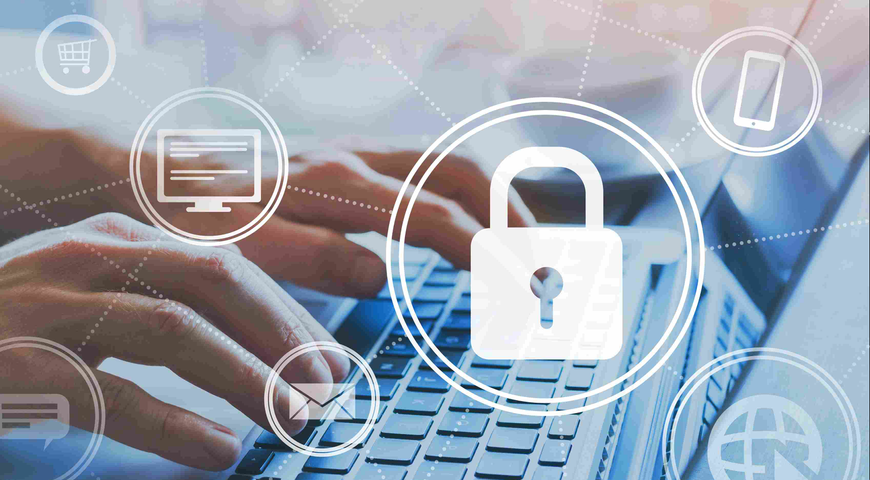The holidays can be a perfect time to catch up on tasks you’ve been putting off for a while. For many of us, that includes backing up our data. Of course, this can be a very daunting process in today’s age of nonstop data creation and nearly unlimited storage options.
However, with a simple and streamlined plan, you can back up all of your essentials in a matter of hours, freeing up mental energy and time that could be better spent overindulging in eggnog and naps.
Below is a simple three-hour “bootcamp”-style plan to get your data safely backed up and under control before the new year comes along. Just remember: the real key is to be realistic and make sure that you set this up so that it runs smoothly and automatically in the future. That way you won’t have to think about it later, especially when you’re trying to work off those holiday pounds.
1. Set Up Your Mobile Devices
Time: 15 minutes
Sometimes it’s best to start with the smallest tasks and work your way up. In the case of data backup, that means commencing with your mobile devices. First, plug your smartphone into your computer and create a full backup of the system and data. Then set your computer up to automatically back up the entire system on a regular basis. Depending on data speeds, how frequently you are in range of a wifi network and a number of other factors, you may or may not be able to do this wirelessly. If it’s not feasible, then set up your PC to automatically back up your device anytime you plug it in, and get in the habit of doing so regularly. Repeat this process with your tablet and any other stray mobile devices.
2. Do a Complete System Backup of Your PC
Time: 1 hour (but mostly hands-off)
Next, you need to do a complete system backup of your PC. Often even the most diligent savers stop at syncing their files with the cloud. Trust us: it will be a huge hassle if you lose your computer and are unable to easily restore your system to its previous functionality. Many apps will be completely lost if you don’t back them up before something happens, and you may have to pay to download an entirely new copy that doesn’t have any of your data or settings built in. It’s silly to waste time recreating your workflow, downloading new apps, etc. when you can create and store a perfect mirror image. Leave yourself an hour or two, depending on the size of your backup, for everything to be safely copied. Be sure to do this while you are on a good wifi network (or better yet, plugged into an ethernet connection). You can walk away while this process is underway and wrap some presents or bake a batch of cookies. When you come back, be sure to set your PC up to enact this process automatically in the future. Select a time of day and frequency that fits your lifestyle, but don’t wait too long in-between or you will your data vulnerable.
3. Create a Redundant, Off-Site Backup
Time: 30 minutes
While Step 2 should leave you with a solid copy of your PC stored on-site, it’s also vital to back up all of your data to the cloud. Another alternative is to back it up to a hard drive and store it off-site (in case of a disaster or fire), but it is quite challenging over time to remember to continually back up your data and then remove it from your home or work. Instead, use the cloud as a safe place to keep all of your second copies stored off-site. The redundancy may seem a little silly at first, but remember that many people have lost huge amounts of valuable data by not taking the time to create a second or third backup. If you do the same, you will regret it a lot more than you will regret losing a few minutes of your holiday break to keep your data safe.
4. Scan Your Most Important Papers
Time: 45 min*
Now that you’ve backed up the majority of your digital data, it’s time to go through your physical files and make sure all important documents have been scanned and stored safely. This includes everything from personal documents like birth certificates and passports to mortgage paperwork, medical bills, tax filings and anything else that you would be upset to lose in a fire or flood. If you have a significant amount of these documents, you should consider sending them to a service like Docufree, which can scan them for you and then send them back. Alternatively, you can invest in a printer that allows you to scan your photos directly to a cloud folder, such as Neat. Either way, ensure that all of your vital documents are uploaded before moving onto the next step.
*If it looks like it will take you longer than 45 minutes, it’s probably well worth investing in an off-site scanning service.
5. Ensure Your Photos Are Safe
Time: 2+ hours, depending on your volume of photos
Finally, since most people consider their photos to be one of the most important possessions they have, digital or not, the final step is to scan all of your physical photos and then store them digitally with your others online. While a system backup as described in step two should cover this, your photos are valuable enough to store in a third off-premises location, such as in the cloud on Picasa or Flickr. Then set your devices to automatically back photos up there as you take them. If your device won’t let you set this up in its native settings, consider using a tool like IFTTT to run a script that will automatically upload any photos or videos to a safe third location.
What about you? Will you be backing up your data over the holidays?
About Acronis
A Swiss company founded in Singapore in 2003, Acronis has 15 offices worldwide and employees in 50+ countries. Acronis Cyber Protect Cloud is available in 26 languages in 150 countries and is used by over 21,000 service providers to protect over 750,000 businesses.