
Backup and Recovery Software for Linux Server
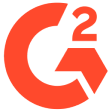
- Fast & Easy Linux BackupFast and easy backup with an intuitive interface. Safeguard your Linux server efficiently and recover instantly.
- Flexible and Bare Metal RecoveryFeatures flexible recovery options, including bare metal restore. Restore files, folders, volumes, and servers seamlessly.
- Enhanced Data ProtectionMilitary-grade AES-256 encryption safeguards data. Store backups locally and in the Acronis Cloud for added resilience.
Linux server backup solution
- Disk Image TechnologyThe Acronis AnyData Engine saves complete images to a variety of backup targets including local disk, network storage, and cloud.
- Automated Scheduling and Incremental BackupsSchedule backups automatically and perform incremental backups to optimize storage usage and reduce backup time.
- Versatile Storage OptionsBack up Linux servers to local disks, network storage, or diverse cloud environments, adapting to your specific backup requirements.
- Secure Data TransmissionEnsure the security of data in transit and storage by employing military-grade AES-256 encryption, safeguarding sensitive information.
- File-Level Access and RestoreEasily navigate and retrieve specific files or folders from backups, providing granular recovery options for precise data restoration.
- Hybrid Protection for Enhanced ResilienceStore backup copies in multiple locations, including the reliable Acronis Cloud, to ensure data availability during unforeseen events.
- Flexible Recovery CapabilitiesRestore files, folders, volumes, or entire servers from a single backup, including the ability to perform bare-metal restore.
- Cross-Platform CompatibilityEnjoy seamless compatibility across various Linux distributions and file systems, ensuring smooth operation in diverse environments.
- Rapid Bare-Metal RestoreExpedite the recovery process by swiftly restoring Linux servers to their original location, dissimilar hardware, or virtual desktops, minimizing downtime after disasters.
- Flexible Recovery MethodsRestore data locally or remotely, leverage point-in-time recovery, and benefit from instant virtual machine recovery, adapting to different recovery scenarios.
- Cross-Platform MigrationSeamlessly migrate Linux systems to virtual environments or different hardware, simplifying system management and increasing flexibility.
- Comprehensive Data ProtectionBuilt-in, block-level data compression optimizes backup speed, storage requirements, and network performance.
- Secure Encryption for Data PrivacyProtect sensitive information during transit and at rest using military-grade AES-256 encryption, ensuring confidentiality and integrity.
- Automated Recovery ManagerSimplify the recovery process by accessing Acronis Backup for Linux Server through the Acronis Startup Recovery Manager during system startup.
- Reliable Backup Testing and ValidationRegularly validate backups to ensure data integrity and the recoverability of Linux systems, minimizing potential risks and downtime.
- Ensured Backup RedundancyMitigate data loss risks by storing backup copies in multiple locations, including Acronis Cloud and local storage, for enhanced data availability and resilience.
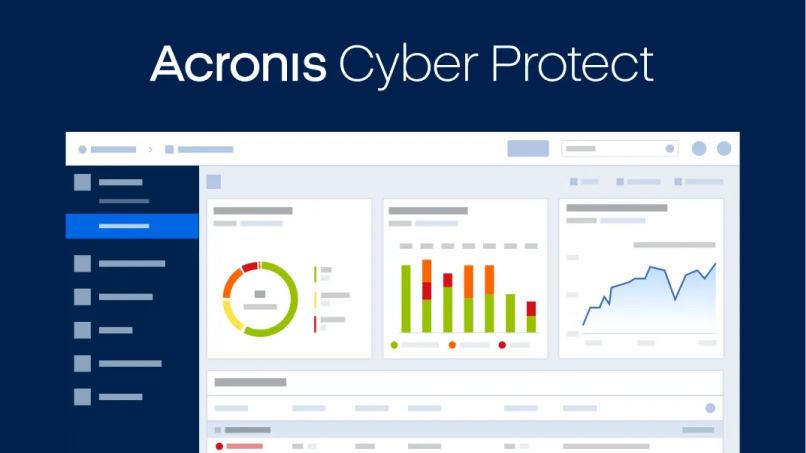
See Acronis Cyber Protect in action
Discover how our seamless integration, automated scheduling, versatile storage options, cross-platform compatibility and flexible recovery options streamline your backup process and ensure resilience.
Solutions
Centralized cyber protection solution to streamline your endpoint protection, backup and disaster recovery, and management through integration and automation.
Integrated cyber protection platform unifying cybersecurity, data protection and management to reduce complexity, streamline your services and cut costs.
What our customers say 4.8
Unleash industry-proven protection for your business



Looking for help?
Frequently Asked Questions
What is the best backup tool for Linux?
When it comes to the best backup tool for Linux servers, Acronis Backup for Linux Server stands out as a top choice. Powered by the innovative Acronis AnyData Engine, it offers a comprehensive solution for capturing and recovering data effortlessly. Whether you need to protect individual files, folders, or the entire system, Acronis Backup ensures a seamless process with just a few clicks.
With over 100 patents, the Acronis AnyData Engine enables you to capture, store, recover, control, and access data across virtual, physical, cloud, and mobile environments. This advanced engine leverages patented disk-imaging technology, allowing you to create image-based backups that include operating systems, applications, configurations, and data. The flexibility of Acronis Backup extends to recovery, enabling you to restore images to the same hardware, different hardware, or even bare-metal machines without worrying about compatibility issues.
One of the standout features is the support for incremental and differential backups, which save time and optimize storage space and network performance by capturing only the changes made since the last backup. Additionally, built-in block-level data compression reduces backup volumes, improving speed, minimizing storage requirements, and reducing network loads. The military-grade AES-256 encryption ensures data remains protected during transit and at rest, safeguarding sensitive information from unauthorized access.
Acronis Backup for Linux Server offers an intuitive interface, making installation and configuration hassle-free, even for users with minimal IT expertise. The solution supports a wide range of Linux distributions, file systems, and storage media, making it a versatile choice for businesses of all sizes. Whether you're running Red Hat Enterprise Linux, Ubuntu, SUSE Linux Enterprise Server, or other popular distributions, Acronis Backup provides full compatibility.
In the event of a disaster, Acronis Backup for Linux Server excels at rapid recovery. It allows you to restore your Linux server within minutes to the same location, dissimilar hardware, or even a virtual desktop. Data can be restored quickly, both locally and remotely, ensuring business continuity and minimizing downtime. The hybrid protection offered by Acronis allows backup copies to be stored in multiple local and cloud locations, including Acronis Cloud, providing additional layers of protection.
In conclusion, Acronis Backup for Linux Server stands as the best backup tool for Linux due to its seamless integration, automated features, flexible recovery options, and robust data protection capabilities. Whether you're a small business or an enterprise, Acronis Backup offers a scalable solution that ensures the safety and resilience of your Linux server data. Experience the power and reliability of Acronis Backup for Linux Server today and secure your critical data with confidence.What files should be backed up on Linux Server?
When it comes to backing up a Linux server, it is crucial to identify and prioritize the files that need to be included in the backup. While the specific files may vary based on the server's purpose and configuration, there are certain key files that should always be considered for backup.
First and foremost, the server's configuration files should be prioritized. These files contain important settings and parameters that define the server's behavior and functionality. Examples of such files include configuration files for web servers (like Apache or Nginx), database servers (such as MySQL or PostgreSQL), and other server software.
Next, it is essential to back up the system files and directories. These include the root directory (/) and its subdirectories, which contain critical components of the operating system. By backing up system files, you ensure the ability to recover the server to a functional state in the event of a catastrophic failure or corruption.
Application files and databases should also be included in the backup. These files typically reside in specific directories and contain important data and configurations for various applications running on the server. Examples may include website files, content management systems, email server data, or any other custom applications or services running on the server.
Additionally, user files and home directories should be backed up to protect valuable user data. These directories often contain important documents, personal files, and user-specific configurations. By including them in the backup, you ensure the ability to restore individual user data in case of accidental deletion, hardware failure, or other data loss events.
It is worth noting that the specific files and directories to be backed up may vary depending on the server's role and purpose. For example, a file server would prioritize backing up shared data directories, while a database server would focus on backing up database files. It is recommended to consult with system administrators or IT professionals to determine the specific files and directories relevant to your Linux server's setup.
In conclusion, when backing up a Linux server, it is crucial to prioritize critical files such as configuration files, system files, application files, and user data. By including these key files in your backup strategy, you ensure the ability to recover the server and its valuable data in the event of unexpected data loss or system failures.How do I backup my Linux server?
Backing up a Linux server is a critical task to ensure the safety and recoverability of data. To effectively backup your Linux server, follow these key steps:
1. Identify important data: Determine the files, directories, and data that need to be backed up. This includes configuration files, system files, application files, user data, and any other critical data specific to your server's setup.
2. Choose a backup method: Select a suitable backup method based on your requirements. Options include disk imaging, file-level backup, or a combination of both. Disk imaging creates a snapshot of the entire server, while file-level backup focuses on specific files and directories. Consider factors such as backup speed, storage capacity, and recovery requirements when choosing the method.
3. Select backup media: Decide on the backup media or storage device that best fits your needs. Options include local disks, network storage, external drives, or cloud storage. It is recommended to have multiple copies of backups stored in different locations for added protection.
4. Set up a backup schedule: Establish a regular backup schedule to ensure consistent data protection. Determine the frequency of backups based on the rate of data changes and the importance of the server. Regularly review and adjust the schedule as needed to align with evolving data requirements.
5. Automate the backup process: Utilize backup software or tools to automate the backup process. These tools offer features such as incremental backups, compression, encryption, and scheduling capabilities. They simplify the backup process, minimize human error, and ensure data consistency.
6. Test the backups: Periodically verify the integrity and recoverability of your backups by performing test restores. This step ensures that the backups are valid and can be relied upon in case of data loss or system failure.
7. Implement off-site backups: To protect against local disasters or hardware failures, consider implementing off-site backups. This involves replicating backups to remote locations or utilizing cloud storage services. Off-site backups provide an additional layer of protection and ensure business continuity.
8. Monitor and maintain backups: Regularly monitor the backup process to ensure it runs smoothly without errors or interruptions. Regularly review the backup logs and perform maintenance tasks such as purging outdated backups or optimizing storage utilization.
By following these steps, you can establish a robust backup strategy for your Linux server. Remember to regularly review and update your backup plan to accommodate changing data requirements and business needs.How to backup Linux server remotely with Acronis Cyber Protect?
To remotely backup a Linux server using Acronis Cyber Protect, follow these steps:
1. Install Acronis Cyber Protect: Begin by installing Acronis Cyber Protect software on both the Linux server you want to backup and the remote backup destination. Ensure that both systems meet the software's requirements and compatibility.
2. Configure Backup Source: Launch the Acronis Cyber Protect software on the Linux server and select the files, directories, or entire system you want to backup remotely. Customize backup settings such as compression, encryption, and backup schedule according to your preferences.
3. Set Remote Backup Destination: Specify the remote backup destination where you want to store your backups. This can be a networked storage device, cloud storage, or another remote server. Ensure that you have appropriate access permissions and connectivity to the remote destination.
4. Configure Backup Options: Fine-tune backup options based on your requirements. Acronis Cyber Protect offers features such as incremental backups, differential backups, and versioning. Customize these options to optimize storage usage and backup speed.
5. Enable Remote Management: Activate remote management capabilities within Acronis Cyber Protect to remotely monitor and manage backup activities. This allows you to control the backup process, review logs, and perform maintenance tasks from a remote location.
6. Test Backup and Recovery: Perform regular tests to ensure the integrity and recoverability of your remote backups. Test the recovery process to confirm that you can restore data successfully when needed. This step ensures the effectiveness of your backup strategy.
7. Monitor Backup Activities: Regularly monitor backup activities to ensure they are running as scheduled and without errors. Acronis Cyber Protect provides monitoring tools and notifications to keep you informed about the backup status and any potential issues.
8. Maintain and Update: Keep the Acronis Cyber Protect software and backup infrastructure up to date with the latest patches and updates. Regularly review and optimize your backup strategy based on changing requirements and business needs.
By following these steps, you can remotely backup your Linux server using Acronis Cyber Protect. The software's comprehensive features and remote management capabilities provide a reliable and efficient solution for protecting your Linux server's data and ensuring business continuity.How do I auto backup my server?
To automate the backup process for your server, follow these steps:
1. Select a Backup Solution: Choose a backup solution that supports automated backups and meets your server's requirements. Look for features such as scheduling, automation options, and compatibility with your server's operating system.
2. Determine Backup Frequency: Determine how frequently you want the server to be backed up. Consider factors like the rate of data changes and the importance of the server. Common options include daily, weekly, or monthly backups.
3. Set Up Backup Schedule: Configure the backup software or tool to create a recurring backup schedule. Specify the backup frequency, preferred time, and any specific days or intervals for backups. Ensure that the backup schedule does not conflict with critical server operations.
4. Define Backup Scope: Determine which files, directories, or system components should be included in the automated backup. This may include critical configuration files, system files, application data, and user data. Ensure that you select the appropriate files and directories relevant to your server's setup.
5. Configure Backup Options: Customize backup settings to optimize storage usage and backup performance. Options may include compression, encryption, incremental backups (backing up only changes), or differential backups (backing up changes since the last full backup). Adjust these options based on your server's requirements and available resources.
6. Select Backup Destination: Specify the backup destination where the automated backups will be stored. This can be a local disk, network storage, external drives, or cloud storage. Ensure that you have sufficient storage capacity and appropriate access permissions for the chosen destination.
7. Test Backup and Recovery: Perform test restores periodically to ensure the integrity and recoverability of your automated backups. This step ensures that the backups are valid and can be relied upon in case of data loss or system failure.
8. Monitor Backup Status: Regularly monitor the automated backup process to ensure it runs as scheduled and without errors. Monitor backup logs, notifications, or dashboard provided by the backup solution to stay informed about the backup status and any potential issues.
9. Maintain and Update: Keep the backup software or tool up to date with the latest patches and updates. Regularly review and optimize your backup strategy based on changing requirements and business needs. Consider periodic reviews to ensure the effectiveness of your automated backup solution.
By following these steps, you can automate the backup process for your server, ensuring regular and reliable data protection. Automated backups minimize the risk of data loss and provide peace of mind by ensuring that your server's critical files and data are regularly backed up without manual intervention.
Sorry, your browser is not supported.
It seems that our new website is incompatible with your current browser's version. Don’t worry, this is easily fixed! To view our complete website, simply update your browser now or continue anyway.
