
Citrix XenServer Backup and Recovery with Acronis Cyber Protect
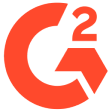
- Unmatched data protectionAcronis delivers top-tier protection for your Citrix XenServer environment, ensuring that all your virtual machines (VMs) are backed up seamlessly and can be restored quickly in the event of a failure.
- Effortless managementWith an intuitive interface and automated processes, managing your XenServer backup becomes a hassle-free experience, enabling IT administrators to focus on more critical tasks.
- Scalable and flexibleAcronis offers a scalable XenServer backup solution that grows with your business, providing flexible storage options and integration capabilities that fit diverse corporate environments.
Key features of Acronis Cyber Protect for Citrix XenServer
Complete VM backup:
Acronis Cyber Protect ensures that every aspect of your XenServer VMs is backed up, including system states, configurations and data, providing a comprehensive XenServer backup solution.Granular recovery options:
Restore entire VMs, specific files or individual application data with ease, thanks to Acronis’ granular backup and recovery capabilities.Agentless backup:
Eliminate the need to install agents on each VM, reducing overhead and simplifying the XenServer backup process.High-speed recovery:
Minimize downtime with Acronis’ fast recovery options, ensuring that your critical XenServer VMs are up and running in no time.A Backup storage flexibility:
Choose from various backup storage options, including local storage, network-attached storage (NAS) and cloud storage, to best fit your business needs.Automated backup scheduling:
Set up automated backup schedules to ensure that your XenServer environment is consistently protected without manual intervention.Comprehensive reporting:
Generate detailed reports and notifications to keep track of your XenServer backup status and ensure compliance with your organization’s policies.
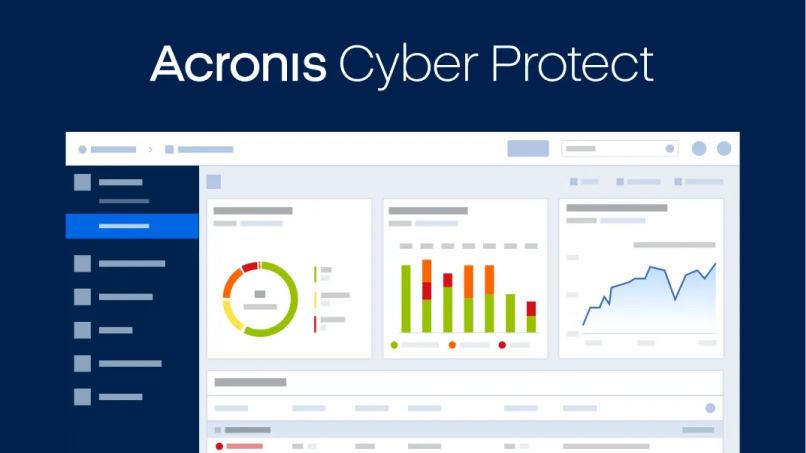
See Acronis Backup for Citrix XenServer in action
Ready to discover the power of Acronis Backup for Citrix XenServer? Protect your critical data, ensure business continuity and simplify your backup and recovery processes.
Solutions
Centralized cyber protection solution to streamline your endpoint protection, backup and disaster recovery, and management through integration and automation.
Integrated cyber protection platform unifying cybersecurity, data protection and management to reduce complexity, streamline your services and cut costs.
What our customers say 4.8
Unleash industry-proven protection for your business



Looking for help?
Frequently Asked Questions
How do I back up XenServer?
Backing up your Citrix XenServer with Acronis is straightforward:
- 1. Install Acronis Cyber Protect: Deploy the Acronis RMM Server on one of your servers, then deploy the Acronis protection agent to the protected host.
- 2. Create backup plans: Define what you want to back up and how often. Acronis supports full, incremental and differential backups to optimize storage and performance.
- 3. Select backup storage: Choose your preferred backup storage location, whether it’s local, NAS or cloud-based.
- 4. Initiate backup: Start the backup process either manually or through a scheduled plan to ensure your VMs are regularly protected.
Why use a third-party XenServer backup solution?
Using a third-party backup solution like Acronis for XenServer offers several benefits:
- Enhanced Features: Third-party solutions often provide more advanced features than built-in tools, such as granular recovery, automated scheduling and comprehensive reporting.
- Improved Reliability: Acronis is designed to handle complex backup scenarios and ensure data integrity, reducing the risk of backup failures.
- Better Support: Dedicated support from backup solution providers ensures you receive timely help and updates to protect your environment effectively.
- Scalability: Third-party solutions like Acronis are built to scale with your business, offering flexible options for growing data needs.
How do I restore a Xen VM from a backup?
Restoring a XenServer VM with Acronis is a streamlined process:
- 1. Open the Acronis RMM Console: Access the console where your backups are managed.
- 2. Locate the backup: Select the backup from which you want to restore your VM.
- 3. Choose restore options: Decide whether to restore the entire VM, specific files or application data.
- 4. Initiate restore: Start the restore process and Acronis will handle the rest, ensuring your VM is restored to its previous state with minimal downtime.
Sorry, your browser is not supported.
It seems that our new website is incompatible with your current browser's version. Don’t worry, this is easily fixed! To view our complete website, simply update your browser now or continue anyway.

