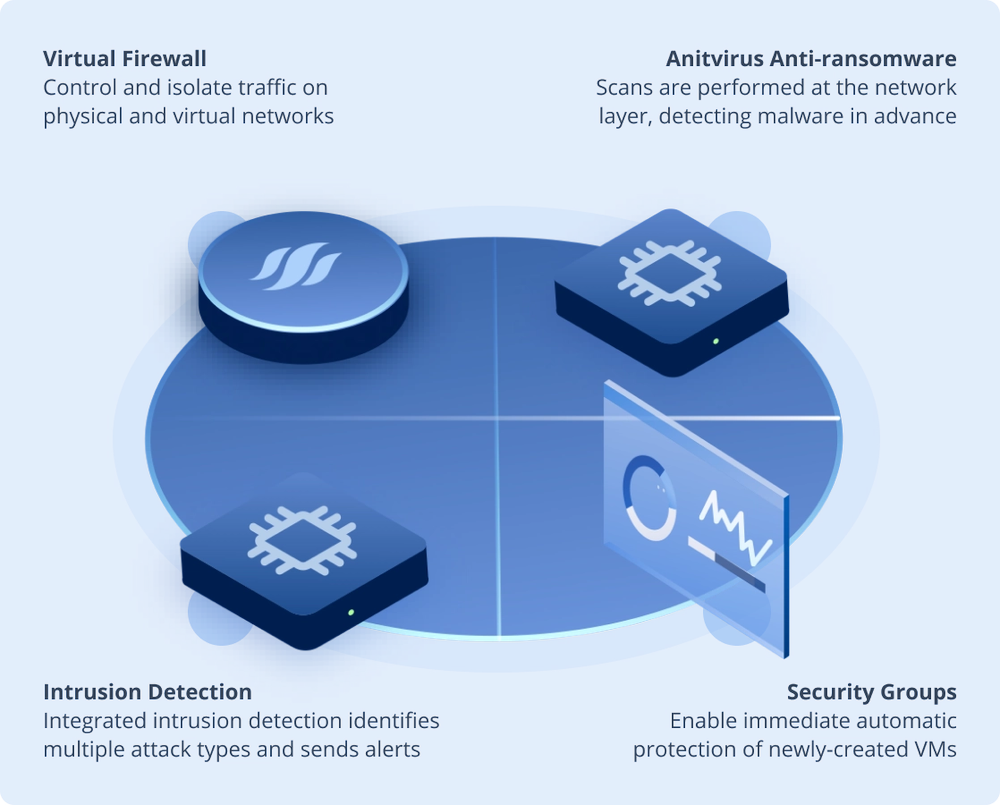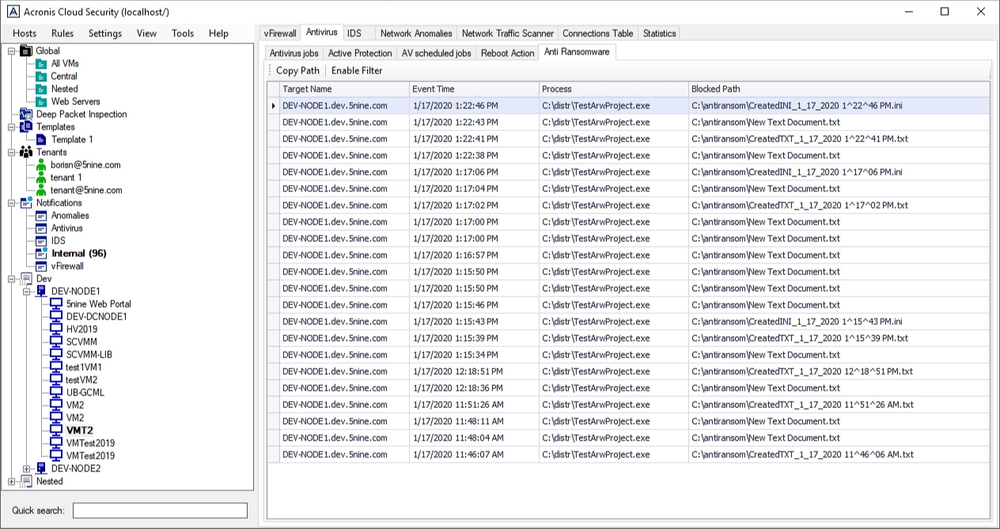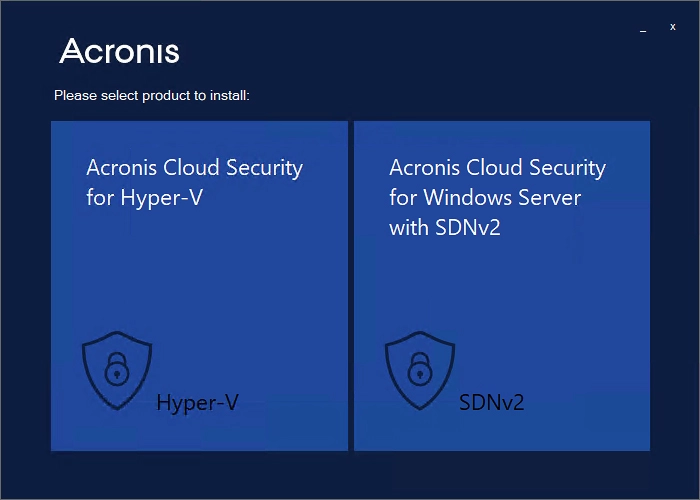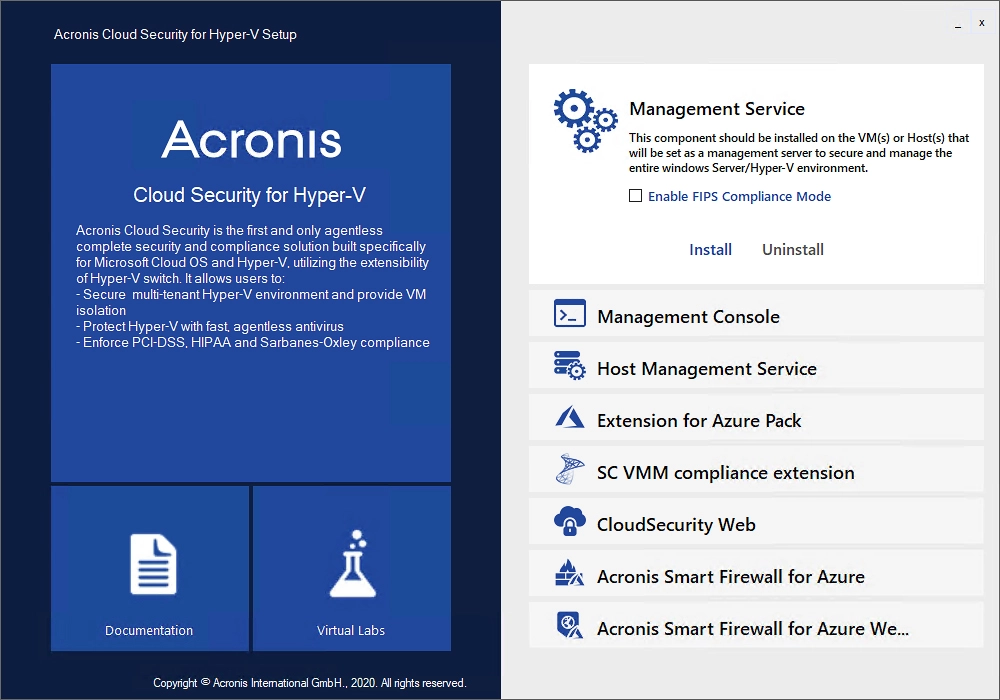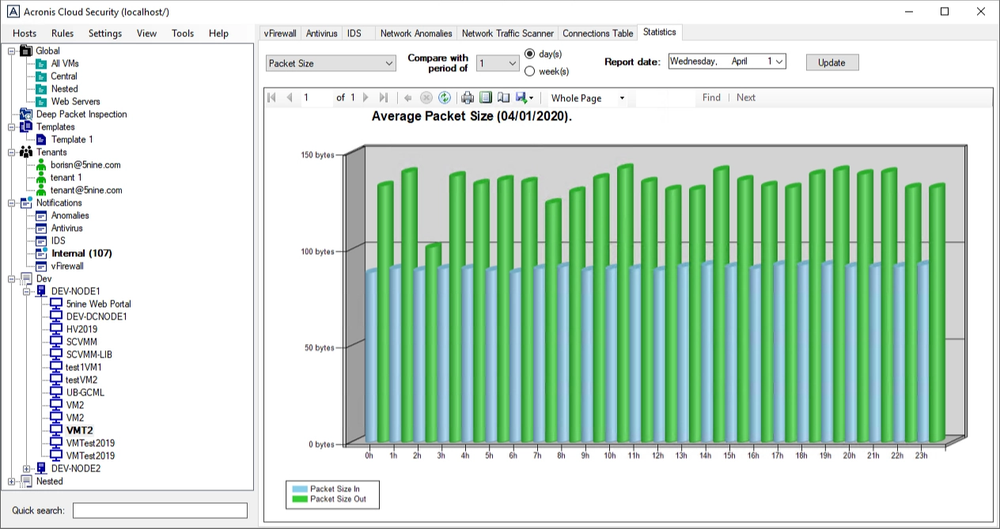A unified, hybrid cloud security platform for Microsoft Azure and
Hyper-V
Acronis Cloud Security provides a unified security platform for Microsoft Cloud, whether it’s on-premises Hyper-V, Azure, or a hybrid deployment. It includes built-in agentless antivirus (AV) and anti-ransomware (ARW) scanning, virtual firewall, intrusion detection (IDS), deep packet inspection, network analytics, detailed audit logs, and support for software-defined networks (SDN).
Source: IDC, 2019
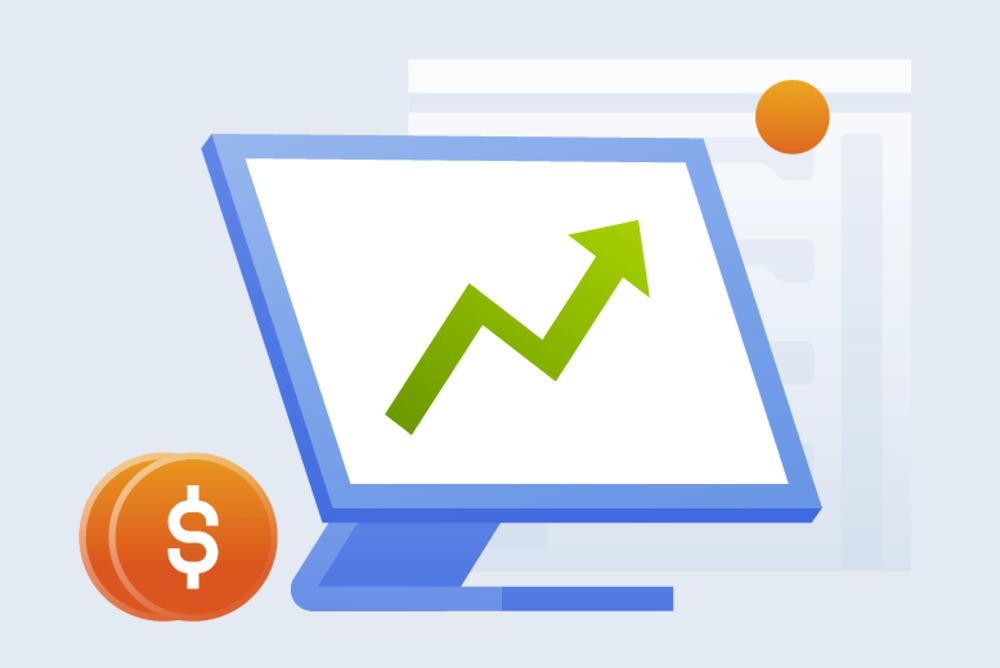
Cost-Efficient
Streamline security operations across multiple Hyper-V clusters and Azure instances. Secure all Microsoft Cloud resources from a single console, eliminating the need for multiple cybersecurity tools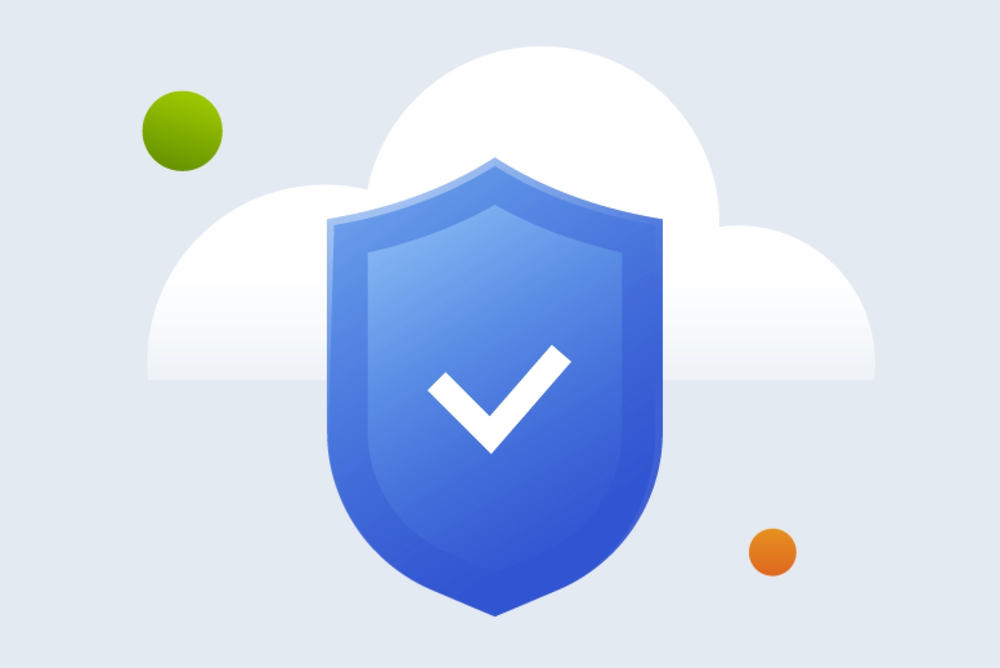
Secure
Virtual firewall allows organizations to control all inbound, outbound, and VM-to-VM traffic, inspecting packets before they reach VMs or virtual networks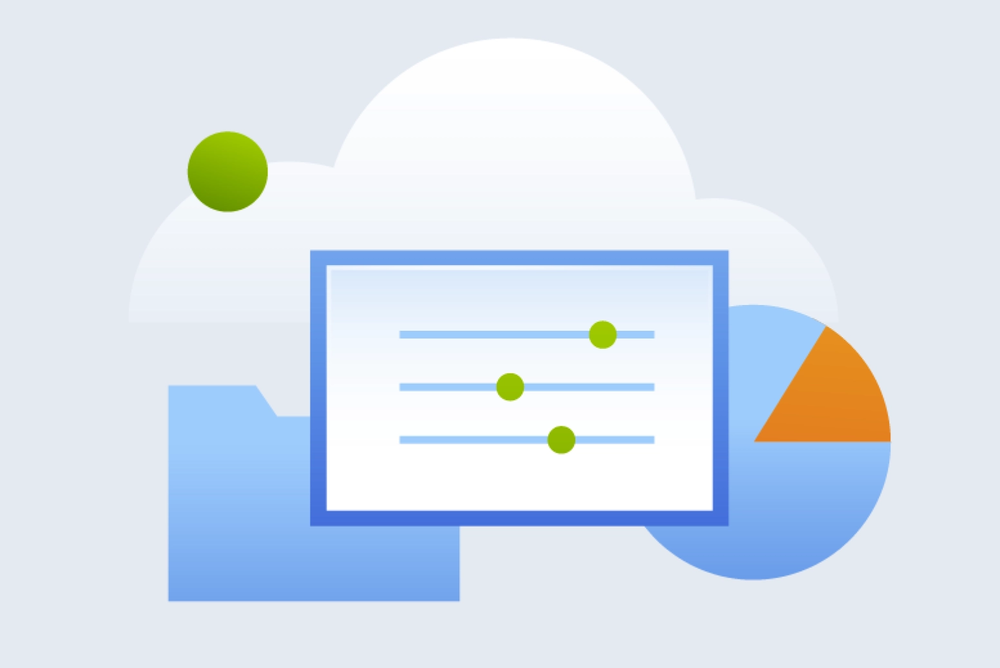
Controlled
Meet strict security, privacy, and compliance requirements with complete control over access to your VMs, hosts, tenants, and administrative functionality
Features
Agentless Anitvirus Scans
No need to acquire and deploy separate third-party solutions – scans are performed at the network layer and require no agents so there is no effect on VM performanceRole-Based Access Control (RBAC)
Granular user and tenant management through role-based access control (RBAC), separating users and resources, reducing risk of cross-contaminationVirtual Firewall
Virtual firewall allows organizations to control all inbound, outbound, and VM-to-VM traffic, inspecting packets before they reach VMs or virtual networksAudit Logs
Logging of all events, network traffic, and user actions, including results of changes, enabling easy and simple audits to meet strict security compliance requirements
Acronis Cloud Security
See how Acronis Cloud Security can protect your infrastructure and save you money
Looking for help?
Frequently asked questions
How do I add Virtual Firewall rules in Acronis Cloud Security?
In the object tree, select the entity for which you want to apply the rule. The Rules menu will give you multiple types of rules you can add.
How do I perform a remote installation of Acronis Cloud Security’s Host Management Service?
In the Acronis Cloud Security Setup dialog box, select "Host Management Service" and click on the "Remote install" button. The Remote Installation Wizard will start up and guide you through the installation.
My Acronis Cloud Security virtual firewall isn’t applying its rules. How do I fix this?
On the affected host, first check to confirm the vFirewall service has not been disabled. If it’s enabled and the rules are still not in effect, check to see if the Acronis Cloud Security filtering extension is enabled on the host.
How do I view the internal audit events in Acronis Cloud Security?
Go to the View menu and select Internal Events Audit. A dialog box will pop up giving you options for filtering the events. Click the Settings button to ensure that you’re saving the event categories you’re interested in.
How do I create a user-defined security group in Acronis Cloud Security?
Go to the Rules menu and select Add Global Rules Group, or right-click on the Global entity and select Add Group. VMs can be added to the new group from the VM Settings menu, or from the Members tab in the group’s settings.
Sorry, your browser is not supported.
It seems that our new website is incompatible with your current browser's version. Don’t worry, this is easily fixed! To view our complete website, simply update your browser now or continue anyway.