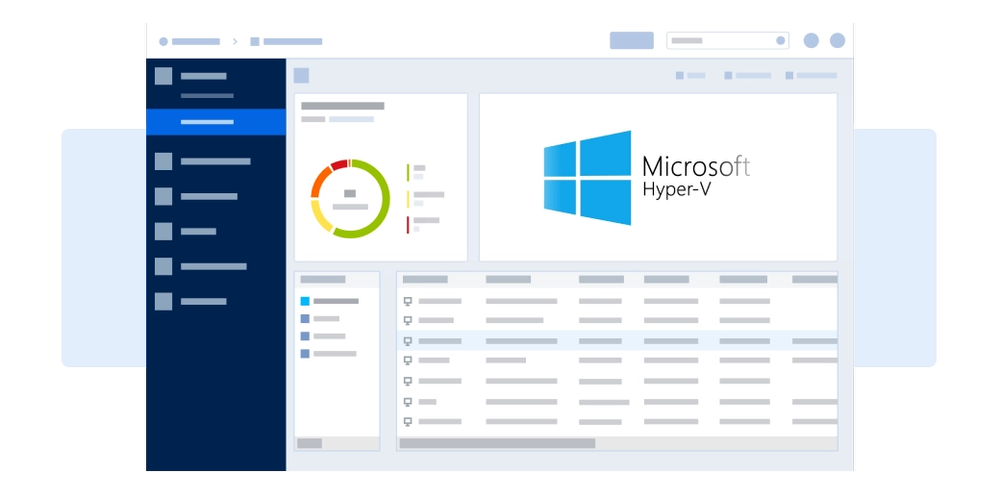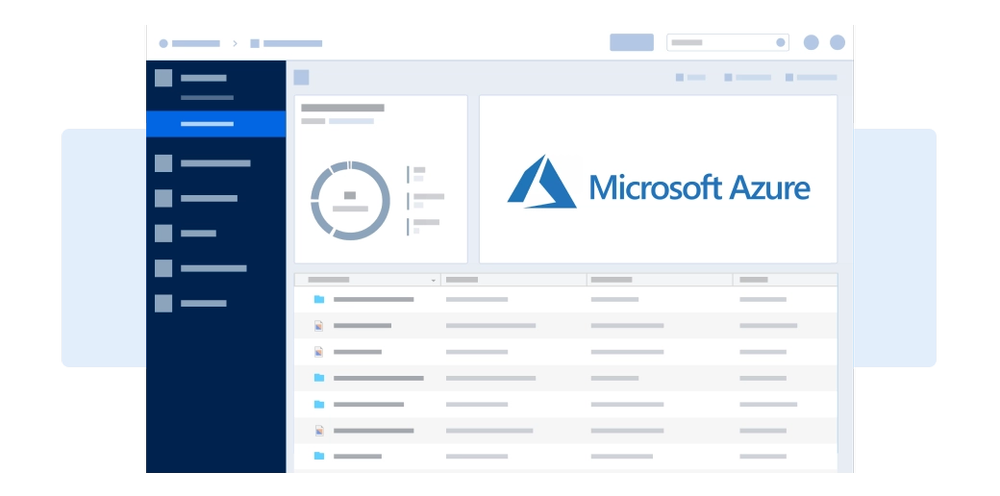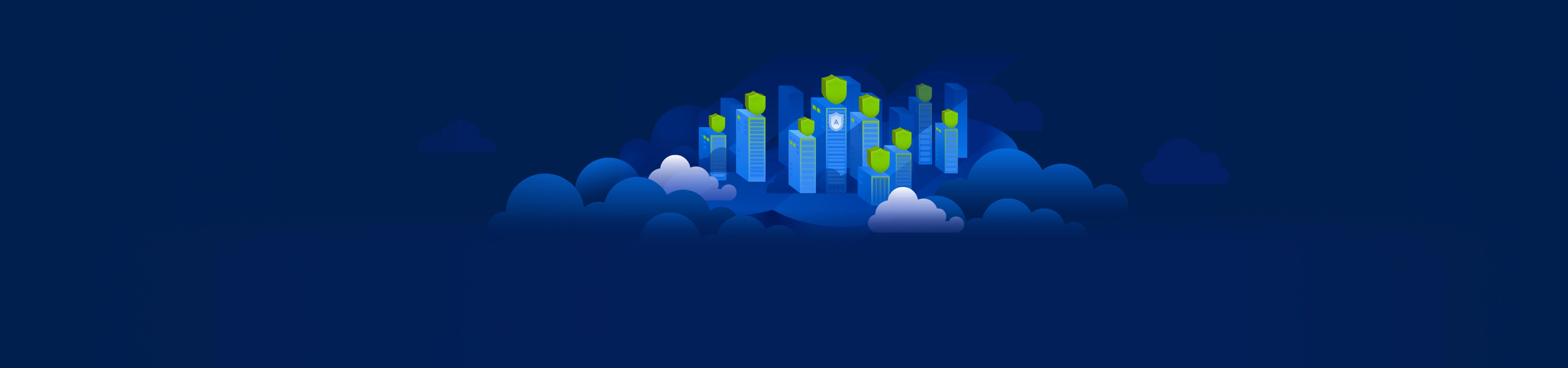
A unified, hybrid cloud security platform for Microsoft Azure and Hyper-V
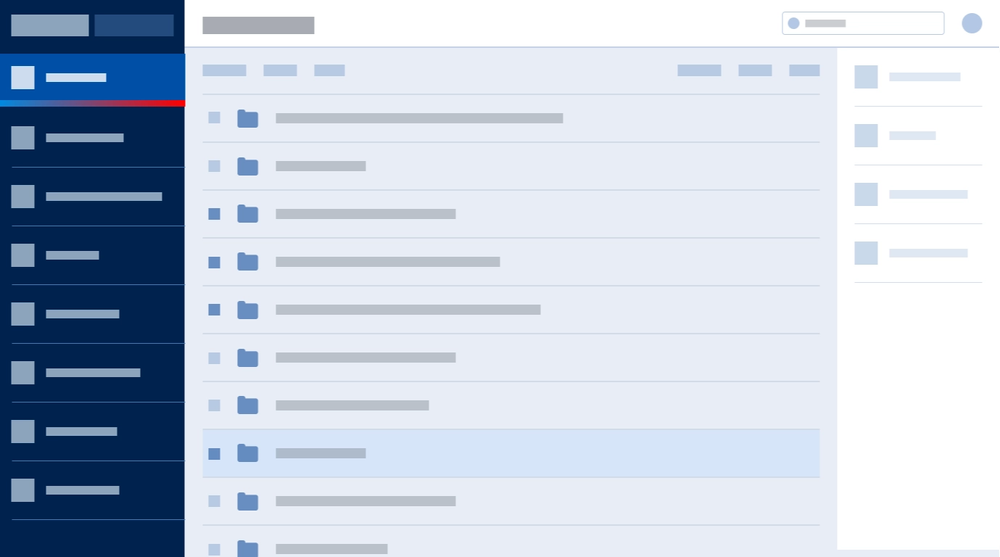
- Agentless Anitvirus ScansNo need to acquire and deploy separate third-party solutions – scans are performed at the network layer and require no agents so there is no effect on VM performance
- Role-Based Access Control (RBAC)Granular user and tenant management through role-based access control (RBAC), separating users and resources, reducing risk of cross-contamination
- Virtual FirewallVirtual firewall allows organizations to control all inbound, outbound, and VM-to-VM traffic, inspecting packets before they reach VMs or virtual networks
- Audit LogsLogging of all events, network traffic, and user actions, including results of changes, enabling easy and simple audits to meet strict security compliance requirements
- Multi-Version Cloud SupportDifferent versions of Hyper-V, like Windows Server 2012, 2016, and 2019 can be managed alongside Azure, all from one console
- Easy, Intuitive InterfaceBuilt-in firewall templates and quick configurability from the same GUI console for the on-premises and cloud editions
- Changed Block Tracking (CBT)Acronis Cloud Security uses Change Block Tracking to scan and analyze only the blocks that have changed since the last scan, making scans up to 70X faster
- Intrusion Detection System (IDS)Integrated intrusion detection detects and identifies multiple types of cyberattacks and raises alerts
- AdvancedAnomaly AnalyticsAcronis Cloud Security detects abnormal heuristics and behavior using machine learning to measure resource usage against historic baselines
- Automatic ProtectionAcronis Cloud Security applies cybersecurity settings to virtual machines as soon as they are created and placed in a security group
- Virtualization SecurityBuilt-in network and security monitoring, and user-friendly remote management capabilities eliminate the need for VPNs, remote network access solutions, or complex permission management services
- SDNv2 SupportAcronis Cloud edition supports Microsoft Software-Defined Networking (SDN) using the Hyper-V extensible switch and virtual router
- Web Console or Windows ClientManage Acronis Cloud Security from the convenience of your web browser or through a console application installed on Windows
- Integrate with SCVMMUse with Microsoft Service Center Virtual Machine Manager to manage virtualization infrastructure and security in the same place
- Azure Subscription ManagementEasily populate Microsoft Azure credentials into the console, allowing you to manage security for Azure VMs without having to log in through the Azure Portal
- Flexible Deployment OptionsAcronis Cloud Security can be deployed as either a web or Windows application, or from Microsoft Azure Marketplace
- Azure Network LoggingAutomatically configure resource providers and Azure resource groups on every secure network without needing access to the Azure Portal
- Network Quality of Service (QoS)Set network bandwidth limits for each VM, preventing the VMs from consuming too many network resources
- Network LoggingLog all network traffic into, out of, and within your Azure Resource Groups.
Acronis Cloud Security
See how Acronis Cloud Security can protect your infrastructure and save you money
Looking for help?
Frequently asked questions
How do I add Virtual Firewall rules in Acronis Cloud Security?
In the object tree, select the entity for which you want to apply the rule. The Rules menu will give you multiple types of rules you can add.
How do I perform a remote installation of Acronis Cloud Security’s Host Management Service?
In the Acronis Cloud Security Setup dialog box, select "Host Management Service" and click on the "Remote install" button. The Remote Installation Wizard will start up and guide you through the installation.
My Acronis Cloud Security virtual firewall isn’t applying its rules. How do I fix this?
On the affected host, first check to confirm the vFirewall service has not been disabled. If it’s enabled and the rules are still not in effect, check to see if the Acronis Cloud Security filtering extension is enabled on the host.
How do I view the internal audit events in Acronis Cloud Security?
Go to the View menu and select Internal Events Audit. A dialog box will pop up giving you options for filtering the events. Click the Settings button to ensure that you’re saving the event categories you’re interested in.
How do I create a user-defined security group in Acronis Cloud Security?
Go to the Rules menu and select Add Global Rules Group, or right-click on the Global entity and select Add Group. VMs can be added to the new group from the VM Settings menu, or from the Members tab in the group’s settings.
Sorry, your browser is not supported.
It seems that our new website is incompatible with your current browser's version. Don’t worry, this is easily fixed! To view our complete website, simply update your browser now or continue anyway.