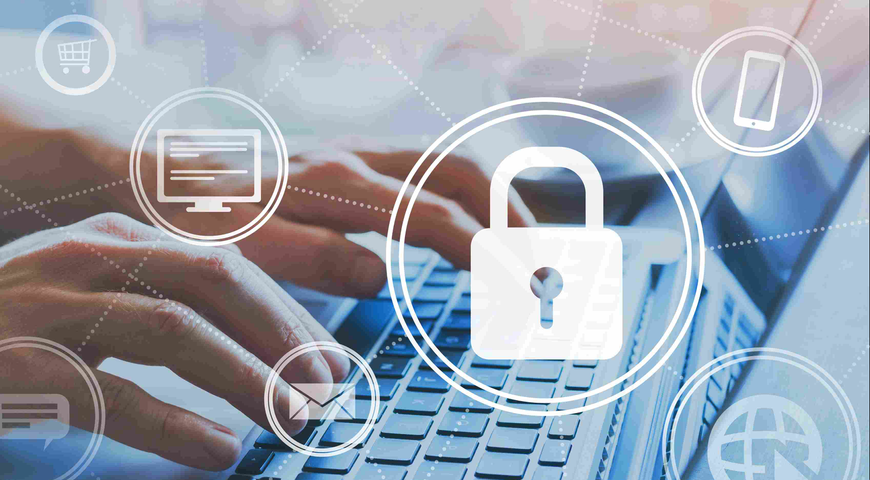Driver health is essential to your PC's functionality, yet few people know the critical role that drivers play. Even fewer understand why they need to be backed up — but you will want them protected if you expect your computer to operate normally every day. The safest way to protect drivers in Windows is to create backups regularly and keep them in secure storage, so you can restore them quickly.
In this article, we will be covering:
- What is a driver?
- Why do you need to backup Windows drivers?
- Whether a free driver backup software solution is enough.
- How to easily back up and test new drivers, recover your entire system, and more with full system backup.

Let's look closer at backup drivers and how to go about them. We'll explore the options for free-driver backup and a full-system backup approach. You will be able to identify the driver backup that fits your needs.
What is a driver?
A driver is a software component that enables your operating system (OS) to communicate with a hardware component or a software application. Every PC uses numerous drivers to operate installed apps and hardware. Without drivers, both hardware and software may not work adequately; sometimes, they may crash altogether and fail to function.
Essentially, drivers can send requests from the operating systems to hardware or apps to instruct them on proper functions. The driver's role is to translate the communication from the OS to the hardware or app in an understandable format.
There are two primary driver types: software and device drivers.
Software drivers
The first driver type enables communication between the OS and software applications. Its primary function is to restrict or allow access to protected, sensitive data only available to applications in kernel mode. A software driver virtually runs in kernel mode at all times.
Device drivers
Device drivers enable the communication between an OS and a target device. Typically, manufacturers create specific drivers corresponding to the device (OEM drivers). Nonetheless, some are issued by third parties following a strict hardware standard.
Despite their name, not all device drivers directly communicate with the specific device. Sometimes, multiple drivers are stacked to enable communication. The drivers on the start and end points of the stack (function drivers) will communicate directly with the OS or the device, while those in between transcribe the communication into different formats so the device can understand them (filter drivers).
Almost all devices and software require a driver to properly connect to a machine — your keyboard, mouse, printer, scanner, sound and video cards, digital cameras, modems and more. The same goes for motherboard chipsets and network interface cards.
Why Windows driver backup is important?
Drivers in Windows 10 ensure that the computer and all connected devices are working as intended. Devices running smoothly are essential for users to carry out day-to-day tasks and work on important projects. If a driver is corrupted, it can cause hardware or software malfunction, file errors, hindered communication, and more. Let's review the potential issues if you lack a reliable Windows driver backup in storage.
Corrupted drivers lead to feature malfunction, nonresponding devices, or total device crashes. They can also lead to:
- Blue screen errors.
- Freezing display.
- Software glitches
- Sound issues.
- Hindered PC performance (slowdowns and glitches).
- Limited access to applications.
You can't always rely on manufacturer disks to restore a driver as disks can be unusable due to wear and tear, you may forget where you put them, or the manufacturer could have the driver available for online download only.
This is why Windows driver backup is critical to ensure all drivers in Windows are securely stored outside your PC and readily available for recovery.
What is driver backup software?
Driver backup software is an application that lets you backup drivers installed on your computer and store them in a secure backup destination — a local disk drive, external storage, or the cloud. If your PC crashes or malfunctions, or you suffer from a malware attack, you can restore drivers from backup to the same or a new device.
You can backup and restore installed drivers via a dedicated driver backup solution or a comprehensive, full-system backup tool.
Ideally, you'd have all the drivers on your PC backed up regularly to ensure Windows systems can be restored in no time, regardless of the data-loss event.
How to choose the best driver backup software
The right driver backup software can save you time and effort and safeguard all critical drivers in Windows. If your system fails, is corrupted, or suffers from a hacking attack, you must be able to restore drivers quickly to resume normal processes.
Below, we will cover the most beneficial features of robust device driver backup software.
Intuitive interface
Driver backup software should be easy to use and understand. It's best to rely on a solution that automatically checks your computer for driver software, comprises all essential drivers, and copies them to backup within a few clicks. The recovery process should be simple, straightforward and fast as well.
Flexible scheduling
Your system and device driver backup tool should allow flexible scheduling so as not to interfere with your day-to-day processes. However, if you choose a solution with low power usage, you may use your PC while creating backups in the background.
Data security
Your backup drivers will benefit from top-tier data security and encryption software. A dedicated solution will encrypt data at rest and in transit, ensuring backups are always readily available for recovery.
How to backup Windows 10 drivers
There are two native features to back up and restore Windows 10 drivers — Command Prompt and Windows PowerShell command line tool. There's no installation required, and the backup process is straightforward.
Backup Windows drivers via Command Prompt
Drivers backup via DISM commands in the Command Prompt is a simple backup task.
- Open "File Explorer" in Windows 10 and create a new folder to store the driver backup (You can press Ctrl + Shift + N for quick creation).
- Open the "Start" menu and type "cmd" in the Search box.
- Right-click the top result and select "Run as administrator" to run Command Prompt with admin privileges.
- In the Command Prompt, type the following command line and press "Enter":
DISM /online /export-driver /destination: <path>
(here, change <path> with the path to the driver’s backup folder you have created. If you want to reinstall Windows 10 (or install Windows on a new computer), saving the driver backup on an external drive is best.
The "DISM online export driver" command line will copy every driver stored in C:\Windows\System32\DriverStore. This approach will only back up .inf files. If you want to install drivers in Windows 10 via an .msi or .exe package, you won't be able to back them up via Command Prompt.
Backup third-party drivers via Windows PowerShell
As Command Prompt can only back up specific system drivers, you can use Windows PowerShell to export all other drivers in Windows directly to driver backup. PowerShell is also compatible with Mac OS and Linux if you need to maintain hybrid environments.
To create a Windows driver backup via Powershell command line options, follow the steps below:
- Click "Windows + X" and select "Windows PowerShell (Admin)."
- Select the driver backup destination and enter the following command line in PowerShell:
Export-WindowsDriver -Online -Destination <path>
(again, change <path> with the path to the driver’s backup folder you have created)
- Open "File Explorer" to ensure the backup file exists.
How to manage Windows 10 device drivers via Device Manager
Sometimes, drivers in Windows malfunction, and that's normal. Before you rush to restore them from backup, you can try to update or reinstall them via Device Manager.
- Type "Device Manager" in the "Start Menu" search box -> select "Device Manager" from the list, and press "Enter". (you can also open "Device Manager" via these options)
- Double-click the device driver category and right-click on the driver you wish to update → select "Update driver" and click "Search automatically for drivers."
- If Windows 10 doesn't locate an updated driver version, visit the manufacturer's site to check for available driver updates.
If you're sure that drivers in Windows 10 are correctly updated but are still experiencing issues, you can reinstall them via the following steps.
- Open the "Device Manager" as discussed in the previous section.
- Select and right click the device drivers you wish to reinstall.
- From the options, choose "Uninstall" → Restart your PC.
- Windows will attempt to do a clean install of the driver.
Windows vs. Mac OS
It is worth specifying that Mac users don't need to worry as much about driver backup. Windows drivers require extra attention because Microsoft Windows can be run on numerous computers (e.g., HP, Dell, Lenovo). Apple uses its own Mac operating system, so driver updates occur when you back up the system.
Your keyboard relies on PC wellness
Users count on their computers to work, including essential accessories like the keyboard, mouse, USB flash drives, and Wi-Fi. Relying on Windows backup drivers has always been a key part of a PC's regular health and wellness program to ensure all attached devices stay healthy.
Nowadays, cyberattacks occur with frightening regularity, so you are putting your data (and productivity) at risk if you haven't performed a driver backup. Should you be the victim of a data security event, you may not have access to the tools you need to get your system up and running again. Imagine trying to restore all of your data without the use of a keyboard or access to the internet to troubleshoot. That wouldn't be much fun!
Free driver backup software
Even though driver backup is not top of mind, like backing up contacts and pictures, personal documents, and financial records tend to be, we should be thinking about it. If you're curious, you can try out a free driver software option to backup drivers on your PC. Below are a few notable mentions.
- DriverGuide Toolkit offers advanced technical support, with 500 new drivers added to its database daily.
- DriverMax not only backs up, but it also simultaneously downloads driver updates.
- Double Driver lets you backup drivers in different folder types — a structured folder, a compressed folder to optimize storage space, and a self-executable file to restore your drivers instantly.
Is backing up all my drivers for "free" really worth it?
As with most free solutions, each of these options requires some babysitting. You must ensure that auto-updates are enabled and block time in your calendar to confirm they are working properly.
Of course, before you download, check that the backup tool works with your system since not all versions of Windows are supported. It is also essential that backup drivers comprise system and third-party files to make sure you can restore them quickly if you need to wipe and reinstall your system
Did you know?
Small businesses benefit day-to-day from Acronis True Image. Try & Decide's unique functionality allows them to test software and other tools that can help grow their business.
Back up and restore drivers with an advanced, all-in-one backup solution
If you have to reinstall your system or are the victim of a data loss event, having a Windows driver backup alone won't get you far. A complete backup solution ensures that your system drivers and files are protected so you can easily restore them.
By creating a full image backup using Acronis Cyber Protect Home Office, you can restore drivers, precious photos, important files and sensitive emails … everything. If you want to go for a specific driver restore, you can search for it in the file backup and retrieve it easily, without restoring everything.
Acronis True Image also has a unique function called "Try & Decide," which free, open-source software does not offer. This feature lets you test new drivers, apps and system updates while ensuring you can quickly revert to your original configuration. For example, if you want to try a new wireless device, you can safely experiment by running it through "Try & Decide" without making permanent changes.
With Acronis Cyber Protect Home Office, driver backup takes on a new meaning. It is not just a foolproof plan for when disaster strikes — it provides valuable, all-inclusive functionality that delivers ease of use and peace of mind that free solutions can't offer.
Final thoughts
Few things are as frustrating as being sidelined by a computer malfunction or malware attack. Getting up and running again quickly is easiest when all your connected devices are working as intended, without a glitch. That means having a backup of your device drivers is critical when disaster strikes.
You don't need to waste time cobbling together a driver backup solution that you hope will work when a problem arises. With Acronis True Image, you can leverage powerful features to avert disaster and go about as usual.
About Acronis
A Swiss company founded in Singapore in 2003, Acronis has 15 offices worldwide and employees in 50+ countries. Acronis Cyber Protect Cloud is available in 26 languages in 150 countries and is used by over 21,000 service providers to protect over 750,000 businesses.