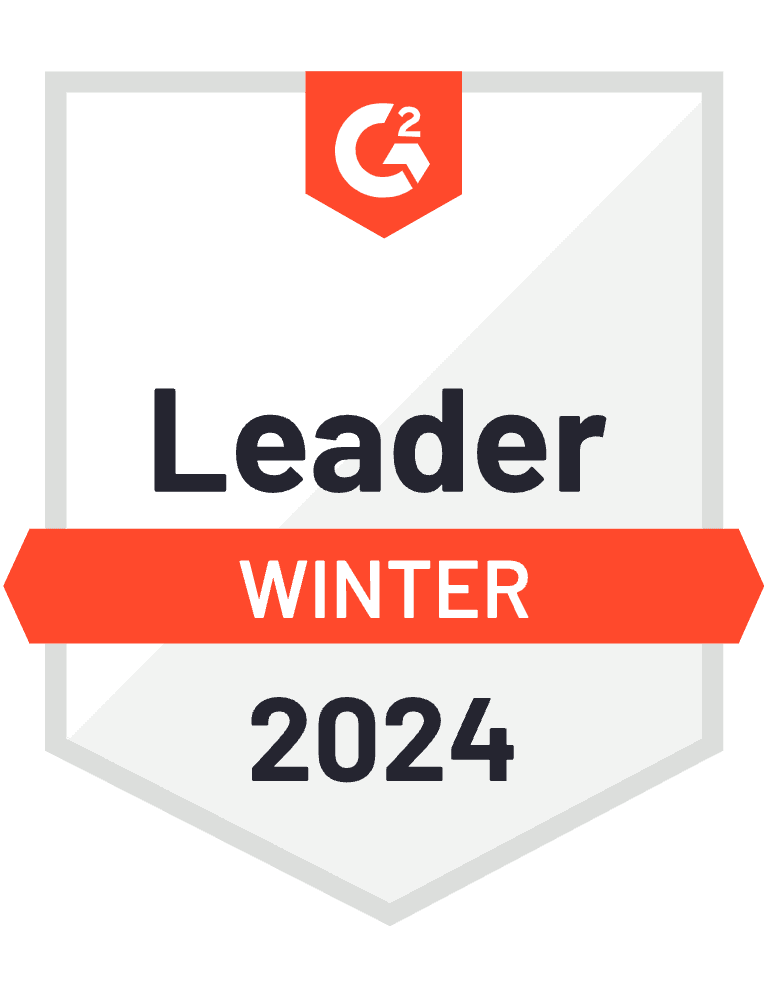Key features and benefits of our automatic backup software
Continuous and automatic backup of files and data
Automated backups enables reliable data and file backup that will protect you from data loss, so you won’t lose any of those precious memories.Real-time protection against data loss
Once you have set up automated backups, this will make sure you’re protected against data loss as you make full or incremental backups — ensuring all your files and photos are safely stored.User-friendly interface for seamless setup and management
It’s easy to use, and only requires a few clicks to set up your automatic backup solution. You can easily schedule your backups and decide which source you want to back up to.Customizable backup schedules to fit individual requirements
Create a schedule to suit your own needs. You can create daily, weekly and monthly backup schedules to make sure you always have a secure backup in place.Multidevice compatibility for comprehensive data protection
Works on Windows, macOS, Android and iOS to make sure you have protection in place to keep all your files, photos and systems protected.
The brilliance of automatic backups
Save time, improve your security and keep your personal files, photos, applications and system safe. Keep peace of mind by setting up a reliable automatic backup service that is triggered when:
Launching the system
Regularly capture copies of clean data immediately after startup, before anything happens — like an accidental deletion, hardware failure or malware attack.Attaching a USB drive
Anyone who prefers a USB external hard drive as their backup destination will love how easy backups become. Simply connect the drive and the backup begins.Entering Power Nap
Mac users have the ability to back up their machine’s data when it enters Power Nap mode — allowing them to save both battery power and their data.Shutting down
Most system failures occur when shutting down, but automatically triggering a backup when you shutdown ensures you capture all of your most current changes.Easy to set up
Scheduling and setting up automatic backups to protect your personal files, photos and memories is easy. With only a few clicks, you can create your schedule to make sure you have safe copy of your precious data.
Trustpilot reviews
Acronis solutions are trusted by thousands worldwide
Choose the Acronis True Image plan that meets your needs
Formerly Acronis Cyber Protect Home Office
Award-winning backup and cyber protection software
Over 5.5 million users rely on Acronis True Image every day
Works On Multiple Platforms
Microsoft Windows
- Windows 11 (all editions)
- Windows 10 (all editions)
- Windows 8+ (all editions)
- Windows 7 SP1 (all editions)
Mobile operating systems
- iOS 15 or later
- Android 10 or later
Windows file systems
- NTFS
- Ext2/Ext3/Ext4
-
ReiserFS(3)
-
Linux SWAP
-
HFS+/HFSX
-
FAT16/32/exFAT
Apple macOS
- macOS Sonoma 14
- macOS Ventura 13
- macOS Monterey 12
- macOS Big Sur 11
macOS file systems
- APFS
- HFS+
- FAT32
- NTFS (including Boot Camp)
Looking for help?
Frequently Asked Questions
What is automatic backup?
Automatic backup is the process of backing up your personal files, photos, videos, applications, settings and other data based on a specific event or at a set time — such as daily, weekly or monthly.
How does Acronis automatic backup differ from manual backup solutions?
Acronis automatic backup differs from other manual backups as those are triggered by manual interventions, so they do not require you to remember to back up your personal data every time. You can just set up a schedule and the system will take care of rest. This can also be helpful when you are not as tech savvy.
Can I customize the backup settings for specific files and folders?
Yes you can decide on and customize the backup settings to fit your needs.
How often does Acronis True Image perform automatic backups?
You can decide to perform automatic backups daily, weekly or monthly.
Is my data encrypted and secure during the automatic backup process?
Yes, the data is encrypted, and you can protect your backup with a password for additional security.
Are there any limitations on the amount of data that can be backed up automatically?
There are no limitations on the amount of data for Acronis True Image. What only need to be kept in mind is the possible limitation of the source, such as your external drive or the Acronis cloud.
What are the benefits of using automatic backup solution?
An automatic backup gives you peace of mind as the backups are done regularly and are automated. You can decide to set them daily, weekly or monthly backups, which means you can focus on other important things. It will also help to save time, enhance reliability, improve your security, and is really easy to set up.
Sorry, your browser is not supported.
It seems that our new website is incompatible with your current browser's version. Don’t worry, this is easily fixed! To view our complete website, simply update your browser now or continue anyway.