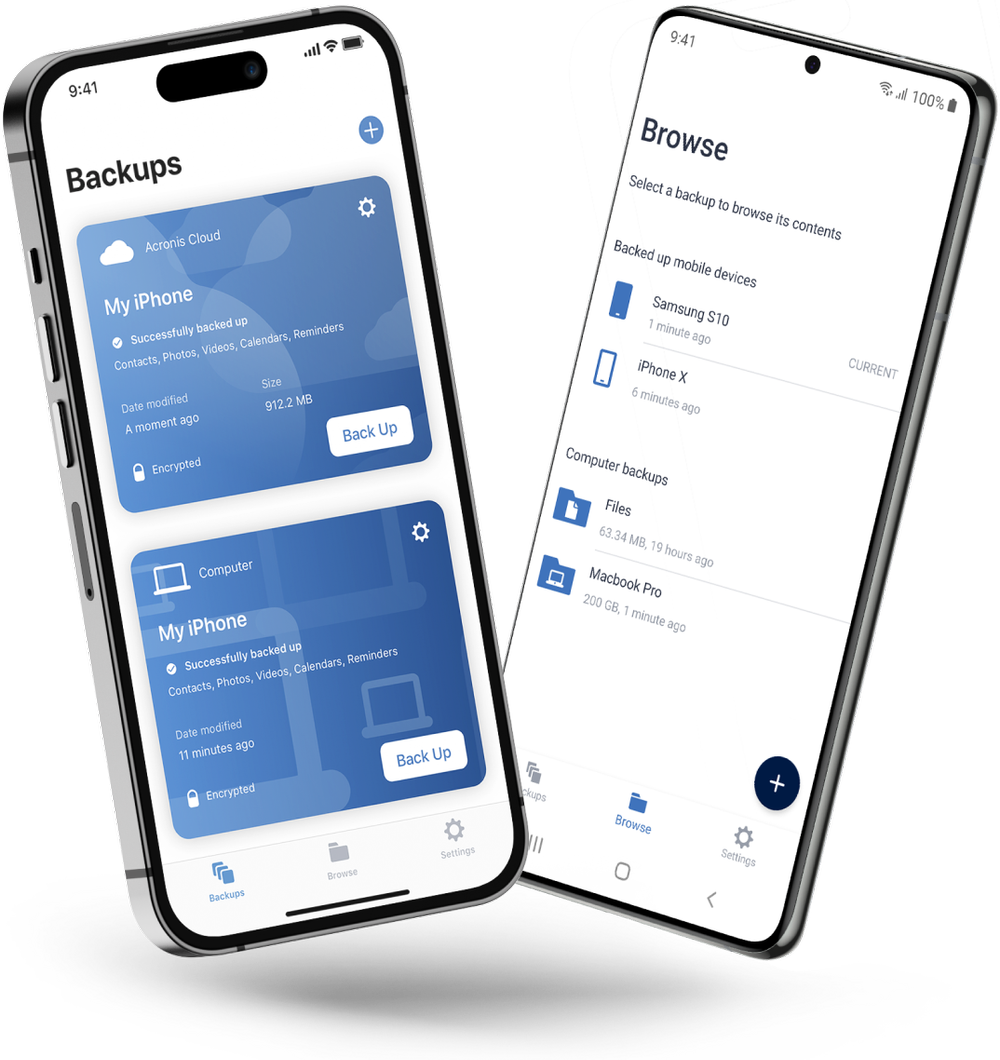Despite its clear benefits, 90% of individuals recently reported they do not use a combination of local and online backup. As the only personal backup solution that can automatically replicate local backups to the cloud, Acronis True Image (formerly Acronis Cyber Protect Home Office) makes it easy to adopt the 3-2-1 backup strategy. Dual protection is an easy, efficient way to eliminate the headaches of managing two plans and avoid wasting time creating two separate backups. Simply complete the first backup and in the future Acronis replication software will create automatic copies of the local backups in the cloud.
Your benefits of using Acronis True Image data replication and backup software:
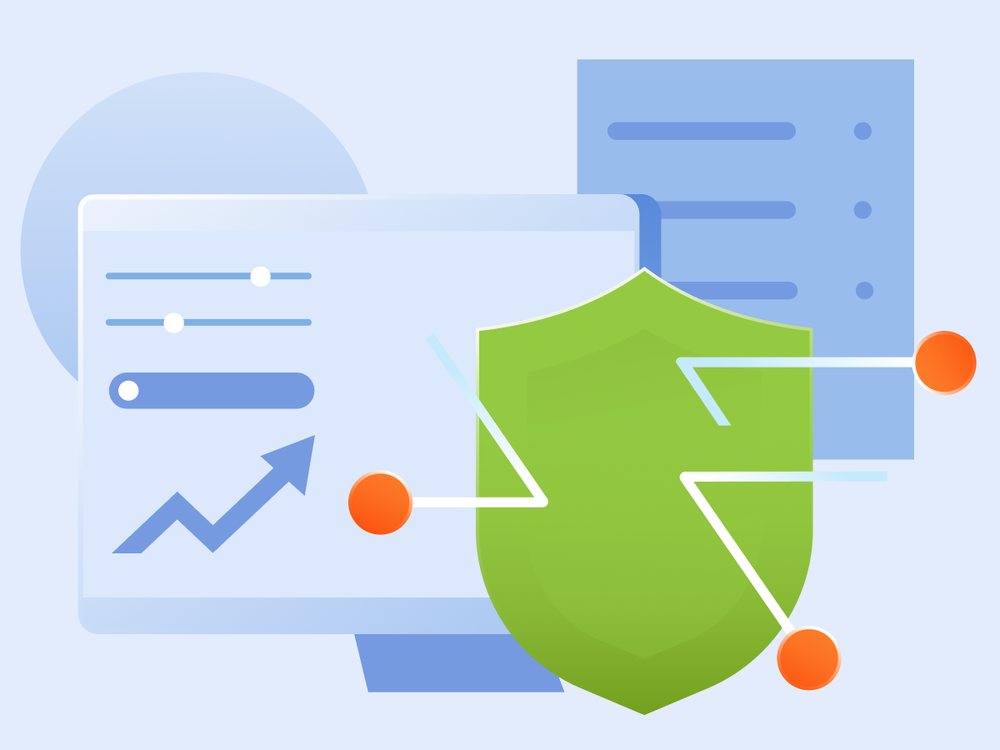
Protection against data loss and hardware failures
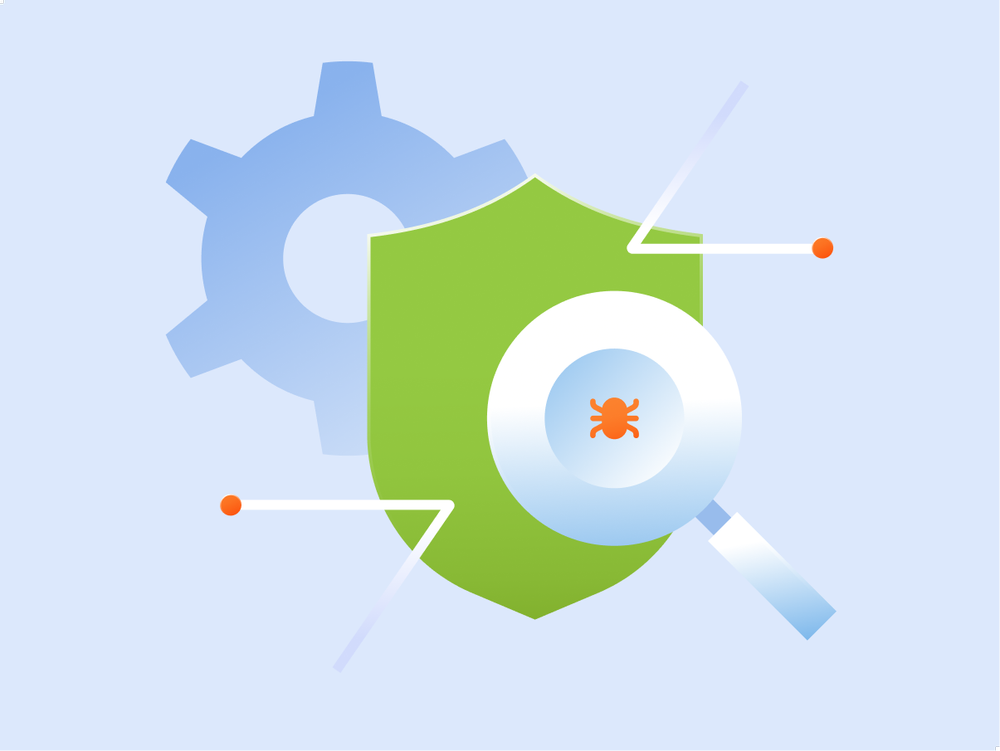
Improved data security and accessibility
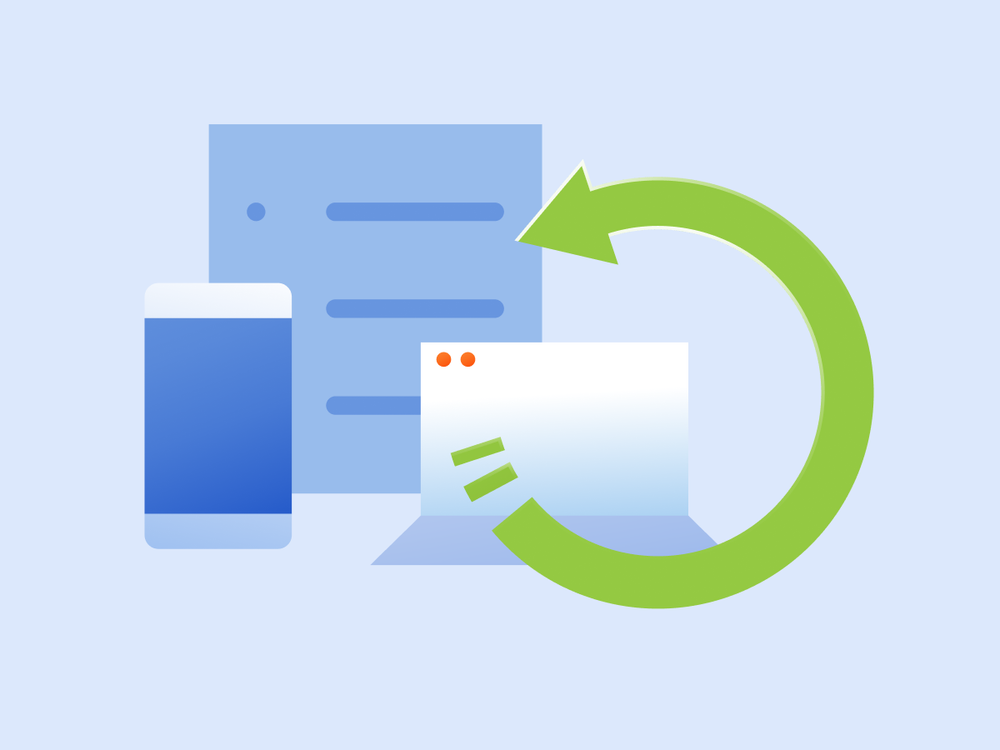
Enhanced disaster recovery capabilities
Key features of Acronis True Image
Automated local backup replication
Effortlessly replicate your data with automated backup software, ensuring premium security and data safety.User-friendly backup and restore functionality
Easy to use backup and restore software, ensuring instant access from any location, anytime.Cross-platform and device compatibility
Enjoy peace of mind with full support for Windows, macOS, Android, and iOS devices.Advanced encryption and security measures
Enjoy complete cyber protection with end-to-end encryption and security protocols protecting your backups.Flexible scheduling and customization
Schedule your secure backup including additional customization possibilities to fit your specific needs.Fast and reliable recovery
Restore your data quickly with minimal downtime, ensuring business continuity and personal convenience.
3-2-1 Backup Strategy
If you really want to avoid losing data, the experts agree that the 3-2-1 backup strategy is the most effective approach. It’s the only way to guarantee that you’ll have a safe copy of your data to use when you need to recover — no matter what happens. Therefore, it is advisable to utilize data replication software and you should do the following:
- 3Copies of your data
- 2Types of storage media
- 1Backup kept off-site
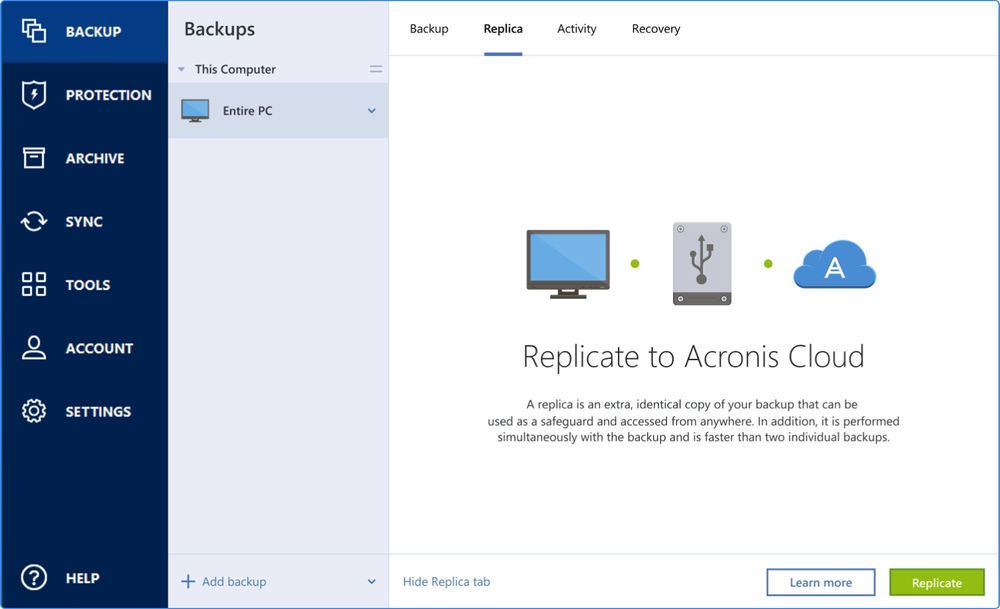
Choose the Acronis True Image plan that meets your needs
Formerly Acronis Cyber Protect Home Office
Award-winning cyber protection solution
Over 5.5 million users rely on Acronis True Image every day





What the experts say
Supported platforms
Microsoft Windows
- Windows 11 (all editions)
- Windows 10 (all editions)
- Windows 8+ (all editions)
- Windows 7 SP1 (all editions)
Mobile operating systems
- iOS 15 or later
- Android 10 or later
Windows file systems
- NTFS
- Ext2/Ext3/Ext4
-
ReiserFS(3)
-
Linux SWAP
-
HFS+/HFSX
-
FAT16/32/exFAT
Apple macOS
- macOS Sequoia 15
- macOS Sonoma 14
- macOS Ventura 13
- macOS Monterey 12
- macOS Big Sur 11
macOS file systems
- APFS
- HFS+
- FAT32
- NTFS (including Boot Camp)
Looking for assistance?
Frequently Asked Questions
What is data replication and how does it work?
Data replication is the process of copying and synchronizing data from one location or source to another.
What are the benefits of using data replication software?
Data replication software is a valuable software for enhancing data availability, improving performance, ensuring high availability, and supporting disaster recovery and business continuity efforts. Its benefits extend to various industries and use cases, making it a critical component of many IT and data management strategies.
What is the difference between backup and replication?
Backups are primarily for data recovery and long-term data retention, while replication focuses on data availability, high availability, and real-time data synchronization. Organizations often use both backup and replication strategies to meet their various data management and protection needs.
Can data replication software be used for both on-premises and cloud environments?
Yes, with Acronis True Image you can do data replication and store the backup locally and in the cloud.
What is the importance of real-time data replication for business continuity?
Because you can access critical data for your business to make sure you can keep going in the event of an emergency or outage.
Is replication software for disaster recovery automatic?
Replication software for disaster recovery can be configured to operate automatically, but the level of automation may vary depending on the specific software and how it's set up.
What are the key features to look for in cloud replication software?
Here are some essential features to look for in cloud replication software:
o Data Synchronization: The software should provide real-time or near-real-time data synchronization to keep the data in the source and target locations consistent.
o Multiple Replication Methods: Support for various replication methods, including full replication, incremental replication, one-way replication, and bi-directional replication.
o Multi-Platform Compatibility: The ability to replicate data between different platforms, such as on-premises servers, different cloud providers, or hybrid cloud environments.
o Data Compression and Deduplication: Efficient data transfer using compression and deduplication techniques to reduce bandwidth and storage costs.
o Data Encryption: Strong data encryption during replication to ensure data security and privacy.
o Monitoring and Alerting: Robust monitoring capabilities with alerts and notifications to proactively address issues and ensure the health of the replication process.How does disk replication help in ensuring data redundancy?
Disk replication is a data management strategy that plays a crucial role in ensuring data redundancy and, by extension, data availability and fault tolerance. Here's how disk replication helps in achieving data redundancy:
o Data Duplication: Disk replication involves creating duplicate copies of data on separate physical or logical disks. These copies are often stored in different locations or on different hardware devices. By having multiple copies of the same data, you establish data redundancy.
o Data Availability: In the event of disk failures, hardware malfunctions, or other issues that affect one copy of the data, the redundant copies can be used to ensure continuous data availability. Users can still access the data from the operational copies, minimizing downtime.
o Fault Tolerance: Disk replication enhances fault tolerance. When one disk or storage device fails, the system can automatically switch to using another copy of the data. This prevents data loss and maintains system integrity.
o Data Recovery: Disk replication can assist in data recovery. In the case of data corruption or accidental deletion, having a redundant copy of the data that is not affected can be used to recover the lost or corrupted data.
o Disaster Recovery: Replicating data to geographically separate locations provides disaster recovery capabilities. In the event of a site-wide disaster, such as a fire or natural catastrophe, data can still be accessed from a remote location where a redundant copy is stored.
It's important to note that the effectiveness of disk replication in ensuring data redundancy depends on the replication strategy used and the specific configuration. The choice of strategy may vary based on the criticality of the data, available resources, and recovery time objectives.
Sorry, your browser is not supported.
It seems that our new website is incompatible with your current browser's version. Don’t worry, this is easily fixed! To view our complete website, simply update your browser now or continue anyway.