Backing up Microsoft SharePoint data is fundamental for any organization using the platform. Without a backup data plan, businesses could lose information and experience costly downtime if data is accidentally deleted, corrupted, or damaged by hardware malfunction. By investing in a SharePoint backup solution, you can ensure that your information is safe and can be easily recovered. If your organization is equipped with backup software, you can protect it against accidental deletions caused by human error, cyber attacks, hardware issues, and other unexpected events that might put your data at risk.
Don't wait until it's too late to understand how important it is to back up your SharePoint system. Start taking actions by providing yourself and your business with a reliable backup system tailored to your organization's requirements to secure your valuable data assets effectively.
Because, as we know, unexpected scenarios happen even more often than we imagine. In such cases, you can lose your precious data in a blink of an eye, but if you have equipped yourself with a backup solution, then you can rest assured that no matter what happens, you will be able to restore these important files. So if you want to ensure your business continuity and uninterrupted processes, then it is a must to have a backup solution on your side, which is a life-saving option in case of cyber attacks, natural disasters, or hardware failure. By using such a service, you will avoid a lot of troubles and headaches.
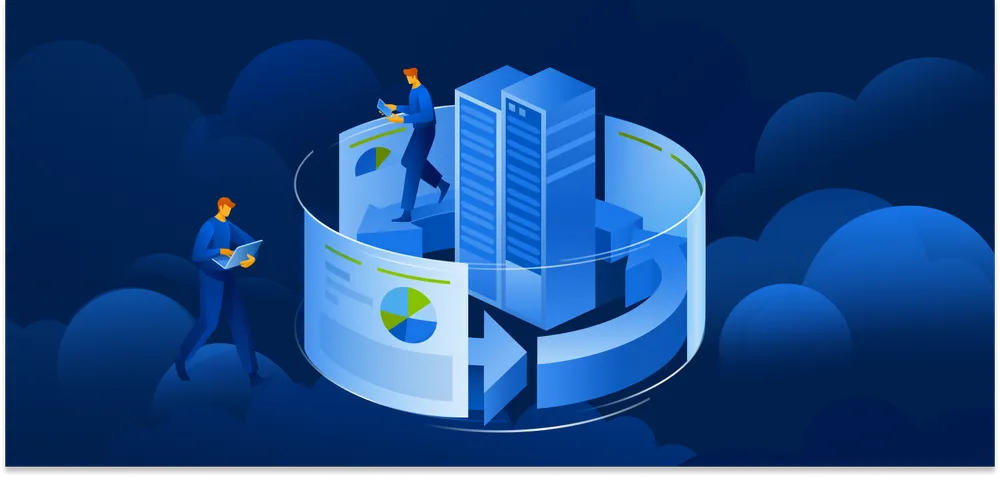
Everything you need to know about SharePoint Backup
SharePoint serves as a platform widely utilized by companies to create websites, and they use it as a secure place to store, organize, share, and access information from any device. Like any fundamental system, it's important to establish a dependable backup strategy to protect your data and ensure seamless business operations. The process of SharePoint site backup involves making duplicates of your data and settings in order to prevent data loss caused by accidental data deletion, data corruption, or system and hardware malfunctions. This backup typically encompasses documents, lists, libraries, site configurations, workflows, and other vital elements of your SharePoint site setup.
When devising a SharePoint backup strategy, it's essential to take into account aspects such as how backups should be done, the duration for which backups are retained, and the procedures for recovering data. Regular backups need to be scheduled in order to capture any changes or updates made to SharePoint content so that you can restore data from points in time when necessary. Furthermore, setting clear retention policies aids in managing storage expenses and meeting compliance standards.
Now let's talk about the potential consequences of not having a SharePoint backup, which can expose organizations to risks such as:
- Loss of Data: Accidental deletion, corruption issues, or system malfunctions could lead to the disappearance of crucial SharePoint data, documents and settings, resulting in disruptions in business activities and potential challenges in recovering lost information.
- Not adhering to compliance standards: Neglecting to back up SharePoint data can lead to regulatory violations, putting organizations at risk of financial consequences.
- Downtime and Productivity Loss: When facing data loss or system failures, organizations may encounter periods of downtime while trying to recover lost information and restore SharePoint operations. This downtime can have an impact on productivity, teamwork, and customer satisfaction.
- Reputation damage: The reputation of an organization can suffer from incidents of data loss, resulting in a loss of trust from the side of the customers. Failing to secure SharePoint data could make an organization appear unreliable or insecure, leading to decreased business opportunities and competitive setbacks.
Establishing a backup strategy for SharePoint is crucial for protecting your data, ensuring business continuity, and reducing the risks associated with data loss and system malfunctions. Through regular, scheduled backups, organizations can secure their SharePoint platform, meet obligations, and uphold productivity levels while maintaining customer trust.
What is the difference between SharePoint On-Premises and SharePoint Online?
Businesses are constantly seeking ways to improve their communication strategies and incorporate workflow and data sharing procedures. Microsoft offers communication and collaboration solutions to organizations through its cloud-based application SharePoint Online and the localized SharePoint On-Premise.
However, many businesses struggle to determine which of these applications is most suitable for their needs and how it could impact business operations while trying to keep their important data in a secure location. In this article, we will explore the differences between SharePoint Online and On-Premise, helping you decide which option is best suited for your business and your SharePoint files.
SharePoint Online
SharePoint Online is a popular cloud-based collaboration platform and document management system offered by Microsoft and used by many businesses. It allows them to store, organize, and share files quickly and easily from any location in the world by using. As we all know, cloud services are more cost-effective and offer more practical and convenient tools. Microsoft SharePoint Online offers three paid plans that you can choose from according to your organization's needs; thus, you will be provided with the needed scalability for your business. You will be able to choose the plan that meets your needs and fits your budget. Let's see what these plans offer:
Plan 1 is ideal for small and medium-sized businesses. It comes with 1TB of OneDrive storage, the capability for safe file sharing both on-site and off-site, access to Microsoft Lists, and a host of organization, content creation, and sharing tools.
Plan 2 comes with fully featured enterprise-level capabilities and includes unlimited personal cloud storage and DLP to monitor and protect your sensitive information.
Plan 3 Office 365 E3 encompasses all the Office applications, Plan 2 features, and other additional features.
SharePoint On-Premise
SharePoint On-Premise is an in-house version of SharePoint installed on your local servers. SharePoint Server On-Premises gives you complete control over your environment, including the ability to customize and add new features. While SharePoint on-premises requires initial setup and ongoing maintenance, it can be an excellent option for organizations with specific needs or who want complete control over their data in order to customize it to meet their personal needs.
The plans that you can choose between are:
Standard CAL: The Standard CAL equips you with the key features of SharePoint, including a single infrastructure for all your organization’s sharepoint sites, an integrated collaboration forum, and a mass enterprise content management system (CMS).
Enterprise CAL: The Enterprise CAL equips you with all the SharePoint capabilities from the other package, including Access and InfoPath services and business intelligence features such as Excel Service, Power View, PerformancePoint Services, and Visio Services.
When making the decision whether to choose cloud-based SharePoint Online or SharePoint On-Premise, you have to take into consideration the differences between them. Let's have a closer look at them and help you choose the right SharePoint service for you and your organization.
Cost
SharePoint Online comes as a part of the Microsoft 365 package and is charged per user, which makes it a cheaper option. But if you want to run SharePoint on-premise, you will incur expenses related to maintenance and licenses.
Infrastructure
SharePoint Online doesn't require a special type of hardware and software infrastructure. It’s available within the Microsoft 365 package. On the other hand, SharePoint On-Premise requires the purchase of specific hardware and software infrastructure, where you will be able to store your organization's backups.
Updates
Microsoft provides the latest updates for SharePoint Online as part of their package; you will just need a stable internet connection to complete these updates automatically. For SharePoint On-Premise, your IT department will be responsible for all updates, which is a time-consuming process since it must be done manually on every local computer.
Data Backup
Microsoft provides data backups for SharePoint Online users with some restrictions, like storage space. For SharePoint On-Premise, the organization’s IT team will have to develop, test, and maintain backup systems in order to take care of data safety.
Data Storage
For SharePoint Online, there is cloud-based data storage space, which, of course, as we mentioned, is limited as per your package. On SharePoint On-Premise, your data is stored on a local network, and you or your IT team takes care of the storage space and the hardware maintenance.
Data Security
Microsoft deploys security protocols for SharePoint Online to keep the data up-to-date according to industry standards with the purpose of meeting regulatory compliance. On the other hand, for SharePoint On-Premise, your IT team will be responsible for data security and meeting regulatory compliance.
What are some key features of effective SharePoint backup solutions?
Effective SharePoint backup solutions are fundamental for ensuring data protection and maintaining business continuity. The right backup solution will protect your organization's critical information and ensure smooth recovery in case of data loss, file corruption, or any other unexpected event. We will mention some key features to look for in effective SharePoint backup solutions:
- Granular control and restoration capabilities
- Automated Backup Schedules
- Incremental and differential backups
- Off-site and cloud storage
- Monitoring and Alerts
- Fast Recovery
- Smooth integration with existing systems
By choosing a SharePoint backup solution with the key features we mentioned, your organization will be able to protect its data, minimize risks, and enhance overall operational resilience. A robust backup strategy not only provides peace of mind but also ensures that your SharePoint environment remains secure and reliable.
How do you backup SharePoint Online?
Nowadays, data protection is invaluable in the digital world we live in. Every respected organization must have a backup and recovery option in case of unexpected scenarios. Having such an option is really a lifesaver when our business experiences hardware failure, a cyberattack, or a natural disaster. Data stored on SharePoint can be easily backed up and restored whenever you need it. Organizations use SharePoint to manage and store important files, document libraries, and photos, but knowing how to create a backup of your content is indispensable in order to be able to restore SharePoint data whenever you need to.
Microsoft SharePoint offers you the option of creating native and third-party backups of SharePoint online site data. Are you asking yourself how exactly the backup process happens? We will view and explain different ways to do it, and it will be as easy as playing a game. Are you ready? Let's waste no more time then.
Manually copying files
This method involves downloading or uploading site content manually through the SharePoint Online central administration interface platform. This is one of the easiest methods to create a backup of your site collections and critical data, but it is a time-consuming process because you will have to select one by one the files that you want to back up. However, the process is quite simple, and we will give you a step-by-step guide on how to do it:
- Step 1. To start with the process, you must log in to Office365 with an administrator account (or a user account that is a member of the Farm administrators group).
- Step 2. Then go to the SharePoint Online Admin Center.
- Step 3. From the menu on the left side, select "Backup and Restore," then click “Export a Site or List.”
- Step 4. You must select the SharePoint site or list you want to backup. This method is extremely useful when you need to backup certain data.
- Step 5. Now you can customize your backup, then save the settings and start the process.
It is that simple, but you have to consider that SharePoint Online data manual backup gives you the option to recover information up to 10 GB at a time. This method is mostly used for backing up specific files, not your whole site, or site collection. So you may find yourself in a situation of splitting your lists or sites in case they are more than 10 GB.
Another thing to take into consideration is that, unfortunately, manual backups are not always successful. We are not saying that this happens constantly, but there are reports of users complaining about the fact that this type of backup seems error-prone. If you are afraid of such a scenario, then we can advise you to search for a third-party tool to process your backup process, where you will be able to benefit from automatic backups instead of doing it manually.
Windows PowerShell
Through Windows PowerShell, you have one more option to backup your important data fast and easily. Just follow these steps:
- First, you have to open the Windows PowerShell command prompt, connect SharePoint, and add “Add-PSSnapin Microsoft.SharePoint.Powershell.“.
- Select the site collection you would like to backup. It is preferred to create a new folder for your backup.
- Create a new backup object with cmdlets like Backup-SPFarm, Backup-SPConfigurationDatabase, or Export-SPWeb, and then choose if you want to process a full or differential backup.
- Start the backup process withthe following syntax: “Backup-SPFarm -Directory E:Backup -BackupMethod Full.“.
One of the major advantages of PowerShell backups is that you have efficient monitoring of SharePoint backups, so you can make them compact for storage and retrieval.
The Best Backup Software for business of all sizes, offering backup & recovery functionalities for 20+ platforms
Fast, powerful, backup-as-a-service built for managed service providers. Supports 20+ platforms & environments.
SharePoint Backup with Acronis Cyber Protect
Acronis has developed and created the perfect software to protect your Microsoft 365 data, including all of your information from SharePoint. This solution protects companies data with direct, agentless access from most Microsoft data centers to the Acronis Cloud, a global network of data centers secured via a comprehensive information security and compliance program that includes administrative, physical, and technical controls based on ongoing risk assessment.
The backup process runs in our secure Acronis Cloud. The process is extremely easy to configure and maintain. You will be provided with fast Microsoft 365 backups, flexible restore and cloud storage settings, as well as an extremely user-friendly platform that eases your search functionality. So you can save time with our user-friendly interface when processing and setting your backups.
Furthermore, you will be equipped with automatic protection for your Microsoft 365 and SharePoint data, which will save you a lot of headaches and guarantee the safety of your information. Another critical feature is the quick backup search, where you can find any file in seconds. You can search with word forms or partial information and can also search Teams, OneDrive for Business, and SharePoint Online by site item, user account, and file name. Acronis Cyber Protect is the best third-party software to protect your Microsoft 365 data because it is the most reliable and easy-to-use backup for businesses of all sizes.
Follow these steps to create a backup by using our product:
- You need to log into your True Image account, and then go to "Devices."
- Here, you'll see two sections named "Microsoft 365." One is related to local agent backup, and the other enables you to process cloud-to-cloud backup. The local agent only offers an Exchange backup but can send it to a local repository. Unfortunately, the cloud-to-cloud option can't send backups to local storage but enables SharePoint and OneDrive backup and recovery.
- If you want to process a full SharePoint backup (or the whole data from your Microsoft 365 account), then select the Microsoft 365 cloud option. Then choose an account to add a backup plan to.
- After you have selected an account, click "Backup." Then search for "Add a backup plan" → "Create new."
- In the menu, you can choose what to back up: Microsoft 365 mailboxes, SharePoint, or OneDrive.
- You have the ability to choose where to send the backup; since you are using the cloud option, backups can only reside in cloud storage.
- Then you can set the backup frequency. With cloud-to-cloud backups, you can initiate backups as often as once per day.
- Now you can choose the backup retention period — this option determines how long Acronis will hold your backups on the cloud; you can set the timeframe for daily, weekly, and monthly backups here, and you are ready. Now your SharePoint sites backup files, will be securely stored on the cloud.
Best Practices for Backing Up SharePoint
Ensuring yourself with SharePoint backup options is an important element of solving the puzzle of keeping your organization's data protected. When creating your backup strategy, you must consider some fundamental practices in order to achieve the best results. Let's mention them one by one:
- Define clear objectives: Begin by outlining clear recovery point objectives (RPOs) and recovery time objectives (RTOs) based on business needs. RPOs and RTOs will guide how often backups should occur and how quickly data should be restored.
- Backup frequency: This is one of the most important practices to consider. Third-party tools are one of the easiest methods to schedule automated regular backups.
- Implement the 3-2-1 backup rule: Make sure to have at least three copies of your original data on two different media, with one copy kept off-site.
- Maintain Backup Logs: Keep detailed records of backup activities, including dates, times, and any errors encountered. This documentation is valuable for troubleshooting and auditing purposes.
- Encrypt your data: It is mandatory to store your sensitive information in an end-to-end encryption form in order to maximize your security.
- Test your backups regularly. Testing your backups with automated tools is a must for every self-respecting organization. Thus, you will have peace of mind, knowing that there won't be any problems when you restore your data.
- Consider Incremental and Differential Backups: Incremental and differential backups save time and storage space by only capturing changes made since the last backup. This approach can improve backup efficiency.
- Plan for Hybrid Environments: For organizations with hybrid SharePoint environments, ensure that backup strategies encompass both on-premises and cloud-based data. This holistic approach ensures comprehensive coverage.
If you follow these practices for backing up SharePoint, you will create the best strategy that will give you peace of mind, knowing that whatever happens, your SharePoint information will be securely stored and backed up.
The best SharePoint backup solution for businesses and service providers.
Protecting your data is not an easy task, you may think, but the truth is that Acronis Cyber Protect has the capabilities to provide you with everything needed to ensure the safety of your SharePoint data. Our product is designed to provide you not just with reliable and advanced backup and recovery capabilities but also to arm your business with top-notch cybersecurity protection. Powered by AI, which includes next-generation antimalware, email security, and EDR, it will enhance your cybersecurity and make it impossible for cybercriminals to penetrate your systems. Being equipped with our advanced backup and recovery capabilities will take care of protecting your data and making you able to restore every single file in case of hardware failures, natural disasters, or cyberattacks.
Nowadays, where we live in a digital world, providing yourself and your business with complete protection against all kinds of threats and knowing that you have a copy of your entire data that can be restored in a blink of an eye is a blessing, because after the pandemic, cybercriminals have quadrupled their mean and sophisticated attacks. Almost 50% of companies worldwide experience a cyberattack once a week. This leads to the conclusion that equipping yourself with robust cybersecurity and backup solutions is the most important thing you have to consider in order to have peace of mind, knowing that no matter what happens, your data will be protected at all costs and you won't lose a single file anymore. Acronis Cyber Protect is your best ally in this mission, eliminating complexity and providing you with top-notch cybersecurity and backup solutions.
Acronis has also created and developed a product specifically for service providers, Acronis Cyber Protect Cloud. The best backup and recovery, combined with essential endpoint protection capabilities and a security management toolkit for centralized administration and monitoring, With our product, your clients will be protected from modern cyberthreats. With the built-in antimalware protection enhanced with automatic recovery from ransomware and AI technologies, you will be one step ahead of the cybercriminals.
Furthermore, you will be able to identify your clients' gaps in their IT environment and increase their overall security posture. By leveraging the cloud, all the information like backup disks and volumes (with all the information required for the operating system to boot), individual files or folders, SharePoint data, system states (for Microsoft Windows systems), or ESXi configurations will be uploaded in the cloud. With the provided options for backup you will have the opportunity to comply with the requirements of different clients whether to backup their data to Acronis-hosted cloud storage, public clouds, such as Google Workspace Storage or Microsoft Azure, or a local networked storage.
Thus you will be able to ensure the business continuity and uninterrupted processes of your clients. In the event of unexpected scenarios like natural disasters, hardware failures, or cyberattacks, you will have the ability to provide instant data recovery for your clients in order to minimize downtime, which we all know is a key aspect. Don't hesitate any more, and choose our product that will position your MSP company one step ahead of its competitors.
About Acronis
A Swiss company founded in Singapore in 2003, Acronis has 15 offices worldwide and employees in 50+ countries. Acronis Cyber Protect Cloud is available in 26 languages in 150 countries and is used by over 21,000 service providers to protect over 750,000 businesses.




