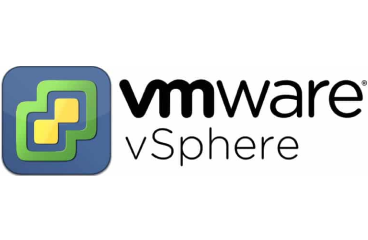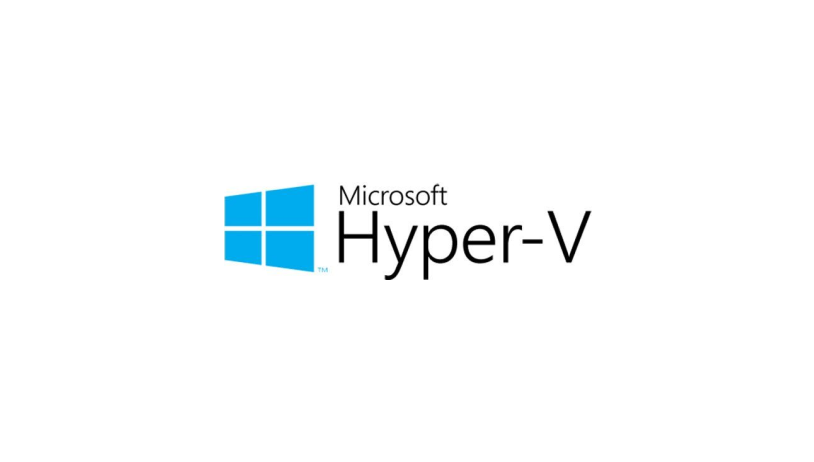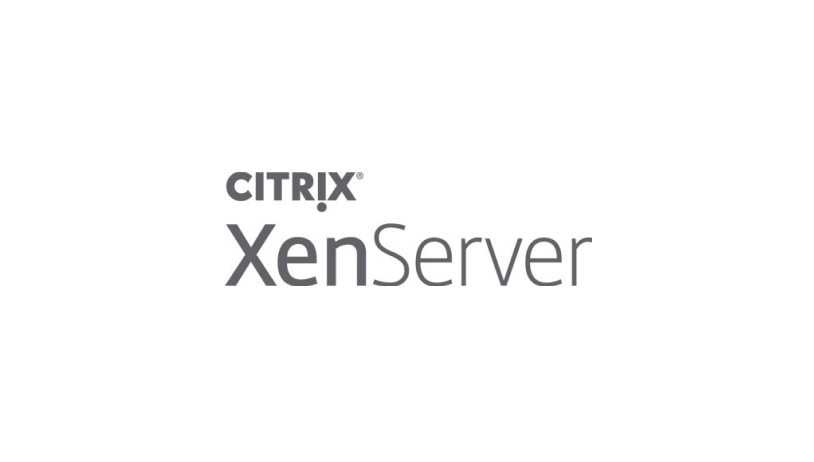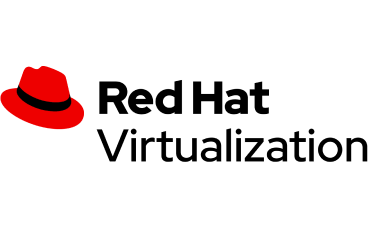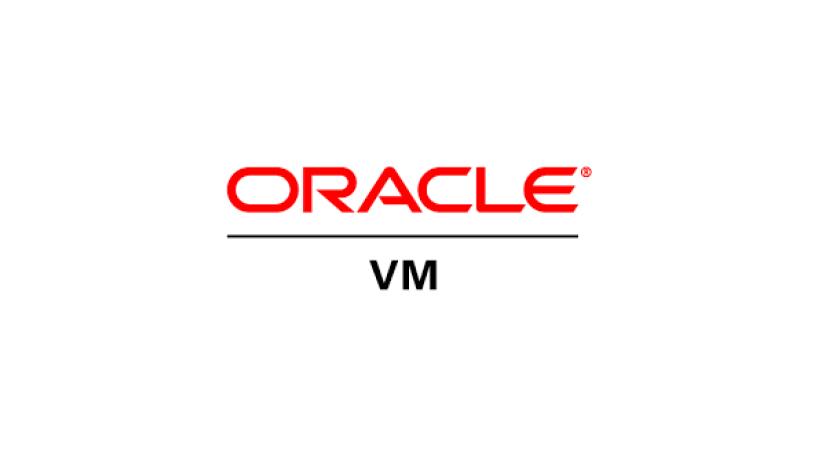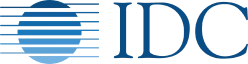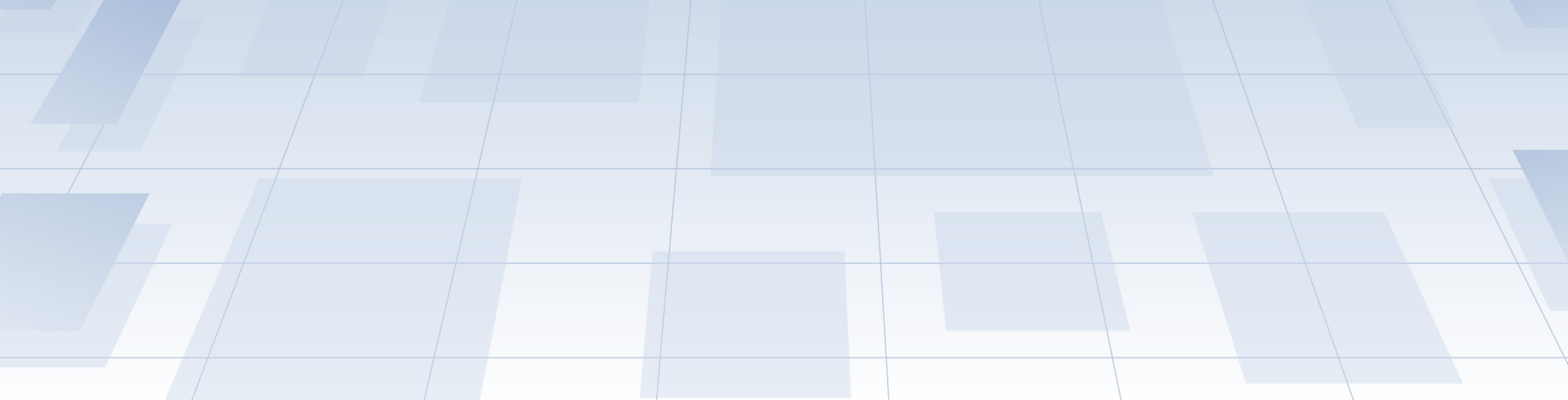
Backup & Recovery Solution for VM Environments
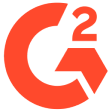
Your business deserves proven cyber protection





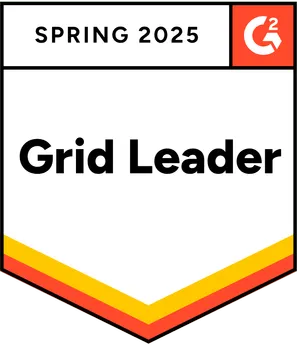

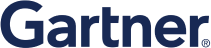

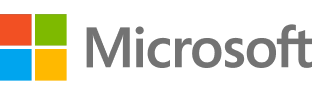
Comprehensive server backup for any virtual environment
Protection management made easy
Why spend more time and money to learn and implement a backup solution? One simple web-based interface makes it easier than ever to set up and manage your backups and protection.Flexible reporting and monitoring
Get backup status information, any way you like — advanced reporting and status-monitoring capabilities include customizable widgets, reports, notifications, and critical event alerts.Universal restores to any hardware
Stop wasting time and money on reinstallation and configuration. Acronis enables system recovery to a variety of physical or virtual platforms — even to new, dissimilar hardware — with just a few clicks.Integrated anti-ransomware
Safeguard your data from unauthorized modification, encryption, and ransomware threats with Acronis’ AI-driven anti-ransomware technology. Add advanced anti-malware and antivirus capabilities with Acronis Cyber Protect.End-to-end encryption
Protect your data from prying eyes with multi-level encryption that includes per-archive AES-256 encryption and high-grade disk-level encryption in Acronis data centers.Remote management of multi-tenants
Manage remote offices, branch offices, and departments easily with the ability to oversee, delegate, and establish separate tenants for multiple administrators.Monitoring of drive health
With Acronis Cyber Protect, AI-driven monitoring alerts you to disk issues before they happen, enabling you to take the precautions needed to protect your data.Malware scans of backup files
Eliminate the risk of restoring infected files from backups with built-in malware scanning. Acronis Cyber Protect can find and remove any lurking threats — ensuring users restore from a clean, malware-free backup.Efficient data storage
Protect more systems while reducing the impact on disk storage and network capacity by capturing only the data that’s changed since the previous backup. Deduplication minimizes storage usage by detecting data repetition and only storing like data once.Thorough support for all systems
Enable backup for both modern and legacy systems with a single solution, all through one centralized console. Migrate data between different hypervisors, and to/from physical machines or the cloud.Acronis Instant Restore
Avoid downtime caused by time-consuming full recoveries. Simply run any Windows or macOS system directly from backup as a virtual machine, on any of six supported hypervisors.Blockchain-based notarization
Shield your data from tampering with an extra layer of protection. Powered by advanced blockchain-based technology, the Acronis Cyber Notary feature ensures data integrity.
Get the best business backup for virtual environments with cyber protection
Every day, your critical data is at risk from accidental deletion, hardware failure, and cyberthreats that are increasing in sophisitication. Leading companies know that you need more than traditional backup for Windows and Linux Servers – today, you need the integrated cyber protection of Acronis Cyber Protect.
Superior backups
Fast, reliable recoveries following any incident, whether the cause was accidental or maliciousAdvanced cybersecurity
Next-gen anti-malware, as well as URL filtering, vulnerability assessments, and patch managementProtection management
Comprehensive yet simple management ensures every endpoint is protected while saving IT resources
Acronis Cyber Protect
Protect your data from any threat with a single solution
From €70.99 per year
What the experts say
Looking for help?
Frequently Asked Questions
What is VM backup software?
VM backup stands for “virtual machine backup”. It refers to the process of backing up virtual machines (VMs) running on an enterprise network. VMs typically run as guests on hypervisors capable of emulating a computer system to allow multiple virtual machines to share a physical host hardware system.
The most commonly used hypervisors are VMware vSphere and Microsoft Hyper-V, with other common picks including cloud-based VMs. As large companies increasingly rely on VMs to run business applications, databases, and critical workloads, VMs generate massive amounts of data that require adequate protection.
Robust backups and cybersecurity solutions used to backup VMs are called “VM backup software”.
VM backup software performs similar functions to traditional backup solutions for physical servers. VM backup apps can create a full, incremental, or differential VM backup, just as with traditional solutions. VM backup software must run regularly to periodically create backups of all VM files, configurations, and the ever-changing data on said virtual machines. Reliable VM backup software will often utilize enhancement capabilities made available via the hypervisor to allow quicker backup creation that has less impact on the performance of the backed-up VM.
Similar to backing up physical devices and servers, VM backup software protects all data associated with the VM. You can perform VM backup via a backup agent installed on the guest OS or agentless backups if the hypervisor allows it.
There are several primary VM backup types – differential backup, incremental backup, file-level backup, full backup, full VM backup, image-level backup, and quiescing. The backup type depends on your data creation habits and set RTO; in most cases, combining several backup types is optimal to keep your data protected and readily available for recovery.Should I back up my virtual server?
A virtual server is used to hold data and run applications at home or in your office. It also contains user-created files and documents, so, in essence, a virtual server carries varying volumes of critical data. As users create more and more data daily, they expect it to be accessible and available at all times. However, with more and more data residing on VMs, the risk of data loss rises. If you don’t implement virtual machine backup to your system, it’s fair to expect that some of your data will be lost or corrupted following a data-loss scenario. (power outage, accidental deletion, natural disaster, cyberattacks)
Without VM backup, SMBs and enterprises may suffer varying levels of vital data loss due to unexpected disruptions, leading to extended disaster recovery times. On the other hand, robust VM backup software can automate backups so that you won’t miss a single one. Additionally, having different file version backups in secure storage will minimize downtime, speed up data recovery, and increase customer satisfaction.
As for home users, a virtual server can hold personal photos, videos, music files, work-related documents, and other important data. If you fail to back it up frequently, you can lose some or all of it in a data-loss event. Even with stellar browsing and data-handling habits, unexpected disruptions may compromise VM data and render it inaccessible or lost.
Regularly backing up your virtual server denies the risk of data loss altogether. Even if some VM data is accidentally deleted, corrupted by malware, or lost due to a power outage, you can quickly recover it from a backup. And as modern VM backup software allows individual file recovery, you won’t need to restore the entire VM backup to access the missing file and proceed with your day-to-day operations.How do I back up my virtual server?
There are different types of VM backups. We will discuss those in Question 4. However, all virtual machine backups follow the same primary stages. Explore them below:
● Discovery
In this first step, you need to discover the virtual machines you want to back up in your environment.
● Client computer entry
You must create a separate client computer entry for each virtual machine.
● Select virtual machines for backup
Identify the virtual machines requiring protection and instruct the Virtual Server Agents to perform the VM backup process.
● Associated disk identification
Identify the disks associated with the virtual machines marked for backup.
● Assign backup streams
Assign a backup stream to each proxy in a round-robin sequence.
● Download backup data
Download backup data from the virtual server agents.
● VM snapshot
Initiate a VM snapshot via the hypervisor API.
● Backup
Complete the backup process by storing the backup copy in an external location.
As VMs treat backup the same way physical ones do, you can back up a virtual machine the same way you would back up a physical device via backup software running inside the VM. Typically, this method is used for file-level backup of data stored on the disks of the VM. Here, the backup agent will perform quiescing of the VM needing backup.
An advantage of this approach is that no procedural changes (nor skills) are required since the backup process is similar to backing up a physical server. The method will benefit the consistency of app data for business-critical workloads. (such as databases)
On the other hand, you can experience higher host resource usage during the backup process. Nonetheless, modern VM backup solutions are less resource-intensive, meaning the backup process won’t impact your environment to a large extent.What are the different types of Virtual Server backups?
Virtual Server backups share similar backup types with physical server backups. We will review them below to allow you to choose the right mix of backup types for your data protection needs
● Incremental backup
Incremental backup comprises all changed data since the last full or incremental backup and adds it to storage as a backup copy. This type of backup is helpful to optimize storage space and ease version control.
● Differential backup
Differential backups are similar to incremental, with one primary difference. Differential backups only backup changed data since the last full backup. So, if you’ve initiated a full backup on Monday, differential backups made on the following four days up to Saturday will have overlapping contents. Differential backups help keep redundant backup copies but can fill up storage space quicker than incremental ones.
● Full backup
A full backup comprises all files and documents to compile a backup of all operational data on the virtual machine. It takes more storage space than incremental and differential backups but offers the broadest recovery options. Furthermore, you can’t initiate an incremental or differential backup unless you have at least one full backup in storage.
● File-level backup
This backup focuses on copying and protecting files and folders.
● Image-level backup
This backup backs up the entire storage volume. You can think of it as a full backup for a specific drive on the virtual machine.
● Full VM backup
Full VM backup backs up all files residing on a virtual machine, including configuration files, disk images, and other system data. This type of backup takes up most storage space but enables optimal bare metal recovery.
All VM backup types rely on quiescing to bring virtual machine data to a state suitable for backups. The process includes flushing buffers from the OS memory cache to disk or other app-specific tasks.Can Acronis Cyber Protect backup VMware vSphere?
Yes, it can. Acronis Cyber Protect offers easy, flexible, intuitive virtual machine backup and protection. You can back up and restore individual files, applications, or entire systems in a couple of seconds. Acronis Cyber Protect relies on top-tier backup technology and advanced anti-malware protection to ensure your VMs are safe from modern cyber threats, accidental deletion, and other data-loss scenarios.
You can streamline the protection of VMware vSphere environments via complete disk-image backups, avoiding cumbersome reinstallation and reconfiguration in the event of a virtual machine or host failure. Moreover, you can ensure successful vSphere recovery by validating and securing VM backup content against new-age cyber threats. You can also perform service availability checks with pre-defined or custom scripts to further fortify your backups.
With Acronis Cyber Protect, you can expect RTOs of 15 seconds or less with the near-instant recovery of vSphere virtual machines and ESX(i) hosts to bare metal, even if the target hardware is dissimilar from the default configuration.
Once you install the agent, you can manage protection and backup via a simple web-based interface to cover all backup processes. You’d benefit from flexible reporting and monitoring to quickly examine backup status, with added status-monitoring features such as reports, customizable widgets, notifications, and critical event alerts.
Moreover, the integrated anti-ransomware and end-to-end encryption ensure your VM data is protected via AES-256 encryption at all times. Additional malware scans of backup files eliminate the risk of restoring infected or corrupted files from backups. Acronis Cyber Protect also enables efficient data storage, Acronis Instant Restores, multi-tenant remote management, drive health monitoring, and blockchain-based notarization.
In addition to VMware vSphere, Acronis Cyber Protect is compatible with Microsoft Hyper-V, Citrix XenServer, Red Hat Virtualization (RHV), Linux KVM, and Oracle VM Server. Regardless of your VM environment type, you can rest assured all data on it is regularly backed up and readily available for recovery from secure storage at all times.
Sorry, your browser is not supported.
It seems that our new website is incompatible with your current browser's version. Don’t worry, this is easily fixed! To view our complete website, simply update your browser now or continue anyway.