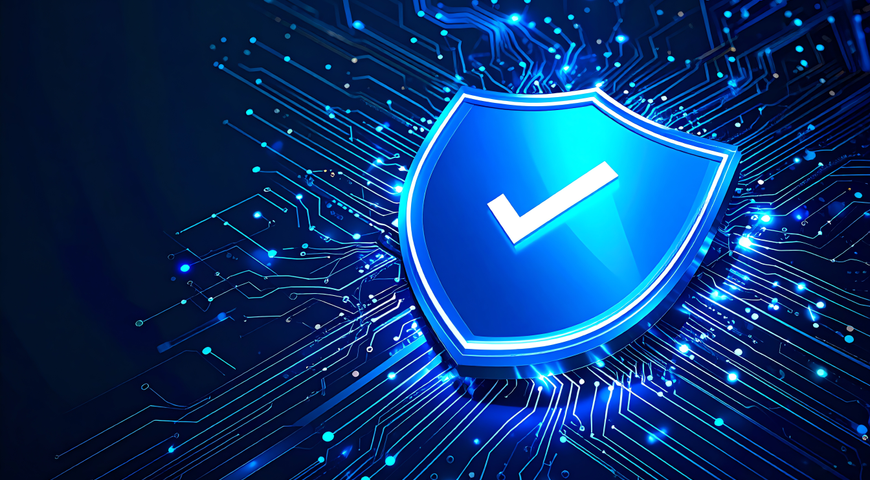1. My existing files won’t be compatible While the file system on Mac hard drives is different than on Windows PC, the actual files on both systems are basically the same. Files can be moved from a PC to a Mac without issue.
Files can be transferred to a Mac using USB flash drives or external hard drives, CDROM’s, or over a network. If you’re already storing or backing up files from your PC onto an external hard drive, it can be plugged into a Mac’s USB port and files can be copied directly to the Mac. Macs also come with a built in utility called “Migration Assistant” that can automatically transfer your files, email, contacts, etc. to your PC as part of the Mac setup process.
2. It won’t work with my office network, servers, and computers Macs use the same wired and wireless Ethernet technology that PCs use and are compatible with practically all office networks. Macs also have basic, built-in support for the servers and systems that businesses typically use. Gaining general access to email, calendar, and contacts using work user accounts is usually no problem.
Macs allow basic connectivity work file servers, but many of the unique and powerful Mac features, like fast full-content “Spotlight Search” and network “Time Machine” backups, require Apple’s file server protocol, called AFP. These features can be supported and gains in performance and compatibility with Mac applications can be had, by adding server-side software, such as Acronis ExtremeZ-IP, that allows Macs to connect to files servers using the AFP protocol.
3. I’ll lose access to Windows-only software While most software vendors now support the Mac with native Mac versions of their software, there are occasions where certain software is only available for Windows. There are two ways to run a full copy of Windows on a Mac: Within its own window, using software such as Parallels Desktop for Mac, or it is possible to use an Apple utility called “Boot Camp” to install Windows into a separate partition on your Mac and then boot up your Mac directly into Windows or Mac OS X. Using either of these options allows you to install and run Windows programs, within an actual Windows operating system, on your Mac.
4. Choices of accessory hardware will be limited Years ago, driver support for hardware on Macs could be fairly limited. Mac support for printers and scanners was intermittent and more obscure peripherals often didn’t support Macs. With today’s wide adoption of Macs, this has largely changed. It is now quite rare to find an accessory that doesn’t include Mac support or that is not offered in a Mac version.
5. Macs only have one mouse button, so they don’t right click When you first look at a Mac, it might appear that there is no way to issue a right click with the built in trackpad or the included mouse. All Macs have the ability to right click and practically all Mac software uses the right click in a similar way as Windows software. You won’t have to make major changes to the way you work with programs on a Mac.
To issue a right click, click a Mac trackpad with two fingers instead of one. On a Mac “Magic Mouse," it doesn’t appear to have two buttons. There are actually hidden sensors on the right and left sides, where you’d commonly have separate buttons on a PC mouse. Click with just one finger on the right side of the mouse, and it will register as a right click. As a final option, any standard PC mouse with traditional, separate buttons should work fine on a Mac.
Download the BYOD Survival Guide to learn more!
About Acronis
A Swiss company founded in Singapore in 2003, Acronis has 15 offices worldwide and employees in 50+ countries. Acronis Cyber Protect Cloud is available in 26 languages in 150 countries and is used by over 21,000 service providers to protect over 750,000 businesses.