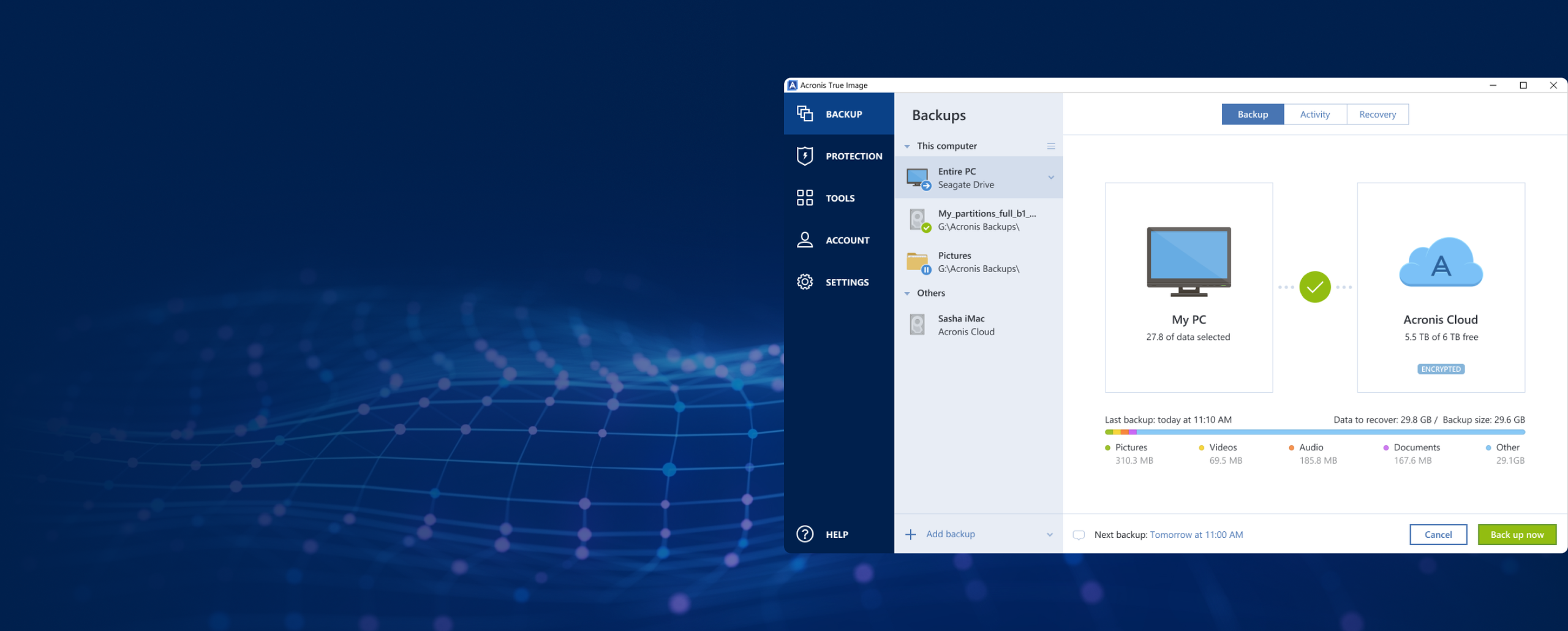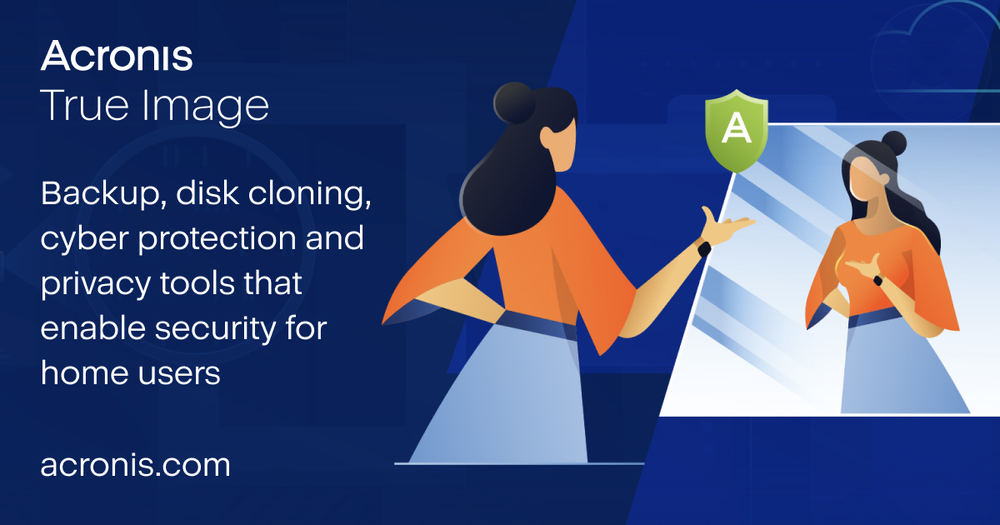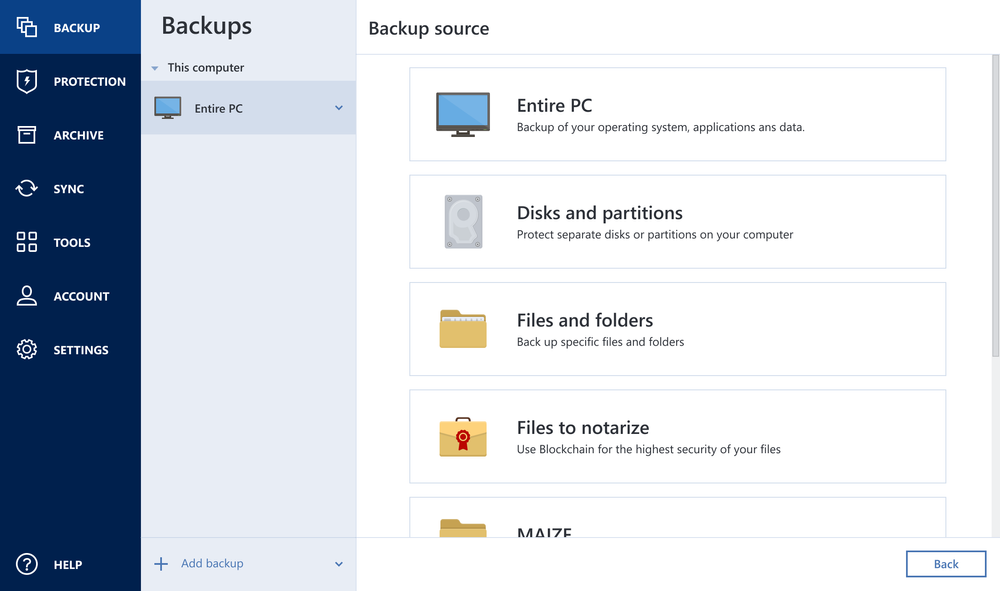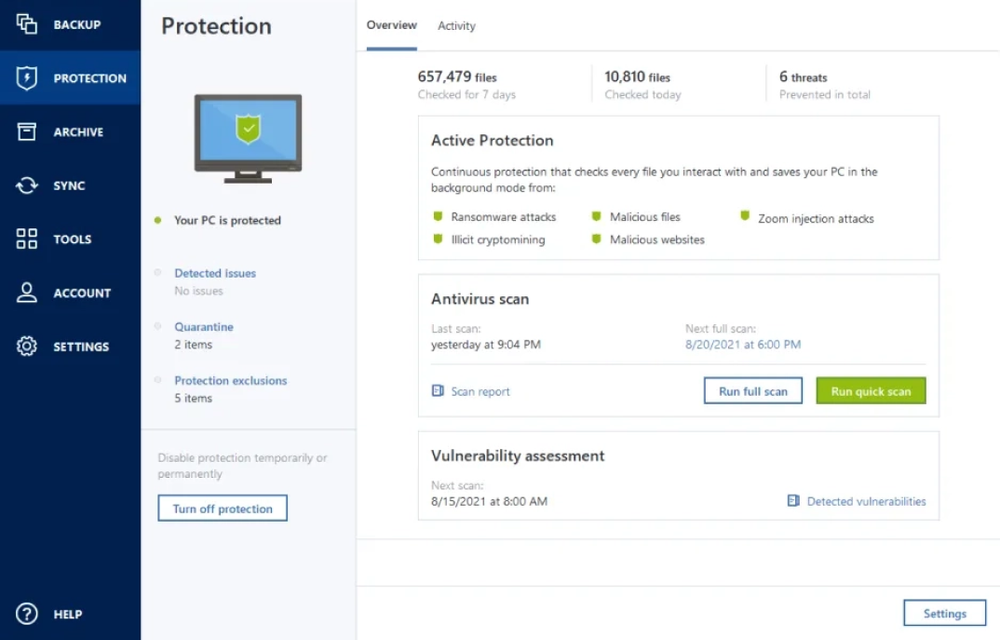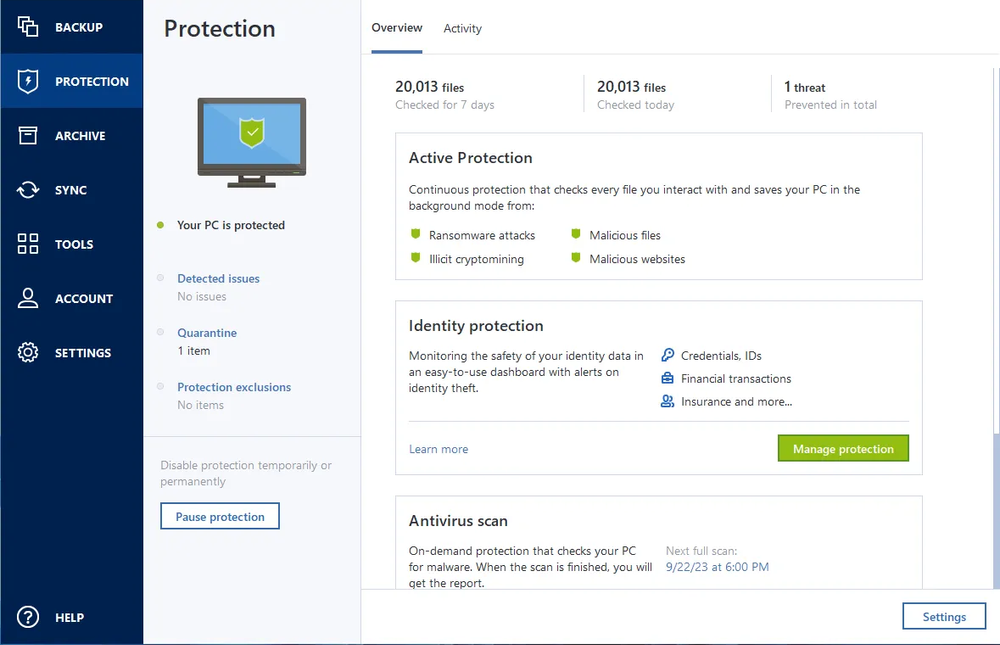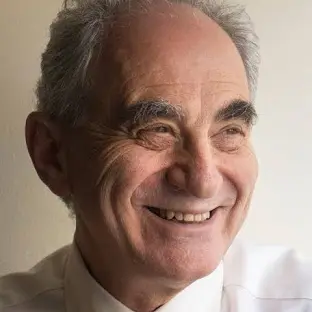- 20+ yearson the market
- 5,500,000+users worldwide
- 500,000,000+backups and clones
Available in multiple editions
- BackupFlexible local or cloud backup of a complete machine or select files and folders on a flexible schedule that enables your cybersecurity.
- Disk cloningCreate a complete replica of your data as a backup or a way to migrate to a new drive or computer.
- CybersecurityComplete cyber protection, including antivirus and ransomware protection.
Reliable
• Time-proven technology
• Millions of satisfied users
• Complete control of the backup process
Efficient
• Fast backup and recovery
• Fast upload and download of data
• Pre-configured full-system backup plan
Easy to use
• Intuitive user interface
• One-click backup
• Automatic protection
Acronis True Image capabilities
Award-winning cyber protection solution
Over 5.5 million users rely on Acronis True Image every day





Choose the Acronis True Image plan that meets your needs
Formerly Acronis Cyber Protect Home Office
What our users say
Supported platforms
Microsoft Windows
- Windows 11 (all editions)
- Windows 10 (all editions)
- Windows 8+ (all editions)
- Windows 7 SP1 (all editions)
Windows file systems
- NTFS
- Ext2/Ext3/Ext4
-
ReiserFS(3)
-
Linux SWAP
-
HFS+/HFSX
-
FAT16/32/exFAT
Apple macOS
- macOS Sequoia 15
- macOS Sonoma 14
- macOS Ventura 13
- macOS Monterey 12
- macOS Big Sur 11
macOS file systems
- APFS
- HFS+
- FAT32
- NTFS (including Boot Camp)
Mobile operating systems
- iOS 15 or later
- Android 10 or later
Looking for help?
Frequently Asked Questions
What is Acronis True Image?
Acronis True Image is a complete cyber protection solution that ensures the security of all your information. It can back up your documents, photos, emails, and selected partitions, and even the entire disk drive, including operating system, applications, settings, and all your data. One of its main advantages is the combination of data protection (backup) and security features.
How does Acronis True Image enhance personal cybersecurity?
Acronis True Image backs up your data so that you can recover it in case of a data loss event.
In addition to backups, Acronis True Image also protects your data and devices:
i. Active Protection runs constantly in the background to protect your machines in real time while you work as usual.
ii. Antivirus scans run on-demand to perform in-depth search for malicious software throughout the whole system.
iii. Vulnerability assessment is a daily scan that runs in the background, detects vulnerabilities in your system and apps, and then assesses their severity.
iv. Identity protection prevents cybercriminals from stealing your personal information.Does Acronis True Image provide real-time threat monitoring?
Yes, Acronis True Image provides real-time threat monitoring as part of its comprehensive cyber protection capabilities. The software actively monitors your system for various threats, such as malware, ransomware, and suspicious activities, in real time. When it detects potential threats or security risks, it takes immediate action to block or neutralize them, helping to protect your data and devices from cyberattacks.
Is Acronis True Image easy to use for non-technical users?
Acronis True Image is designed to be user-friendly and accessible to both technical and non-technical users. The user interface is intuitive and straightforward, making it easy for non-technical individuals to navigate and utilize the software effectively.
Can Acronis True Image serve as computer backup software for my personal devices?
Yes, Acronis True Image can serve as computer backup software for your personal devices. It is specifically designed to provide comprehensive cyber protection, including data backup and recovery, for both home and office users. With this software, you can easily create backups of your important files, applications, settings, and even your entire system to protect against data loss due to various scenarios, such as hardware failures, accidental deletions, or cyberattacks.
How can I ensure the best personal cyber security with Acronis True Image?
To ensure the best personal cyber security with Acronis True Image, you can follow these essential steps:
- Install and Keep the Software Updated: Ensure you have the latest version of Acronis True Image installed on all your devices. Regularly check for updates and install them promptly to benefit from the latest security enhancements and bug fixes.
- Enable Real-Time Protection: Activate real-time threat monitoring, anti-malware, antivirus, and anti-ransomware features to provide continuous protection against various cyber threats.
- Configure Regular Backups: Set up regular automated backups of your important files, applications, and system. Ensure backups are stored both locally and securely in the Acronis Cloud (if available with your license) to protect against data loss due to hardware failure, accidents, or cyberattacks.
- Create Strong Passwords: Use strong, unique passwords for all your accounts, including your Acronis account. Avoid using easily guessable passwords and consider using a complicated password with different combination of characters and capitalized letters.
- Enable Two-Factor Authentication (2FA): Enable 2FA for your Acronis account and other online accounts whenever possible. This adds an extra layer of security, making it more difficult for unauthorized individuals to access your accounts.
- Regularly Review Security Settings: Periodically review the security settings in Acronis True Image to ensure that they are configured optimally for your needs.
- Keep Your Operating System and Software Updated: Regularly update your operating system, web browsers, and other software on your devices to patch known vulnerabilities and reduce the risk of exploitation.
Is Acronis True Image compatible with different operating systems?
Yes, Acronis True Image is compatible with different operating systems, allowing you to protect and back up various devices regardless of their platform. The supported operating systems are listed above.
How does Identity Protection help me?
Identity protection prevents cybercriminals from stealing the information that you share online, such as IDs, email addresses, credentials, financial information, and so on. This personal information can be leaked as a result of a data breach, phishing, or a malware attack. Identity protection helps you detect data exposure and any suspicious activity related to your information.
Sorry, your browser is not supported.
It seems that our new website is incompatible with your current browser's version. Don’t worry, this is easily fixed! To view our complete website, simply update your browser now or continue anyway.