Power User Insights are guest blogs written by advanced users who share their tips, tactics and techniques so you can get the most out of Acronis products. Paul Larini has been using Acronis True Image and making it work in WinPE for many years. He developed MustangPEBuilder to make customizing WinPE with Acronis software easy for thousands of users. Backups are invaluable for getting your system up and running when a software program fails or gets corrupted. But what can you do when a Windows process that is key to creating backups stops working properly? Many backup applications – including Acronis True Image, Acronis Backup, and even Windows itself – use Microsoft Volume Shadow Copy Service (VSS) when creating backup image files. That’s because VSS allows the computer to continue being used during backup operations, enhancing the user experience. But like any other program, things can happen to prevent VSS from working properly, causing your backup to fail. Diagnosing and correcting VSS problems can be complex, which is where Acronis VSS Doctor can be of help. Here’s how you can use the free Acronis VSS Doctor tool to fix what ails your system. To begin, download the free Acronis VSS Doctor. It is an .exe file that runs as a stand-alone application, so once you’ve downloaded the file, right click on the file and select “Run as administrator” as shown below. Once the Acronis VSS Doctor screen appears, click on the “Start diagnostic” button at the bottom of the screen to run the tool. After the diagnostic scan runs, the tool will display the results of each scan task. Clicking on “Show details” will display the results of the associated test scan. Acronis VSS Doctor displays any issues found during a scan and you can correct most common issues by simply clicking the “Fix issues” button. After you select “Fix issues,” a warning will appear. Caution! As noted in the illustration, resizing shadow storage to a sufficient size for backup creation will remove any existing shadow copies. Any Windows System Protection restore points on the computer will be removed. After “Fix issues” is selected and run, you’ll need to run the diagnostic scan again to verify the fix was a success. Windows 7 systems have a hidden 100 MB system partition that can sometimes become corrupted and cause VSS to fail, which results in a failed backup. To resolve this issue, you’ll need to use the Microsoft chkdsk utility command chkdsk /f /r on the hidden partition. Hidden partitions do not have a drive letter, but you need a drive letter to run the chkdsk utility. Thankfully Acronis VSS Doctor provides an easy way to assign a drive letter to a hidden partition. Note in the screenshot above that the hidden partition is listed but has no drive letter assignment. Clicking “Assign drive letter” will assign the next available drive letter to the partition so that chkdsk utility can be used to fix existing corruption. After running chkdsk on the partition it will be necessary to remove the drive letter you assigned. Simply click “Unassign drive letter” to remove the drive letter. You will receive a warning message when choosing “Unassign drive letter.” This is normal, so just click “Yes” to remove the drive letter. After removing the drive letter, run the “Start diagnostic” scan again to check for any additional issues. A diagnostic scan resulting in an exclamation mark displayed for the Event Log scan will show events in the log listed along with Google search links for more information on correcting such errors.
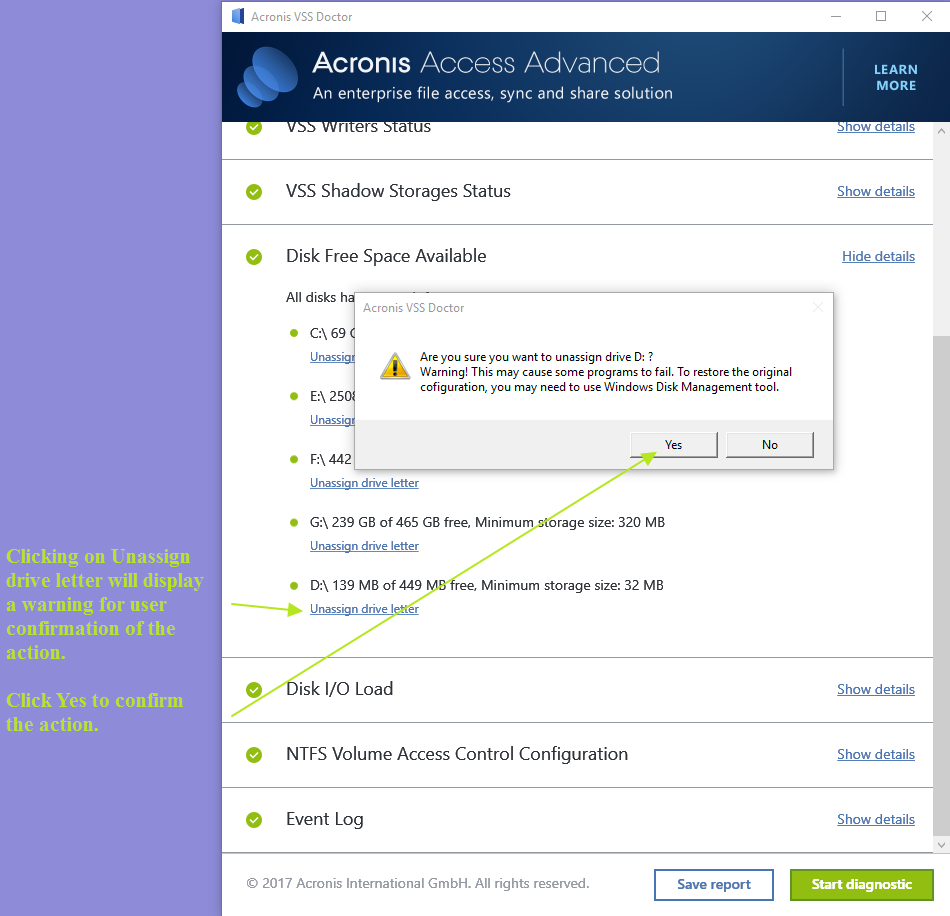
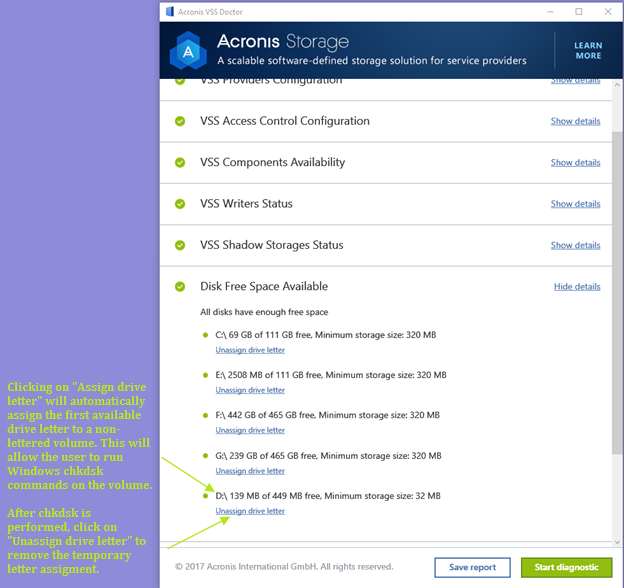
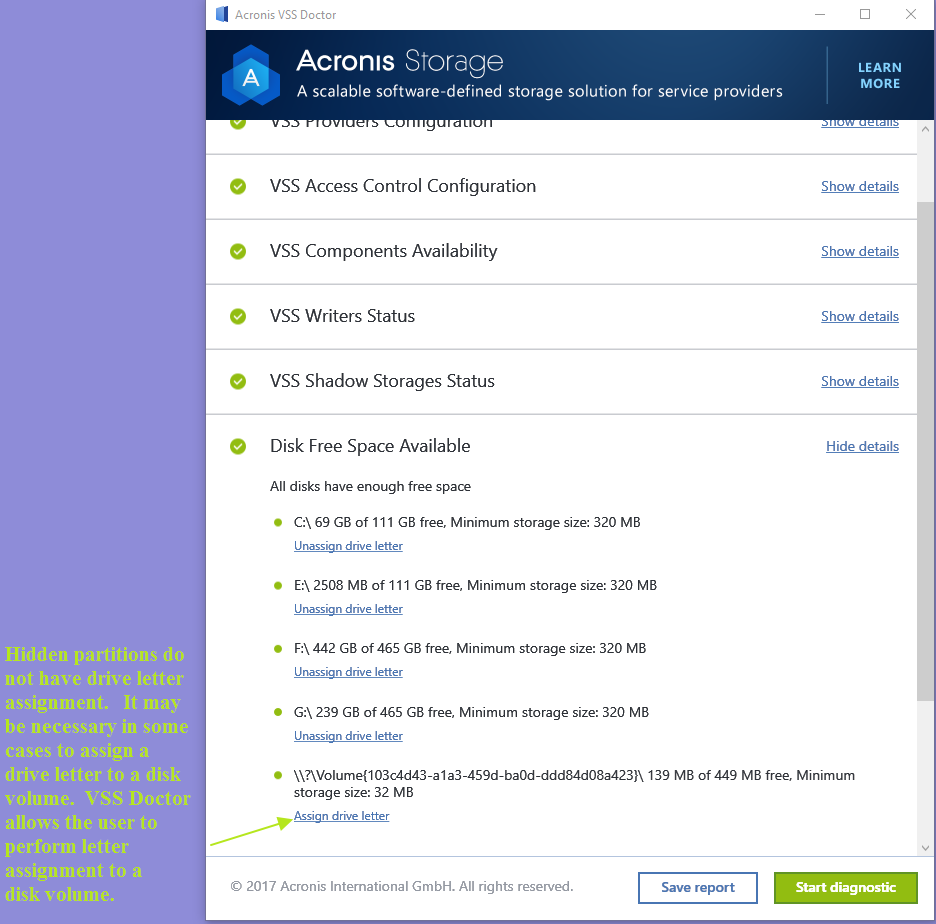
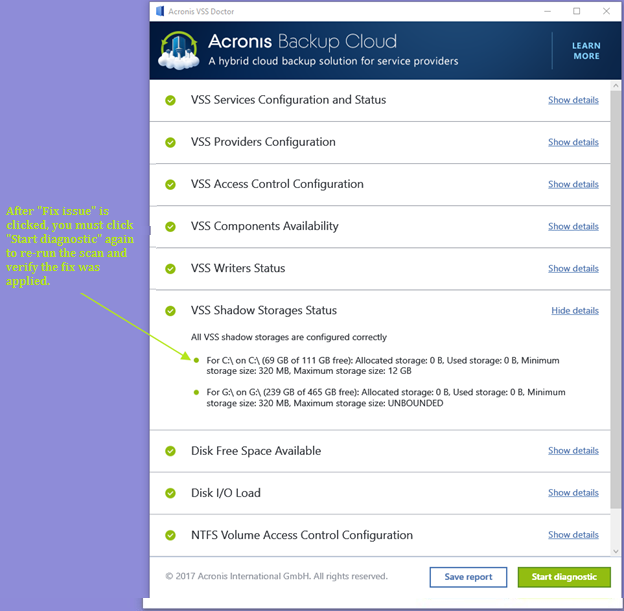
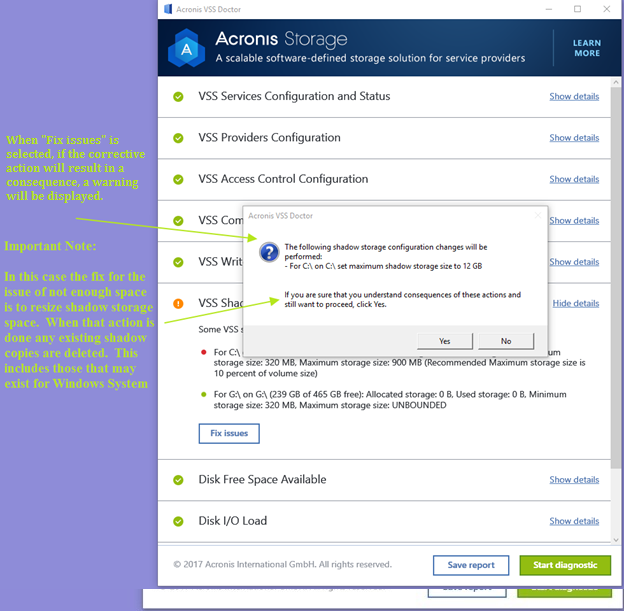
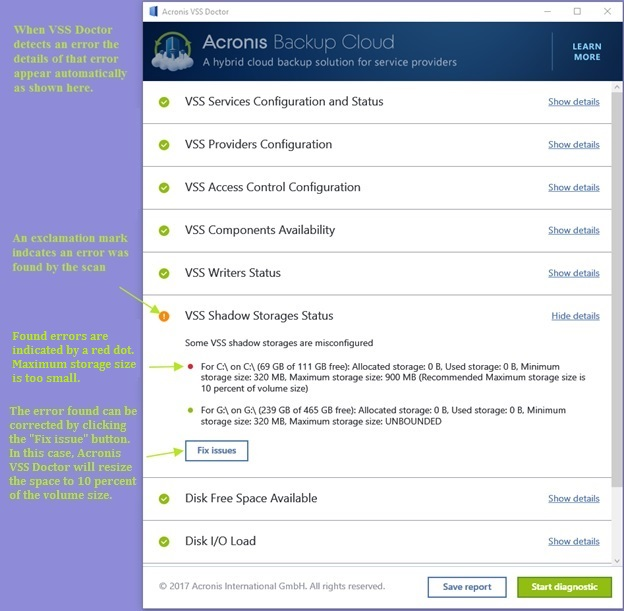
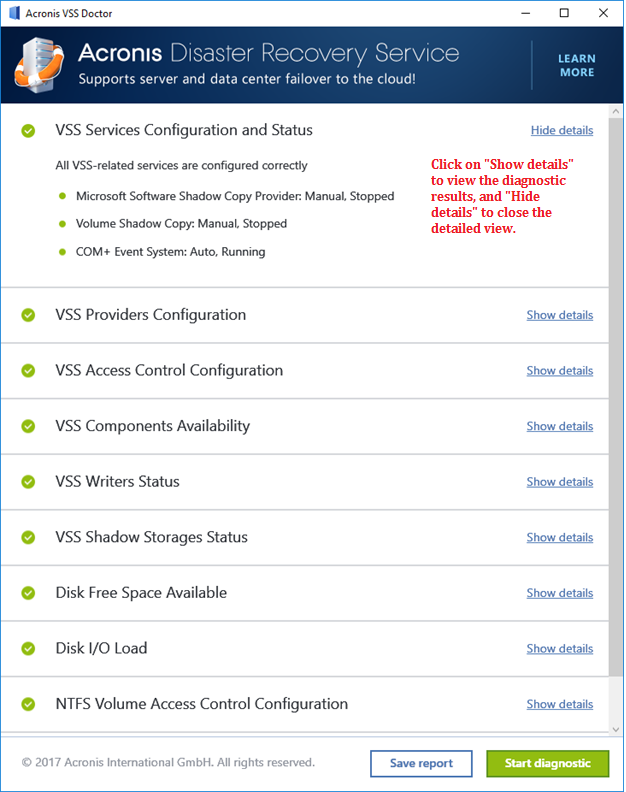
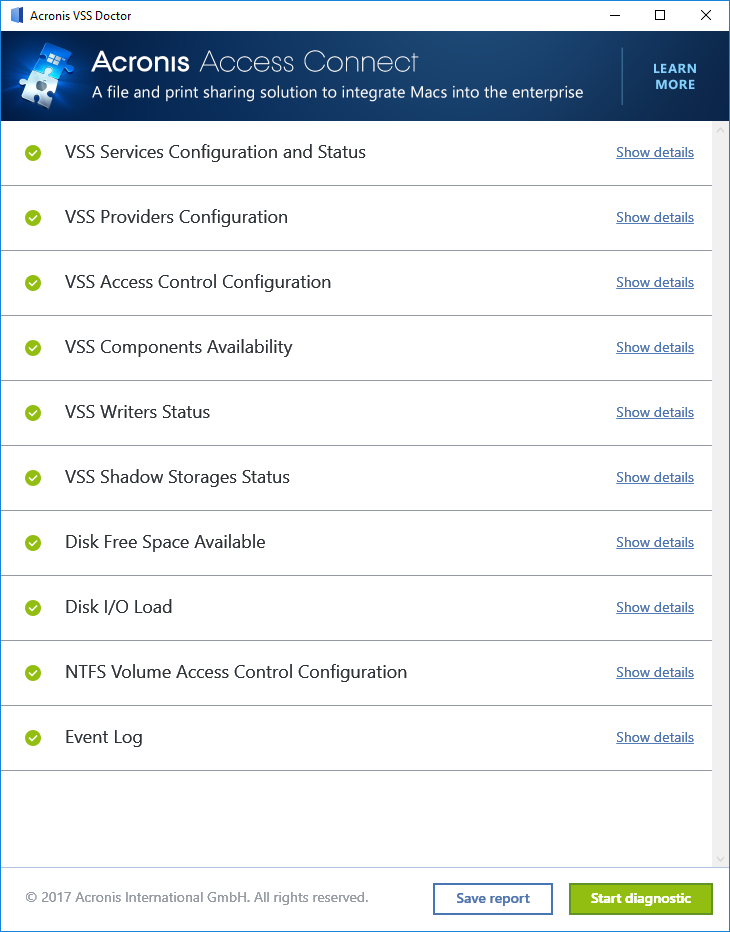
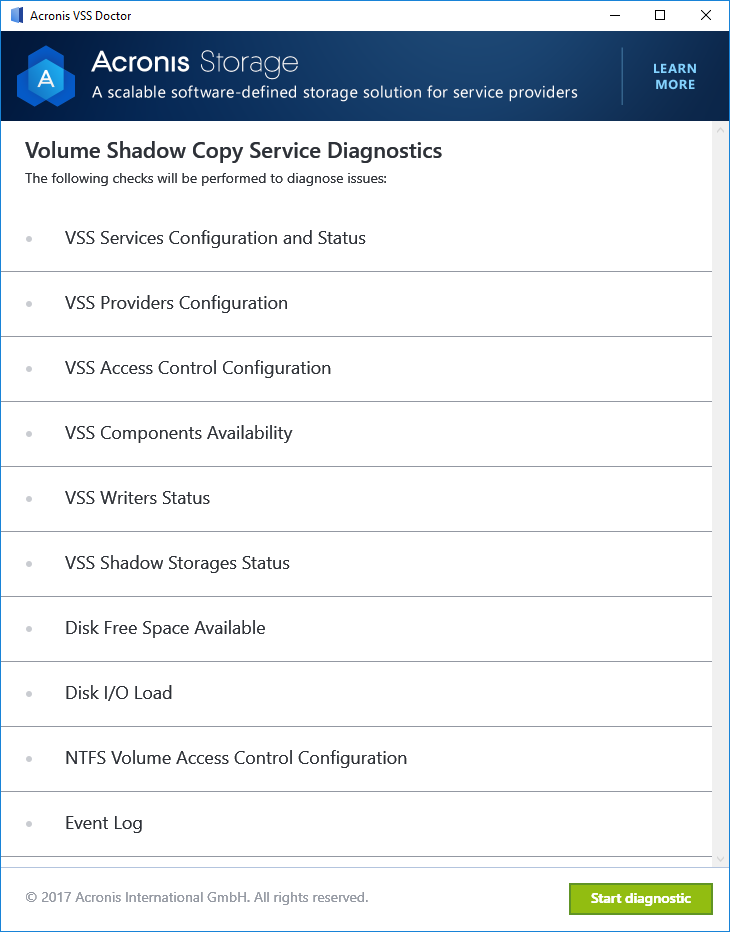
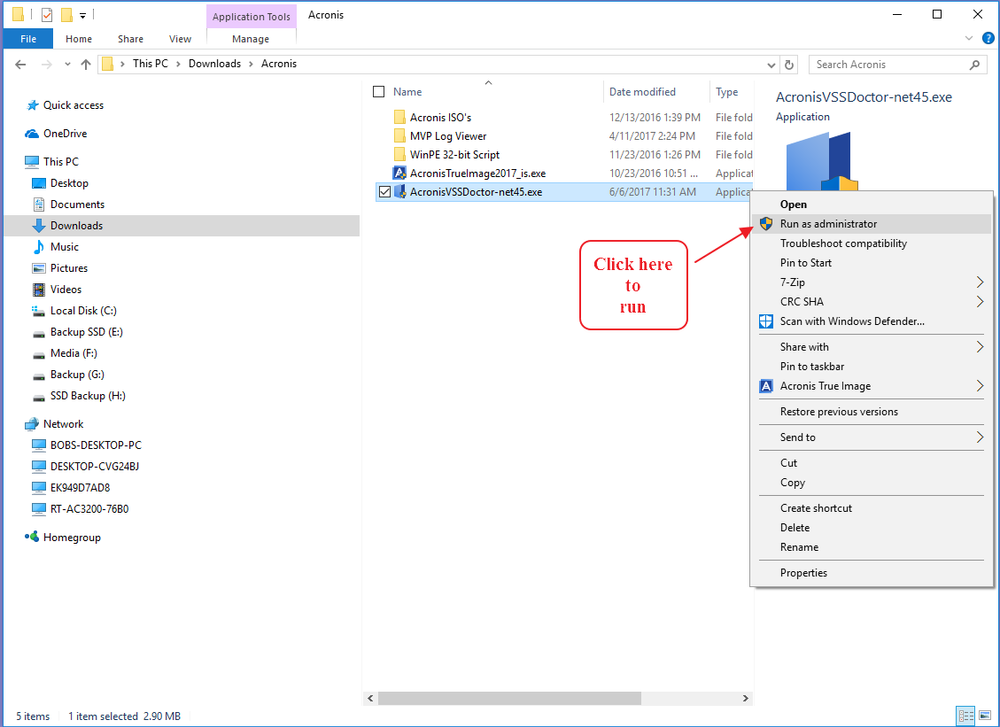
About Acronis
A Swiss company founded in Singapore in 2003, Acronis has 15 offices worldwide and employees in 50+ countries. Acronis Cyber Protect Cloud is available in 26 languages in 150 countries and is used by over 21,000 service providers to protect over 750,000 businesses.



