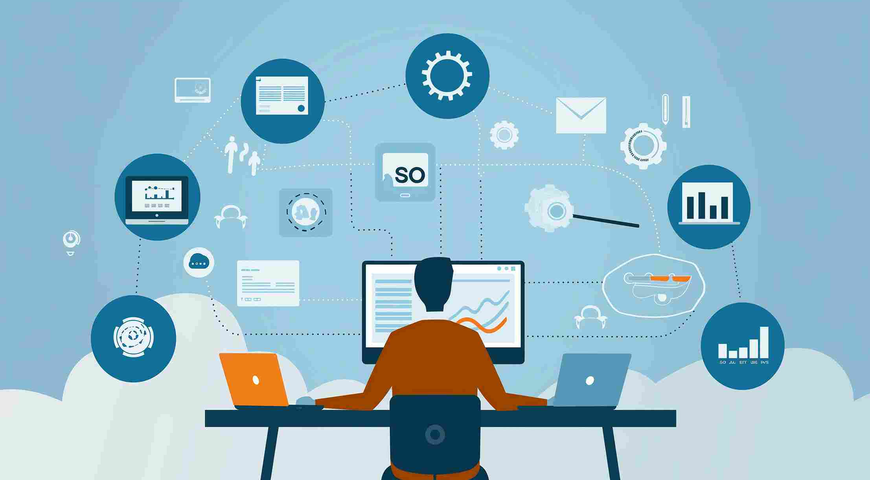Today I will share my experience of leveraging Microsoft’s Resilient Change Tracking (RCT) to backup a Windows Server 2016 Hyper-V virtual machine. But first, here is a bit of history and some details about the RCT technology.
Incremental Backups
Since the early days of backups, it became clear that making full backups, or backing up entire data sets every time the backup is run, was inefficient, costly, and heavy on system resources. So, there came incremental backups — the ones that only contained the difference — the data that was added or modified after the last backup.
However, how do you work out the said difference? File-based backup solutions leverage complicated approach on the operating system level, involving archive flags, file modification time, and other file attributes. Yet, this approach can’t be applied to a disk-imaging backup technology, because it uses data blocks, and there are no files or attributes. For many imaging solutions, incremental backup involves reading the entire drive, looking for changed blocks, which tremendously increases the backup window.
Change Block Tracking
Change Block Tracking (CBT) technology has helped to address this issue. On a physical server, disk-imaging backup solutions install a small driver to track changes to the blocks on the disk. When an incremental backup runs, it simply backs up the changed blocks, according to the list received from this driver.
With the advent of virtualization, the CBT function moved from the guest operating system to the hypervisor level, as hypervisor has the information about the changed blocks in a Virtual Machine (VM). You may have heard that a CBT technology was present in VMware vSphere. Since Microsoft Hyper-V did not have CBT, backup software vendors like Acronis created their own proprietary CBT implementations. However, with the release of Windows Server 2016, Microsoft introduced the Resilient Change Tracking (RCT) technology to Hyper-V.
2016 Hyper-V Backup with RCT
So, I enabled the Hyper-V role on my Windows Server 2016, and added a virtual machine, which I configured previously. Once I ran the machine, and modified a few files, I noticed a new file with a .RCT extension next to my VM’s virtual hard drive: the RCT technology created a list of changed blocks.
Then, I used Acronis Backup 12 to back up Hyper V. Since it was the first run, it created a full backup. RCT was not in play. I made a few more changes in the VM and run the backup again. This time Acronis Backup 12 was really quick, as it only created an incremental backup with the help of RCT, as the logs showed later.
That’s it!
No special configuration, no complications – everything was easy and smooth.
Using RCT for Incremental Recovery (vmFlashback)
Acronis Backup 12 also uses RCT to perform extremely quick recovery with vmFlashback. If you are recovering an existing VM, Acronis Backup 12 only restores the blocks that changed since the last backup, instead of the entire VM. This technology, enabled by default, reduces recovery times by up to 100 times compared to a full recovery.
Summary
RCT technology significantly simplifies and speeds up the backup and recovery of Hyper-V VMs in Windows Server 2016. Best of all, this technology is transparent, and does not require any configuration or management from the system or backup administrator.
Try it yourself. Download Acronis Backup 12 today and experience the power of industry's best backup and data protection, enhanced by RCT for Windows Server 2016 Hyper-V.
About Acronis
A Swiss company founded in Singapore in 2003, Acronis has 15 offices worldwide and employees in 50+ countries. Acronis Cyber Protect Cloud is available in 26 languages in 150 countries and is used by over 20,000 service providers to protect over 750,000 businesses.