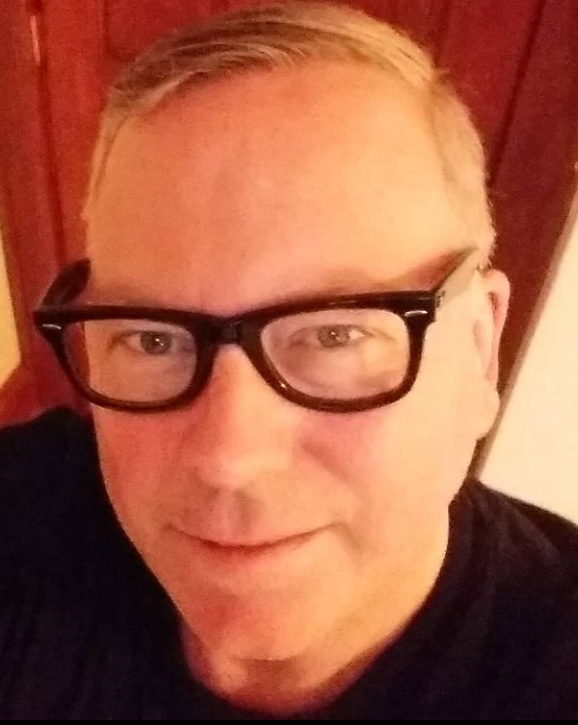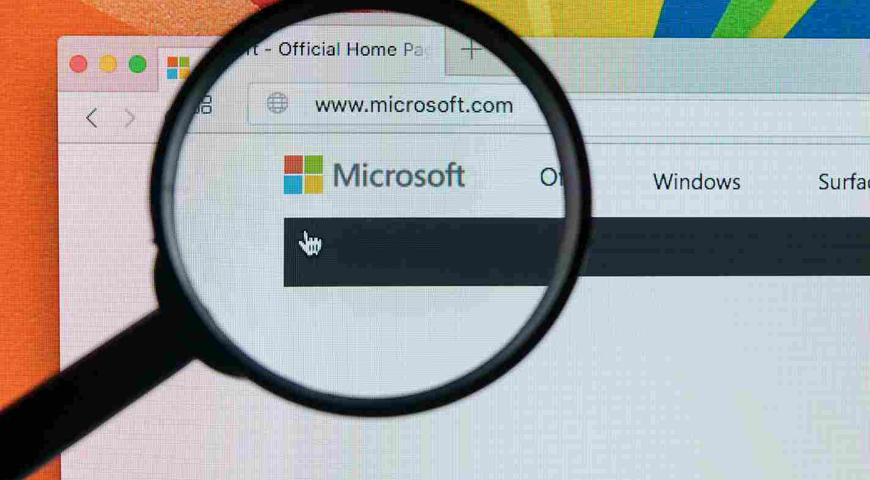
Microsoft 365 is now an important tool for businesses and organizations around the world. It has a full set of productivity and collaboration apps. However, with the increasing reliance on this platform, the need for robust security practices has also become more critical. Cyberthreats are constantly evolving, and it is imperative for organizations to stay updated with the latest security measures to protect their data and systems.
This guide will show you the best ways to protect Microsoft 365. It can help organizations reduce possible risks and keep their important information safe. It will cover various aspects of security, from setting up secure user access to protecting against malicious attacks. Whether you are an MSP or an IT professional in a small business, this guide will provide valuable insights and practical tips to improve your Microsoft 365 security posture.
With the rise of remote work and cloud-based solutions, the importance of securing Microsoft 365 has never been greater. This guide will not only highlight potential threats and vulnerabilities but also provide step-by-step instructions and recommendations to strengthen your organization's security posture. By implementing these best practices, you can ensure the confidentiality, integrity, and availability of your data and applications on the Microsoft 365 platform.
As cloud-based applications and data become more prevalent in today's business world, the threats to their security continue to grow. Cyberattacks, data breaches, and unauthorized access to sensitive information are just some of the risks that organizations face when using cloud-based solutions like Microsoft 365. It is crucial for businesses to implement effective security practices to protect their cloud-based applications and data from these growing threats. In this guide, we will discuss the importance of Microsoft 365 security practices and provide actionable tips to help organizations safeguard their vital information in the cloud.
Understanding Microsoft 365 security features
Microsoft 365 is a comprehensive suite of cloud-based productivity and collaboration tools that includes a range of built-in security features to help protect your organization's data and systems. These security tools are designed to address a wide range of potential threats, from external attacks to unintentional data leaks, and are constantly updated and improved to stay ahead of evolving security risks.
One of the key strengths of Microsoft 365's security tools is their integration with the wider Microsoft ecosystem. This means that they work well with other Microsoft products like Windows and Office. This makes it easier for organizations to maintain a consistent and strong security situation across all their devices and applications.
In terms of specific security features, Microsoft 365 includes advanced threat protection capabilities such as email filtering and malware detection to help prevent malicious attacks. It also includes data loss prevention tools to monitor and control the sharing of sensitive information within and outside the organization. Additionally, Microsoft 365 offers multi-factor authentication, which requires users to provide multiple forms of identification before accessing sensitive data or applications, adding an extra layer of protection against unauthorized access.
However, there are gaps in the data protection Microsoft 365 provides. The service does not guarantee data backup or recovery, and its security features can leave data vulnerable to a cyberattack. The company itself recommends using a third-party tool for data backup and recovery. Microsoft 365 also does not provide the additional layers of security necessary to adequately protect data. To achieve defense in-depth, organizations need a cybersecurity solution that offers more than what Microsoft 365 security natively includes.
Securing access to Microsoft 365
Microsoft 365 is a powerful set of tools that has many features and functions to help businesses and organizations work better. However, with great power comes great responsibility. It is important to make sure that access to Microsoft 365 is safe to prevent any unauthorized access and possible data breaches. In this section, we will discuss some best practices for securing access to Microsoft 365, including setting up multi-factor authentication, managing admin access and privileged roles, and utilizing conditional access policies.
Best practices for setting up MFA
Multi-Factor Authentication (MFA) is a security measure that requires users to provide multiple forms of identification to access their accounts. This adds an extra layer of security and makes it harder for hackers to gain access to sensitive information. Here are some best practices for setting up MFA in Microsoft 365:
1. Enable MFA for all user accounts: It is essential to enable MFA for all user accounts in your organization, not just for privileged accounts. This ensures that even if a regular user's account is compromised, the hacker will still need an additional form of identification to access the account.
2. Use different authentication methods: Microsoft 365 offers various authentication methods, such as phone calls, text messages, or mobile apps. It is best to use a combination of these methods to make it more challenging for hackers to bypass MFA.
3. Create app passwords for legacy systems: Some older applications may not support MFA. In such cases, create app passwords for these systems instead of disabling MFA for the entire account.
How to manage admin access and privileged roles
Admin access and privileged roles in Microsoft 365 give users the ability to perform critical tasks and access sensitive information. It is crucial to limit this access to only those who need it and to regularly review and manage these roles. Here are some best practices for managing admin access and privileged roles:
1. Use role-based access control: Microsoft 365 offers role-based access control, which allows you to assign specific roles to users based on their job function. This ensures that users have access to only the features and data they need to perform their job.
2. Limit the number of global admins: Global admins have access to all features and data in Microsoft 365. It is best to limit the number of global admins in your organization and assign other admin roles for specific tasks.
3. Regularly review and revoke access: It is essential to regularly review and revoke admin access and privileged roles when they are no longer needed. This reduces the risk of unauthorized access and potential data breaches.
The role of conditional access policies in Microsoft 365 security
Conditional access policies allow you to control access to Microsoft 365 based on specific conditions, such as user location, device used, or time of day. This adds an extra layer of security and helps prevent unauthorized access. Here are some best practices for using conditional access policies:
1. Define clear policies: It is essential to define clear and specific policies that align with your organization's security requirements. This ensures that only authorized users have access to Microsoft 365.
2. Use risk-based policies: Microsoft 365 offers risk-based policies that can automatically block access if a user's account is compromised or if there is suspicious activity. It is best to enable these policies to add an extra layer of protection.
3. Monitor and review policies: It is crucial to regularly monitor and review your conditional access policies to ensure they are still relevant and effective. Make any necessary adjustments to keep your Microsoft 365 environment secure.
What is cloud security posture management?
CSPM is the process of continuous monitoring and management of the security posture of a cloud environment. This includes identifying potential security risks, misconfigurations, vulnerabilities, and compliance issues. The goal of CSPM is to proactively identify and address any security gaps to ensure the confidentiality, integrity, and availability of cloud resources.
The concept of CSPM is not new, but its importance has grown significantly with the rise of cloud computing. In the past, organizations mainly relied on on-premises infrastructure and traditional security measures to protect their data. As more businesses move to the cloud, the traditional security perimeter has disappeared. This makes CSPM a key part of a strong security strategy.
The history of CSPM solutions can be traced back to the early 2000s, when cloud computing was in its infancy. As the use of cloud services grew, so did the need for better security measures. In the beginning, CSPM solutions were limited and focused on providing basic security monitoring and compliance reporting. However, with the rapid expansion of cloud services and the increasing number of security threats, CSPM solutions have evolved into more comprehensive and sophisticated tools.
In today's business environment, CSPM plays a crucial role in ensuring the security and compliance of cloud environments. It goes beyond just monitoring and reporting, and now includes advanced features such as identity management, Identity and Access Management (IAM), and MFA (Multi-Factor Authentication). These features help organizations better manage user access, control privileges, and prevent unauthorized access to sensitive data.
In Microsoft 365, CSPM is an essential part of the overall security posture management strategy. It works in tandem with other security features, such as Azure Active Directory, to provide a holistic view of the organization's security posture. This allows businesses to identify potential risks and take proactive measures to mitigate them before they turn into security incidents.
Identity and access management
Identity and access management is a crucial aspect of Microsoft 365 security. With the increasing prevalence of cyber threats, it is essential to have robust measures in place to protect your organization's data and resources. In this section, we will discuss the best practices for managing user identities, implementing single sign-on, and leveraging identity protection tools in Microsoft 365.
Managing user identities with Azure Active Directory (AD):
Azure Active Directory (AD) is Microsoft's cloud-based identity and access management service. It serves as the backbone for managing user identities and access in Microsoft 365. With Azure AD, you can centralize user authentication and authorization, making it easier to control access to your organization's resources.
To effectively manage user identities with Azure AD, you should follow these best practices:
1. Enforce strong password policies: Weak passwords are one of the most common ways for hackers to gain unauthorized access to user accounts. It is crucial to enforce strong password policies, such as requiring a combination of letters, numbers, and special characters, and regularly prompting users to change their passwords.
2. Implement multi-factor authentication (MFA): Multi-factor authentication adds an extra layer of security by requiring users to provide additional verification, such as a code sent to their phone, before accessing their accounts. It significantly reduces the risk of unauthorized access in case a user's password is compromised.
3. Regularly review user access privileges: It is essential to regularly review and update user access privileges to ensure that users have access only to the resources they need for their job roles. This helps prevent unauthorized access and reduces the risk of internal threats.
How to implement SSO safely:
Single sign-on (SSO) is a convenient feature that allows users to access multiple applications and services using one set of credentials. However, to implement SSO safely, you should consider the following best practices:
1. Use a secure identity provider: When setting up SSO, it is crucial to select a secure identity provider. Azure AD is a secure and reliable option for managing user identities and enabling SSO in Microsoft 365.
2. Enable conditional access policies: Conditional access policies allow you to control access to your organization's resources based on specific conditions, such as the user's location or device. Enabling these policies adds an extra layer of security to your SSO setup.
3. Regularly review SSO configurations: It is essential to regularly review your SSO configurations to ensure that they are up to date and aligned with your organization's security policies. Any changes in user roles or access privileges should be reflected in the SSO setup.
Leveraging identity protection tools to prevent account compromise:
Microsoft 365 offers various identity protection tools that help prevent account compromise and detect suspicious activities. Some of these tools include:
1. Azure AD Identity Protection: This tool uses advanced machine learning algorithms to detect and prevent suspicious sign-in activities, such as multiple failed sign-ins or sign-ins from unfamiliar locations.
2. Azure AD Privileged Identity Management: This tool helps manage and control privileged access to critical resources in your organization. It allows you to grant temporary elevated access to specific users, reducing the risk of privileged account compromise.
3. Microsoft Cloud App Security: This tool provides visibility and control over user activities and data across cloud applications. It helps detect and prevent unauthorized access and risky user behavior.
Email protection in Microsoft 365
Securing your emails is crucial in protecting sensitive information and preventing cyberattacks. With Microsoft 365 Defender, you have access to advanced security features that can help protect your emails from various threats. In this section, we will walk you through the steps to secure your emails with Microsoft 365 Defender and share best practices for email protection.
How to secure emails with Microsoft 365 Defender:
1. Enable Advanced Threat Protection (ATP): Microsoft 365 Defender offers Advanced Threat Protection, which is a set of tools that help protect your emails from malicious attacks. ATP includes features such as Safe Links, Safe Attachments, and anti-phishing policies that can help prevent cyber threats.
2. Utilize Exchange Online Protection (EOP): EOP is Microsoft's built-in email filtering service that helps protect against spam, malware, and other email-based threats. It is automatically enabled for all Microsoft 365 users and provides an additional layer of protection for your emails.
3. Implement Multi-Factor Authentication (MFA): MFA adds an extra layer of security to your email account by requiring users to verify their identity through a second factor, such as a code or biometric authentication, before accessing their emails. This can help prevent unauthorized access to your emails.
4. Use Data Loss Prevention (DLP): DLP policies in Microsoft 365 can help prevent sensitive information from being shared via email. You can set up rules to automatically detect and protect sensitive data, such as credit card numbers or social security numbers, from being sent outside of your organization.
Preventing phishing and email spoofing with DMARC, DKIM, and SPF:
Phishing and email spoofing are common methods used by cybercriminals to trick users into revealing sensitive information or downloading malware. To prevent these threats, it is important to implement the following protocols:
1. DMARC (Domain-based Message Authentication, Reporting, and Conformance): . It verifies that the sender's email address matches the domain from which the email was sent. This can help prevent phishing attacks that use fake email addresses.
2. DKIM (DomainKeys Identified Mail): DKIM adds a digital signature to your emails, which verifies that the email was sent from a legitimate source. This can help prevent email spoofing and increase the deliverability of your emails.
3. SPF (Sender Policy Framework): SPF is another email authentication protocol that verifies the sender's IP address to ensure that the email is coming from an authorized source. This can help prevent spam and phishing attacks.
Best practices for configuring email encryption:
Email encryption is an important security measure to protect sensitive information from being intercepted by unauthorized parties. Here are some best practices for configuring email encryption in Microsoft 365:
1. Use Microsoft 365 Message Encryption: This feature allows you to encrypt emails and attachments sent to external recipients. You can also set up policies to automatically encrypt emails based on certain criteria, such as keywords or recipient domains.
2. Enable S/MIME (Secure/Multipurpose Internet Mail Extensions): S/MIME is an email encryption protocol that adds a layer of security by encrypting the content of your emails. This can help protect sensitive information from being accessed by unauthorized parties.
3. Use Transport Layer Security (TLS): TLS is a protocol that encrypts email communications between servers, making it more difficult for cybercriminals to intercept and read your emails.
Data loss prevention in Microsoft 365
Data loss prevention (DLP) is a critical aspect of data security in Microsoft 365. It refers to the processes and tools used to protect sensitive information from being leaked, stolen, or lost. This is especially important for businesses that handle sensitive or confidential data, as a data breach can have serious consequences such as financial losses, damage to reputation, and legal repercussions.
Setting up DLP policies in Microsoft 365 is an essential step in protecting your organization's data. These policies allow you to define and enforce rules for how sensitive information is handled and shared within your organization. This includes emails, files, and collaboration tools such as SharePoint and OneDrive.
To set up DLP policies, you will first need to identify the types of sensitive information that your organization handles, such as credit card numbers, social security numbers, or confidential company data. You can then create policies that specify how this information should be handled, such as restricting access to certain users or preventing it from being shared outside of your organization.
In Microsoft 365, DLP policies can be applied to emails, files, and collaboration tools separately, allowing you to customize the level of protection for each type of data. This flexibility is especially useful for organizations that have different levels of sensitivity for their various types of data.
Monitoring and managing DLP alerts is also crucial for maintaining the security of your data. Microsoft 365 has built-in features that allow you to track and analyze DLP alerts to identify any potential data breaches. These alerts can also be configured to notify designated individuals or teams when a policy violation occurs, allowing for immediate action to be taken.
It is essential to regularly review and update your DLP policies to ensure they are up to date with any changes in your organization's data handling practices. This includes regularly reviewing and addressing any DLP alerts that are triggered to identify any potential weaknesses in your data security measures.
Protecting Microsoft 365 with data encryption
Understanding Microsoft 365's data encryption and rest and in transit:
Data security is of utmost importance when it comes to protecting your organization's sensitive information. Microsoft 365 has many security features to protect your data. One of the most important is data encryption. Encryption is the process of converting data into a code to prevent unauthorized access. Microsoft 365 uses encryption to protect your data both at rest and in transit.
Data at rest refers to data stored in your Microsoft 365 environment, such as emails, documents, and other files. To protect this data, Microsoft 365 uses BitLocker encryption, which is a form of encryption that encrypts data on the hard drive. This means that even if someone gains physical access to your Microsoft 365 servers, they will not be able to access your data without the right decryption key.
Data in transit refers to data that is being transmitted between devices, such as emails being sent or files being uploaded to the cloud. To protect this data, Microsoft 365 uses Transport Layer Security (TLS) encryption, which ensures that all data transmitted between devices is encrypted and cannot be intercepted by unauthorized parties.
How to implement customer key for Microsoft 365 Encryption:
In addition to the encryption methods used by Microsoft 365, you also have the option to implement customer key encryption. This allows you to have more control over the encryption of your data and adds an extra layer of security. Customer key encryption allows you to encrypt your data using your own encryption key, which only you have access to. This means that even if someone gains access to your Microsoft 365 environment, they will not be able to access your data without the customer key.
To implement customer key encryption for your Microsoft 365 environment, you will need to have a Microsoft 365 E5 subscription. Once you have this, you can follow these steps to set up customer key encryption:
1. Sign in to the Microsoft 365 admin center as a global administrator.
2. Go to the Security & Compliance Center and select Data Encryption.
3. Under Data Encryption, select Customer Key.
4. Click on Enable Customer Key and follow the prompts to set up your customer key.
It is important to note that once customer key encryption is enabled, it cannot be disabled. This means that the customer key will always be required to access your data, so it is crucial to keep it safe and secure.
Managing external sharing and collaboration security
Managing external sharing and collaboration security in Microsoft 365 is crucial to protecting your organization's sensitive data and preventing unauthorized access. In this section, we will discuss best practices for securely managing external sharing in SharePoint and OneDrive, as well as collaboration controls to limit data exposure in Microsoft Teams.
Securely managing external sharing in SharePoint and OneDrive:
1. Understand the different sharing options: SharePoint and OneDrive offer various sharing options, such as anonymous links, internal sharing, and external sharing. It is essential to understand these options and their implications before sharing any files externally.
2. Use permissions wisely: When sharing externally, it is crucial to use the appropriate permissions. Avoid giving full control or editing permissions to external users unless necessary. Consider using view-only or review-only permissions to limit their access.
3. Set expiration dates: SharePoint and OneDrive allow you to set expiration dates for shared files, after which the link will no longer be accessible. This is a useful feature, especially when sharing sensitive documents with external parties.
4. Enable password protection: Microsoft 365 also allows you to add a password to a shared link, ensuring that only authorized users can access the file. Make this a standard practice for all external sharing to enhance security.
5. Use SharePoint and OneDrive for Business: Avoid using personal OneDrive accounts for external sharing, as they do not offer the same security features as OneDrive for Business. Encourage employees to use their OneDrive for Business accounts for all external sharing.
Collaboration controls to limit data exposure in Microsoft Teams:
1. Use guest access: Microsoft Teams offers guest access, allowing external users to collaborate on projects without having access to other team conversations and files. This helps limit data exposure and ensures that external users only have access to the necessary information.
2. Control access at the channel level: Microsoft Teams allows you to control access at the channel level, ensuring that external users only have access to specific channels. This is useful when working with multiple external parties, as you can limit their access to only the channels they need.
3. Monitor external user activity: With Microsoft 365's advanced security features, you can track external user activity in Microsoft Teams. This helps you identify any suspicious behavior and take the necessary action to protect your data.
4. Educate employees: It is essential to educate your employees on the importance of secure external sharing and collaboration practices. Encourage them to be careful when sharing files externally and to follow the company's guidelines for data protection.
Securing data with retention policies and backup solutions
Microsoft 365 is a powerful tool for managing and storing important business data. However, as with any technology, it is important to have proper security measures in place to protect this data. One important aspect of data security in Microsoft 365 is setting up retention policies and implementing backup solutions. In this section, we will discuss best practices for securing your data through these measures.
Setting up retention policies to manage Microsoft 365 data:
A retention policy is a set of rules that govern the retention and deletion of data in Microsoft 365. These policies allow you to control how long data should be retained and what should happen to it once the retention period is over. Here are some best practices for setting up retention policies to manage your Microsoft 365 data:
1. Identify your data: Before setting up retention policies, it is important to identify what data is critical to your business. This will help you determine the appropriate retention period for each type of data.
2. Understand legal and compliance requirements: Depending on your industry, there may be legal or compliance requirements for data retention. Make sure to review these requirements and incorporate them into your retention policies.
3. Create a clear and concise policy: Your retention policy should be easy to understand and clearly outline the rules for data retention and deletion. This will ensure that all employees are aware of the policy and follow it accordingly.
4. Regularly review and update your retention policy: As your business and data needs evolve, it is important to regularly review and update your retention policy. This will ensure that it remains effective and relevant.
Best practices for implementing backup solutions in Microsoft 365:
While retention policies can help manage data within Microsoft 365, it is also important to have a backup solution in place. This will ensure that your data is protected in case of accidental deletion, data corruption, or cyberattacks. Here are some best practices for implementing backup solutions in Microsoft 365:
1. Choose a reliable backup solution: There are many backup solutions available for Microsoft 365, but it is important to choose one that is reliable and offers comprehensive protection for all your data.
2. Determine your backup frequency: Depending on the nature of your business, you may need to back up your data more frequently. Consider the criticality of your data and how often it is updated when determining your backup frequency.
3. Utilize multiple backup locations: It is recommended to have multiple backup locations, such as on-premises and in the cloud, to protect against data loss.
4. Test your backups regularly: To ensure that your backups are working properly, it is important to regularly test them. This will help identify any issues and ensure that your data can be restored if needed.
Compliance management in Microsoft 365
Compliance management is the process of ensuring that a company or organization adheres to relevant laws, regulations, and industry standards. In the digital age, this also includes ensuring the security and protection of sensitive data and information. Microsoft 365 offers a comprehensive set of tools and features to help organizations achieve compliance with various data regulations such as GDPR, HIPAA, and CCPA.
One of the key ways in which Microsoft 365 helps with compliance management is through its built-in compliance features. These features provide organizations with the necessary tools to manage and protect data within the Microsoft 365 environment. For example, Microsoft 365 includes features such as Data Loss Prevention (DLP), which helps prevent sensitive information from being shared or leaked outside the organization. It also includes Advanced Threat Protection (ATP), which helps detect and prevent malicious attacks on data and systems.
In addition to these built-in features, Microsoft 365 also offers compliance solutions for specific regulations. For instance, the Compliance Manager feature helps organizations achieve compliance with GDPR by assessing their compliance posture and providing recommendations for improvement. Similarly, the Compliance Score feature helps organizations achieve compliance with HIPAA and CCPA by providing a score based on their adherence to relevant regulations.
Another important aspect of compliance management in Microsoft 365 is the ability to set up eDiscovery for legal and compliance investigations. eDiscovery is the process of identifying, collecting, and producing electronic information in response to a legal or regulatory request. Microsoft 365 offers a powerful eDiscovery tool that helps organizations efficiently search and gather electronic information from various sources, including emails, files, and conversations.
In addition to the built-in compliance features and solutions, Microsoft 365 also allows for the integration of third-party compliance solutions. For example, organizations can integrate a solution like Acronis Cyber Protect to enhance their regulatory readiness. Acronis offers features such as backup and recovery, file encryption, and ransomware protection, which can help organizations meet compliance requirements and protect their data.
Microsoft 365 security auditing and monitoring
Auditing and monitoring are crucial components of an effective security strategy in Microsoft 365. By regularly reviewing and tracking user activities, organizations can identify potential security threats and take the necessary actions to prevent them.
One of the key tools for auditing in Microsoft 365 is the Security and Compliance Center. This centralized hub allows administrators to perform various security tasks, including auditing user activities. To leverage this feature, navigate to the Security and Compliance Center and select "Audit log search" under the "Search and investigation" section. Here, you can filter and search for specific user activities, such as file access or login attempts, within a specified time frame. This can help you identify any suspicious or malicious behavior and take appropriate actions, such as revoking access or resetting passwords.
Another important aspect of auditing and monitoring is setting up alerts for suspicious activity. Microsoft 365 offers a range of pre-configured alerts that can be enabled to notify administrators of potential security threats. These alerts can be accessed through the Security and Compliance Center by selecting "Alert policies" under the "Threat management" section. You can also customize these alerts to suit your organization's specific needs and receive notifications via email or through the Microsoft 365 Security and Compliance app.
In addition to the built-in alerts, you can also create your own custom alerts based on specific triggers, such as failed login attempts or unusual file access patterns. This can be done through the "Alert policies" section in the Security and Compliance Center. By proactively monitoring and responding to these alerts, you can mitigate potential security risks and protect your organization's data.
It is important to regularly review and fine-tune your auditing and monitoring practices in Microsoft 365 to keep up with evolving security threats. This includes staying updated on the latest features and capabilities offered by Microsoft 365 and using them to improve your organization's security posture. With proper auditing and monitoring, you can ensure the safety and security of your organization's data in Microsoft 365.
Monitoring and responding to threats in Microsoft 365
Monitoring and responding to threats in Microsoft 365 is crucial in maintaining the security of your organization's data and resources. With the ever-evolving threat landscape, it is essential to have effective tools and practices in place to detect and respond to potential threats. In this section, we will discuss how to set up advanced threat analytics (ATA) and use Microsoft 365 Defender for threat protection.
Setting up Advanced Threat Analytics (ATA):
Advanced Threat Analytics (ATA) is a cloud-based security solution that uses behavioral analytics and machine learning to detect and alert on suspicious activities in your Microsoft 365 environment. It provides real-time visibility into potential threats, allowing you to act before they can cause any harm.
To set up ATA, follow these steps:
1. Log in to the Microsoft 365 Security and Compliance Center using your administrator account.
2. Go to the Threat Management > Advanced Threat Analytics tab.
3. Click on the "Get Started with ATA" button.
4. You will be prompted to provide your Azure Active Directory (AAD) global administrator credentials to complete the setup.
5. Once the setup is complete, you can start monitoring and responding to potential threats in your Microsoft 365 environment.
Using Microsoft 365 Defender for threat protection:
Microsoft 365 Defender is a unified defense platform that combines Microsoft 365 security products such as Microsoft Defender for Endpoint, Microsoft Defender for Office 365, and Microsoft Cloud App Security. It provides comprehensive protection against known and unknown threats across your organization's endpoints, email, and cloud applications.
To use Microsoft 365 Defender for threat protection, follow these steps:
1. Log in to the Microsoft 365 Security and Compliance Center using your administrator account.
2. Go to the Threat Management > Microsoft 365 Defender tab.
3. Click on the "Get Started with Microsoft 365 Defender" button.
4. You will be prompted to provide your Azure Active Directory (AAD) global administrator credentials to complete the setup.
5. Once the setup is complete, you can start using the advanced threat protection capabilities of Microsoft 365 Defender.
Best practices for monitoring and responding to threats in Microsoft 365:
In addition to setting up advanced threat analytics and utilizing Microsoft 365 Defender, here are some best practices for effective monitoring and responding to threats in Microsoft 365:
1. Enable multi-factor authentication (MFA) for all user accounts to prevent unauthorized access.
2. Regularly review and update your security policies to align with the latest threats and trends.
3. Conduct regular security training and awareness programs for your employees to educate them about potential threats and how to respond to them.
4. Monitor your Microsoft 365 security alerts and investigate any suspicious activities quickly.
5. Use the Microsoft Secure Score tool to assess your organization's security posture and implement recommended actions to improve it.
6. Keep your operating systems, applications, and security tools updated to the latest versions to ensure maximum protection.
7. Enable data loss prevention (DLP) policies to prevent sensitive information from being shared outside of your organization.
8. Use the Microsoft 365 security center to view and manage your organization's security settings, alerts, and compliance reports in one place.
Protecting and securing Microsoft 365 mobile access
As more and more employees use their mobile devices to access work-related information, securing mobile access to Microsoft 365 is crucial for protecting sensitive data and maintaining the overall security of your organization. In this section, we will discuss how to configure mobile application management (MAM) policies to secure mobile devices accessing Microsoft 365.
MAM policies allow administrators to control and manage the applications that are used to access Microsoft 365 data on mobile devices. This includes managing access to Office apps, email, and other business applications. By setting up MAM policies, you can ensure that only authorized and secure applications are used to access your organization's data on mobile devices.
To configure MAM policies for Microsoft 365, follow these steps:
1. Log into the Microsoft 365 admin center and navigate to the Mobile app management page.
2. Click on the Policies tab and then click on the Add a policy button.
3. Give your policy a name and choose the type of app protection you want to apply, such as requiring a pin code or encrypting data.
4. Next, select the apps that you want to apply the policy to. This can include Office apps, email clients, and other business applications.
5. You can also choose to apply the policy to specific users or groups by selecting the Assignments tab and selecting the users or groups you want to include.
6. Once you have configured all the necessary settings, click on the Save button to save your policy.
7. Repeat this process for each policy you want to apply to your organization's mobile devices.
In addition to configuring MAM policies, there are some other best practices you can follow to further secure mobile access to Microsoft 365:
1. Enable multi-factor authentication (MFA) for all users. This adds an extra layer of security by requiring users to enter a code sent to their mobile device in addition to their password when logging into Microsoft 365.
2. Use a mobile device management (MDM) solution to manage and secure devices that access Microsoft 365. This allows you to remotely wipe devices in case they are lost or stolen, as well as enforce security policies on devices.
3. Regularly review and update your MAM policies to ensure they are aligned with your organization's security needs.
4. Educate employees on the importance of following security protocols when accessing Microsoft 365 on their mobile devices, such as not using public Wi-Fi networks and avoiding downloading suspicious apps.
By following these security practices and implementing MAM policies, you can help protect your organization's data and ensure that mobile access to Microsoft 365 remains secure. It is important to regularly review and update these policies to stay ahead of potential security threats and keep your organization's data safe.
securing Microsoft 365 with zero-trust architecture
Zero trust is a security model that assumes no trust within a network, both internal and external. This means that every user, device, and network must be verified and authenticated before being granted access to resources. This approach minimizes the risk of data breaches and cyberattacks by limiting access to only authorized users and devices. With the increasing use of cloud-based applications and remote work, implementing a zero-trust model is crucial for securing Microsoft 365.
To implement a zero-trust model in Microsoft 365, there are certain steps that organizations can follow:
1. Define your security policies: The first step is to clearly define your organization's security policies and access control rules. This includes identifying the sensitive data and resources that need to be protected and deciding who should have access to them.
2. Implement multi-factor authentication (MFA): MFA is a security mechanism that requires users to provide multiple forms of identification before accessing resources. This adds an extra layer of security and makes it difficult for unauthorized users to gain access.
3. Use conditional access: Microsoft 365 offers the ability to set up conditional access policies that can limit or allow access based on specific conditions such as location, device, and user risk level. This helps to ensure that only trusted devices and users can access sensitive data and resources.
4. Use identity protection tools: Microsoft 365 has built-in identity protection tools such as Azure Active Directory (AAD) that can detect and prevent identity-based attacks. These tools use machine learning and behavioral analysis to identify suspicious activities and act to protect user accounts.
5. Monitor and analyze user behavior: With the help of tools like Microsoft Cloud App Security, organizations can monitor user behavior and identify any anomalous activities. This enables quick detection and response to potential threats.
6. Regularly update security settings: It is important to regularly review and update security settings in Microsoft 365. This includes ensuring that all devices and applications are up to date with the latest security patches and configurations.
By following these steps, organizations can effectively implement a zero-trust model in Microsoft 365 and enhance their overall security posture. It is also important to regularly train employees on security best practices and the importance of following security protocols to further strengthen the security of Microsoft 365.
Training and educating employees on Microsoft 365 security
Training and educating employees on Microsoft 365 security is an essential aspect of maintaining a secure and protected work environment. With the rise of cyber threats, it is crucial for organizations to ensure that their employees are aware of the potential risks and how to prevent them. This section will discuss the importance of security awareness training for all users and best practices for ongoing employee security training programs.
Why security awareness training is essential for all users:
Employees are often the first line of defense against cyber threats, and their actions can significantly impact the security of an organization. Therefore, it is crucial to educate all users, regardless of their role or level within the organization, on Microsoft 365 security. By providing training and education, employees can understand the potential risks and how to prevent them, increasing the overall security posture of the organization.
Moreover, technology is constantly evolving, and new threats emerge every day. Security awareness training ensures that employees are up-to-date with the latest security practices and are aware of the potential risks associated with their daily tasks. This not only protects the organization but also empowers employees to take an active role in safeguarding their data and devices.
Best practices for ongoing employee security training programs:
1. Develop a comprehensive training program: The first step in implementing an effective employee security training program is to develop a comprehensive plan that covers all aspects of Microsoft 365 security. This should include topics such as password security, data protection, email and file sharing, and safe browsing practices.
2. Use real-life examples and scenarios: When conducting training, it is essential to use real-life examples and scenarios to make the training more relatable and engaging for employees. This will help them understand the potential consequences of their actions and how to handle different security situations.
3. Conduct regular phishing simulations: Phishing attacks are one of the most common cyber threats, and employees are often the target. Conducting regular phishing simulations can help employees recognize and report suspicious emails, reducing the risk of a successful attack.
4. Encourage reporting and provide support: It is crucial to create a culture of reporting among employees. Encourage them to report any security incidents or suspicious activities immediately. Additionally, provide support and resources for employees to seek help if they encounter a security issue.
5. Offer incentives and rewards: To incentivize employees to actively participate in security training, consider offering rewards or recognition for those who consistently demonstrate good security practices. This will not only motivate employees but also create a positive security culture within the organization.
Microsoft 365 security best practices for remote workforces
Enabling remote work has become a necessary step for businesses to ensure continuity during unprecedented times. With the rise of remote workforces, it is crucial for organizations to implement robust security measures to protect sensitive data and maintain the confidentiality, integrity, and availability of their systems. In this section, we will discuss Microsoft 365 security best practices for remote workforces, including how to securely enable remote work and implement VPN and secure remote access policies.
1. How to securely enable remote work in Microsoft 365
a. Use Multi-Factor Authentication (MFA): Multi-Factor Authentication adds an extra layer of security by requiring users to provide additional information, such as a one-time code, in addition to their username and password. This helps prevent unauthorized access to sensitive information, even if a user's credentials are compromised.
b. Enable Conditional Access: Conditional Access allows organizations to set policies that control access to Microsoft 365 applications based on factors such as user location and device compliance. This helps prevent unauthorized access to sensitive data and ensures that only trusted devices are used to access company resources.
c. Utilize secure collaboration tools: Microsoft 365 offers a range of secure collaboration tools, such as Teams and SharePoint, which allow remote teams to communicate and work together seamlessly while maintaining data security. These tools also offer advanced security features, such as data encryption and access controls, to ensure the protection of sensitive information.
d. Regularly update software: It is essential to keep all Microsoft 365 applications and devices up to date with the latest security patches and updates. This helps protect against known vulnerabilities and ensures that systems are equipped with the latest security features.
2. Implementing VPN and secure remote access policies
a. Use a VPN: A Virtual Private Network (VPN) creates a secure connection between remote workers and the organization's network. This ensures that all data transmitted between the user's device and the organization's network is encrypted and cannot be intercepted by unauthorized parties.
b. Set strong password policies: It is crucial to enforce strong password policies, such as requiring complex passwords and regular password changes for remote workers accessing the organization's network through a VPN. This helps prevent cyberattacks, such as brute-force attacks, which target weak passwords.
c. Limit access to sensitive data: It is essential to restrict access to sensitive data to only those employees who need it to perform their job duties. This can be achieved by implementing role-based access controls and regularly reviewing user permissions to ensure they are appropriate and up to date.
d. Conduct regular security awareness training: Remote workers may not have the same level of awareness and training on security best practices as in-office employees. It is crucial to provide remote workers with regular security awareness training to educate them on potential threats and how to protect sensitive data while working remotely.
Incident response for Microsoft 365 breaches
Incident response is a crucial aspect of maintaining the security of your Microsoft 365 environment. Cyber threats are becoming more common and sophisticated. It is important for organizations to have a strong plan to respond quickly and effectively to any security breaches or incidents.
Preparing an incident response plan for Microsoft 365:
1. Identify potential threats: The first step in preparing an incident response plan is to identify the potential threats that your organization may face in the Microsoft 365 environment. This could include phishing attacks, malware infections, data breaches, or unauthorized access.
2. Define roles and responsibilities: It is important to clearly define the roles and responsibilities of each team member involved in the incident response process. This will ensure that everyone knows their responsibilities and can act quickly and efficiently in the event of a security incident.
3. Establish communication channels: Communication is key during an incident response. Make sure to establish clear communication channels that will be used to report and share information about the incident. This could include email, phone, or a dedicated incident response platform.
4. Develop a containment strategy: In the event of a security breach or incident, it is important to contain the issue to prevent further damage. Your incident response plan should include a strategy for quickly containing the incident, such as disabling compromised accounts or isolating affected systems.
5. Create a recovery plan: Once the incident has been contained, it is important to have a plan in place for recovery and restoring normal operations. This may involve restoring data from backups, implementing security patches, or resetting passwords.
Best practices for responding to a data breach or security incident:
1. Act quickly: Time is of the essence when responding to a security incident. The longer a breach goes undetected, the more damage it causes. The longer a breach goes undetected, the more damage it causes.. Make sure to have a plan in place for quickly detecting and responding to security incidents.
2. Document everything: It is important to document all aspects of the incident response process, including the initial detection, containment, and recovery efforts. This information can be valuable for future incident response planning and can also be used for legal or regulatory purposes.
3. Involve the appropriate stakeholders: Depending on the severity and nature of the incident, it may be necessary to involve external parties, such as law enforcement or legal counsel. Make sure to have a clear process in place for involving these stakeholders if needed.
4. Talk with stakeholders: In addition to involving the appropriate stakeholders, it is important to keep all relevant parties informed about the incident and the steps being taken to address it. This includes employees, customers, and vendors who may be impacted by the incident.
5. Conduct a post-incident review: After the incident has been resolved, it is important to conduct a post-incident review to analyze what happened, identify any vulnerabilities or weaknesses in your security practices, and make improvements for future incident response efforts.
The role of third-party tools in improving Microsoft 365
When it comes to protecting your organization's data and ensuring the security of your Microsoft 365 environment, relying only on the built-in security features may not always be enough. This is where third-party security tools come into play. These external solutions can enhance the security of your Microsoft 365 environment and provide additional layers of protection to better safeguard your data and systems.
One of the main factors to consider when deciding whether to use third-party security solutions with Microsoft 365 is the level of security your organization requires.
If you handle sensitive data or work in a very strict industry, you may need to spend more money on security measures than Microsoft 365 offers. Additionally, if your organization is constantly at risk of cyberattacks or data breaches, using third-party tools can provide extra peace of mind and help mitigate potential risks.
There are numerous third-party security tools available for Microsoft 365, each with its unique features and capabilities. However, one tool that stands out from the rest is Acronis Cyber Protect Cloud.
Acronis Cyber Protect Cloud is an all-in-one solution that combines backup, disaster recovery, anti-malware, and endpoint protection in one comprehensive package. Its seamless integration with Microsoft 365 allows for easy management and protection of all Microsoft 365 data, including emails, OneDrive, SharePoint, and Teams. This tool also offers advanced features such as AI-based anti-malware and anti-ransomware protection, making it a top choice for organizations looking to enhance their Microsoft 365 security.
In addition to its robust security features, Acronis Cyber Protect Cloud also offers data backup and recovery capabilities, ensuring that your organization's critical data is always backed up and easily recoverable in case of any cyber-attacks or system failures. This added layer of protection can save your organization from potential data loss and downtime, minimizing the impact of a security breach.
Frequent Microsoft 365 security misconfigurations (and how to avoid them)
Top misconfigurations that weaken Microsoft 365 security
1. Weak passwords: One of the most common and easily avoidable misconfigurations in Microsoft 365 is using weak passwords. This includes using easily guessable passwords, reusing passwords across multiple accounts, and not enforcing password complexity requirements. These weak passwords make it easier for hackers to gain access to your Microsoft 365 account and compromise sensitive data.
2. Lack of Multi-Factor Authentication (MFA): Another common misconfiguration is not implementing multi-factor authentication for all users. MFA adds an extra layer of security by requiring users to verify their identity through a secondary method, such as a code sent to their phone, in addition to their password. Without MFA, a hacker only needs to guess or steal a user's password to gain access.
3. Inadequate Data Loss Prevention (DLP) Policies: DLP policies help prevent sensitive data from being accidentally or maliciously shared outside of your organization. However, many organizations fail to properly configure these policies, leaving their data vulnerable to exposure. It is important to regularly review and update DLP policies to ensure they are effectively protecting your data.
4. Unrestricted external sharing: By default, Microsoft 365 allows external sharing of files and documents. Many organizations fail to properly restrict this feature, leaving sensitive information vulnerable to being shared with unauthorized individuals. It is important to carefully review and restrict external sharing permissions to only the necessary and trusted users.
5. Outdated security patches: Failure to regularly install security patches and updates can leave your Microsoft 365 environment vulnerable to known vulnerabilities and attacks. It is important to have a regular patch management process in place to ensure all security updates are promptly installed.
How to audit and fix common security flaws in Microsoft 365
1. Conduct regular security audits: Regularly auditing your Microsoft 365 environment is crucial in identifying and addressing any security misconfigurations. This can be done manually or through the use of third-party tools.
2. Enforce strong password policies: Make sure all users are following best practices for creating strong passwords. This includes using a combination of uppercase and lowercase letters, numbers, and special characters, as well as regularly changing passwords and not reusing them.
3. Implement Multi-Factor Authentication: Enable MFA for all users in your organization to add an extra layer of security to your Microsoft 365 environment.
4. Review and update DLP Policies: Regularly review and update your DLP policies to ensure they are effectively protecting your sensitive data. This includes regularly testing and refining policies to ensure they are not blocking legitimate business activities.
5. Limit external sharing: Carefully review and restrict external sharing permissions to only necessary and trusted users. This can be done through the use of sharing links with expiration dates, limiting the ability to download or edit shared documents, and limiting external sharing to certain domains.
6. Regularly install security patches: Establish a regular patch management process to ensure all security updates and patches are promptly installed. This will help protect your Microsoft 365 environment from known vulnerabilities and attacks.
Building a secure Microsoft 365 environment
In conclusion, by implementing Microsoft 365 security best practices and regularly monitoring and updating your security measures, you can help ensure a secure and protected environment for your organization's data and information. It is an ongoing effort, but the peace of mind and protection it provides is well worth the investment.
Acronis Cyber Protect Cloud offers MSPs offers MSPs the consolidated, comprehensive, natively integrated solution for securing Microsoft 365.
The Acronis solution offers a unified platform that offers backup and email archive functions, safeguards for email and collaboration programs, and expanded detection and response abilities (XDR). With unparalleled security posture management and a unique approach to security awareness training, Acronis Cyber Protect Cloud is the complete package.
Managing multiple security tools is expensive, resource-intensive and even risky. Acronis Cyber Protect Cloud gives MSPs both the power and simplicity they need to provide comprehensive cybersecurity to clients while also reducing management burdens and cutting costs.
About Acronis
A Swiss company founded in Singapore in 2003, Acronis has 15 offices worldwide and employees in 50+ countries. Acronis Cyber Protect Cloud is available in 26 languages in 150 countries and is used by over 21,000 service providers to protect over 750,000 businesses.