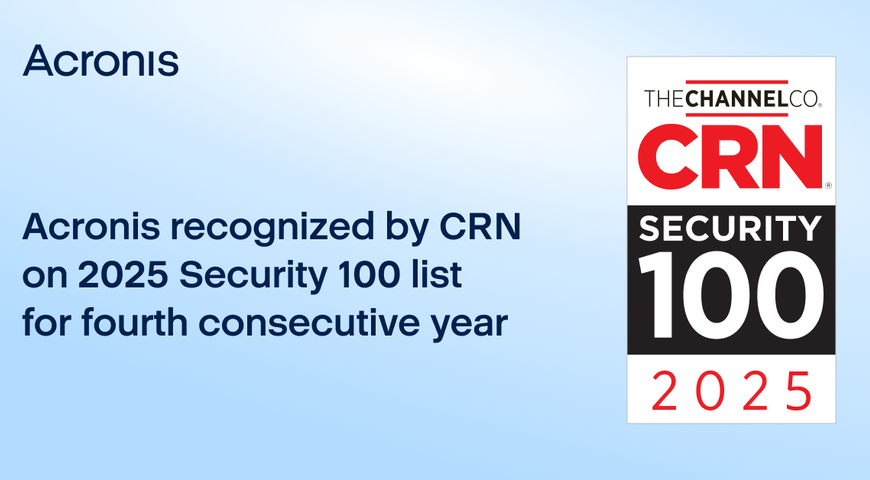As we know, viruses can be devastating for a computer and can be even worse if they spread to your USB drive. Real-life experience has proven that infected USB drives can cause even bigger damage because they can infect more than just one computer; the virus will spread every time the flash drive is plugged into a new device. In this article, you will learn how to remove viruses from your USB drives, of course, and many more useful tips and advice for keeping your flash drives clean and secure. We will provide step-by-step instructions as well as some helpful tips that will make the process easier for you.
How to remove usb viruses step by step
Step 1: Scan the USB drive to identify the threat.
In case that you suspect your USB drive has been infected with a virus or malicious software, the first thing to do is identify and isolate the threat. While scanning your USB flash drive using reliable antivirus software, you will understand exactly which virus or malicious code is causing you issues and headaches.
Step 2: Run the appropriate antivirus program or Anti-malware software.
After your USB drive has been scanned, you will need to take a few steps to fully remove the virus and restore your USB drive to its normal state. For example, if your device has been infected with malware or spyware, you will have to run an anti-malware program to completely remove the threat.
Step 3: Removing the threat
Once you have identified the shortcut virus, the best way to remove the malicious software from the infected flash drive is to run a computer antivirus or anti-malware program until the virus has been completely removed from your USB device. Once you ensure that the virus has been removed, double-check the USB device by running a virus scan to be certain that your device is free of any harmful software.
Step 4: Take a step in the right direction to avoid future threats.
Once you have successfully removed the harmful threat from your USB drive, it is crucial to protect your device in the future. Another very important step for keeping your USB flash drives secure from spreading viruses is to keep them disconnected when your devices are not in use.
Another way to remove viruses from your USB device is by using the command prompt.
- Open the command prompt on your computer.
- Click Start and type CMD into the search bar in your start menu.
- In the new window, type -h -r -s and then press Enter.
- Type del autorun.inf to remove the virus from your USB drive and press Enter.
Importance of removing the USB drive virus
There are quite a few ways an infected USB drive can compromise your safety. Because malicious code implemented in your USB drive can allow a hacker to control your device remotely, The hacker can get access to your precious data, like documents, photos, financial documents, etc.
Another disturbing fact is that a third party can acquire access to your webcam, microphone, and even your keyboard. Furthermore, hackers can steal your personal information or erase important data on your device. An infected USB drive with a virus can even destroy your hardware. So, you can appreciate the importance of removing USB drives with viruses to keep your data and devices safe.
Signs and symptoms of a USB virus infection
Some people believe that USB flash drives are invincible against viruses. The real answer here is no! There are current threats that can infect your USB drive in the same way as a hard drive. So, let's dive deeper and see the most recent things to be aware of when recognizing and detecting viruses and malicious threats caused by suspicious or problematic files.
The USB drive shows two folders with the same name. Every flash drive has an autorun feature after being inserted into the user's computer, so if you see two folders, something is wrong, and you must take action to scan your USB drive with an antivirus tool to see if there is an infected file stored inside.
Another disturbing fact is when a USB device has unrelated options after you right-click it. You have to be aware if there are any unrelated options that shouldn't be there. If anything is added or new options appear, your Flash drive may be infected.
A removable disk icon is replaced by a folder icon or has no icon at all. These are some of the most disturbing and obvious facts that confirm something is wrong with your USB security and are a sign that your drive has been infected with a virus.
There is another disturbing occasion when an error appears while opening your USB device or shows "open with" options, which is an alarm that you have an infected USB drive.
The most recent reason for these signs that we counted above is the shortcut virus. It has two types: the first is responsible for mimicking your data with shortcut icons for your files and folders. The other one is the thumb drive shortcut virus, which hides and encloses your files in a folder and replaces it with a pen drive shortcut.
Slow performance of the computer or device
In the modern digital landscape it has become virtually second nature for users across diverse backgrounds and professions to employ flash drives as a go-to option for data transfer between their devices and PCs employing compatible USB connections offering an unparalleled level of convenience and ease of use.
However, it is crucial to acknowledge that this seemingly benign practice may inadvertently expose users to a potential risks and hazard. If their USB flash drives contain infected files, a lurking danger not readily through comprehensive deep scans performed by Windows security protocols deployed for specifically safeguarding external drives against threats undermining system integrity holistically.
One notable red flag indicating of a virus infested pertains to its discernible slowdown in performance which becomes increasingly apparent during routine operations. An undeniable signpost raising concerns over substantial underlying issues requiring prompt attention and resolution.
Regrettably the consequences arising from this sluggish operation conditions pose considerable drawbacks the specter looms large with unpredictable system crashes leading to untold destruction involving unrecoverable data loss. A nightmare scenario burdensome on both personal records and professional endeavors alike.
Admittedly taking swift action by implementing early remediation measures through custom scan might seem like a plausible course of action counteract these threats providing semblance of control and reassurance. Nonetheless, it is important to recognize that the successful identification, isolation, and deletion of corrupt files cannot be unequivocally guaranteed. A somber reality underscoring the persistent nature and gravity of security challenges prompted by malicious software primarily targeting vulnerable flash drive users.
Unusual pop-ups, banners or warnings
One of the most disturbing and unusual things is noticing pop-ups, banners, and warnings while simply browsing the internet indulging in a movie or music sessions, or even when attempting to install new software on your computer. These occurrences serve as an indication that a rather strange scenario is taking place within your computer, thus, requiring prompt actions on your part in order to prevent any potential loss or harm befalling your valuable data due to the rampant virus propagation throughout your files.
The underlying purpose of any virus is obtaining access to your computer, and operating system, so as to exploit it accordingly. Naturally then timely intervention becomes pivotal once these threats have been spotted as this ensures safeguarding of crucial documents and files along with financial documents from slipping away into oblivion.
Following attaining awareness of the said above threats, it becomes requisite for you to employ antivirus software and anti malware programs in order to execute a throughout on your computer. Thereby, helping pinpoint any infected files that warrant immediate deletion.
Granted there may be instances where relying solely on an antivirus program alone proves fallible when detecting every single infected file out there, given these circumstances. We recommend securing your data by availing data recovery options, so as to prepare eventualities necessitating reinstallation of Windows without compromising on retention of undamaged data and content.
Disabled antivirus software or security features
Viruses and malicious files have the ability to slip through your antivirus software or security features and even disable them, so the virus continues to spread on your computer and takes control over it. Sometimes a single download of a file can infect your device, and problems will start to occur, making your PC slow and not responding the way it should.
Furthermore, the virus has the ability to delete or install files on your operating system, making it vulnerable and unstable. Which sometimes ends up causing damage not only to the windows but also to your hardware, too.
Suspicious file names or missing files
Another red flag you can notice is suspicious file names or even missing files that should be on your computer. You know where, you have stored them, but when you open the location where they should normally be found, you will notice that there are missing or corrupted files that cannot be opened thanks to the malicious or virus software that is taking control of your device.
We all know that pain and have experienced it, which always brings us headaches if we don't take action on time to prevent its spreading on our devices. You must always have a backup plan to recover data if needed.
Changes in system settings or programs
Viruses have the ability to make changes in your system settings or programs to gain access to all the files and data you have stored on your device, or even disable windows security features of your antivirus program to easily access the desired operating settings of crucial software.
This can be a big pain for every user because it is common for these changes to be made without even being noticed. And hackers will have the time to access the desired information on the user's PC, which can be financial information, photos, any type of data, or private information, so they can use it against the user or even sell it on the dark web and gain financial benefits.
Precautionary measures to protect from USB viruses
Viruses and malware software can cause serious damage to your computer, like loss of performance, loss of function, exposure to other dangerous software, and, of course, loss of information. An infected USB drive can be a real threat because it can quickly install another version of a self-replicating virus and start sending malicious instructions to the computer. It also has the ability to open backdoors, install keyloggers and ransomware, steal data, and much more. To protect your USB firmware from viruses, you must take some precautions. Let's see what exactly these precautionary measures are!
- One of the precautions you can take is to avoid using accidently found USB devices. Mentioning many times how unsafe it is to attach and plug into your computer random, lost, or unprotected USB devices. Also you have to keep personal and work-related USB devices separately, and occasionally change your USB keys.
- Another key precaution is to use physical security measures.You can use physical security measures to help protect your USB firmware and computer from viruses. One of the best practices is to always avoid using your USB flash drive on an "untrusted" or "public" computer.
- Use anti-virus software.As a best practice for preventing unintended malware, always scan your computer with the latest version of antivirus software. In the case of using the free version of the anti-virus software, it is advised to upgrade to the paid version to be able to remove the shortcut virus and other viruses, you will face. You will also receive better and deeper scan options with the paid version of the anti-virus software. Your responsibility is to ensure the anti-virus software that you are using is up-to-date and has the ability to execute scan autorun feature programs automatically. Additionally, we can encourage you to have write protection enabled, because the software write protector will efficiently prevent any data from being deleted as well as protect the device from malware being written onto it.
Safely ejecting the USB device
Safely ejecting USB devices from your computer is often overlooked, but it is something you should always do. So you first need to eject the USB device and then disconnect it from your computer. Because if the device is not ejected properly, that can lead to corrupt files and folders, and you will probably end up reformatting the entire device, which means all of your data will be erased. It doesn't sound good, right? The next time you work with a USB device, remember to eject it correctly in terms of keeping your data safe.
Scanning the USB device before use
Another very important procedure when working with USB devices is to scan them before use. You can do it easily with the USB drive plugged in, then open my computer. Right-click on the USB icon, then left-click Scan for viruses from the drop-down menu. When the scanner starts, ensure subdirectory is ticked, and click the green start button. By doing so, you will be sure that the use of this device won't harm your computer or install viruses on it.
Avoiding suspicious websites or downloads
To safeguard your computer from viruses and malware software effectively, you must be cautious about visiting suspicious websites or downloading files from these sites. Downloading a single file from an unknown site may result in serious complications for your computer system.
You might question the risks involved in downloading programs or files from unfamiliar sources? To shed light on this matter these downloads have the potential to install harmful files that enable hackers entry into your system without any indication on your part. Each time you download a file from a dubious site, you are exposing yourself to an unnecessary measure of risk regarding the security of the Windows on your PC, so the best thing to do is not proceeding with such actions.
Using antivirus software
This is one of the most important things you can do to ensure your computer's safety. It is fundamental to have antivirus software, and your responsibility is to keep it up-to-date. By doing so, you will have the best antivirus protection for your computer, and you will be confident that your data won't be harmed by viruses or malware.
Hackers nowadays are using very clever methods and techniques to pass through Windows antivirus software, and they constantly evolve their approaches. Your best answer to this situation is to keep your antivirus program updated. By doing so, you give yourself the best chance of keeping your computer safe.
Manual removal of the virus
Removing a computer virus is a complex process because viruses have the ability to install themselves in various different parts of your system. If you do not eliminate the virus from every part of the system, it may also reinstall itself at the next system reboot.
In some cases, viruses play nasty tricks, like invading the registry of a Windows system. Removing the wrong file in this database can cause the entire system to fail. The easiest way to remove viruses is by using an antivirus program designed to clean your system safely.
Using system restore
Nowadays, where viruses are so clever and harmful, our responsibility is to have a plan for system restoration in case of an emergency. As we discussed above, the damages that can be done by a virus to computer systems like software and hardware could be devastating. So in this case, we must be prepared for different types of scenarios, and it is up to you to have a plan in case the system fails if you don't want to lose all of your information stored on the computer in case of a major crash.
The best possible solution is to use system restore. It repairs the Windows environment by reverting back to the files and settings that were saved at an earlier point in time, thus undoing any recent changes made by programs and applications. I believe after reading this, you are realizing the priceless effect of using system restore.
Removing Autorun.inf
If there is an autorun.inf virus on a USB drive, each time you insert the removable media and double-click your drive to open it, virus files will start infecting your computer. Which have the ability to spread with the speed of the sound by making multiple copies of autorun.inf on every drive of your computer. When your PC is infected, viruses might connect to the malicious web site and install keyloggers on your device. Keyloggers steal all your personal information, such as usernames, passwords, account numbers, social security numbers, and credit card information. Let's talk about the guide how to remove usb viruses by manually removing autorun.inf.
- Plug your USB drive into your computer. A window dialogue may appear; just don't click OK; instead, click the Cancel button.
- Then go to the command prompt and type your USB drive letter.
- Type dir /w/a and press the enter button; this will display a list of the files on your flash drive. Remove the following files: ravmon.exe, ntdelect.com, new folder.exe, kavo.exe, svchost.exe, and autorun.exe.
- To delete this virus, just type "del" and the filename, for example, F:del autorun.inf, and then hit Enter.
- Run an antivirus scan on your USB drives to make sure that all threats have been successfully removed.
Cleaning the registry
Cleaning and optimizing your registry can help you improve your PC's speed, responsiveness, and reliability. Over a period of time, your registry can accumulate invalid, obsolete, or redundant entries that can slow down your system and cause errors. You can clean your registry through the registry editor tool. Type regedit in the search bar on the task bar, then select registry editor from the list of results.
The primary benefits of a registry cleaning tool are speed, and convenience. A tool can scan an entire system quickly and identify an array of residual registry entries. Then the tool will present the search results as a list, and you can select specific entries for cleaning and quick formatting. This should be done regularly to clean your computer and keep it in good condition.
The best antivirus software for the removal of USB viruses
As we discussed above, all the threats—viruses, malware, and ransomware—are waiting just behind the corner to strike and lead to serious consequences for every user. The best thing everyone can do to protect their PC or business network is to find and install the best antivirus software. Luckily, you are reading the right article.
Currently, the software you are searching for is named Acronis True Image. This software offers complete protection for every single threat that is out there waiting down the corner to strike in the right moment. One of the biggest moves and updates made by Acronis in recent years has been towards enhancing the security of any backed-up data recovery and the inclusion of a fully functional antivirus and anti-malware solution built into the backup data recovery application itself.
Furthermore, this makes Acronis True Image more than just a backup and antivirus tool; the complete protection provided by Acronis is capable of replacing a traditional antivirus as well as scanning, and backed-up files are free and completely protected from any cyber threats and stored safely during the backup process. By integrating such security software into the backup application, users of Acronis True Image can help mitigate all of these security-related threats and, in turn, reduce the chance of backing up an infected or otherwise compromised file as part of the backup routine.
Acronis True Image is the perfect decision if you want to ensure the best possible protection for your PC or business organization. If you want to receive the best cyber protection software, don't hesitate to take advantage of Acronis True Image, because if the threats are predictable, they are also preventable, so be prepared as well you can be with the best threat protection software on the market.
Upgrade Your Cyber Protection - Get Antivirus Today!
About Acronis
A Swiss company founded in Singapore in 2003, Acronis has 15 offices worldwide and employees in 50+ countries. Acronis Cyber Protect Cloud is available in 26 languages in 150 countries and is used by over 20,000 service providers to protect over 750,000 businesses.