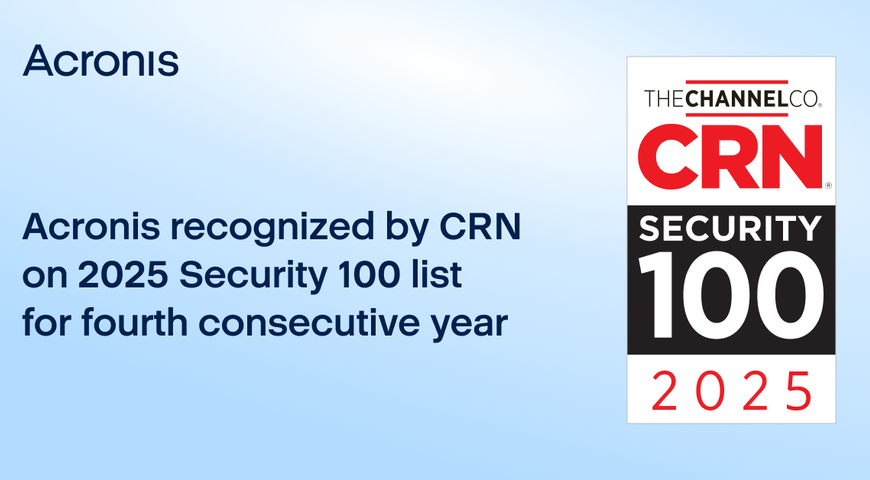After years of holding on to an Android phone, you just had unboxed a shiny new iPhone. The sleek design and endless promises of a better user experience had convinced you and it was time for a change. However, excitement quickly turned into anxiety as the realization hit: all those precious photos, contacts, messages and apps on your Android device were stuck there.
You had heard horror stories from friends and family about losing data in the switch from Android to iPhone — endless complications, missing contacts and photos gone forever. How hard could it be? they thought, but their nerves started to get the best of them.
Determined to avoid turning this exciting upgrade into a disaster, you did a quick search and stumbled upon the perfect solution: Acronis Mobile and Acronis True Image. Promising a painless transfer of everything from contacts to photos, videos and calendars, Acronis felt like the hero you just needed.
Transferring data from Android to iPhone using Acronis Mobile and Acronis True Image
With just a few taps, you initiated the data transfer process. And as the files flowed like magic from Android to iPhone, you could hardly believe how simple it was. No cables, no complicated settings, no missing files — just a smooth, stress-free migration using Wi-Fi and the Acronis Cloud.
Switching phones is a common practice — and yes, it can be a daunting task, especially when you are transferring crucial data like contacts, photos, messages and apps. However, with the right tools, the process can be seamless. This blog post is a detailed guide on transferring data from Android to iPhone using Acronis mobile, a powerful backup and recovery tool designed to simplify data migration, and Acronis True Image.
This guide is tailored for users who are:
- Planning to switch from an Android device to an a new iPhone.
- Looking for a reliable, secure and easy-to-use method to transfer data.
- Concerned about maintaining data integrity and security during the transfer.
The challenges when transferring data from Android to iPhone
Transferring data between two entirely different operating systems — Android and iOS — presents unique challenges:
- Incompatibility: Android and iPhone have different file structures, making certain types of data incompatible during transfers.
- Data fragmentation: On Android, data might be spread across different locations (SD card, device storage, cloud), complicating the migration process.
- Loss of data integrity: Without a proper tool, users risk losing essential data such as messages, photos, and app data during the transfer process.
- App availability: Not all apps available on Android are present on iOS app store, and vice versa, which can lead to concerns about app data migration.
- Complexity of doing it manually: Manually transferring data through cloud services or external storage can be time consuming and prone to errors.
These challenges make it essential to choose a reliable app like the Acronis Mobile app and Acronis True Image for seamlessly moving data from Android to iPhone.
Why Acronis Mobile is the best app to transfer data from Android to iPhone
When it comes to moving data from Android to iPhone, users have several options, such as using Apple’s "Move to iOS" app or manually transferring files. However, Acronis Mobile and Acronis True Image stand out for several reasons.
Benefits of Acronis Mobile app and Acronis True Image
Acronis True Image is primarily known for its robust backup, data recovery features and integrated cybersecurity. With its mobile app, Acronis Mobile, it offers a secure and reliable way to access your backup and your files.
Plus, you can transfer data between devices, regardless of the operating system using the Acronis Cloud. It supports wireless transfers, making it an ideal solution for users who want to transfer data from Android to iOS without hassle.
Acronis Mobile
- Cross-platform support: Works on iOS device or an Android one and is available in their respective mobile app stores.
- Cloud and local storage: Choose where to back up your mobile data — either in the secure Acronis Cloud or locally on your computer or NAS device.
- Integration with Acronis True Image: Create a backup on your Android phone or iPhone and share it with your desktop when you use Acronis True Image. This works on all different subscription plans.
- Secure and encrypted: Keeping your data safe, wherever you are and with enterprise-grade encryption.
- Easily access: Anywhere access to your backup data from your Android, iPhone or your Windows or Mac.
Acronis True Image:
- Comprehensive backup: It doesn’t just transfer a limited set of data. It covers everything from photos and videos to contacts and app data.
- Integrated cybersecurity: AI-based cyber protection against malware, ransomware and other online threats.
- Cross-platform support: Unlike other methods that may only work on iOS or Android, Acronis True Image supports both platforms.
- Data security: Acronis uses advanced security encryption to ensure your data is protected during the transfer process.
- Cloud storage options: If the direct transfer doesn’t work for you, Acronis enables you to back up your data to your personal cloud and restore it later.
- Identity Protection*: Stay in control and safeguard your identity, belongings and personal data.
Comparison with other methods:
- Move to iOS app: While Apple's official "Move to iOS" app is an option, it can be limited in the types of data it transfers. It may also struggle with large files or complex data types.
- Manual transfer: Transferring via cloud services (Google Drive, OneDrive) or external storage can be slow, prone to errors, and might lead to data loss.
For users looking for an all-in-one solution that handles complexity and ensures the safety of their data, Acronis True Image with Acronis Mobile is the best app to transfer data from Android to iPhone.
Preparing your Android device for the data transfer
Before starting to transfer your data, it's crucial that you prepare your Android device. See below some steps that are crucial:
1. Free up space: Remove unnecessary files, such as photos, documents, videos, and apps to avoid clutter during the backup and transfer process.
2. Update software: Ensure your Android device is running the latest version of its operating system. This helps avoid compatibility issues.
3. Install the Acronis Mobile app: Download and install the Acronis Mobile app from the Google Play Store.
4. Back up your data: Before you start the transfer, back up your data within Acronis Mobile app to the Acronis Cloud or computer. This ensures that if anything goes wrong, your data is safely stored.
5. Ensure a stable internet connection: A stable Wi-Fi connection is recommended for the transfer process, especially if you’re using cloud storage.
Preparing your iPhone for data transfer
Same as with an Android, it's crucial that you prepare your device. See below some steps that are important:
1. Free up space: Remove unnecessary files, such as photos, documents, videos, and apps to avoid clutter during the backup and transfer process.
2. Update iOS: Make sure your iPhone is running the latest version of iOS to ensure compatibility.
3. Install the Acronis Mobile app: Download the Acronis Mobile app from the App Store.
4. Check storage: Ensure your iPhone has enough free storage to accommodate the data you're transferring from your Android device.
5. Back up your data: Before you start the transfer, back up your data within Acronis Mobile app to the Acronis Cloud or computer. This ensures that if anything goes wrong, your data is safely stored.
6. Ensure a stable internet connection: A stable Wi-Fi connection is recommended for the transfer process, especially if you’re using cloud storage.
Data transfer process using the Acronis Mobile app
Once both devices are prepared, follow these steps to complete the transfer:
Step 1: Open the Acronis Mobile app on your Android device
- Login with your Acronis account.
- Launch the application on your Android phone.
Step 2: Start the backup on Android
- On your Android device, select Backups and click on Set Up
- Decide where you want to back up to, Acronis Cloud or Computer and select the data you want to transfer (Photos, Videos, Messages, Contacts, Calendars and Reminders) and click on Back Up.
- Note: you are also able to set a password to encrypt your backup
Step 3: Complete backup
- Make sure the backup is completed; you will see a message, Successfully backed up.
Step 4: Open Acronis Mobile on your iPhone
- Log in with your Acronis account.
- On your iPhone, select where the backup is stored, Acronis Cloud or Computer.
- Choose the backup you want to restore.
Step 5: Restore data to your iPhone
- Follow the prompts to restore your Android data to the iPhone. Depending on the amount of data, this process may take a few minutes to several hours.
- Verify that all the desired data has been successfully transferred.
Troubleshooting common issues
Even with a reliable tool like Acronis True Image, some users may encounter issues. Here’s how to resolve common problems:
- Insufficient storage: If your iPhone runs out of storage during the transfer, you may need to delete some files or use iCloud storage.
- Connection problems: Ensure both devices are on the same Wi-Fi network or retry the transfer after restarting both devices.
- Incomplete transfer: If some data isn’t transferring, verify that you’ve selected all necessary data categories on your Android device during the backup process.
Additional tips and considerations
Maintaining data security during transfer
- Use encryption: Acronis True Image offers encryption options during transfer to ensure your data is safe from unauthorized access.
- Avoid public Wi-Fi: Always use a private, secure Wi-Fi connection when transferring data to reduce the risk of interception.
Best practices for secure transfers
- Regular backups: Set frequent automatic backups for your devices to prevent data loss in case of accidental deletion or corruption during transfer.
- Test data transfer: Perform a small-scale transfer first to ensure the app is working correctly before moving large volumes of data.
Post-transfer setup and customization
Once the data transfer is complete, take the following steps to finalize your iPhone setup:
- Organize your data: Go through your iPhone to ensure all your files are in the correct location.
- Reinstall apps: Some app data may not transfer directly. You'll need to reinstall apps from the App Store and log in again.
- Sync contacts and calendars: Ensure your contacts and calendars are properly synced with iCloud or your email provider.
- Automatically backup new and changed data: You can set up automatic backups whenever there has been data changed or added.
FAQs
1. Can I use Acronis True Image to transfer apps and their data?
While the app helps with many data types, certain apps may require reinstallation from the App Store. App-specific data may not transfer due to compatibility issues.
2. What should I do if my iPhone runs out of storage during the transfer?
Free up space by deleting unused files or apps or using iCloud to expand your storage.
3. Is it possible to transfer data over a wireless connection using Acronis True Image?
Yes, Acronis True Image supports wireless data transfers via Wi-Fi, allowing for a seamless process without cables.
4. How secure is the data transfer process with Acronis True Image?
Acronis uses advanced encryption to ensure your data is securely transferred, keeping it safe from unauthorized access.
5. Can I use Acronis True Image for future backups and data transfers?
Yes, Acronis True Image is an excellent tool for ongoing backups, enabling you to easily restore or transfer data when needed.
Conclusion
Transferring data from Android to iPhone no longer has to be a daunting task or a hassle, thanks to tools like the Acronis Mobile app, part of Acronis True Image. By following the steps outlined in this guide, you can confidently move data from Android to iPhone without compromising security or losing critical files.
With its intuitive interface and robust features, Acronis Mobile app together with the Acronis Cloud proves to be the best app to transfer data from Android to iPhone.
Find out more about Acronis True Image.
* Identity Protection feature is available in the U.S. for Advanced and Premium subscriptions.
About Acronis
A Swiss company founded in Singapore in 2003, Acronis has 15 offices worldwide and employees in 50+ countries. Acronis Cyber Protect Cloud is available in 26 languages in 150 countries and is used by over 20,000 service providers to protect over 750,000 businesses.