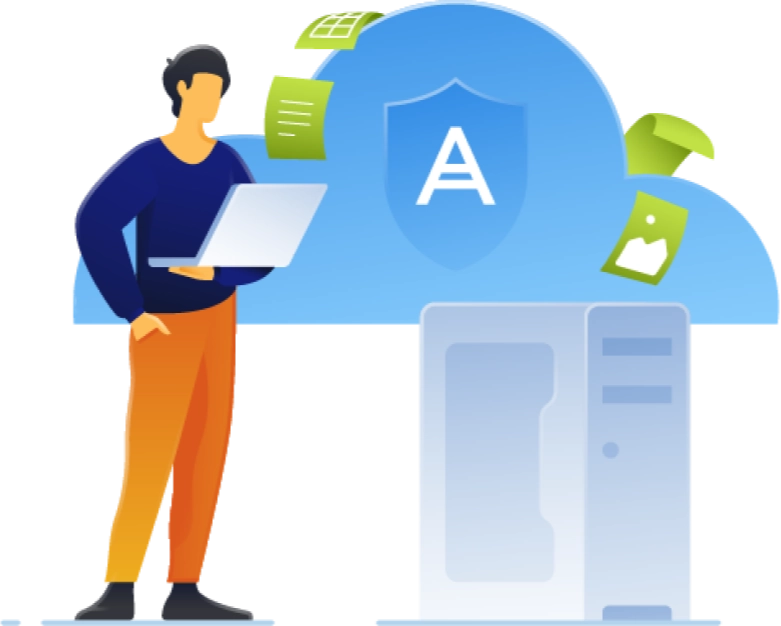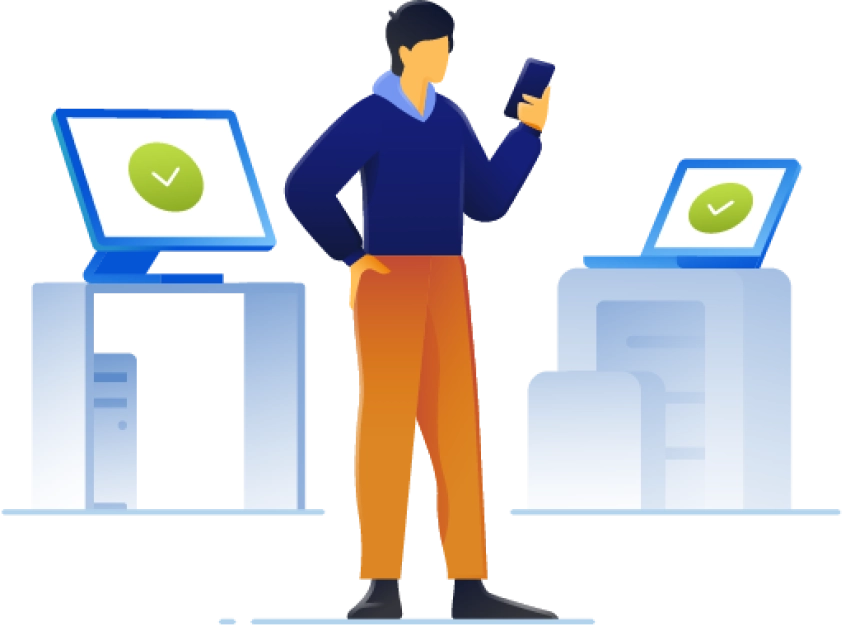- Over 20 yearson the market
- Over 5,500,000users worldwide
- Over 500,000,000backups and clones
Computer imaging is crucial for efficient data migration, backup and recovery processes as it creates a snapshot of your entire system — including the hard drive, operating system applications and data.
Acronis imaging software ensures fast and easy recovery in case of data loss or system failures. Acronis True Image stands out as an exceptional tool for computer imaging, offering easy-to-use features and secure data management capabilities — making it an essential computer imaging solution that provides comprehensive cyber protection for your digital life.
- Disk Cloning
- Create an exact, bit-by-bit replica of a disk on a second hard drive
- Recommended for data migration
- Instantly boot from a clone by connecting the new drive
- Requires the same disk space as the original
- Only one clone can be stored per disk
- Disk clones cannot be updated with new data
- Disk Imaging
- Back up all the contents of a hard drive to a single compressed file
- Recommended for data recovery
- Image needs to be restored (installed) before booting
- Compressed image files are smaller than the original
- Multiple images can be stored per disk
- Disk images can be updated incrementally
How it works
- 1. Capture and storeTake a snapshot of the entire computer, create an image file, and store it securely.
- 2. Restore as neededUse the stored image to quickly recover the computer's previous state in case of data loss or system issues.
Easy to use computer imaging software
Why is Acronis True Image (formerly Acronis Cyber Protect Home Office) so reliable? Because we really care about your data, and continually enhance our product through testing, innovation, and support that no competitor can match.
Top-notch disk imaging security
Acronis maintains strict security protocols throughout the development of its disk imaging solutions. This ensures that your disk images are created and stored with the highest levels of security and integrity.Reliable disk image recovery
Acronis takes extra steps to guarantee the reliability of your disk images. We thoroughly validate backup files to ensure they are fully functional for real-world recovery scenarios — providing peace of mind for data restoration.Comprehensive disk imaging testing
Acronis subjects its disk imaging tools to extensive quality assurance testing, ensuring that your disk imaging processes are always dependable, and that they work in a wide range of scenarios.Dedicated support for disk imaging
Acronis offers exceptional customer support tailored to disk imaging needs, including our technical support team, educational material and user guides to assist with any disk imaging inquiries — ensuring that you can successfully create, manage and restore disk images as required.
Trustpilot reviews
Acronis solutions are trusted by thousands worldwide
Choose the Acronis True Image plan that meets your needs
Formerly Acronis Cyber Protect Home Office
Award-winning cyber protection solution
Over 5.5 million users rely on Acronis True Image every day

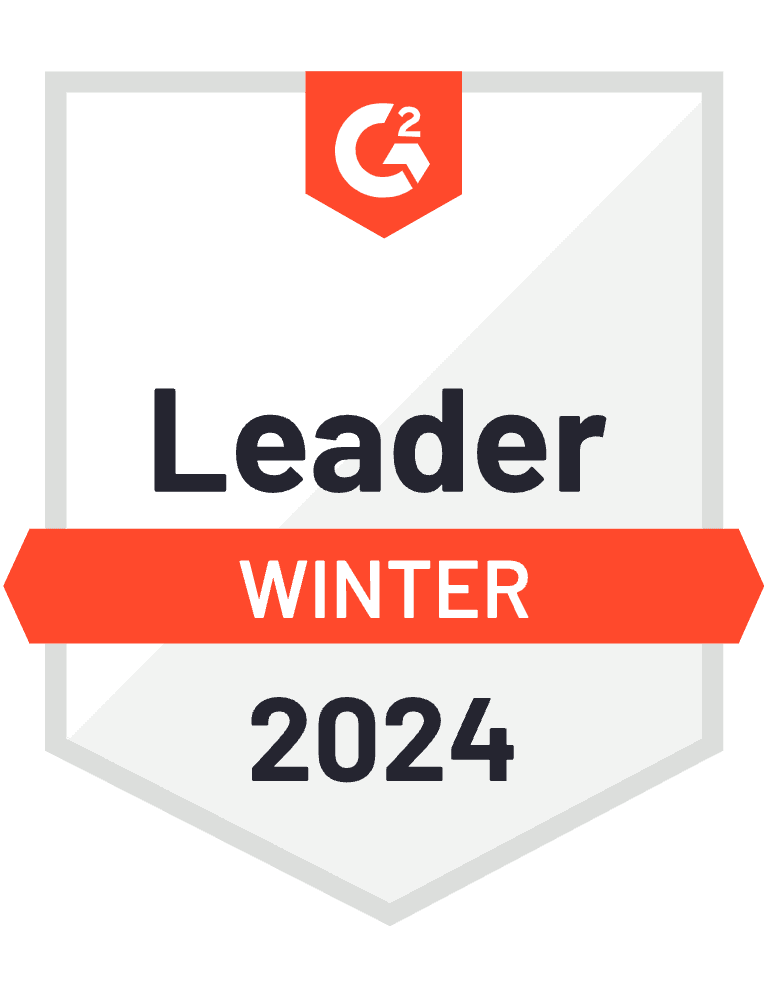


What our users say
Works On Multiple Platforms
Microsoft Windows
- Windows 11 (all editions)
- Windows 10 (all editions)
- Windows 8+ (all editions)
- Windows 7 SP1 (all editions)
Windows file systems
- NTFS
- Ext2/Ext3/Ext4
-
ReiserFS(3)
-
Linux SWAP
-
HFS+/HFSX
-
FAT16/32/exFAT
Apple macOS
- macOS Sonoma 14
- macOS Ventura 13
- macOS Monterey 12
- macOS Big Sur 11
macOS file systems
- APFS
- HFS+
- FAT32
- NTFS (including Boot Camp)
Mobile operating systems
- iOS 15 or later
- Android 10 or later
Looking for help?
Frequently Asked Questions
What is computer imaging software and why is it important?
Computer imaging software helps to create an exact copy of the entire contents of a given computer system. It is a crucial tool for disaster recovery, system maintenance and updating or migrating to new systems. It is important because it is more efficient, simple and consistent. It will help you to recover from disasters and will improve you security and protect your data.
What features should I look for when selecting disk imaging software for my PC?
First, it should be a fast, easy and complete solution, with the power to let you do the following:
- The possibility to schedule an automatic backup.
- To easily copy, format, partition and even delete a hard drive image.
- Be able to reinstall the entire system, complete with data, individual files and applications. Simply execute a few easy image deployment steps.
- Open an image at any time by assigning it a drive letter, making it easier to access copied files, folders and applications.
- The possibility to back up to different kinds of operating systems, like Windows 10, macOS or Windows 8.1/8/7 — both locally and to the cloud.
- You should have the possibility to also back up mobile phones and tablets to your computer(s) and the cloud.
Can Acronis imaging software perform full backup imaging of my entire system, including the operating system and applications?
Yes, with Acronis True Image you can easily perform a full backup of your entire system, including the operating system and applications.
Does a system image back up everything on your computer?
A full image backup – also known as a mirror backup – is an exact replica of everything on your computer's hard drive. This includes your files, the operating system, boot information, apps, and hidden files, as well as the preferences and setting changes you’ve made. Instead of simply copying individual files you might want to protect, a full image backup includes everything you need to restore your system.
How long does it take to create a system image backup?
While the amount of data can affect the speed of creating a mirror image, by using an external drive and Acronis True Image (formerly Acronis Cyber Protect Home Office), you can usually create an initial disk image in under 90 minutes. After that updates to that image can be made in a matter of minutes. Imaging software like Acronis True Image lets you schedule frequent full image backups, which ensures any new data or changes to your system are captured on a regular basis.
How to make system image backup?
With Acronis True Image (formerly Acronis Cyber Protect Home Office), creating a full image backup is a two-click process. After launching Acronis True Image, select Create a backup. Your entire computer system will be the Backup source by default, so all you need to do is assign the Backup destination, including local storage (internal drive, external hard drive, network drives and NAS devices) or secure cloud storage. Once the destination is set, simply click Start backup.
Is Acronis True Image mirror imaging software?
Yes, but it also enables you to do so much more than traditional imaging software. Not only can you create a full mirror image of your disk, Acronis True Image (formerly Acronis Cyber Protect Home Office) allows you to back up individual files, folders and partitions, clone a system disk while it is in use (no rebooting needed), and you can archive files to the cloud to open space on your hard drive. It will also back up your Microsoft 365 data, as well as an unlimited number of mobile devices.
Sorry, your browser is not supported.
It seems that our new website is incompatible with your current browser's version. Don’t worry, this is easily fixed! To view our complete website, simply update your browser now or continue anyway.