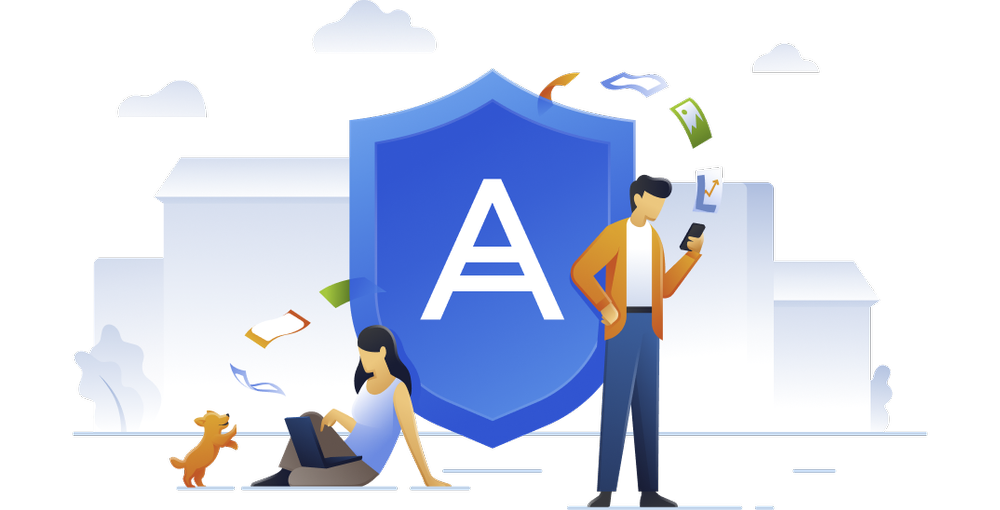- 10% of device ownershave had one stolen
- 2,000+ devicesare lost or stolen around the world every hour
- 70 million smartphonesare lost each year
With our intuitive and reliable phone backup software, you can make sure that your treasured memories and important information stay safe and accessible at all times.
- Comprehensive backup optionsYou can back up contacts, photos, videos, documents and other mobile data in the cloud, local or in a hybrid way. Making mobile backup easy.
- Automatic and scheduled mobile backupsWant convenience? We got you covered as you can easily schedule and automate your mobile backups to ensure your data is always protected — without manual intervention. You are in control as you can choose the frequency and timing for your Android and iPhone backups.
- Easy data recoveryRecover your data to the same Android or iPhone or transfer it easily to a new device. With the seamless and quick mobile data recovery process, you can restore your mobile data in case of accidental deletion, device loss or device upgrade.
| Remote backup management | | | |
| End-to-end encryption | | | |
| Data migration to or from another platform | iOS to Android and Android to iOS | | iOS to Android only |
| Automatic and continuous backup | | | |
| Automatic, wireless backup to local computer | | | |
| Anywhere access to backup data | | | |
| Version control | | | |
Tougher security
Keep your data safe, wherever you are
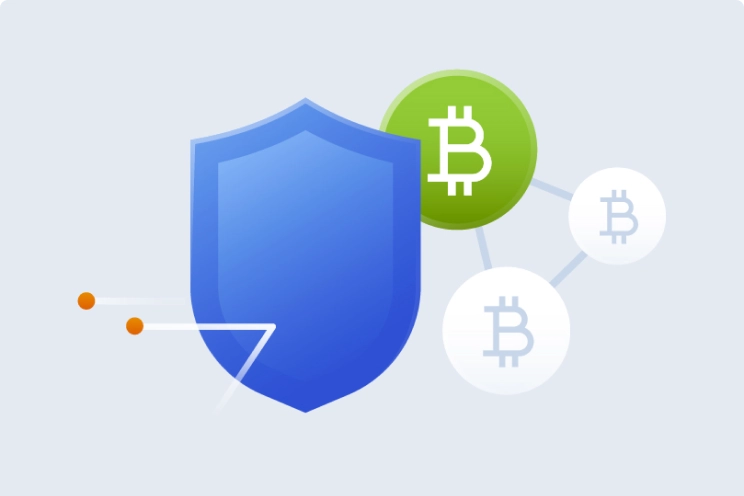
Advanced encryption
Files sent to backup are protected by enterprise-grade encryption.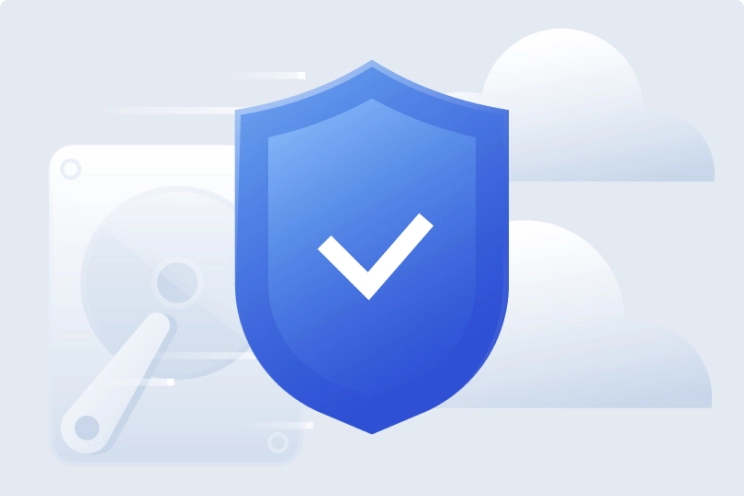
Secure storage
Our data centers boast superior security and are SSAE-18 certified.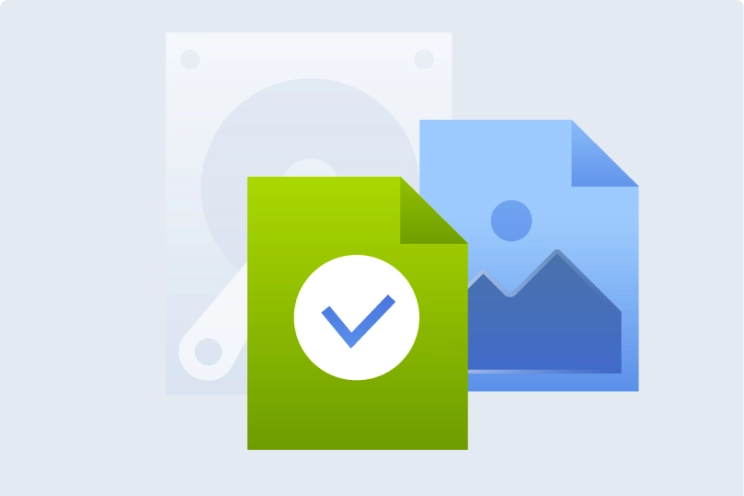
Dual protection
Local and cloud backups mean you always have a safe, clean copy.
Easier access and greater flexibility
Constantly connected
Enjoy continuous connectivity from secure, redundant cloud systems.Always in control
Remotely manage the backups for all your devices via a single dashboard.Effortless backup
Back up mobile devices automatically via Wi-Fi to a local Mac or PC.Versatile recovery
Restore everything or just retrieve the individual file you want.Multi-platform
Use the device you want: we support Android and iOS devices.Version control
Manage the number of backup versions and how long to keep them.
What our users say
Award-winning cyber protection solution
Over 5.5 million users rely on Acronis True Image every day





Looking for help?
Frequently Asked Questions
How do I backup my mobile device?
First you will need to install the Acronis mobile app, which can be found in the Google Play Store or App Store. Once installed, follow these steps to back up your mobile device to Acronis Cloud, and these steps to back up your mobile device to a computer.What is mobile backup and why is it important?
Mobile backup is basically a backup of all data and files, such as photos, videos, contacts and calendars of your mobile phone to the Acronis Cloud or to local storage on your computer. This is important because this backup contains all the data of your mobile phone.Which software can I use for mobile backup?
It will work on your PC or Mac as you can back up your Android and iOS devices.Does Acronis mobile phone backup software support both Android and iOS?
Acronis True Image supports different operating systems so you can easily back up your Android and iOS devices.How do I back up my Android phone?
First you will need to install the Acronis mobile app, which can be found in the Google Play Store. Once installed, follow these steps to back up your mobile device to Acronis Cloud, and these steps to back up your mobile device to a computer.Can I perform a full backup of my Android or iPhone mobile?
You have the flexibility to select what you want to back up from your Android and iPhone device.What is the best storage option for mobile backups?
The best storage is one that keeps your data safe and easily recoverable.
Backing up to your computer’s hard drive is okay if you’re only worried about accidentally deleting an original file, but that backup is lost when the hard drive fails. The better choice for quick recoveries is a local backup stored on an external hard drive or network share. But if there’s a fire or flood, you’ll lose both the original and local backup.
The best is to also store an extra copy off-site, such as in the cloud, to ensure you have a version available no matter what happens. That means there’s no need to choose between the Acronis Cloud, your Google Drive/iCloud or external hard drive – the best option is to use cloud and local storage in combination.
How do you back up a tablet to a local computer?
If you want to know how to back up a tablet to a PC or Mac device, look no further than Acronis True Image (formerly Acronis Cyber Protect Home Office). You can set it so any iOS or Android mobile device, whether a smartphone or tablet, automatically backs up when it connects to your Wi-Fi network. No cables, no hassles – just walk in the front door and as soon as your tablet connects, the backup process begins.
That means you can back up an iPad without iTunes or iCloud if you want. Keep a local backup for a fast recovery option, or pair that local backup with those cloud-based options for dual protection.
Sorry, your browser is not supported.
It seems that our new website is incompatible with your current browser's version. Don’t worry, this is easily fixed! To view our complete website, simply update your browser now or continue anyway.